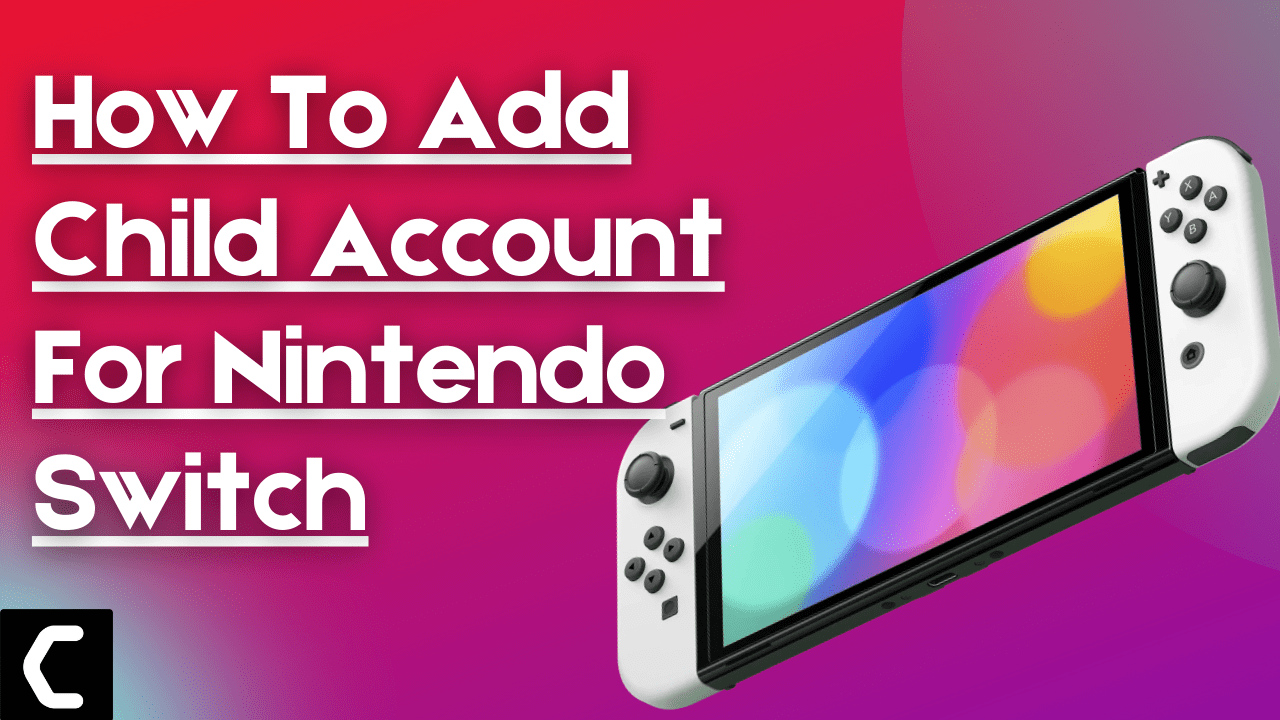A few weeks back I bought my child (Taura) a brand new Nintendo Switch, and his smile was priceless. But in those weeks we both didn’t have a good talk like father-son chilling because he was playing his favorite games most of the time on the Switch.
I know digital well-being is also essential but what I don’t know is
What type of games is my child playing?
Is the content in the game of their age?
To answer these questions and more like this I created a child account on Nintendo Switch
Before I explain to you all the steps in detail to create a child account make sure you let your child know why you are putting these restrictions and when will be the right time for you to play those games.
So, your child doesn’t feel like he or she is being punished.
How To Add/Create Child Account for Nintendo Switch?
So, first we need to create a child account and then we will be linking the account in the next step.
- Sign in to your Nintendo Account.
- Select “Family Group“, then “Add member“, followed by “Create a child account“.
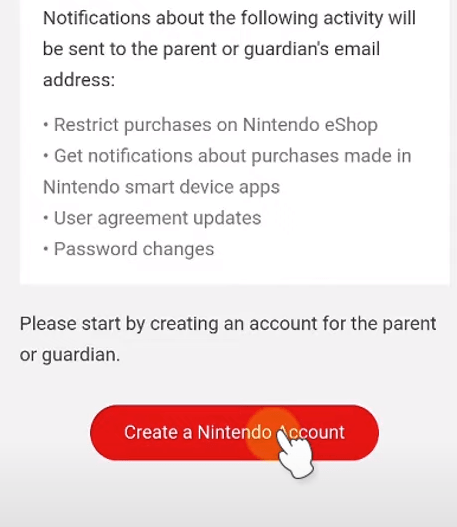
- Next, enter information for the child who will use the account.
- After confirming the content, select OK.
Now its time to link the account
Read Also: How To Fix Nintendo Switch Error 2811-7503
How To Link Child Account for Nintendo Switch?
To link the child account you need to follow the steps below:
- Select System Settings from the Home Menu.
- Scroll down and select Users > Add User
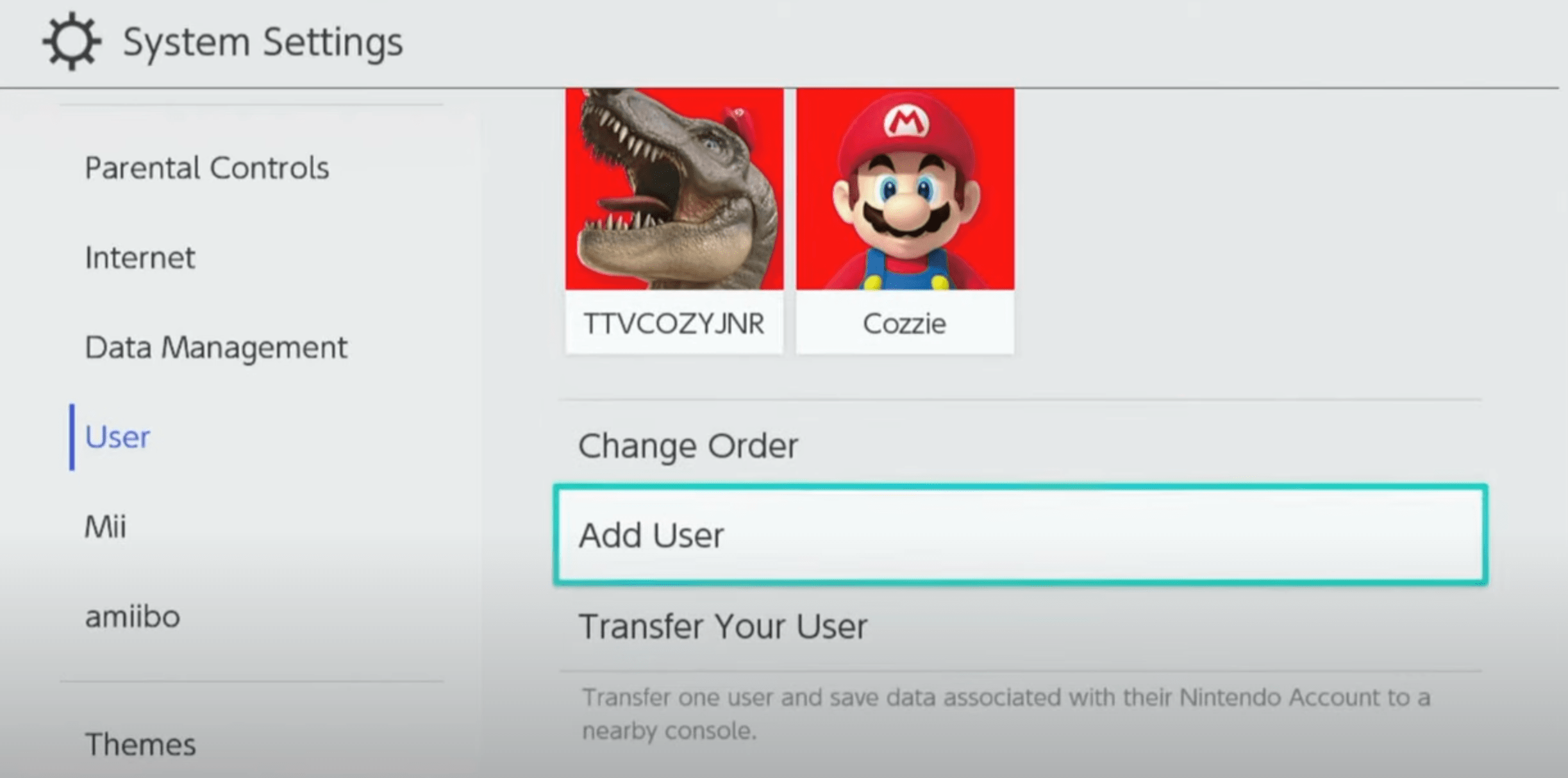
- Now select Create New User and choose an icon of your own choice.
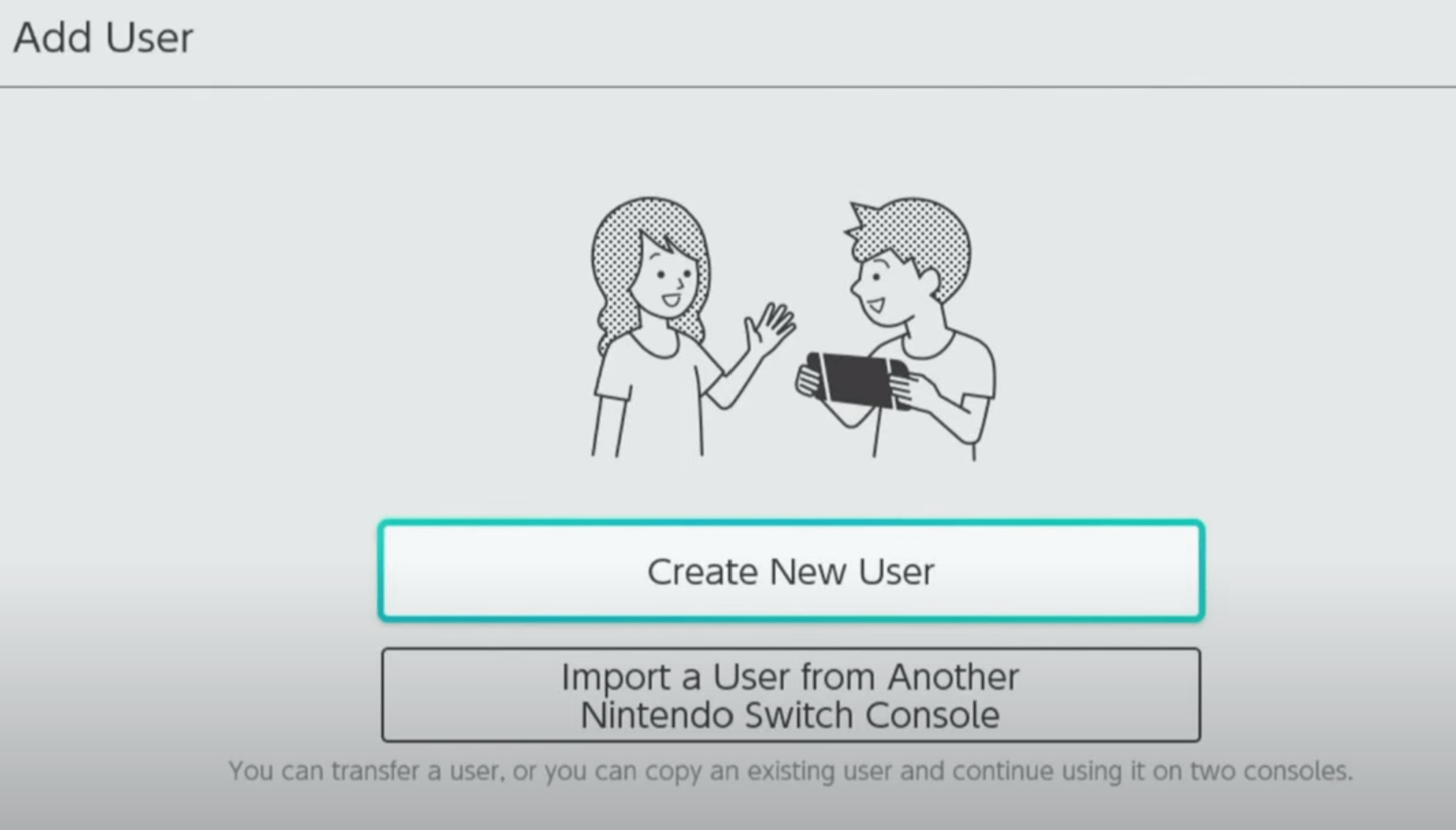
- After entering the child’s nick name the user will be added to the console.
- Select Sign In and Link and enter your email address or sign-in ID.
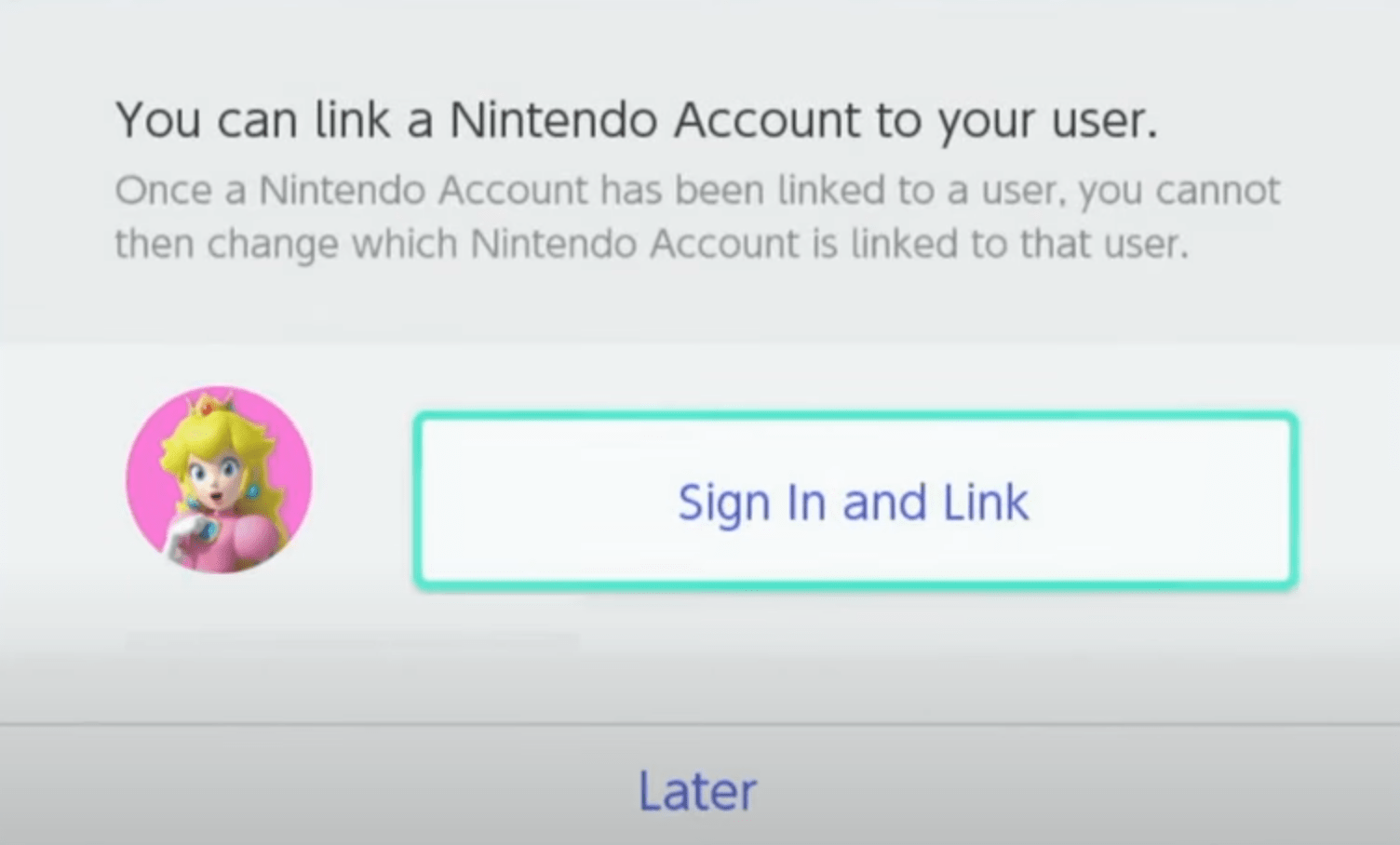
- Once you enter your password then proceed to click on the Link
- Select OK and your child account will be linked to your Nintendo Switch.
Read Also: Get faster download on Nintendo Switch
What are the Characteristics of a Child Account?
Here are some things you should know before creating a child account on Nintendo Switch.
- A parent/guardian must have a Nintendo Account created first to be able to add a child account on the Family group.
- Only 18 years old or above can create a child account under the parent or guardian’s Nintendo Account Family group.
- An email address cannot be registered to a child account.
- Any notifications sent via email are sent to the email address registered with the parent or guardian’s Nintendo Account that manages the child account.
- Benefits that are given to Nintendo Account users based on whether they have an active opt-in to promotional emails cannot be granted to child accounts
- Child accounts can only be created for users aged 17 and under
- Some My Nintendo missions cannot be completed by users with child accounts
- Social media accounts can not be linked to child accounts
- Parent/Guardian’s Nintendo Account can manage a maximum of 7 child accounts.
- A non-child account cannot be converted to a child account.
How To Configure Parental Control on Nintendo Switch?
To Configure Parental Control on Nintendo Switch follow the steps below:
- Select System Settings from the Home Menu
- Scroll down to Parental Control > Parental Control Settings
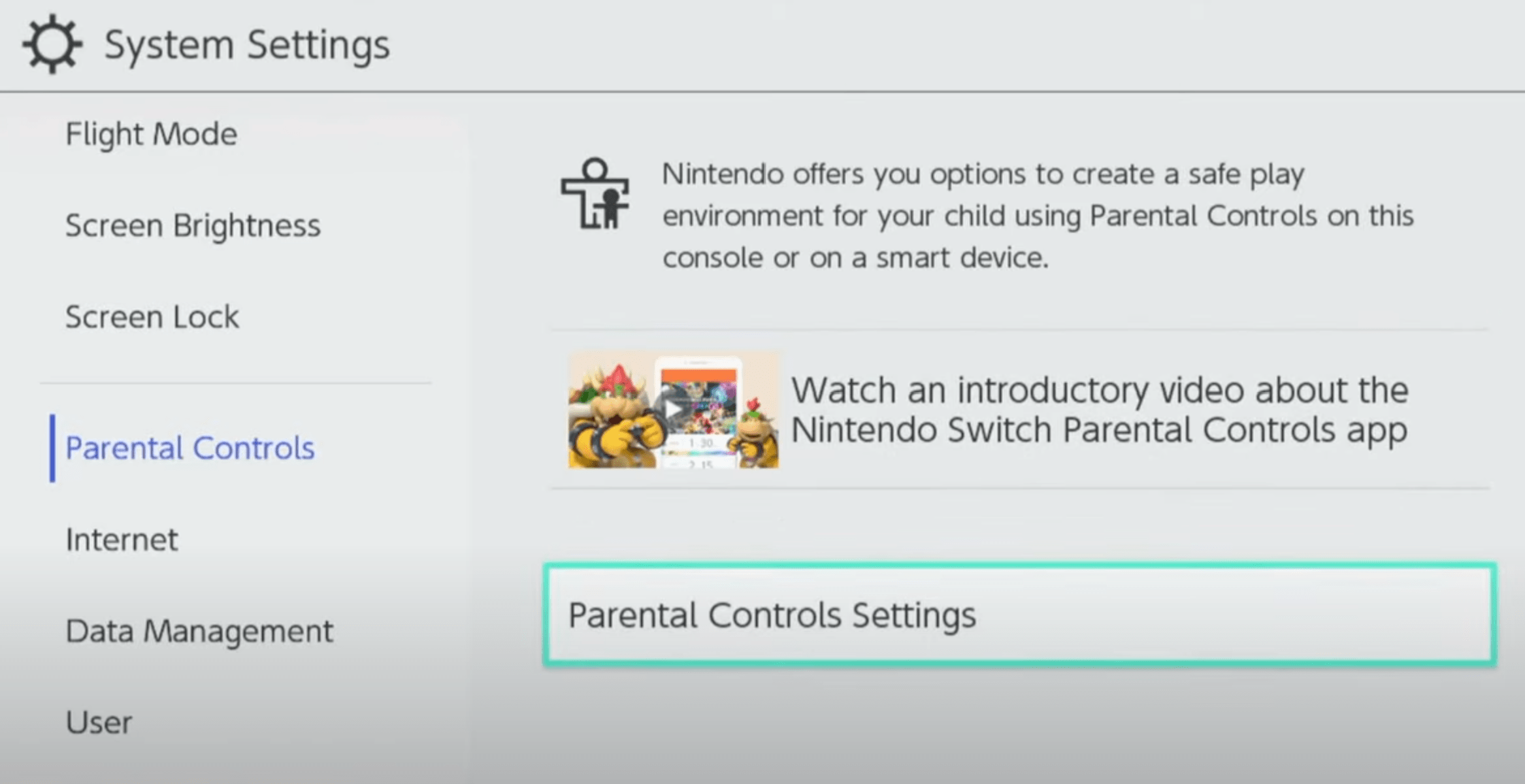
- Now download the Nintendo Switch Parental Controls app for iOS or Android.
- Launch the app and add the Nintendo Switch console to it
- Now a 6-digit code will be displayed on your app which you need to enter into the console.
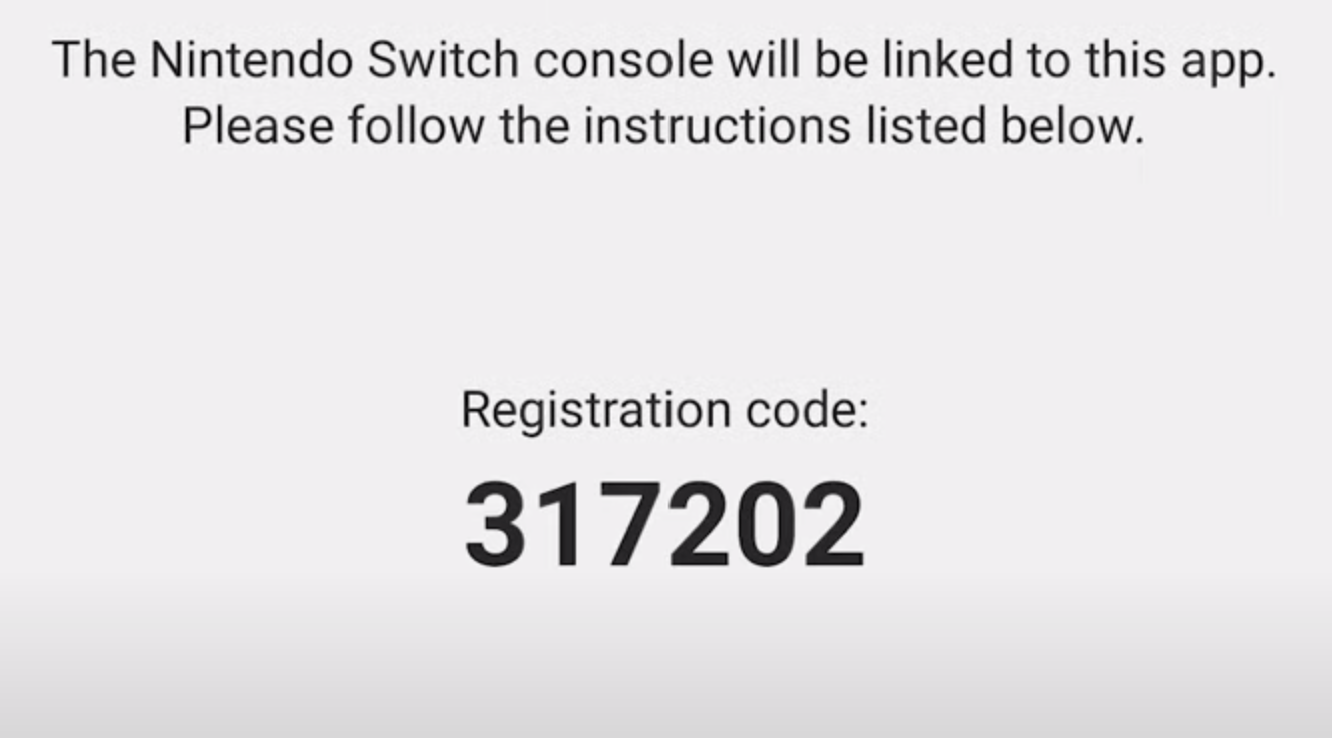
- Select Link > Continue Setup on Smart Device
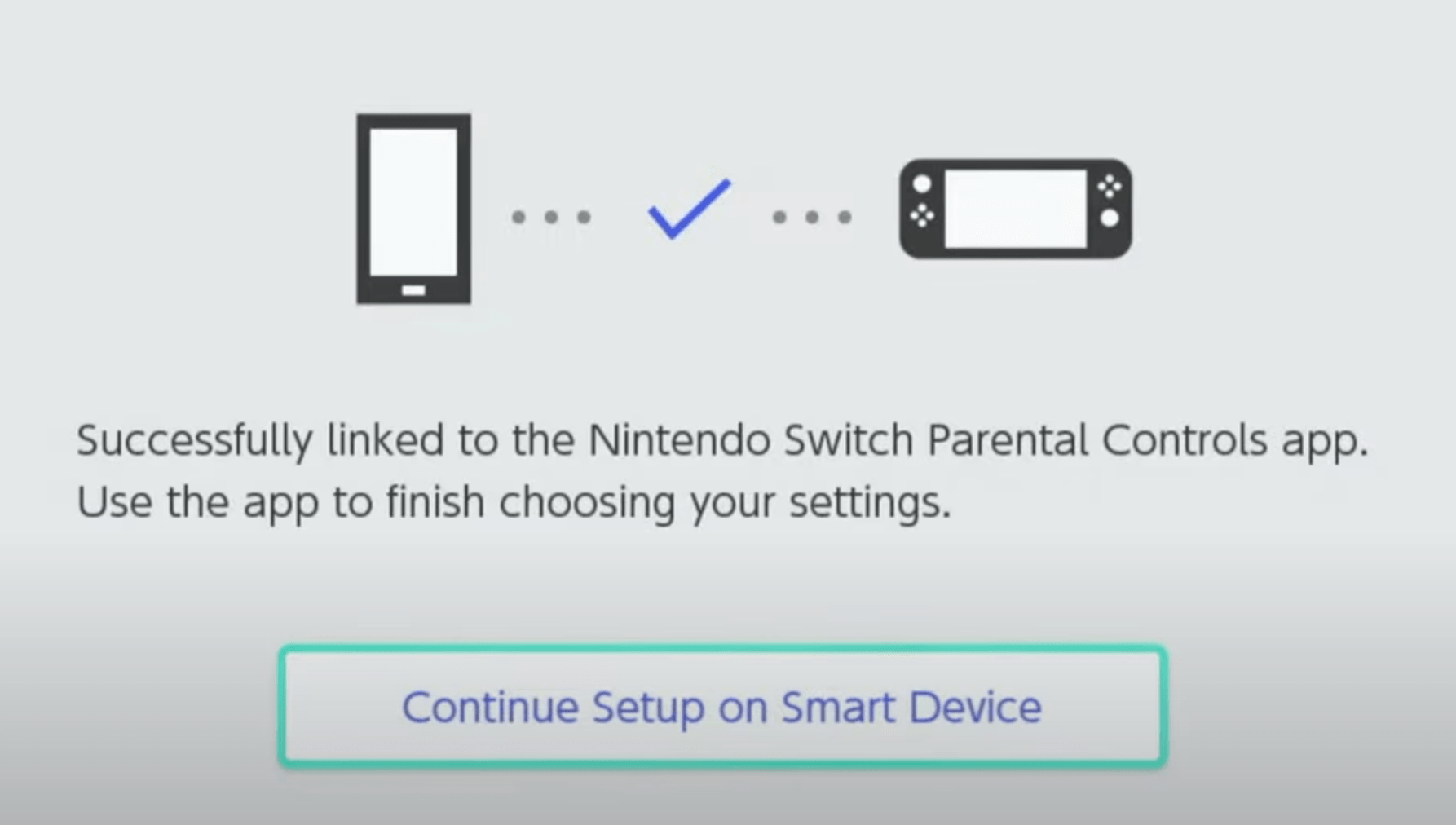
- Now you can set the daily play time limit and restriction levels through the app for your child
Can I limit the use of credit cards by a child account?
Although it’s not a feature of a child account it is possible to place restrictions on purchasing download versions of software from the official Nintendo website and from Nintendo eShop in the Nintendo Account settings.
Hope you get to know How To Add/Create Child Account for Nintendo Switch easily.