Encountering extended loading times or freezing during the loading process is not uncommon in CPU-intensive games like Baldur’s Gate 3.
Additionally, the game’s servers being heavily loaded can lead to prolonged waits. To resolve these issues, ensure that your game and system are up-to-date, and your CPU meets the minimum requirements specified for optimal performance.
Why do I get stuck on the Loading Screen of Baldur’s Gate 3?
- Game or System Updates: If either the game or your system is not up-to-date, it can lead to compatibility issues and result in loading screen problems.
- Insufficient System Requirements: Baldur’s Gate 3 is a demanding game, and if your PC does not meet the minimum system requirements, it may struggle to load the game properly.
- Corrupted Game Files: Corrupted or missing game files can hinder the loading process and cause the game to get stuck on the loading screen.
- Background Applications: Certain background applications or processes running on your PC may interfere with the game’s loading, leading to the issue.
- Server Load: High server load on the game’s side can also cause delays in loading, especially during peak times or when the game’s servers are overloaded.
- Network Connectivity Issues: If your internet connection is unstable or experiencing problems, it can impact the loading process, especially if the game requires an online connection.
- In-Game Bugs or Glitches: Some in-game bugs or glitches specific to certain hardware configurations may result in loading screen problems.
Solution 1: Close Intensive Unwanted Programs on PC
If there are too many programs running in the background, using too much internet/RAM/Disk can cause BG 3 Stuck On Loading Screen on Windows 11.
Closing unwanted programs will help you eliminate the Stuck On Loading Screen issue on your PC as your game would be able to get the required resources from .
- Press Ctrl + Shift + ESC keys to open Task Manager
- Now check which program is using more Resources, usually indicated by a darker background
- Right-click on that program and select End task

- And check if the Stuck On Loading Screen is solved or not.
Solution 2: Run the Application as Administrator on PC
Running the program as an administrator will definitely help you eradicate the Baldur’s Gate 3 Stuck On Loading Screen as it might lack the privileges required to run the Application.
To solve the issue of the game crashing, running the program as an administrator could be a helpful solution as it may not have the necessary privileges to run the application. By granting administrative access to the program, you can ensure that it has all the necessary permissions to operate and potentially resolve any errors causing the game to crash.
Here is how you can run the application as an administrator:
- Go to the file/ folder.
- Then go to the Game Launcher/Steam client.
- Right-click on the Launcher icon
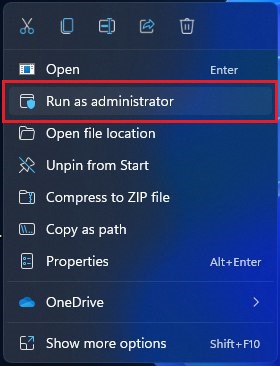
- A menu will open
- Select “Run as administrator“
Now the program will start running smoothly without giving you the error “Baldur’s Gate 3 Stuck On Loading Screen“
The above solution is a temporary fix which helps you run the program or access folder. If you want to run the program permanently on administrator, then follow the next solution to solve Baldur’s Gate III Stuck On Loading Screen Issue.
Solution 3: Update Graphic Drivers Via Device Manager PC
Updating your graphics card driver is essential for ensuring optimal performance and compatibility with the latest software and games. Updating your graphics card driver can be done via the Device Manager in Windows and is a straightforward process that can be completed in just a few steps.
Here is how you can update drivers through Device Manager:
- Click on the Search icon
- Type Device Manager
- Click to open Device Manager

- Then select the Display adapters
- A further menu will open
- Right-click on the graphic card name
- Click on the Update driver
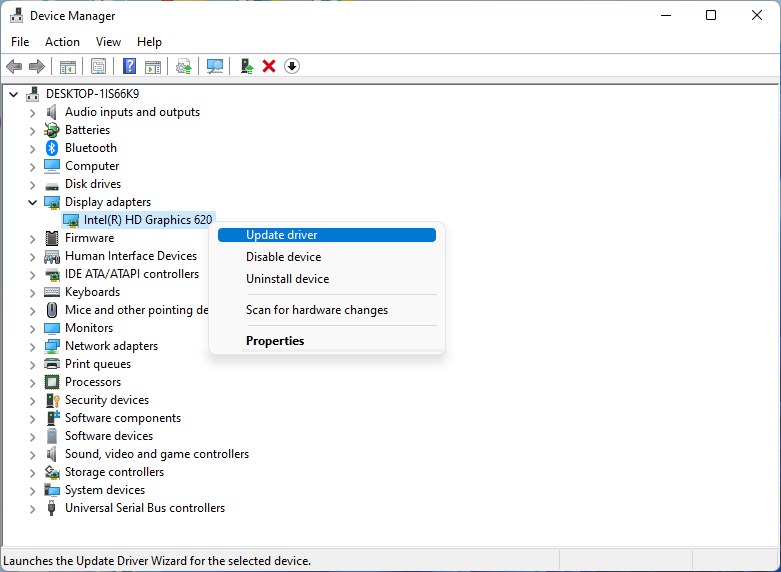
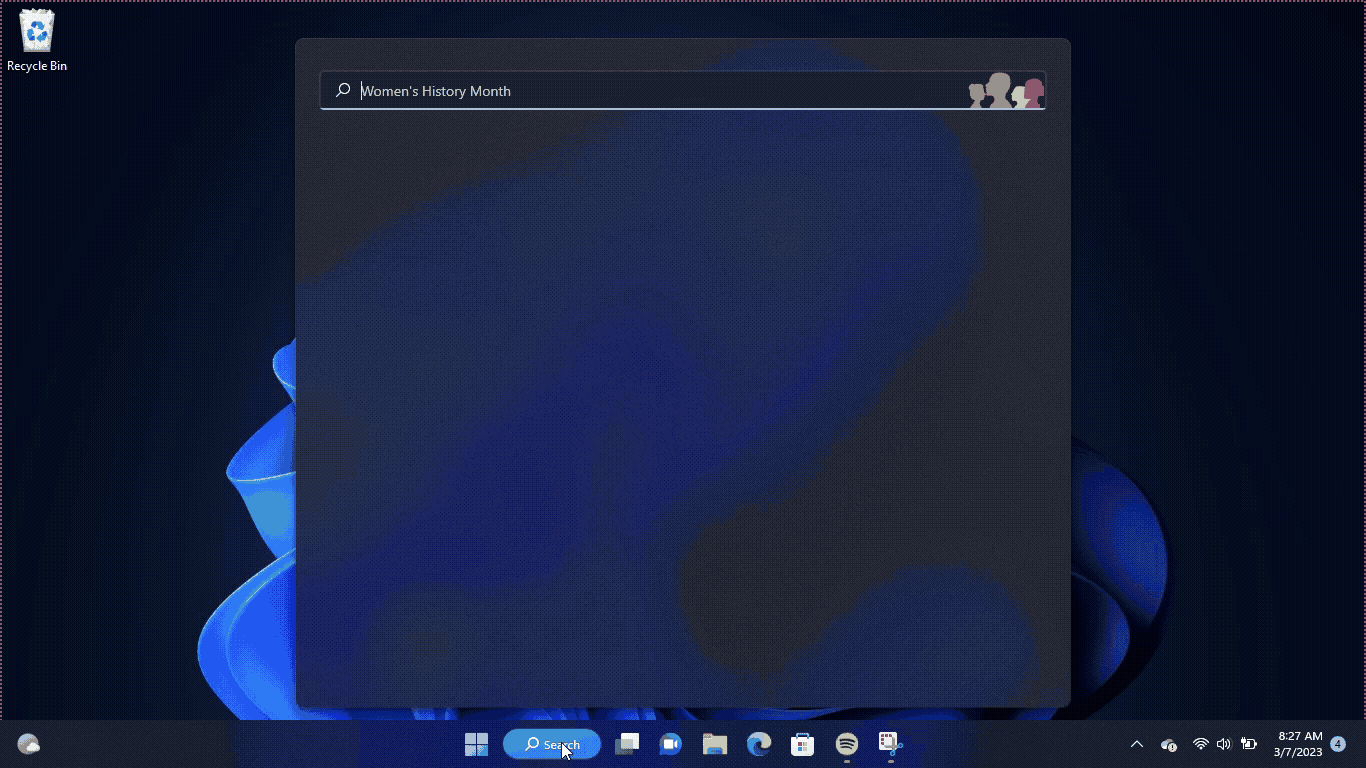
Solution 4: Check for Driver’s Updates of GPU/Video Cards of Different Company PC
An issue that can cause crashes in Baldur’s Gate 3 is outdated GPU drivers. When the video card drivers are not up to date, the GPU cannot keep up with modern gaming and may cause crashes. To resolve this, we suggest updating the video card drivers. Direct links to the main GPU manufacturers can be found below.
If the above solution didn’t work out for you, then try the next solution.
Solution 5: Verify the Game Files On Steam PC
Sometimes the game file will get corrupted or get deleted, which eventually causes a Stuck On Loading Screen issue on the Baldur’s Gate 3 on PC.
Verify the Game File in Steam
Follow the steps to verify the game file on steam software:
- Launch the Steam Software
- Now login in the steam
- Navigate to the library
- Select the game and right-click on the game
- Now select properties
- Now click on the “Local file” Option
- A further menu will open
- Click on the “Verify Integrity of the Game Cache“
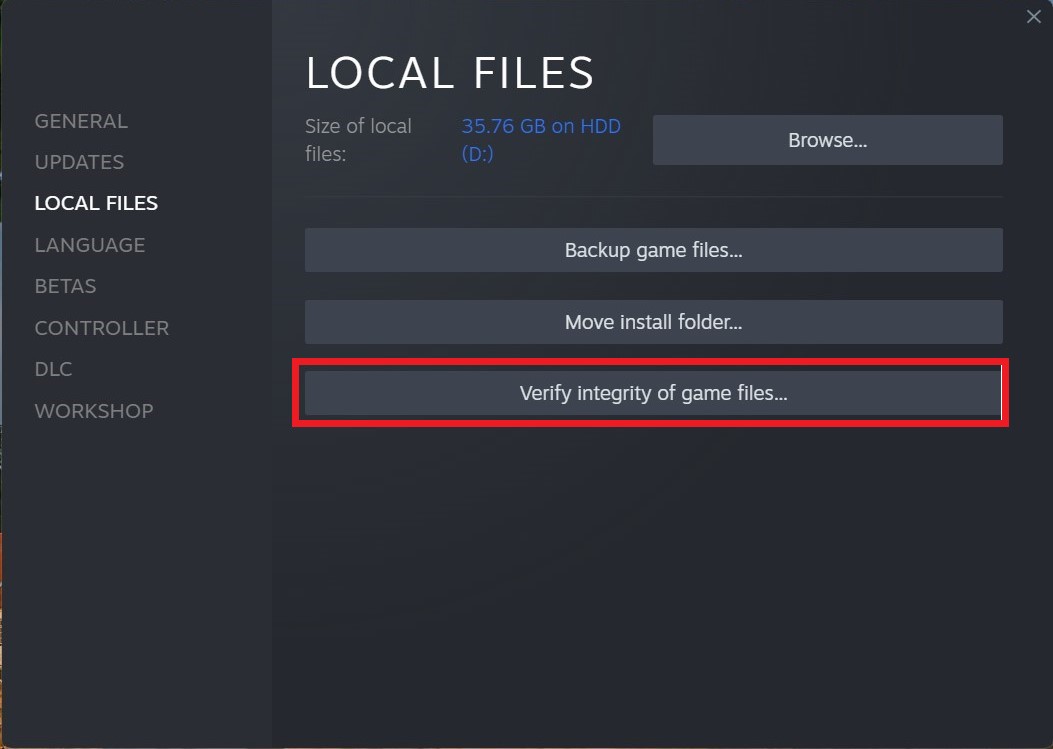
- Now the software is verifying the files, and this will take some time.
Sometimes the game file will get corrupted or get deleted that eventually causing a Stuck On Loading Screen issue on steam.
Solution 6: Perform a Clean Boot on PC
If you’re experiencing issues with your computer like slow performance or unexpected crashes, it could be due to conflicting applications running in the background. A clean boot can help you start your computer with only essential services and drivers needed to run the operating system, helping you identify any conflicts or issues caused by third-party applications or services.
To perform a clean boot follow the steps down below:
- Press Windows Button + R Key

- The Run Dialogue Box will appear
- Type “MSConfig“
- Press Enter
- The System Configuration window will open
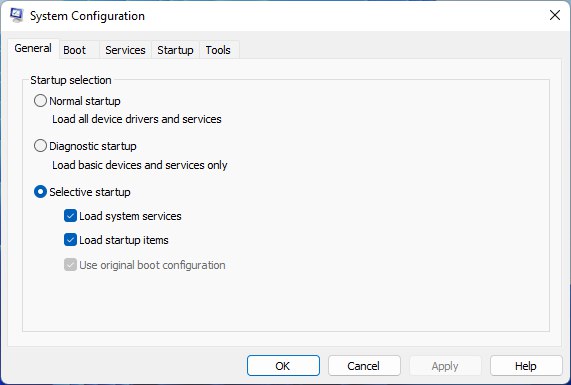
- Select Services tab
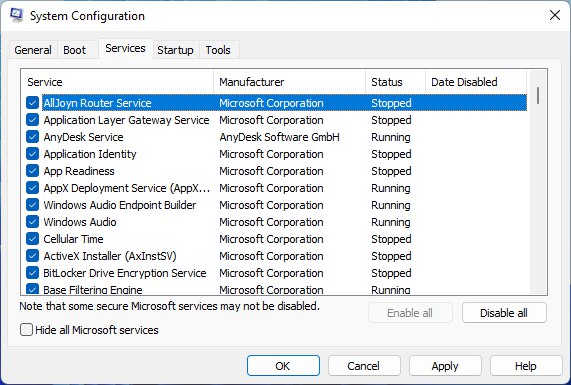
- Uncheck all the unnecessary services
- Only check those you need now
- Now click OK
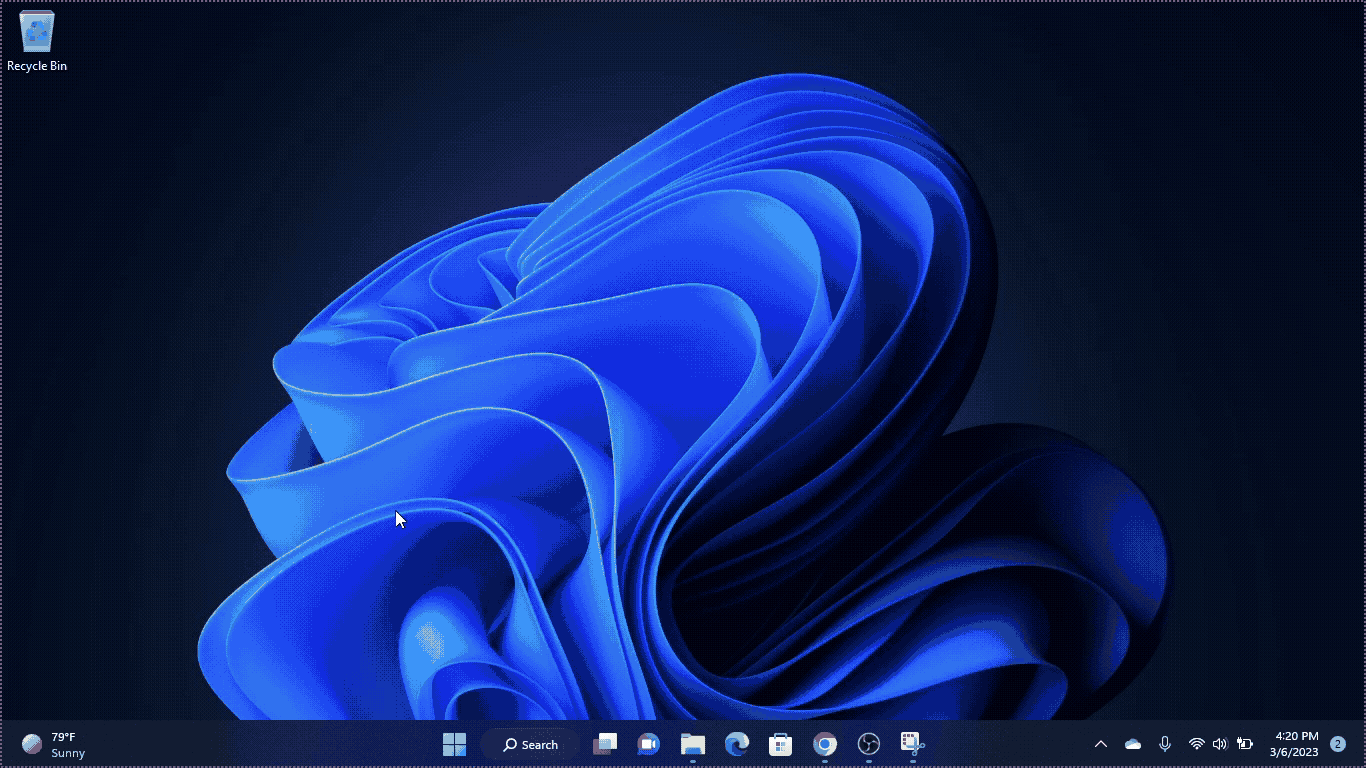
If the error persists, then proceed to the next solution to solve the Stucking issue on the PC.
FAQs
Why is Baldur’s Gate 3 stuck on the loading screen on my PC?
Baldur’s Gate 3 getting stuck on the loading screen can occur due to various reasons, including outdated game versions, insufficient system requirements, corrupted game files, background application interference, server load, network connectivity issues, or in-game bugs.
What should I do if the game’s servers are overloaded?
If the game’s servers are overloaded, you may experience delays in loading. Consider trying to play during off-peak hours when server load is lower.







