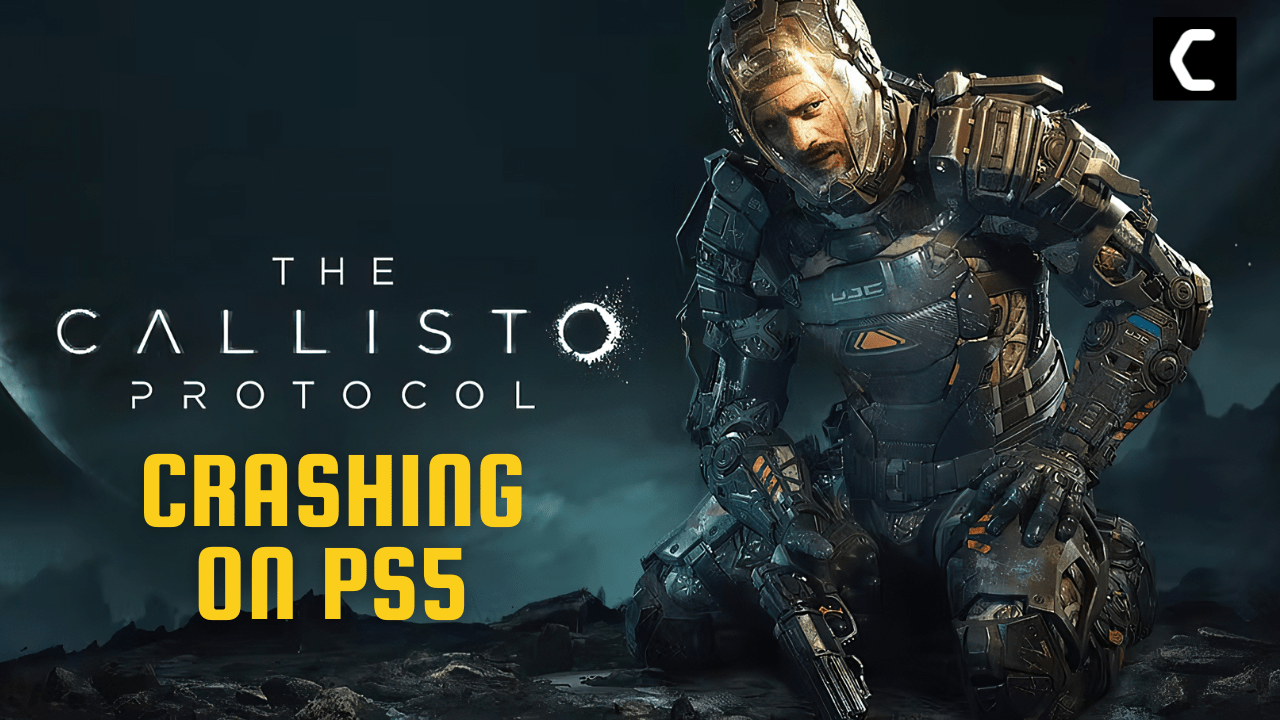No doubt Callisto Protocol has amazed me but till the opening scenes because after that it starts crashing after every 30 seconds
After several tries, it launched and then crashed again so upon asking some I get to know it’s not me only having the issue
So, you really don’t need to worry
Because I managed to fix it and mentioned the 7 quick fixes below
Solution 1: Restart Your PS5/PS4
Whenever you encounter a crashing issue or any game bug, you should restart the PS5/PS4.
Restarting the console will eliminate any temporary error occurring due to the old cache.
So here is how You can restart your PS5/PS4:
- Open the PS4
- Use the “L” KEY to move up the menu
- Move right to the Power option and press the key “X”
- A new window will open then select Power Options
- Power Window will open select the Restart PS4 option
- And you will be able to restart the PS4 successfully.
- Turn on the PS5
- Press the Playstation button the quick menu will appear

- Select the Power option the small menu will appear
- Select the “Restart” Option
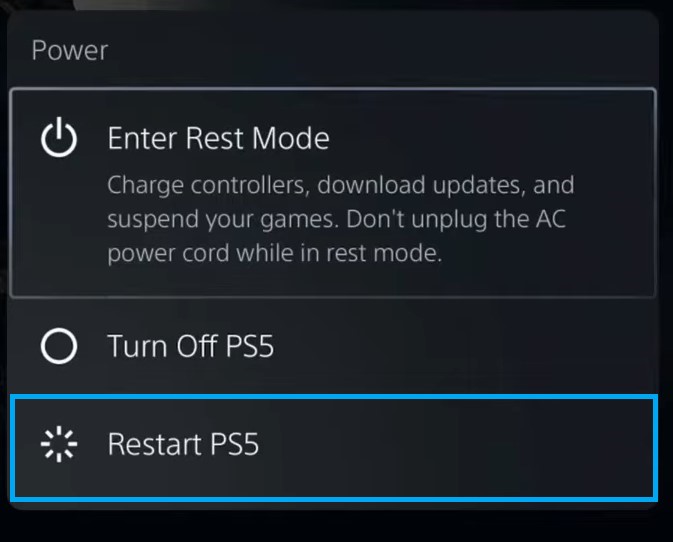
- Your PS5 restarts successfully
Solution 2: Update the Game on PS4/PS5 (Automatically)
Enabling the games to update automatically is really helpful for gamers. When there is a new update of any game the PS5 will not notify you.
As a user on Reddit got it fixed by just updating the game.
Automatically updating will make your console up-to-date and help gamers to solve Callisto Protocol crashing on PS5.
Follow the step down below to Update the Game on PS5 (Automatically):
- Go to the PS5 Homepage
- Go to the gear icon located on the top right corner of the Home page.
- The setting will open
- Select System
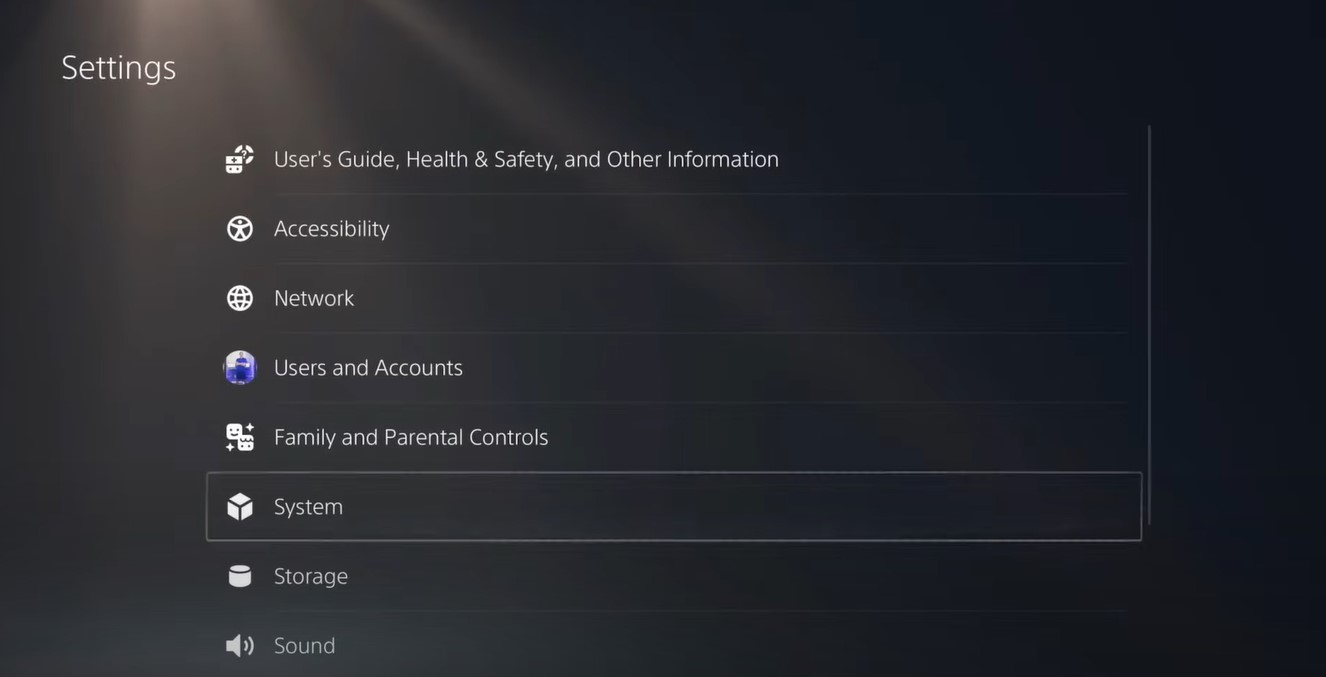
- The system setting window will open now select the Power Saving option
- From the right side select “Feature Available in Rest Mode“
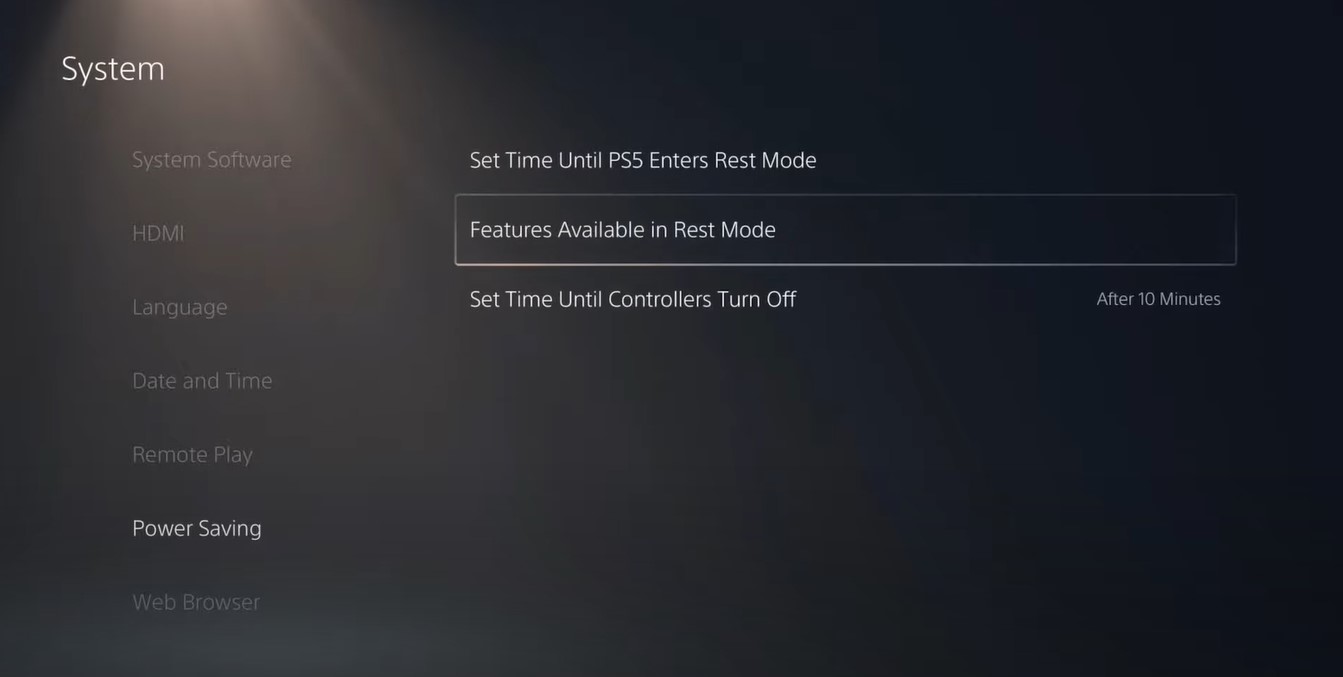
- Three more options will appear Select “Stay Connected to the Internet“
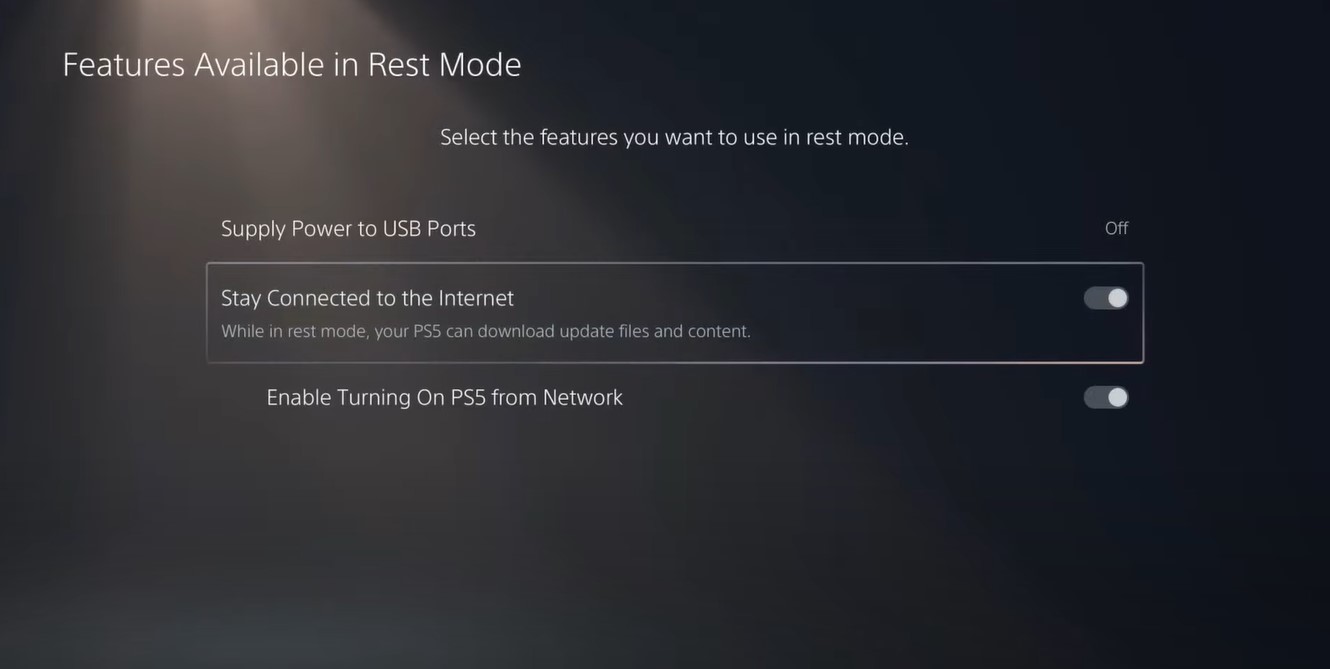
- Make sure the toggle of this option is Turned ON
- Now exit from here and go back to the main setting menu
- Scroll down and select “Save Data And Game/App Settings“
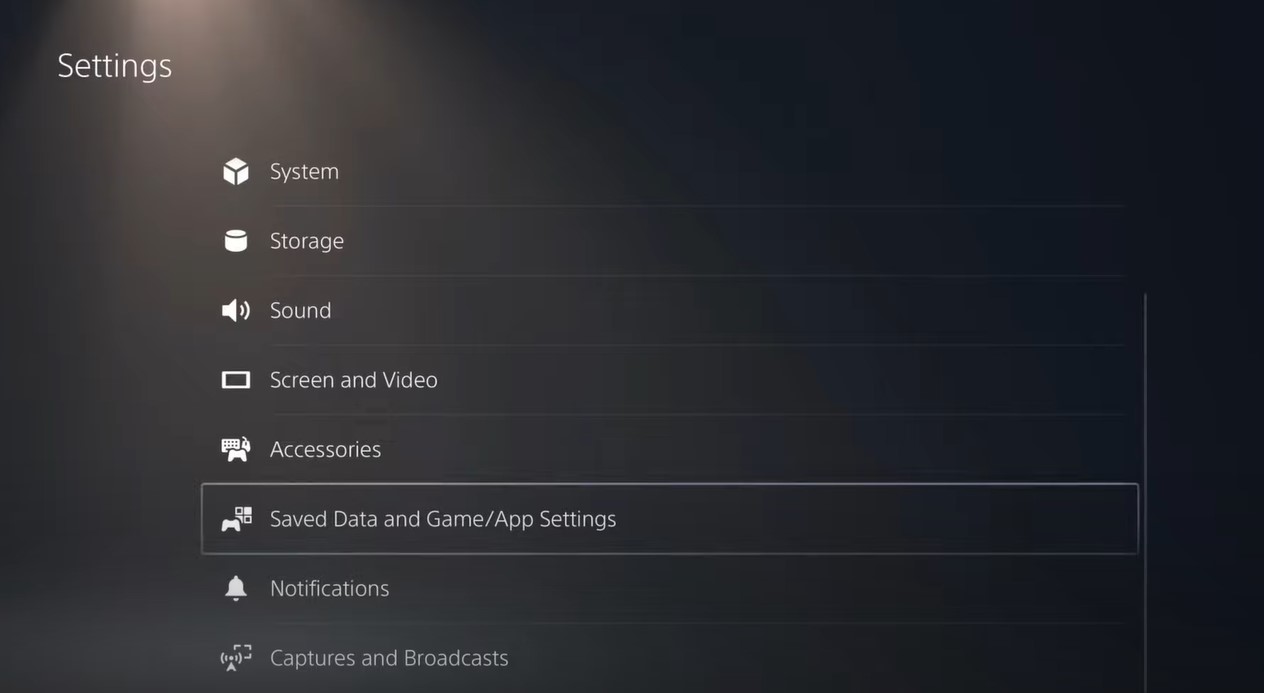
- From the left menu select “Automatic Update“
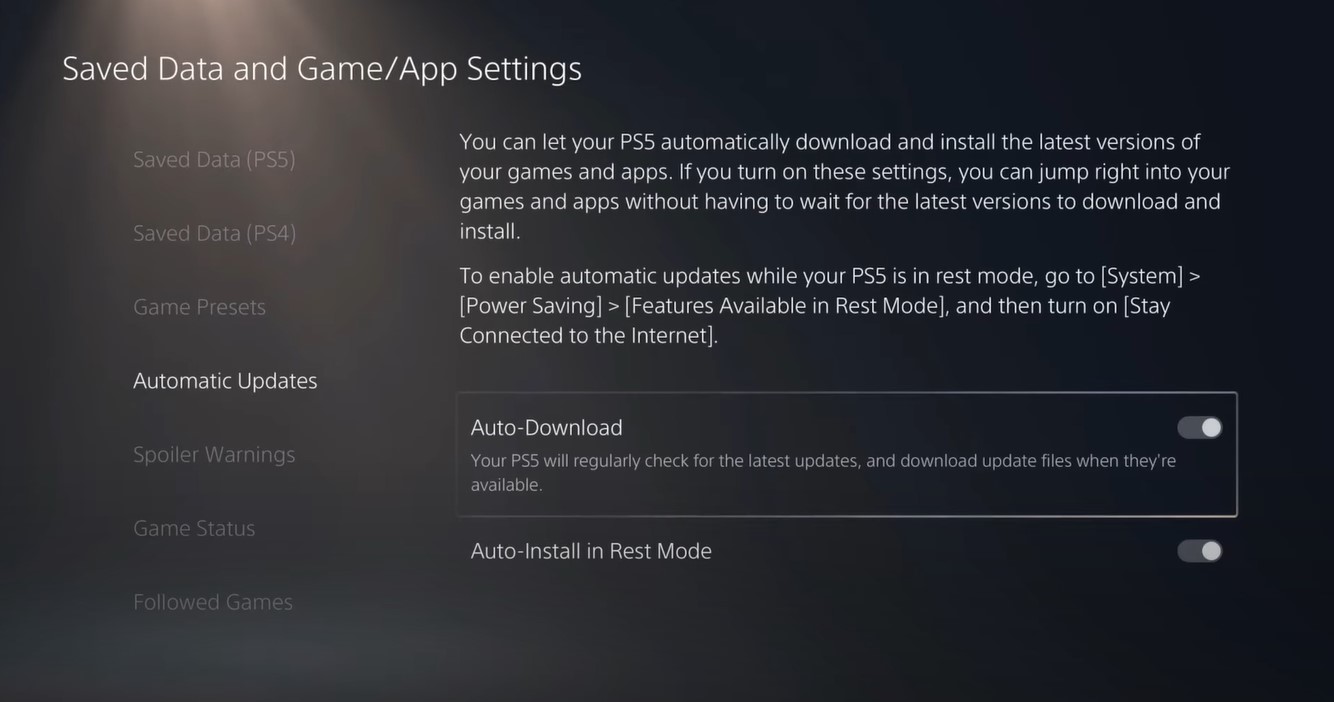
- Now on the right side “Auto-Download” & “Auto-Install in Rest Mode” will be available
- Make sure both option toggles are ON
- The automatic update is now on successfully
Note: Put your console in Rest Mode rather than turn off the PS5. The Rest Mode will help you to download the game’s update while you are away.
When the updates are done the PS5 will go to sleep
After updating the game if you still get then it’s time to restart PS5.
Solution 3: Restore Old Save File
If you are experiencing the crashing issue on a particular point, then there might be some issues in your current save files. So, what you can do is try restoring the old save file and your issue will be solved.
Solution 4: Update Your PS5 Firmware
Updating the system software will solve the crash. Although it updates automatically its good to check for updates yourself
So, here’s how you can do it:
- Make sure the PS5 is connected to the internet.
- Go to Settings.
- Go to System > System Software.
- Then go to System Software Update and Settings > Update System Software.
- Now, wait for the system to check for updates and if it’s updating don’t try to turn off your PS5.
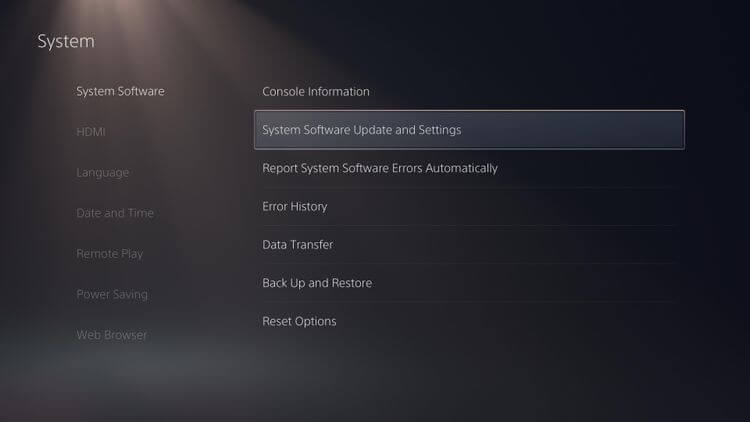
Solution 5: Rebuild PS5 Database
This is the best solution that has worked out for many users of Callisto Protocol. This Rebuild Database feature allows you to clean up the data on your PS5 and sort out everything on the hard drive.
- Connect the PS5 DualSense controller to a USB cable and press the PS button on the controller to pair it.
- Press and hold the power button until you hear the second beep and will boot in Safe Mode.
- Now go down to option number 5 and select “Rebuild Database“
- Wait for the process to complete
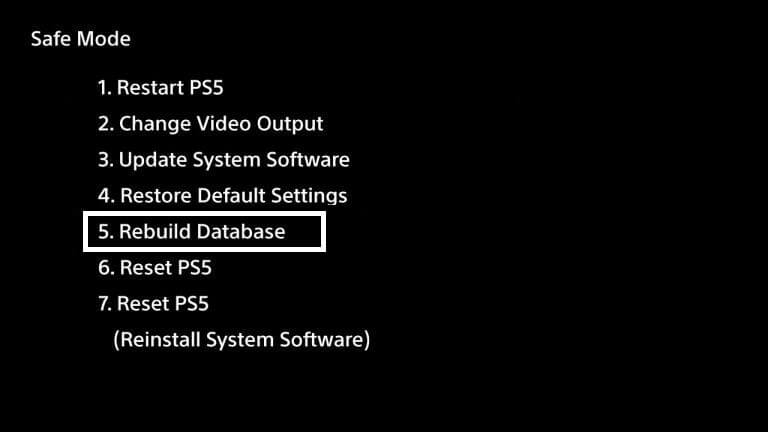
Solution 6: Delete and Reinstall Callisto Protocol
If the above solution didn’t work for you then this will
There could be some corrupted game data or files so why not delete and reinstall the whole game.
To reinstall any game on PS5 follow the steps below:
- Select the gear icon on the top right of your home screen.
- Select Storage.
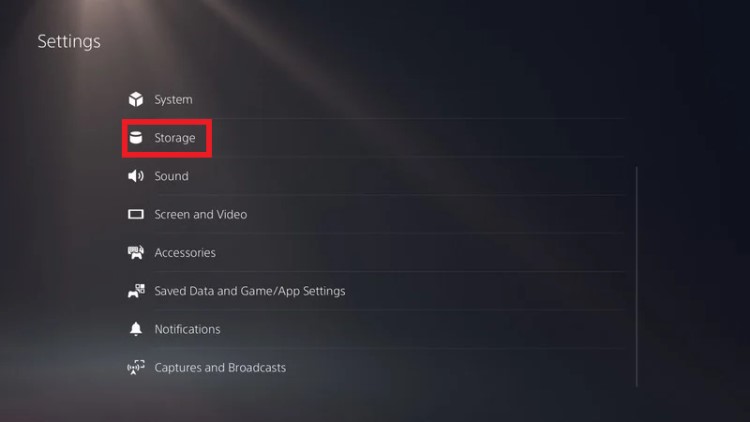
- Then select Console storage and go to Games and Apps.
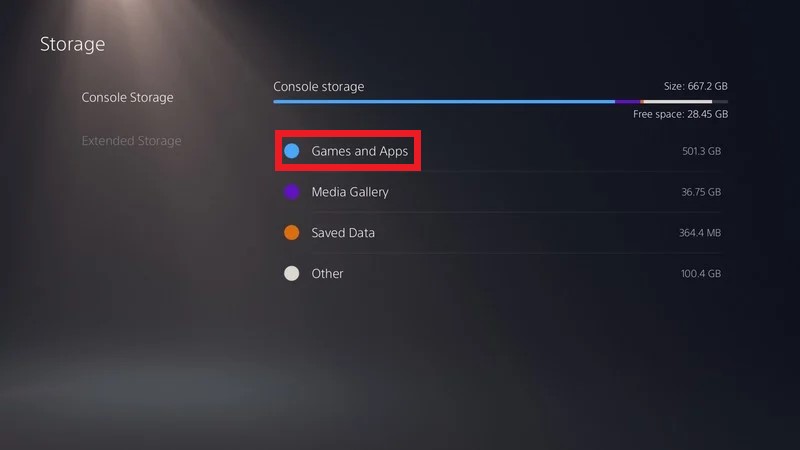
- Now you will see a list of installed games and applications where you will select the game.
- Press the Delete button in the bottom-right and confirm
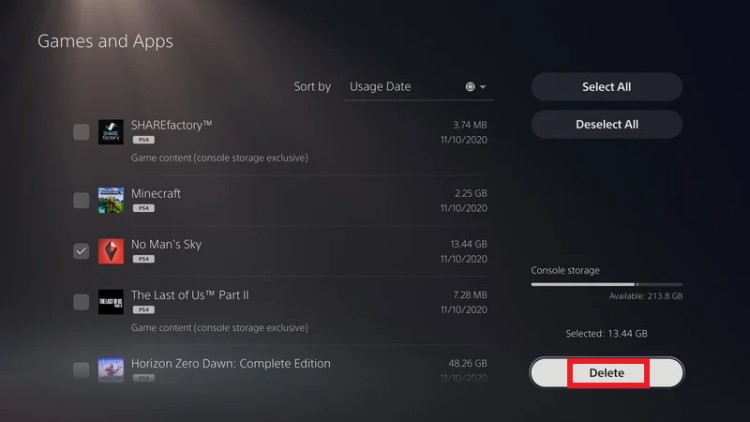
- After that, you can reinstall the game by disc or online.
Also Read: PS5 Screen Flickering
Solution 7: Contact PS5 Support
If none of the above solutions didn’t work for you then all you can do is visit the PlayStation Official Website and tell them about Callisto Protocol keeps crashing on PS5/PS4 on their support page and they will typically reply to you within 24 hours.
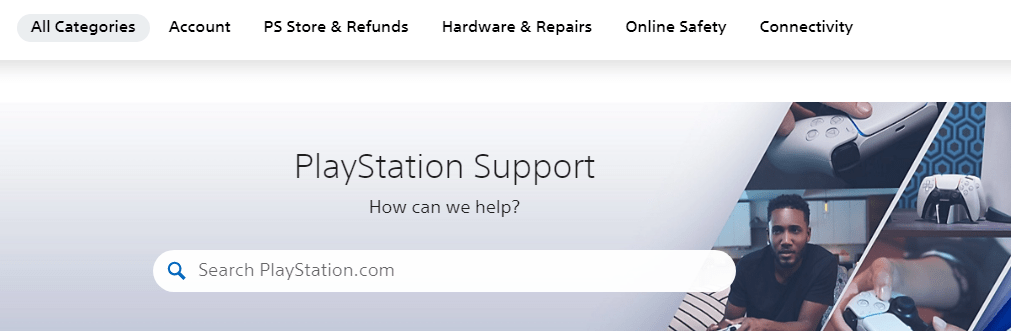
Make sure you tell all the solutions you have applied to your console. This will help the support agent to identify the main reason for this error
And still, if you got any questions relating to this then do mention them in the comment section