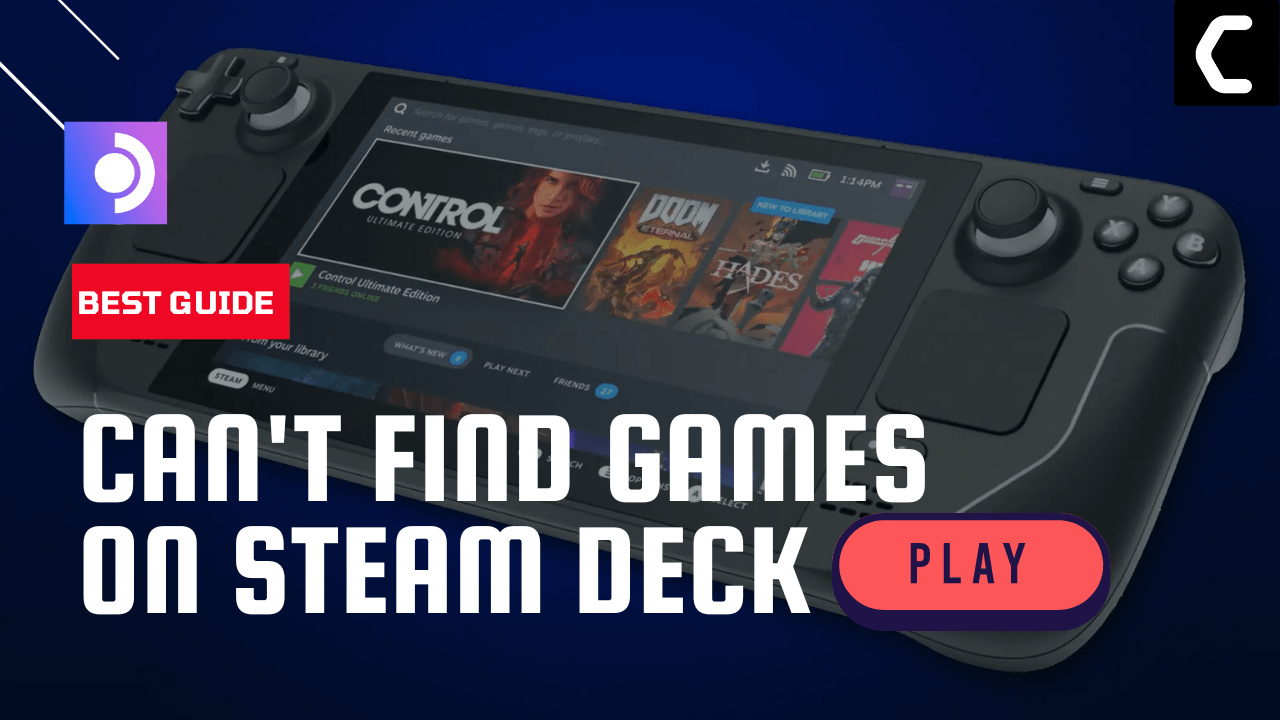Are you trying to access all of your favorite games on Steam Deck, but coming up empty-handed?
If some of your games are missing from your library or you can’t find them, don’t panic!
Because in this article, we have 6 easy solutions to get your games back up and running in no time on Steam Deck.
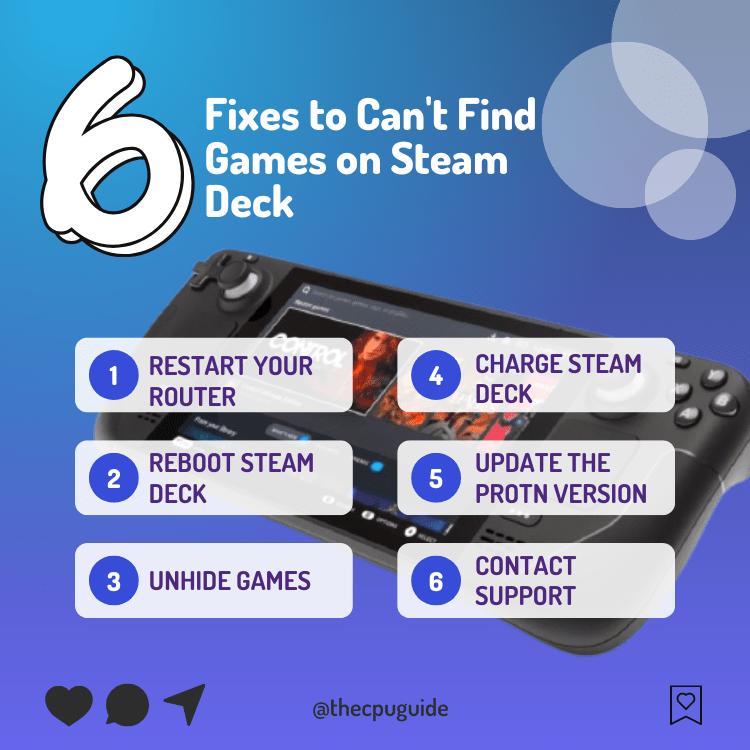
Solution 1: Restart your Router
The first thing you need to do to get over Can’t Find Games on Steam Deck is to power cycle your router
Restarting your router will allow you to establish a new connection with your ISP without any bugs.
Just follow the steps below:
- Turn off your router completely by taking out the power cable from the power switch
- Now leave it for 2 minutes and then plug it back in
- And check for your internet connection.
Best Routers To Buy
Budget Router
TP-Link WiFi 6 AX3000 Smart WiFi Router

Super Router
TP-Link Archer AX11000 Tri-Band Wi-Fi 6 Router

After checking the internet connection if you are still facing then continue to the next solution.
Solution 2: Force Reboot Steam Deck
The next thing you need to do is force reboot your console to overcome Steam Deck can’t find games.
Just follow these steps:
- Press and hold the Power button for at least 12 seconds

- Press the power button once to turn the console back on
- Once the console restarts try checking if your games are there
If not then continue to the next solution.
MUST READ: 10 Ways to Get the Most out of Steam Deck
Solution 3: Charge Steam Deck
Sometimes Steam Deck may not display all games in the library because your Deck isn’t fully charged.
Although this may seem strange but this problem is fairly common. So, Charge with the official Steam Deck Power Adapter supplied with the console and leave it for at least 1 hour.
After charging is full try checking if you can find your games.
Also Read: 6 Methods for Extending the Life of Your Steam Deck’s Battery
Solution 4: Unhide Games on Steam Deck
Maybe your family friend or your school friend has used your console at some point and has hidden them.
So to check this just follow the steps below:
- Tap on the Steam button to go to Settings
- Scroll down to find Home and then click on Manage
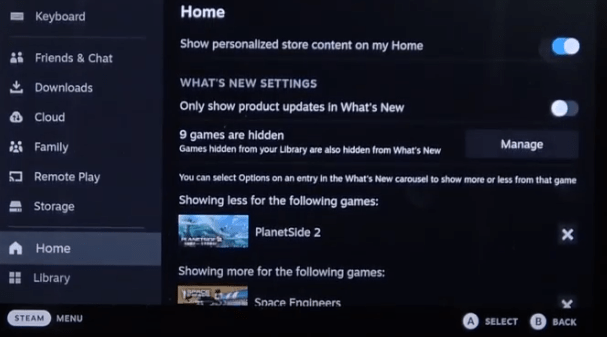
- Now you will be able to see the hidden games that you have been looking for.
Also Read: No Audio on Steam Deck? Here Are 6 Easy Fixes
Solution 5: Update the Proton Version
Updating the version will load the game in different versions of Proton so it will load the game with a different version and you will be able to find your games too.
Just follow the steps below:
- To change the proton version, you need to select your game
- Then go to Settings of the game
- Now go to Properties
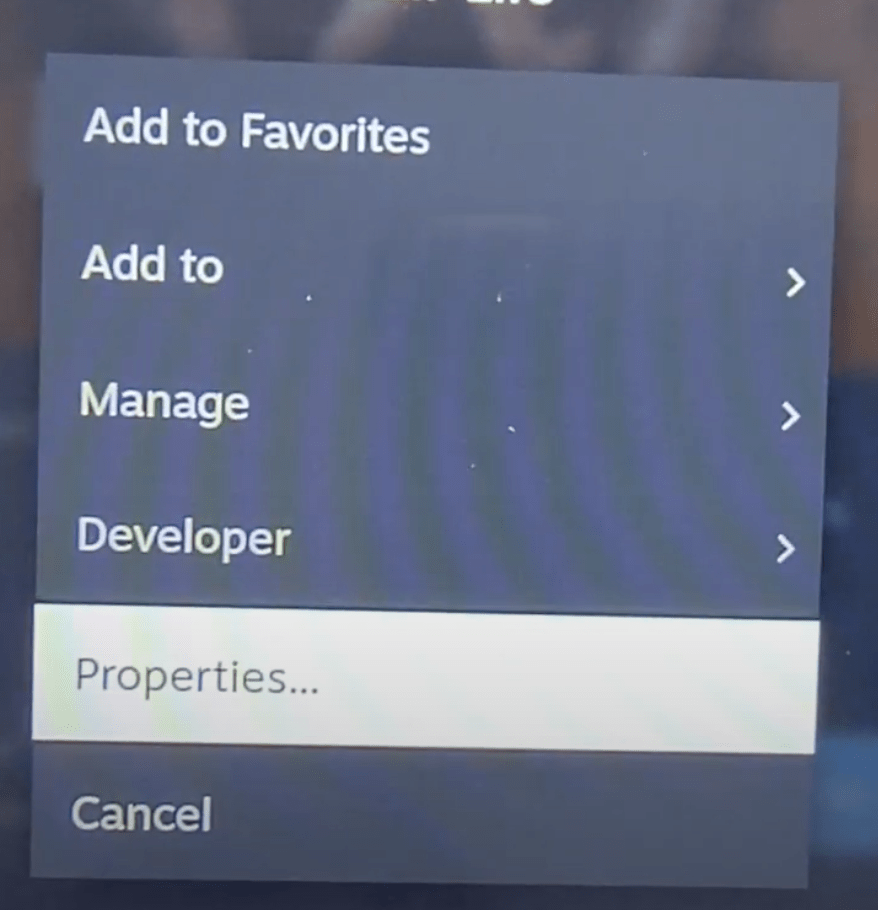
- In the left sidebar, choose the second option: Compatibility
- In the new menu opened check the box presented
- You’ll find Proton Experimental
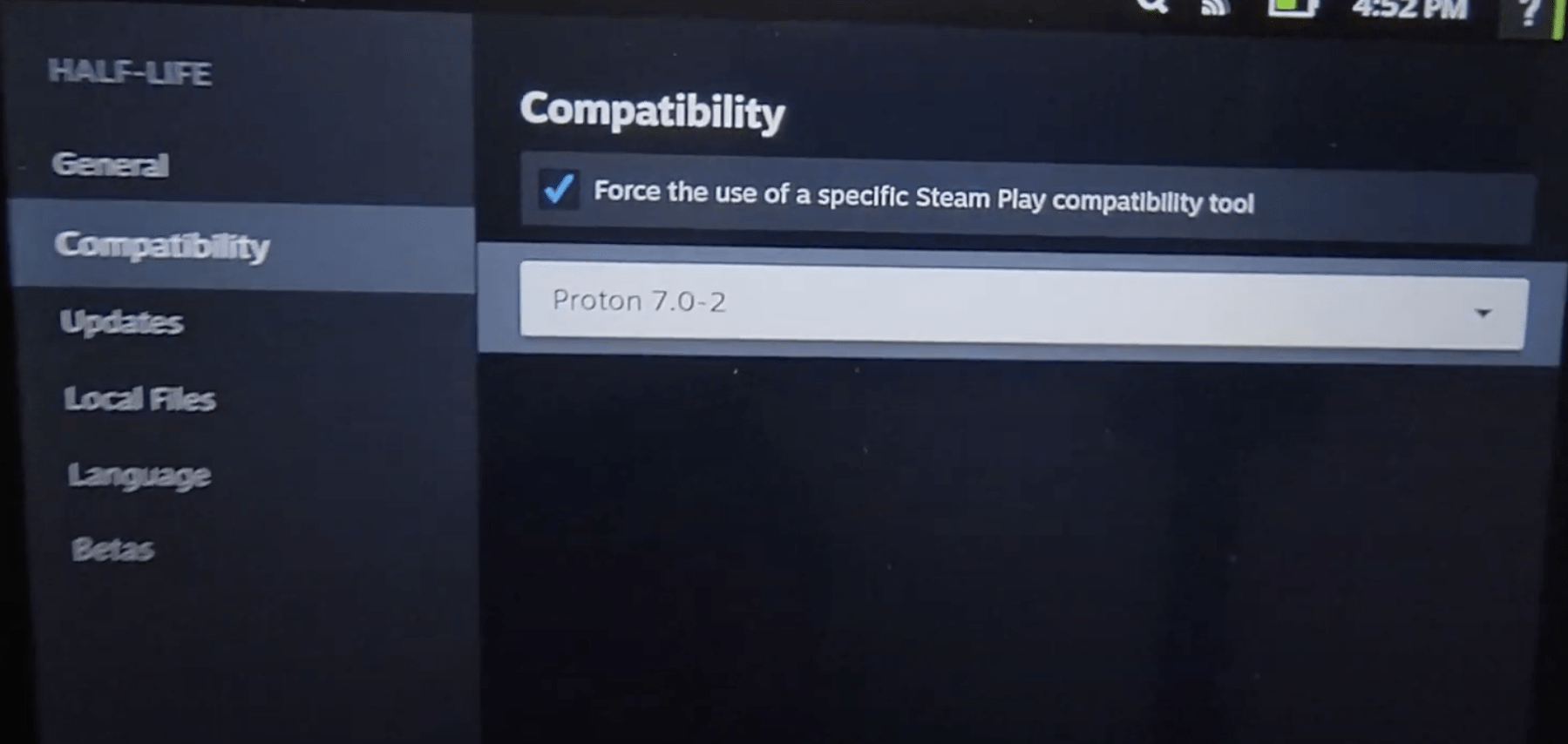
- Tap on it to find all the versions you can select from.
Also Read: Easy Steps to Connect Steam Deck to a TV
Solution 6: Contact Steam Deck Support
If you cannot get rid of the Steam Deck Not Showing All Games after force rebooting and other solutions, you should contact Steam Deck support and ask them to perform the necessary repairs on the console to show your hidden games.
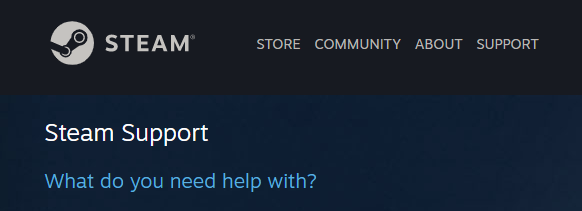
If still, you have a query feel free to share your experiences and question in the comments section down below