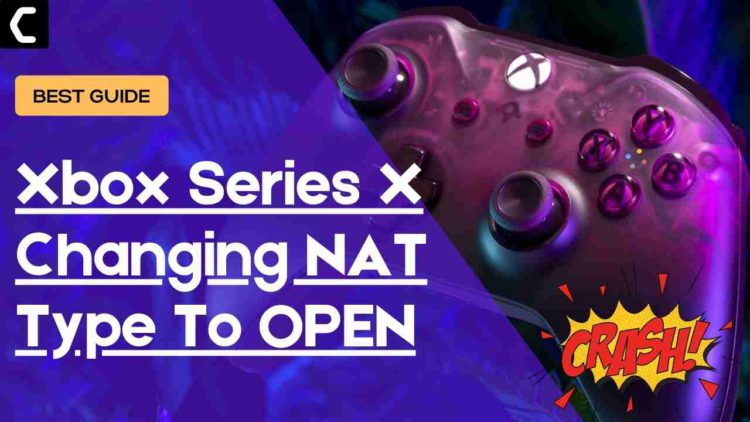How To Change NAT Type on Xbox Series X/S From Strict to Open?
Are you encountering connectivity issues on Xbox series X/S?
If yes, then the first thing you need to check is your NAT because if your NAT is on strict mode then you won’t have a good multiplayer gaming experience and won’t be able to stream videos or downloads at a faster rate.
So you must be thinking about How To Change NAT Type on Xbox Series X/S From Strict to Open but before going to that there are some things related to Xbox series NAT type which will be useful for you.
What Does NAT Type Mean on Xbox Series X/S?
There are three different types of NAT in Xbox series X/S so let’s see:
- NAT Type Open: It means you are able to communicate without interruption especially if you are hosting a match. You will be able to join online servers easily and play games without any lag.
- NAT Type Moderate: This means that you won’t connect to hosted games and your online services won’t work faster.
- NAT Type Strict: Your connection won’t be stable and downloading and streaming won’t work.
0x8027025a Error on Xbox? Unable to Login/Play?
How to Check Your NAT Type on the Xbox Series X/S?
Here’s how you can check your NAT Type on the Xbox Series X/S by following the instructions below:
- Press the Xbox button, it will open up the guide.
- On the guide, select Profile & system and select Settings.
- Under the general settings select Network Settings.
- On the Network page at the right, you will see your NAT Type status.
Best Video Guide To Change NAT Type on Xbox Series X/S From Strict to Open:
No Signal Error in Xbox one FIXED
Solution 1: How To Change NAT Type on Xbox Series X/S From Strict to Open
STEP 1: Enable UPnP
Sometimes you have a problem with port forwarding because it’s a long process but on the other hand, it’s an alternative procedure to Change NAT Type on Xbox Series X/S From Strict to Open is by enabling UPnP.
Every game that uses player-to-player communication uses some ports that need to be opened to play online.
Most modern routers will forward the port automatically, but if you have already made some changes to your router, the Nat (Universal Plug and Play) opening feature may be disabled.
Follow these guides to enable UPnP:
- If you are using Wi-Fi then go to the router login page.
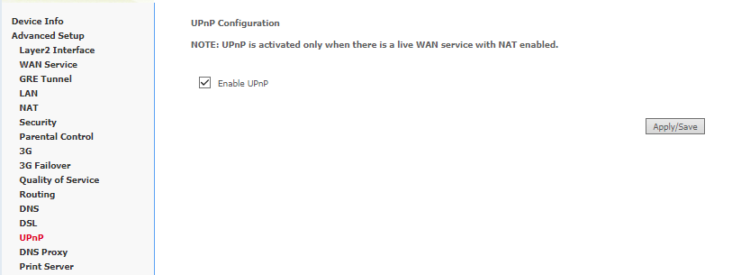
- Enter into the router home page and go to UPnP in your router settings (NAT forwarding).
- Turn it on and save the changes.
Xbox One Power Supply Issues FIXED
Recommended Xbox Goodies for Xbox Lovers
Step 2: Power Cycle Your Router
The next thing you need to do for how to Change NAT Type on Xbox Series X/S From Strict to Open is restart or power cycle your router.
All you need to do is follow these steps:
- Turn off your router completely by taking out the power cable from the power switch.
- Now leave it for 5 to 10 minutes and then plug it back in.
- When the router is on log in to your router web page and check if UPnP is On.
Make sure you check the Zero Config setting that it’s turned on too.
TP-Link AC1750 Smart WiFi Router (Archer A7) -Dual Band Gigabit Wireless

Step 3: Check for Open NAT:
The last step for how to Change NAT Type on Xbox Series X/S From Strict to Open is checking if the NAT is open.
- Turn On your Xbox series X/S.
- Once you press the Xbox button, it will open up the guide.
- On the guide, select Profile & system and select Settings.
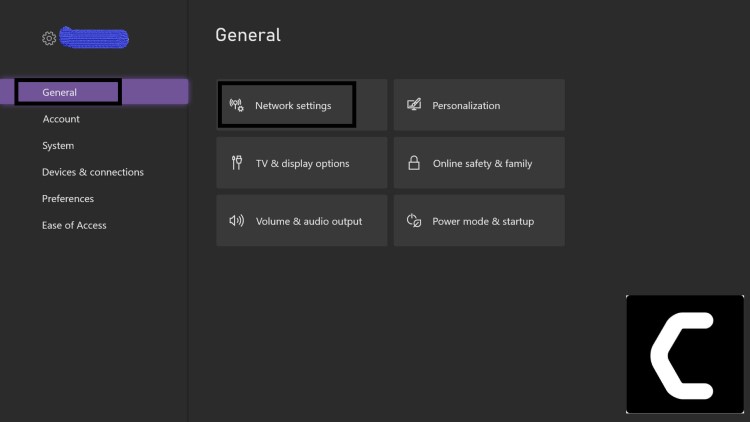
- Under the general settings select Network Settings.
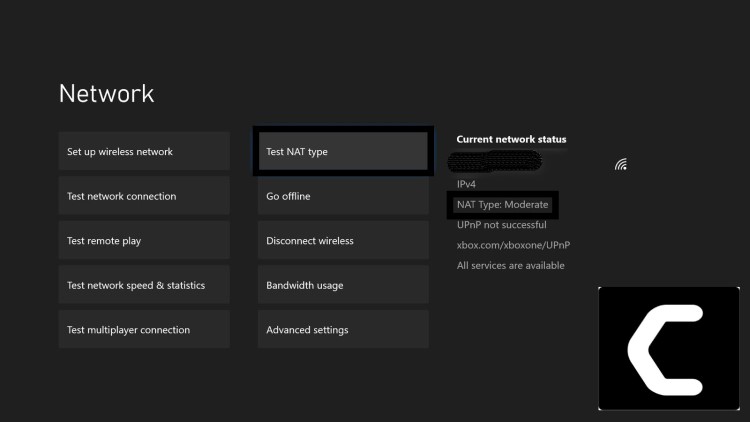
- Now you can run it through Test NAT Type and Test Multiplayer connection and you will see NAT Type: Open/Moderate.
If the NAT is not open then you should check there aren’t too many devices connected on your network and if there are then try to disconnect them and you will be able to Change NAT Type on Xbox Series X/S From Strict to Open.
Moving on to solution 2 for How To Change NAT Type on Xbox Series X/S From Strict to Open.
Solution 2: Update Your Router’s Firmware
Sometimes an outdated router software leads to a drop in internet connection resulting in NAT Type on Xbox Series X/S not changing to open.
So, it’s best to update your router firmware by consulting the company which is providing you with the internet
OR
here’s what you can do is:
- Go to your router login page.
- Sign in and look for the software update option.
- And then follow on-screen instructions to complete the process.
- Run Xbox series X/S and repeat step 3 in solution 1 above.
- And I hope you will get How To Change NAT Type on Xbox Series X/S From Strict to Open.
Solution 3: Change the Port Settings To Manual
The least you can do to Change NAT Type on Xbox Series X/S from strict to open is by selecting each port one by one leading to NAT Type on Xbox Series X/S open.
Just follow the steps:
- Turn On your Xbox series X/S.
- Once you press the Xbox button, it will open up the guide.
- On the guide, select Profile & system and select Settings.
- Under the general settings, select Network Settings > Advanced Settings.
- Now choose an Alternate port selection and then change it from automatic to manual.
- By clicking on it a drop-down menu will appear and click on the port that is not in use.
- After pressing the continue button you will be on the Advanced settings page.
- From there go back to Network settings and select Test NAT Type.
- If the NAT Type on Xbox Series X/S changes from strict to open then you are all good to go and if it doesn’t then repeat the steps from 6 to onwards.
Conclusion
I hope you learned How To Change NAT Type on Xbox Series X/S From Strict to Open and had an idea about what is a NAT Type and how much is it important to your Xbox series X/S especially for online gaming and if you still need help you can contact on Xbox support website and they will let you know more about How To Change NAT Type on Xbox Series X/S From Strict to Open.
Why is my NAT type strict Xbox Series S?
How do I fix strict NAT?
1. Enabling UPnP via your router login page.
2. Updating your router firmware.
3. Trying different ports.
How do you refresh Nat?
1. Under the general settings on Xbox select Network Settings.
2. Now you can run it through Test NAT Type and Test Multiplayer connection and you will see NAT Type: Open/Moderate.