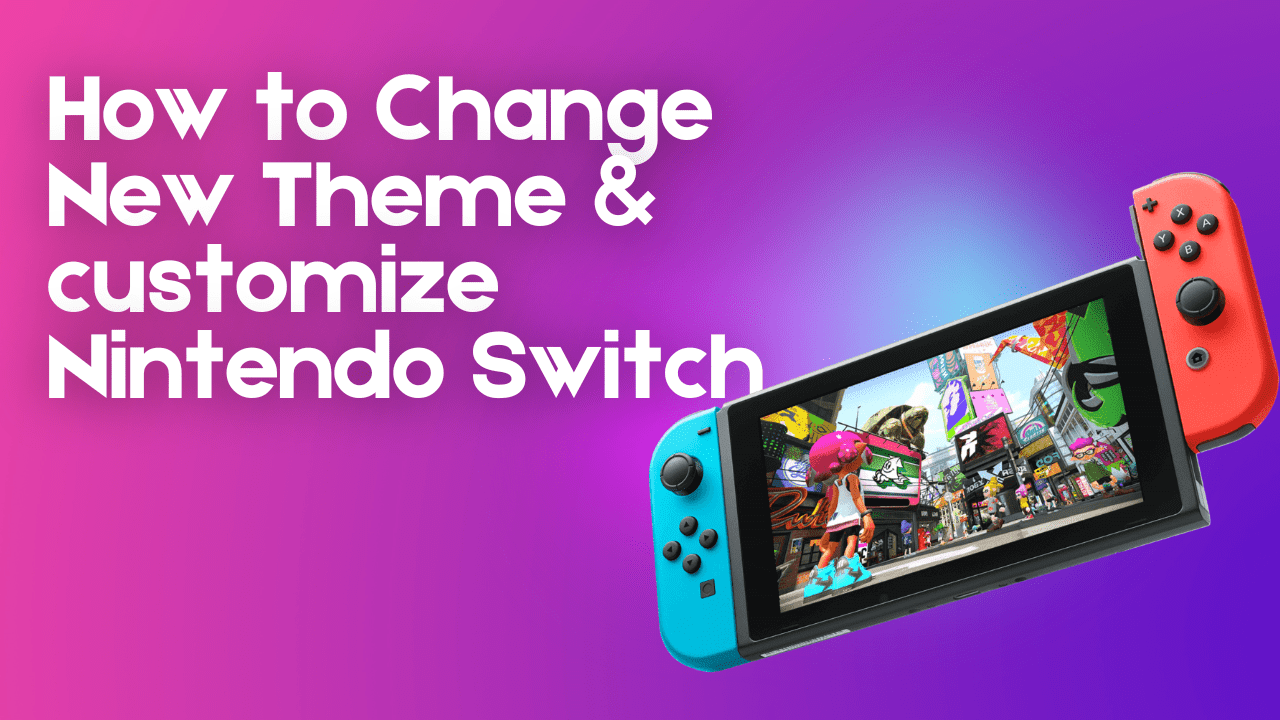Unlike the Xbox and PlayStation consoles, which offer a variety of customizable themes and wallpapers, Nintendo has traditionally not placed a focus on personalization. The 3DS was an exception, as it allowed users to purchase and apply themes featuring popular Nintendo characters.
However, the Wii U and Switch do not offer any customization options beyond the ability to change the color scheme of the console. While the Switch does allow users to change the color scheme, the available options are limited.
Now first we change the color theme and then we will change the display color on the Nintendo Switch.
Change Theme Colors in Nintendo Switch
- Go to the Nintendo Switch Home screen
- Now select the Gear icon of the System Setting
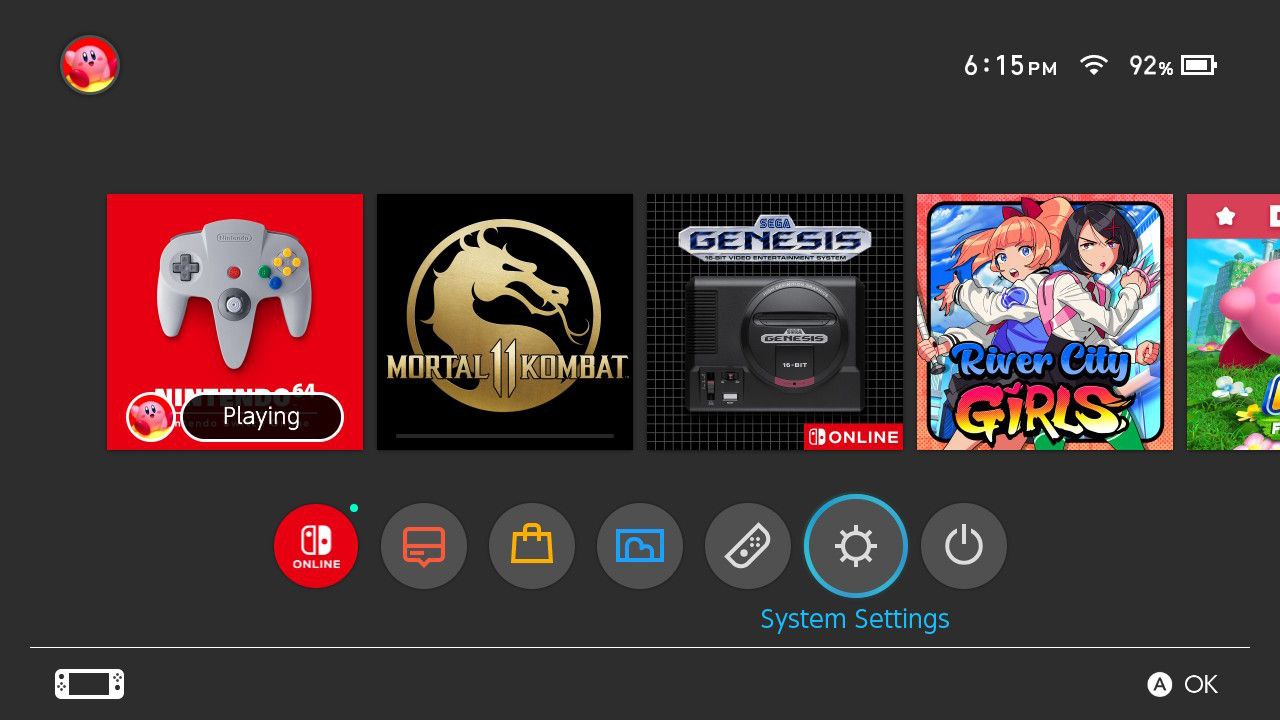
- Scroll down and select the “Theme” option
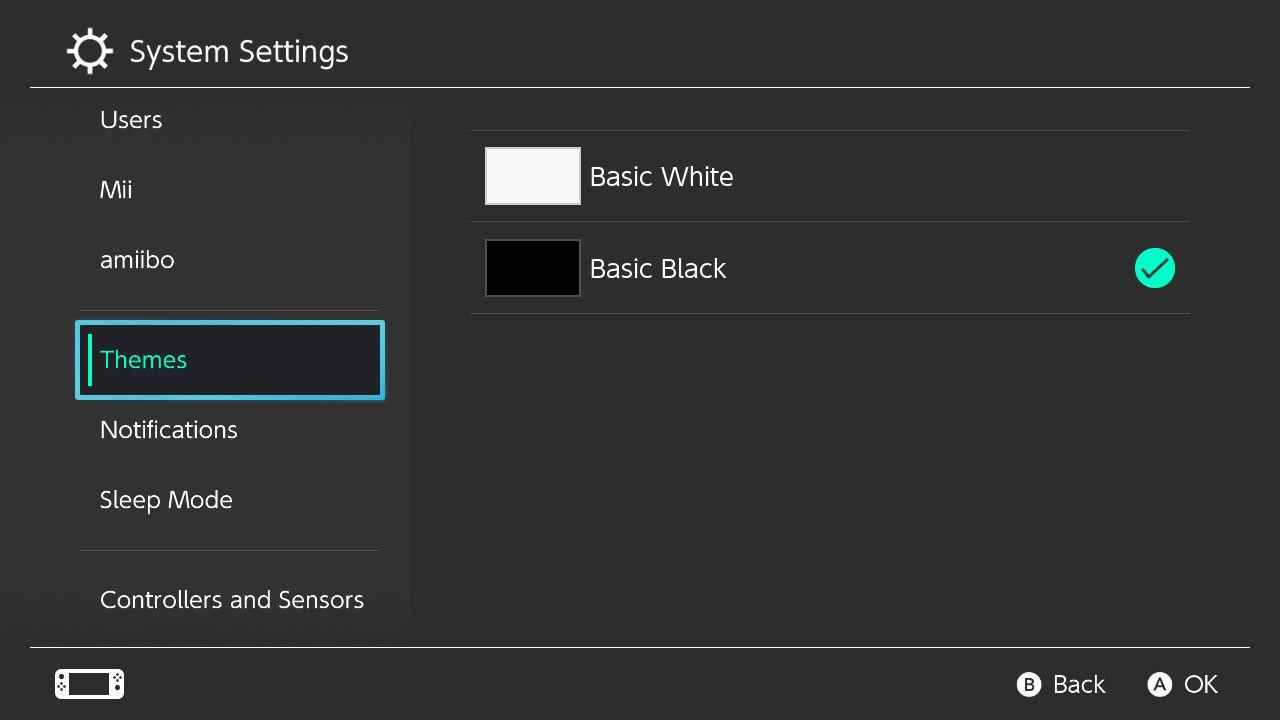
- From the right side, you can select Basic White or Basic Black theme
Video Guide: Change Theme Colors
After changing the color them now let’s change the display colors
Change Display Colors in Nintendo Switch
- Go to the Nintendo Switch Home screen
- Now select the Gear icon of the System Setting
- Select the System
- Scroll to the right setting section and select Change Display Color as you like:
- Default
- Invert Colours
- Grayscale
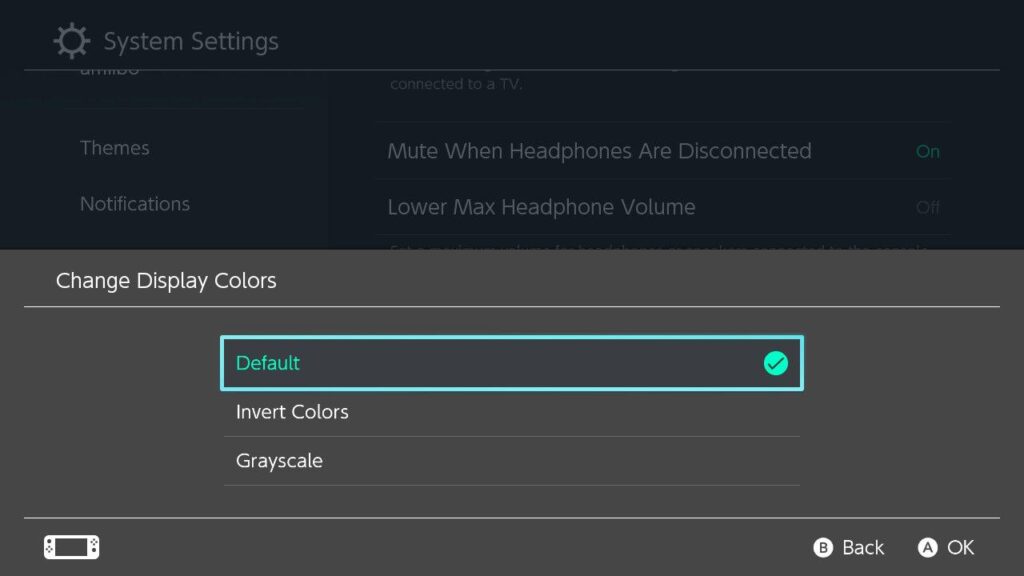
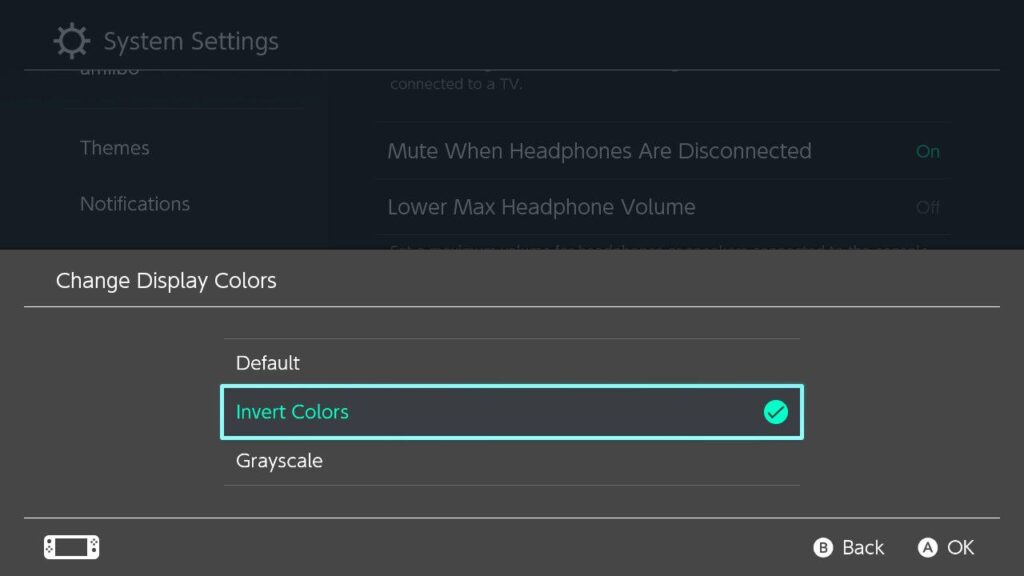
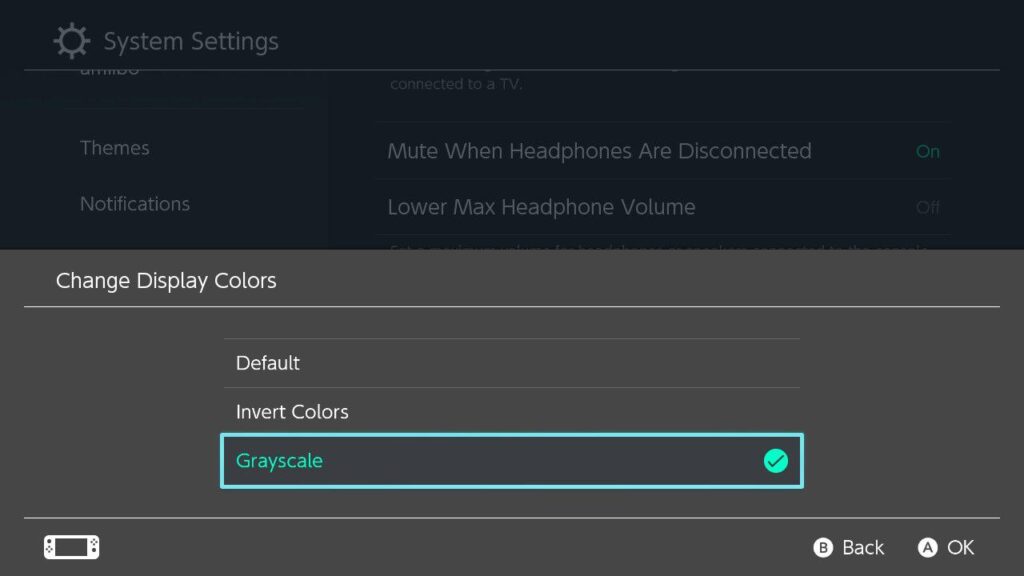
Video Guide: Change Display Colors In Nintendo Switch
That was pretty easy! Right?
What are your settings Now on your Nintendo Switch?