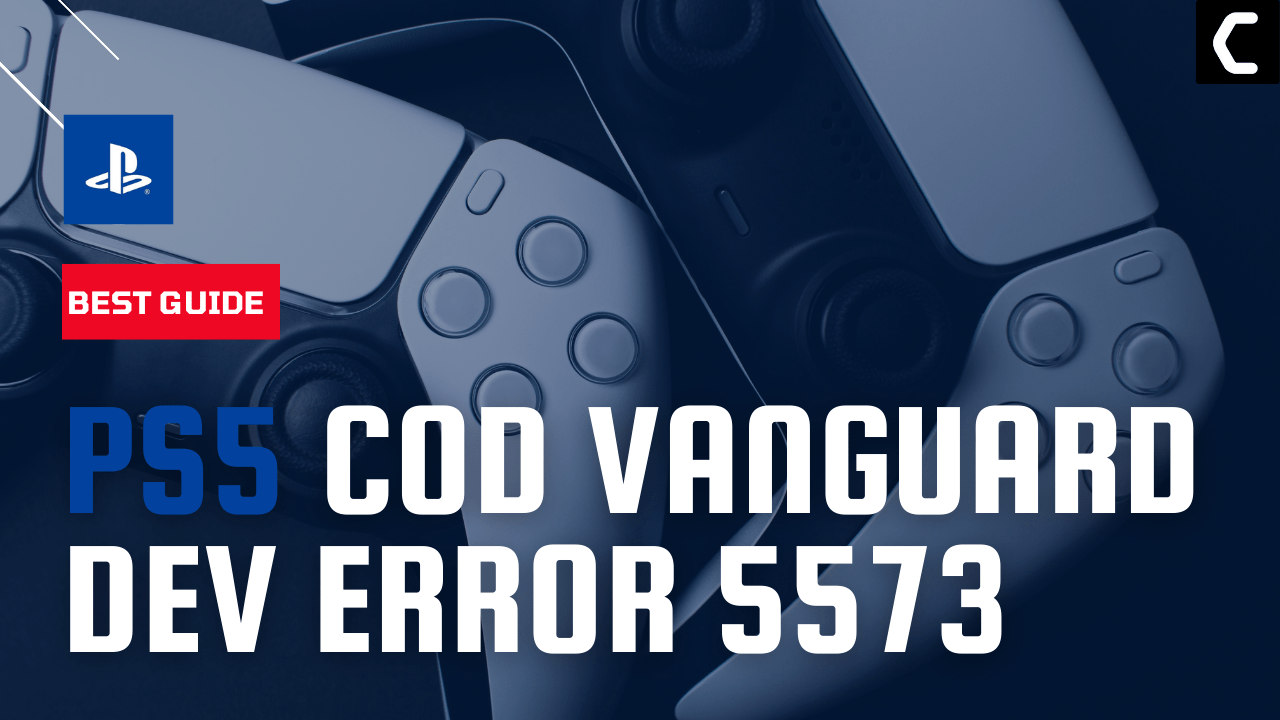Were you about to kill your enemy in COD Vanguard but your game crashed and was welcomed with Dev Error 5573?
Or, you are playing Vanguard after a long time but upon opening, you receive Dev Error 5573?
If YES?
then you are not alone in this as other users like you also face COD Vanguard Dev Error 5573 PS5 and reported it on Reddit.
So, to fix Dev Error 5573 on PS5 we have 5 easy solutions for you in the guide below.
What Causes COD Vanguard Dev Error 5573 PS5?
There are several causes leading to the COD Vanguard Dev Error 5573 PS5 and 4 Common Reasons are listed below:
- Corrupted data files.
- Saved game data full of bugs.
- Traced to corrupted saved game point.
- Outdated game files
Solution 1: Restart Your PS5
This technique will completely shut down your PS5 making sure all the power is drained.
It will recreate all the configurations before starting up and help you fix COD Vanguard Dev Error 5573 PS5.
Check out the best Tips: PS5 Won’t Turn On?
So, here’s how to power cycle PS5:
- Tap and Hold the power button on the console for at least 10 seconds until the blinking LED light turns off.
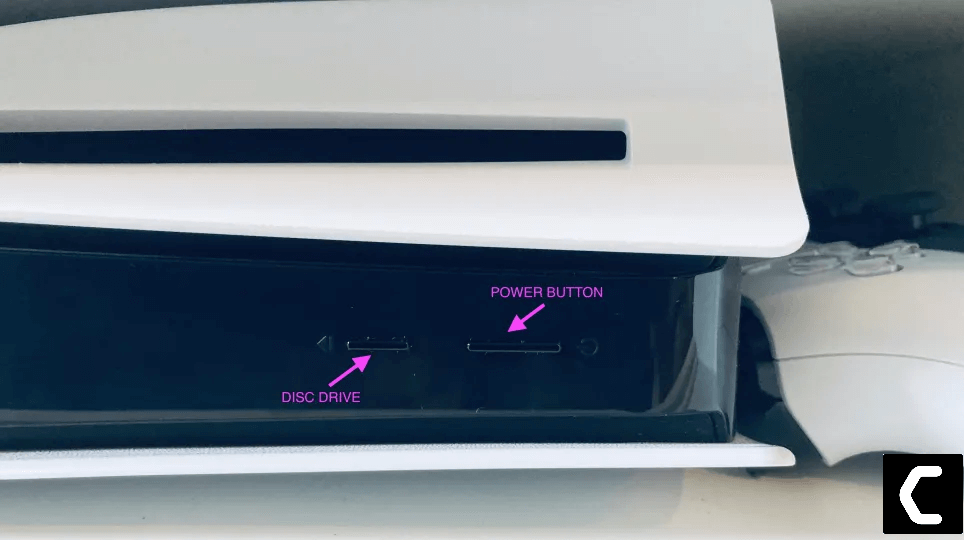
- Unplug the power plug from the back of the console and after a minute click on the power button of your console which will drain all the power.
- Now, wait for 20 minutes, plug everything back
- After restarting your PS5 launch Vanguard to see if the Dev Error 5573 PS5 is fixed.
And if you want to restart your PS5 through the main menu then follow this video guide:
If the above solution didn’t fix COD Vanguard Dev Error 5573 PS5 then move on to the next solution.
Solution 2: Update Your COD Vanguard
Call Of Duty Vanguard crashing and resulting in COD Vanguard Dev Error 5573 PS5 can be due to some bugs in the game file and mostly crashes while loading a saved game file.
It’s best you check for game updates.
And you can Update Your PS5 with this GUIDE
So, follow the steps below to update your COD Vanguard:
- On your PS5 home screen highlight Call Of Duty Vanguard
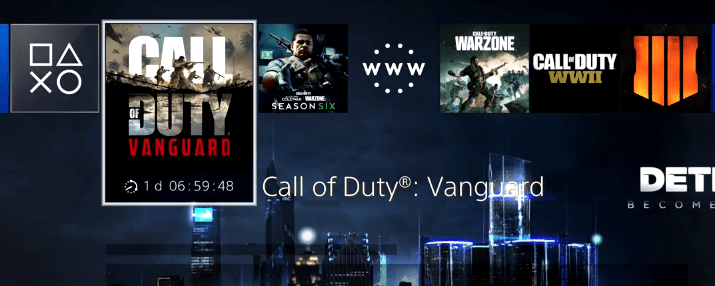
- Press the Options button on your DualSense controller.
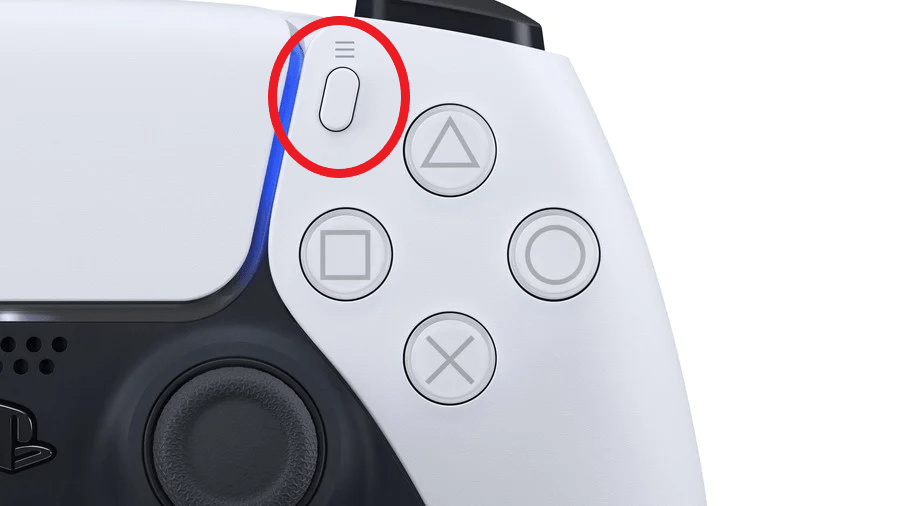
- Select “Check For Update” and install any updates that are available
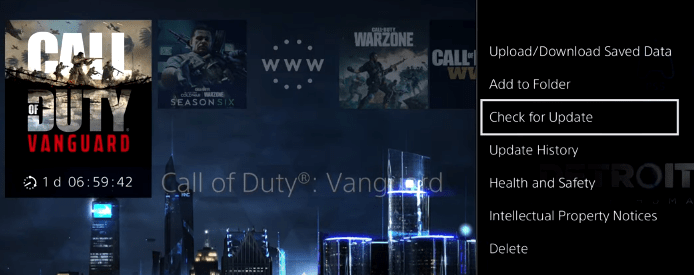
After the updates are finished launch COD Vanguard and check if you get to fix COD Vanguard Dev Error 5573 PS5.
Solution 3: Reset PS5 to Fix COD Vanguard Dev Error 5573 PS5
Resetting PS5 will solve COD Vanguard Dev Error 5573 PS5 but it will completely wipe off everything from the console whether it’s a game, save data, or any other content.
Note: Its best to backup data first on your cloud storage and here’s how you can do it:
- Go to Settings > Saved Data and Game/App Settings, then select Saved Data.
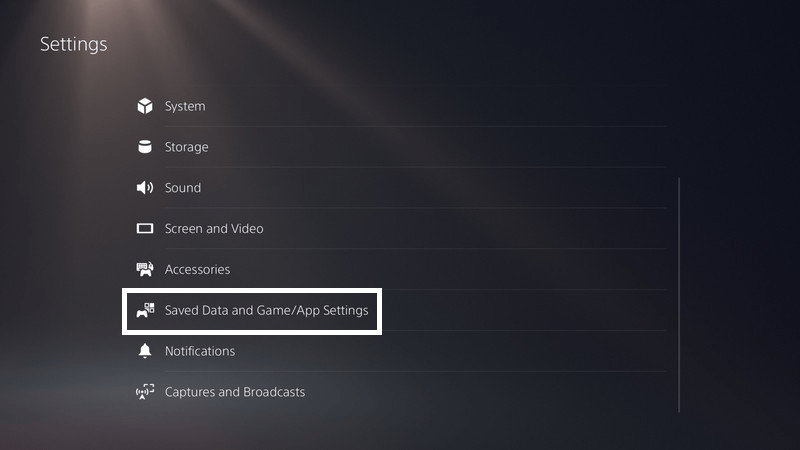
- Now choose the type of data you want to backup and click Next.
- And PS5 backup will begin.
After backing up your data, now you can reset your PS5:
- Go to Settings
- Then go to System
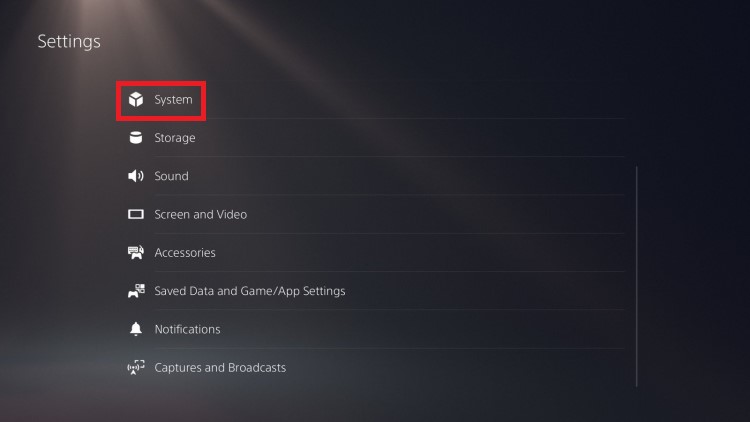
- Select System Software> Reset Options > Reset Your Console > Reset.
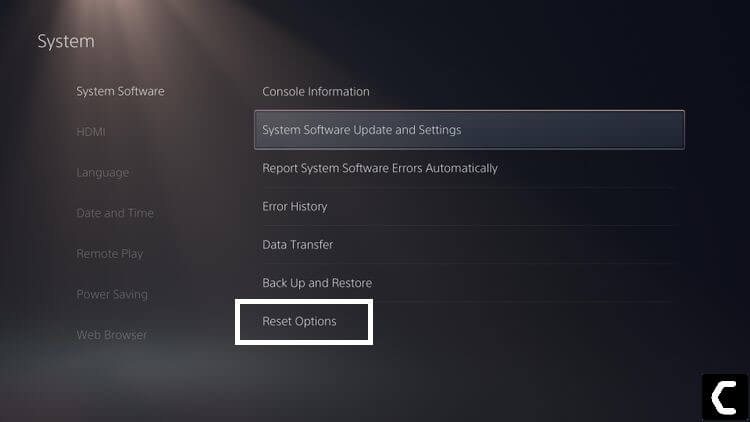
- PS5 will restart and you will be directed to the setup process.
- Now check if COD Vanguard Dev Error 5573 PS5 is fixed or not.
And if not then continue to the next solution.
Solution 4: Contact PS5 Support
If none of the above solutions worked for you then you can fix Vanguard Dev Error 5573 PS5 by Contacting PS5 Support. You need to tell them your issue in detail and they will reply to you within 24 hours.
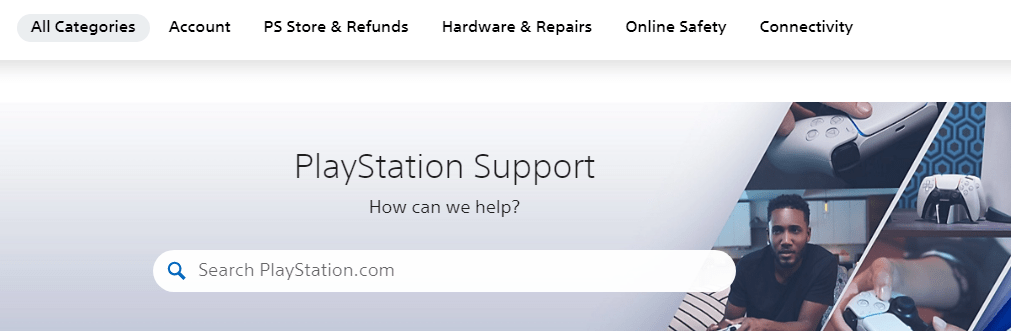
Solution 5: Contact Activision Support
If you didn’t get any reply from the PS5 support then you can visit Activision support Website and tell them about the COD Vanguard Dev Error 5573 PS5 in detail on their support page and your problem will be fixed.
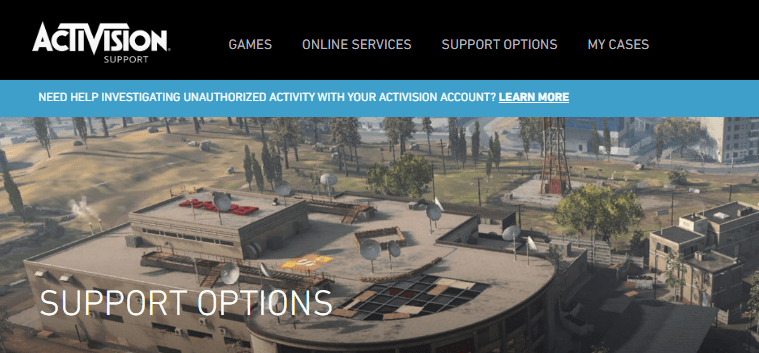
Hope all the above solutions help you to solve COD Vanguard Dev Error 5573 PS5.
If still, you have a query feel free to share your experiences and question in the comments section down below