Are you facing trouble in How to Connect Nintendo Switch to TV?
Nintendo Switch is designed to be used as a mobile and TV-based console. The mobile setup is simple. Turn on the screen and use the controller, But connecting the Nintendo Switch to the TV is too easy.
Just connect the console and TV correctly via HDMI cable. After that, you can start the game with a much more enjoyable and big screen.
However, if you’re having trouble connecting the original Nintendo Switch to your TV, it’s usually easy to fix.
PS5 VS PS4 PRO: Complete Comparison
What is the Nintendo Switch?
Nintendo Switch was released in March 2017. It is a multi-functional gaming device with slightly different functions from PS4 and Xbox One.
On the one hand, because it is a Nintendo console, you can access Nintendo’s excellent games. In addition, this console can be used on a TV or as a portable device on the move.
Do you want to use Switch at home?
Just plug it into the dedicated base and connect the base to the TV.
Do you want to use the Switch as a mobile game console?
- Just remove it from the docking station. If you are playing a game, it will change its output from the TV to the console screen, This way you can continue where you left off.
What comes with the Nintendo Switch?
- In the “Nintendo Switch” box, you will find a 6.2-inch tablet
- Two Joy-Con controllers
- Joy-Con grip
- TV dock
- HDMI cable and charger
These two Joy-Con controllers have multiple functions. You can give one to a friend for two to play the game. You can tie them to your wrist and hold one in each hand to play the game by yourself.
If you want a more traditional gaming experience, you can put them in the Joy-Con controller and turn it into a standard game controller. When you want to move on mobile, connect each one to the side of the tablet.
How to Connect Nintendo Switch to tv without Dock?
Connecting the Switch to the TV without a docking station is more difficult than charging it. Currently, the only way to play on TV without using an official dock is to buy a multi-port hub.
These devices allow you to connect HDMI cables to Nintendo Switch. They have the same functions as the docking station but are more portable.
You may be wondering if you can use this adapter to connect the switch to a laptop or computer monitor. The answer depends on the machine itself. The switch needs to be connected to an HDMI input port, and most modern computers have an HDMI output port.

What does “output port” mean on Nintendo Switch?
This means you can use these ports to project your computer onto a projector or TV screen, but not the other way around. If your computer only has an output port, it cannot receive information from the Switch and project games. If it has an input port, it should work.
It should also be noted that only the original Switch can (theoretically) be connected to a laptop or other device. Lite lacks these features because it does not have the hardware required to connect to any external monitor.
 |
 |
 |
|---|---|---|
 Buy the Official Nintendo Switch Buy the Official Nintendo Switch |
How To Connect and Set Up Nintendo Switch to Tv?
Here are some steps to solve:
- Open the back cover of the Nintendo Switch Dock.

- Connect the USB plug of the Nintendo Switch AC adapter to the top of the dock marked AC ADAPTER, then connect the other end of the AC adapter to the outlet.
- Connect one end of the HDMI cable to the bottom terminal of the dock labeled “HDMI OUT”, then connect the other end to the HDMI port on your TV or monitor.
- Close the back cover of the Nintendo Switch base.
- Remove the left and right Joy-Con controllers from the console.
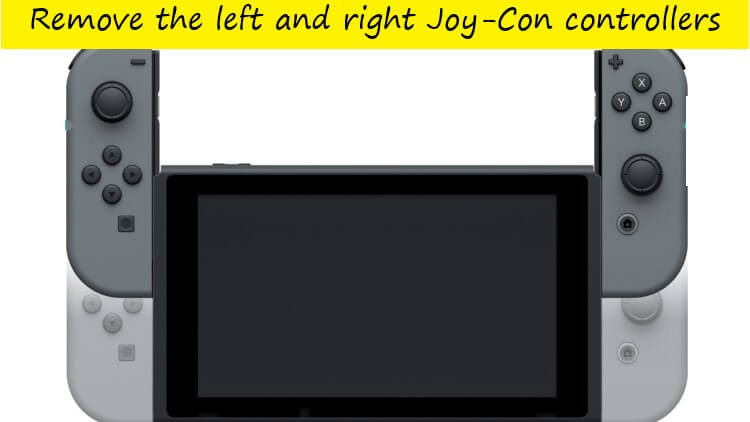
- With the console’s LCD screen facing the dock’s front panel, insert the console into the dock.
- When the console is docked, the LCD screen turns off.
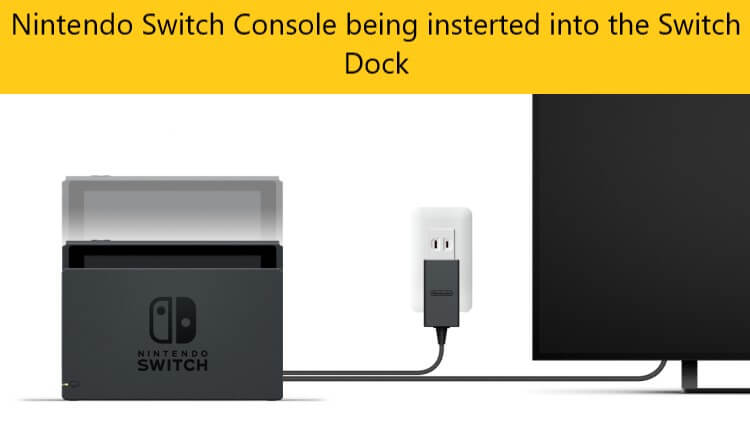
- Turn on the TV and select the correct HDMI input.
Conclusion
This should help you in connecting your Nintendo Switch to TV. Do let us know if this works and what do you love playing on your Nintendo Switch.







