The Steam Deck offers a wide range of options for gaming, making it a unique and versatile handheld device. You should know that Steam Deck is compatible with external controllers, making the gaming experience more comfortable for all users.
Just follow the guide below to get your dualsense controller connected.
A. Connecting PS5 Controller to Steam Deck
The DualSense controller for the PS5 is a standout innovation, with advanced features such as haptic feedback and adaptive triggers that enhance the gaming experience.
The PS5 controller can be easily connected via Bluetooth to Steam Deck without the need for additional configurations or third-party applications. However, it’s worth noting that the in-game button icons may not match the physical layout of the controller buttons.
Just follow these easy steps to connect a PlayStation DualSense to your Steam Deck:
- Tap on the Steam Button to open the sidebar
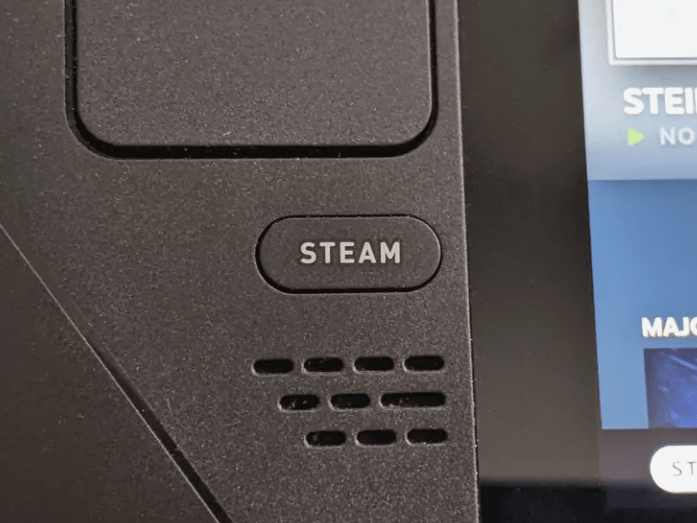
- Go to Settings
- Select Bluetooth
- And then toggle On Bluetooth and Show all devices and you will be able to see the device you want to pair your Steam Deck with.
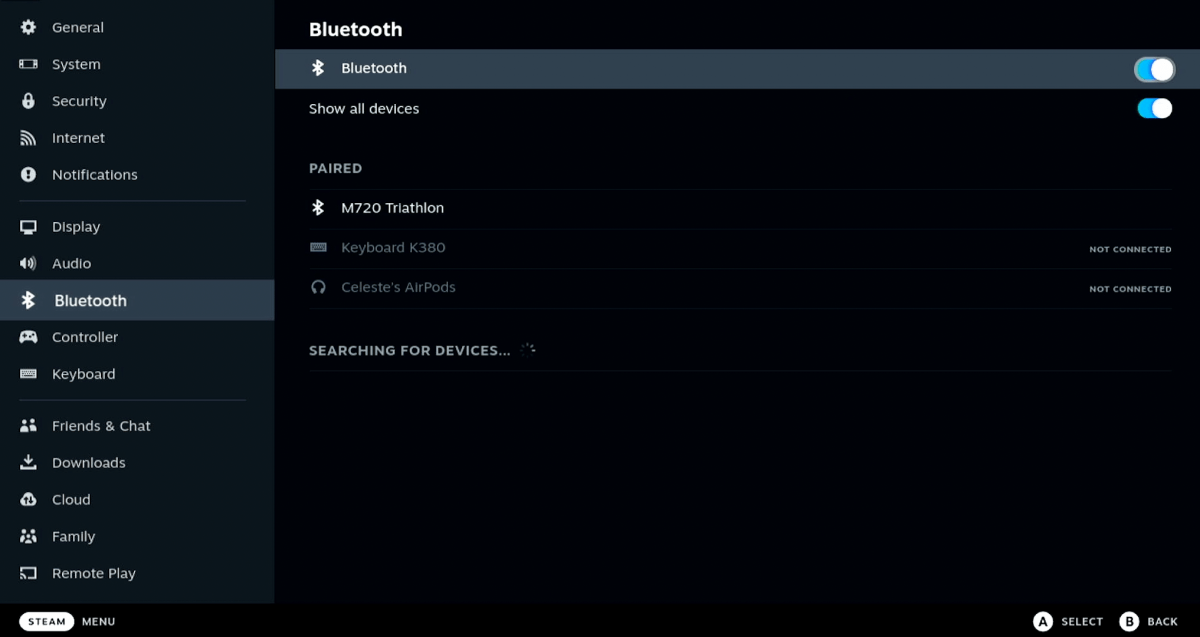
- Press and hold the PS button and Share button on the PS5 controller at the same time, until the lights on the controller flash

- The Wireless Controller will appear on the Steam Deck’s Bluetooth menu.
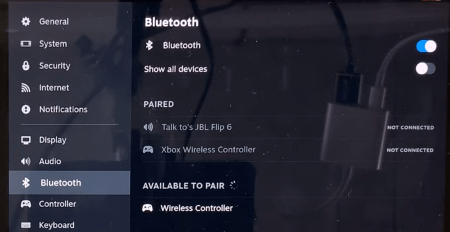
- Click on the Wireless Controller icon to connect.
B. Problem Using a PS5 Controller On The Steam Deck
One problem that every user sometimes faces after connecting a PS5 controller to Steam Deck is it would connect successfully but it will not register any inputs.
So, what you need to do is set the PS5 controller on priority:
- Press the PlayStation + X button at the same time.
- Go to “Rearrange controller order”
- Set the Wireless controller as the number 1 controller.
So, that’s everything you must know for connecting and setting up PS5 Controller.
Do let us know in the comments section, which games are you playing with the PS5 controller on Steam Deck and how’s the overall experience.







