The Steam Deck, created by Valve, offers PC gamers the convenience of a portable device while providing access to a vast collection of games through the Steam platform. For individuals new to gaming on a handheld device, the controls may take some getting used to.
However, the Steam Deck is compatible with external controllers, making the gaming experience more comfortable for all users.
And for those who are looking to connect their Xbox controller then continue reading the guide below.
Also Read: How To Connect AirPods To Your Steam Deck? Easy Steps
Connecting Xbox Controller to Steam Deck
The Steam Deck’s controls are designed to be highly compatible with Xbox controllers, as the layout of the face buttons and the iconography of the share and menu buttons are the same.
Xbox models that support Bluetooth controllers are Xbox Series X/S and the third-generation Xbox One controller.
Just follow the steps below o connect an Xbox controller to a Steam Deck:
- Tap on the Steam Button to open the sidebar
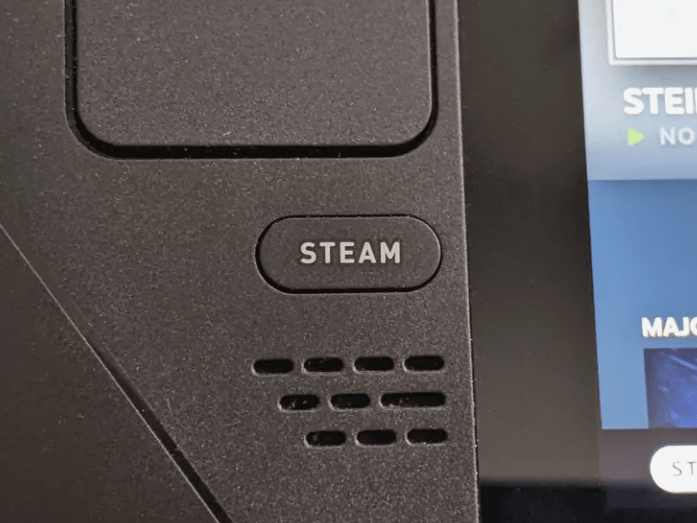
- Go to Settings
- Select Bluetooth
- And then toggle On Bluetooth and Show all devices and you will be able to see the device you want to pair your Steam Deck with.
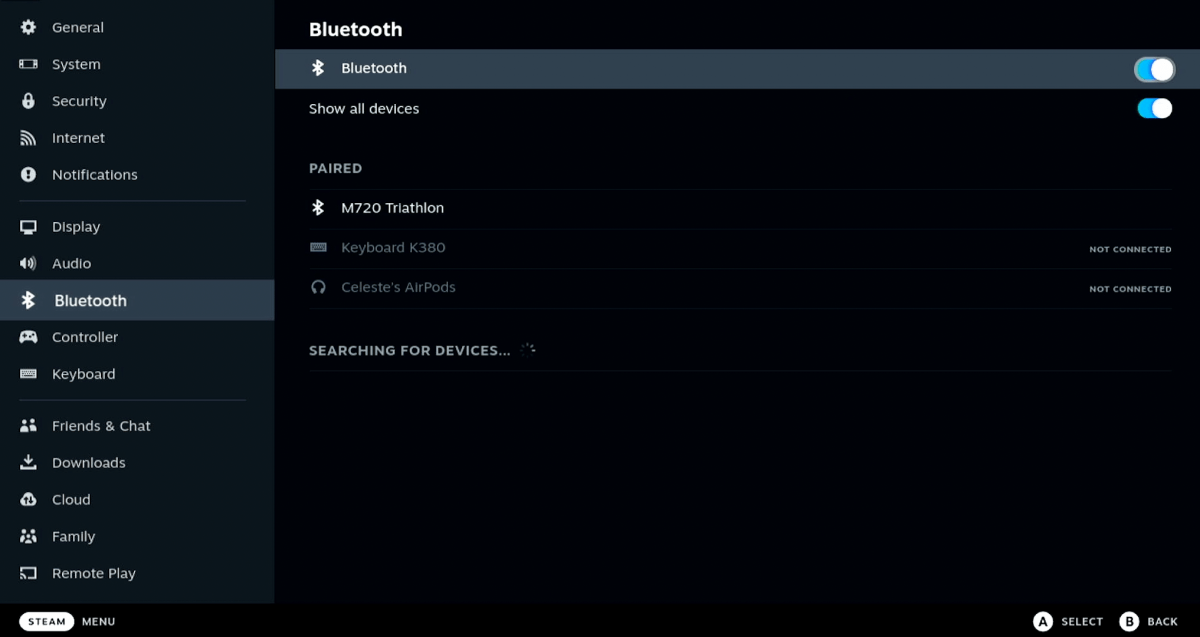
- Press the Xbox button on your controller
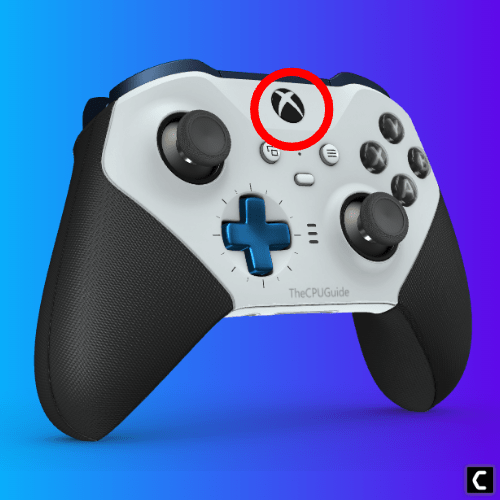
- Press and hold the connect button until the Xbox button starts flashing
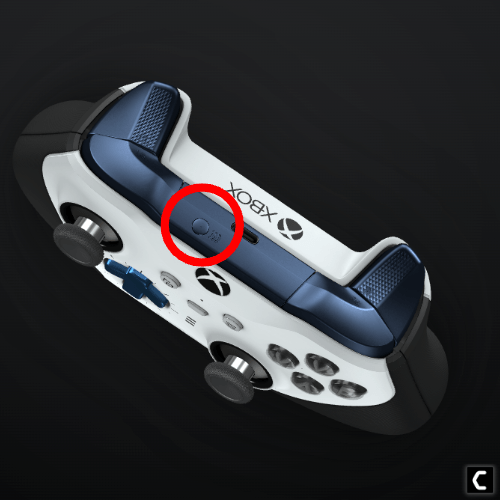
- The Xbox Wireless Controller will appear on the Steam Deck’s Bluetooth menu.
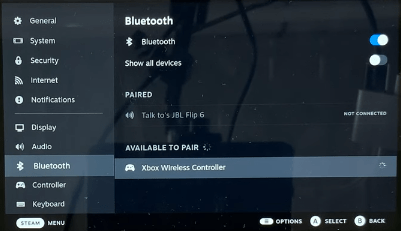
- Select the Xbox Wireless Controller icon to connect’
Connecting your Xbox controller to your Steam Deck is an easy process but if you experience difficulty during the connection process, you can try restarting your devices or ensuring the controller has enough battery.
Do let us know in the comments section, which games are you playing with the Xbox controller on Steam Deck







