Looking to Connect YouTube to PS4 and PS5?
And,
Wondering How even you will upload your favorite video on Youtube from PS4 and PS5?
PS4 is well known for playing different and amazing games and with the advancement, Sony released PS5 which has a lot of features with 4k gaming.
But both PS4 and PS5 have a wide range of applications on the PlayStation store and YouTube is one of them.
So, the user can watch, stream and upload videos on YouTube through PS5, and if you want to share your gameplay videos on YouTube then we have the perfect guide for you to Connect YouTube to PS4 and PS5.
Can PS4 and PS5 connect online?
Yes, PS4 players can play online with PS5 players and also PS5 players can play PS4 games online too.
Moreover, both the console players can play the same game online such as Fortnite.
Can I use same account on PS4 and PS5?
Yes, if you have already an active account on PS4 then you can use the same account on PS5 too.
Also if you have a PlayStation Plus subscription then your game data, trophies, and other information will sync to your PS5.
Video Guide For How to Connect/Link YouTube to PS4 and PS5
How do I upload videos from PS5 to YouTube?
So, if you looking to upload videos from PS5 to YouTube then you need to follow the steps below:
- On your PS5 home screen press the Share button located in your PS5 DualSense controller.
- It will open the Sharing and Broadcasts window.
- Now select Go to Media Gallery.
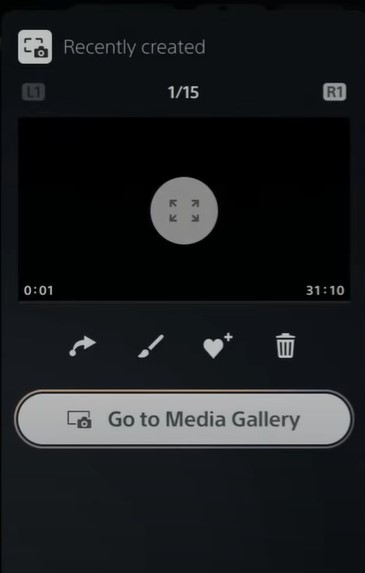
- Now you will see a list of videos and select the video you want to upload/share.
- Press the Options button on your DualSense controller and select Share.
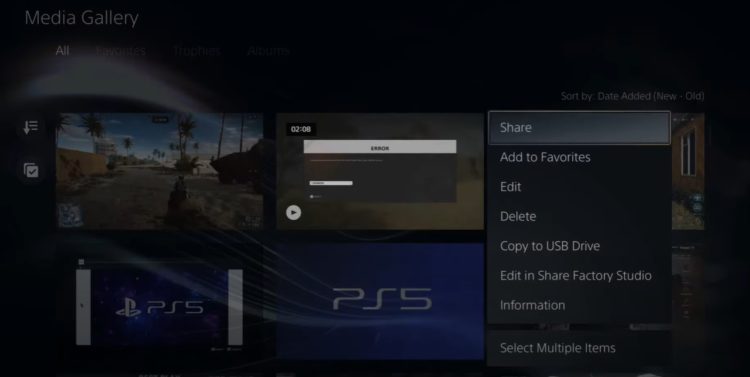
- Now select YouTube and you can change the Description, Title, and Tags.
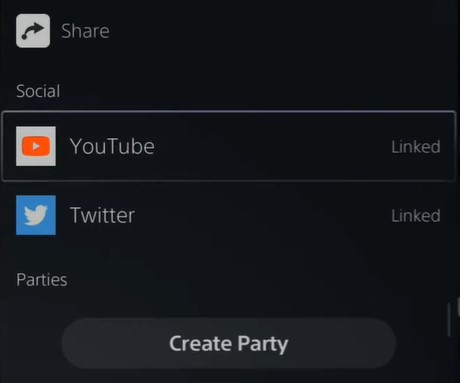
- You can change the Privacy Settings to Public and click the Upload button.
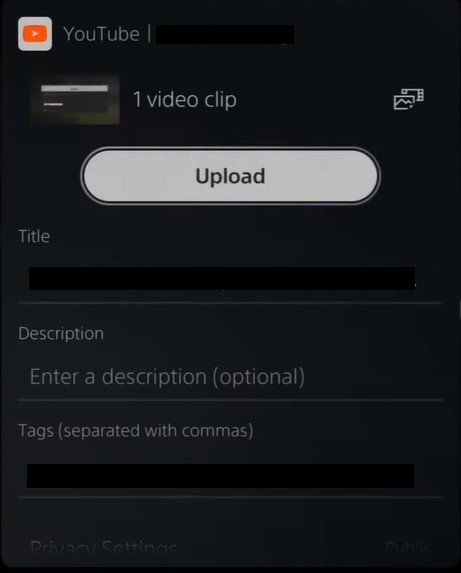
- Now go to Notifications > Uploads where you can check the upload progress.
How to Connect YouTube to PS5?
If you want to watch amazing and your favorite videos on YouTube but on PS5 and also want to upload some videos then you need to connect your YouTube to PS5.
Here’s how to connect YouTube to PS5:
- Click on the Settings icon at the top right corner of your home screen.
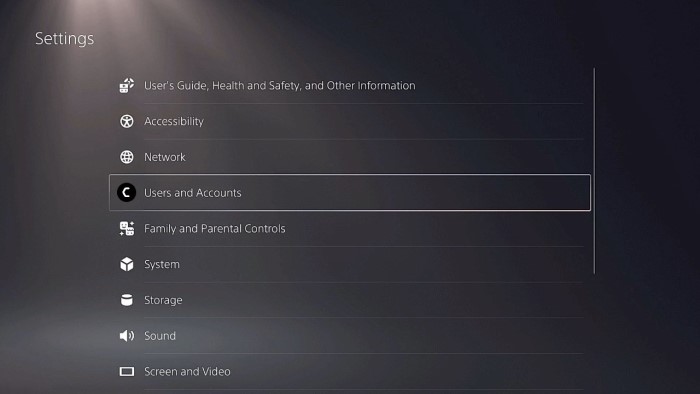
- Select User and Accounts and then go down to Link with Other Services.
- On the top, you will see Spotify, Twitch, or Twitter but you need to select on YouTube.
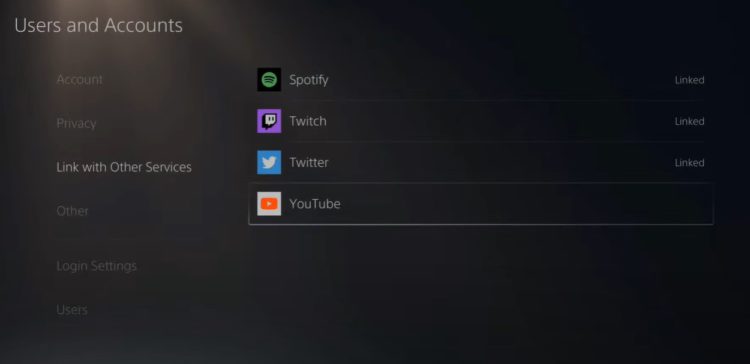
- Now on the right side, you will see some information which you should read before linking to your YouTube account.
- Select Link Account and you will be directed to the Google account Sign-in page.
- Type in your Email address and password and click on Next.
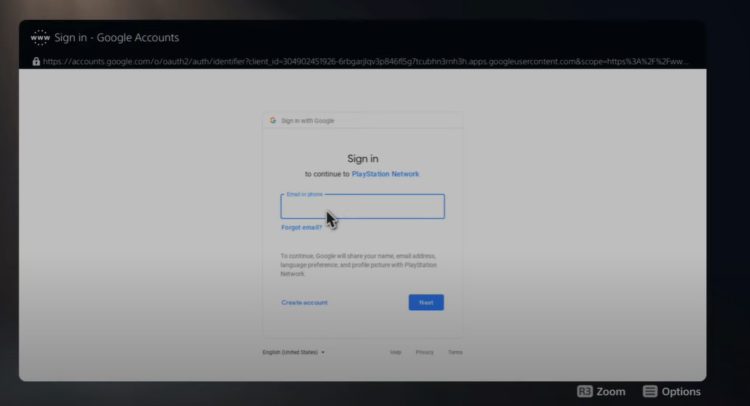
- Now Google will verify that it’s you with the help of the 2-Step verification method by sending a code to your phone.
- Click on Yes on your phone and choose the Google account which you want to link to Youtube.
- Now select Allow when it says PlayStation Network wants to Access your Google Account.
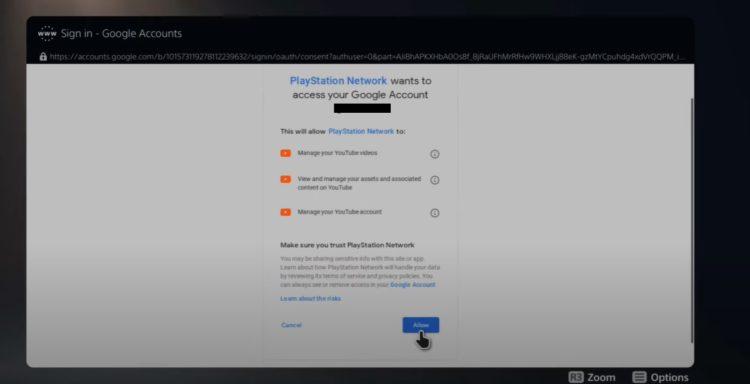
- And you will be able to connect YouTube to PS5.
How to Connect YouTube to PS4?
If you ever want to upload or live stream videos on YouTube but on PS4 then you need to link your YouTube account to your PS4.
So, here’s how to connect YouTube to PS4:
- First, you need to go to Settings from the home menu.
- Now scroll down in settings and select Sharing and Broadcasts.
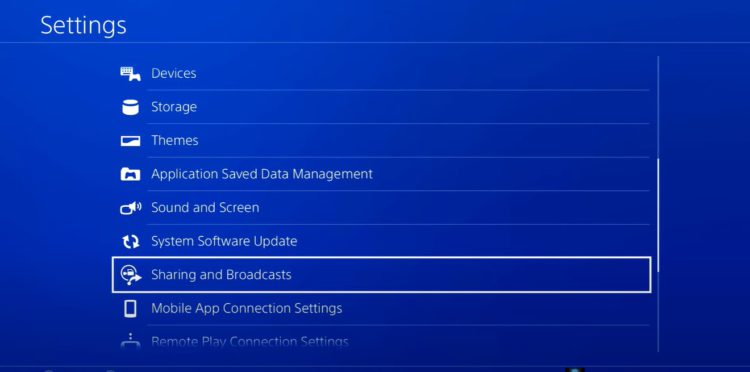
- Go all the way down and select Link with Other Services
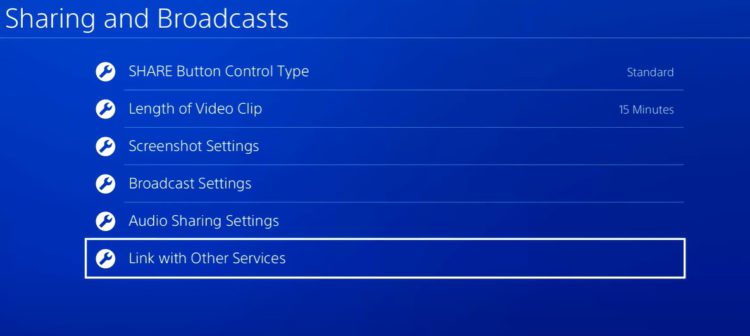
- On the top, you will see Twitch or Twitter but you need to select on YouTube
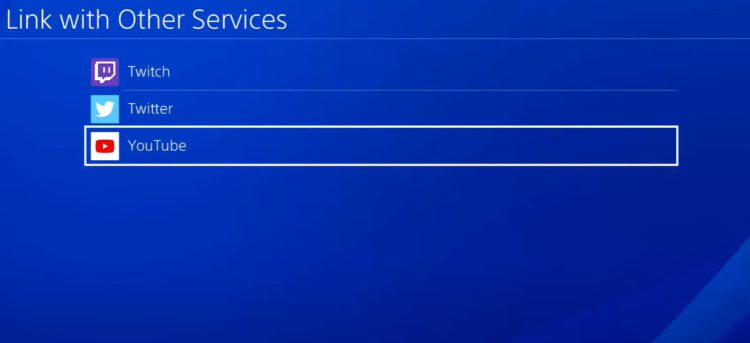
- Now on the right side, you will see some information which you should read before linking to your YouTube account.
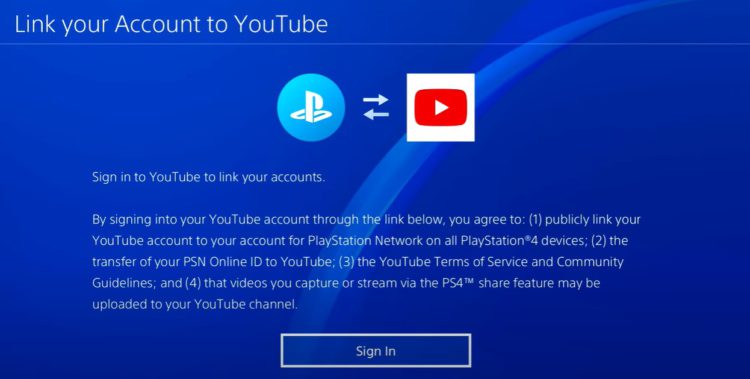
- Then choose the Sign in button.
- Type in your Email address and password and click on Next.
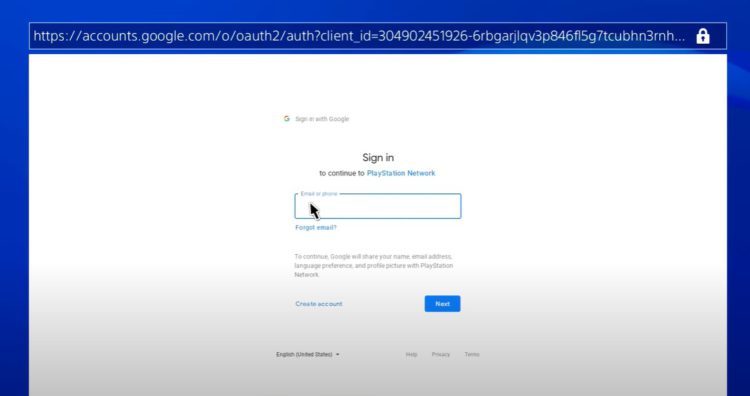
- Now Google will verify that it’s you with the help of the 2-Step verification method by sending a code to your phone.
- Click on Yes on your phone and choose the Google account which you want to link to Youtube
- Now select Allow when it says PlayStation Network wants to Access your Google Account.
- Select OK and you will be able to know how to connect YouTube to PS4.
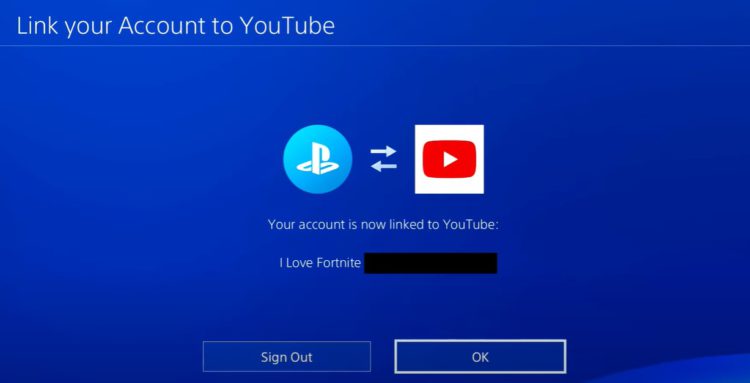
How do I Upload Videos from PS4 to YouTube?
Here’s how you will upload/share videos from PS4 to YouTube:
- On your PS4 home screen press the Share button located in your PS4 controller.
- Then select the Upload Video Clip option.
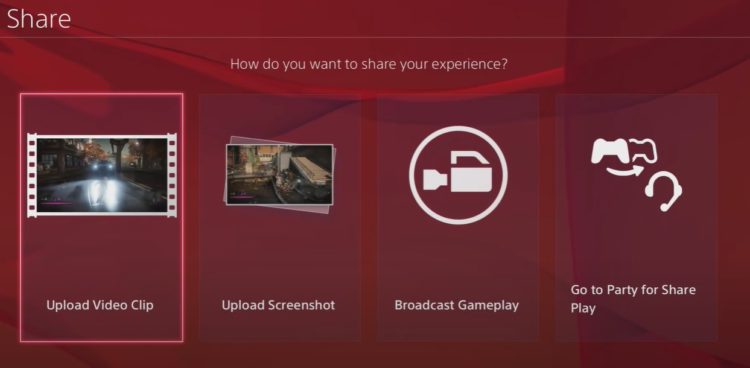
- Select the video clip you would like to upload and choose YouTube.
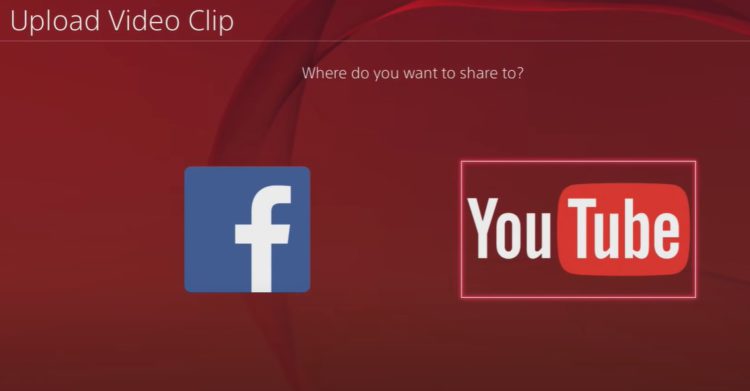
- You can change the Description, Title, and Tags and also Trim the video too.
- You can change the Privacy Settings to Public and click the Share button
- Now go to Notifications > Uploads where you can check the status of the upload.
Conclusion
I hope you get to know how to Connect YouTube To PS4 And PS5 and if you got any questions relating to sharing or uploading a video on Youtube just let us know in the comment section below.
FAQs
-
Can PS4 and PS5 play together FIFA 22?

No, the FIFA 22 doesn’t have a cross-play which means you won’t be able to play on PS4 and PS55 together
-
Can I have primary PS5 and PS4?
Yes, you can have primary PS5 and PS4 with the help of Console Sharing and Offline Play.
-
How to Download YouTube on PS5 and PS4?

You can download YouTube on PS5 and PS4 by following the steps below:
1. Go to PlayStation Store and search for YouTube.
2. Select Download.
3. Now go to TV and Video and select the YouTube icon from your installed apps.







