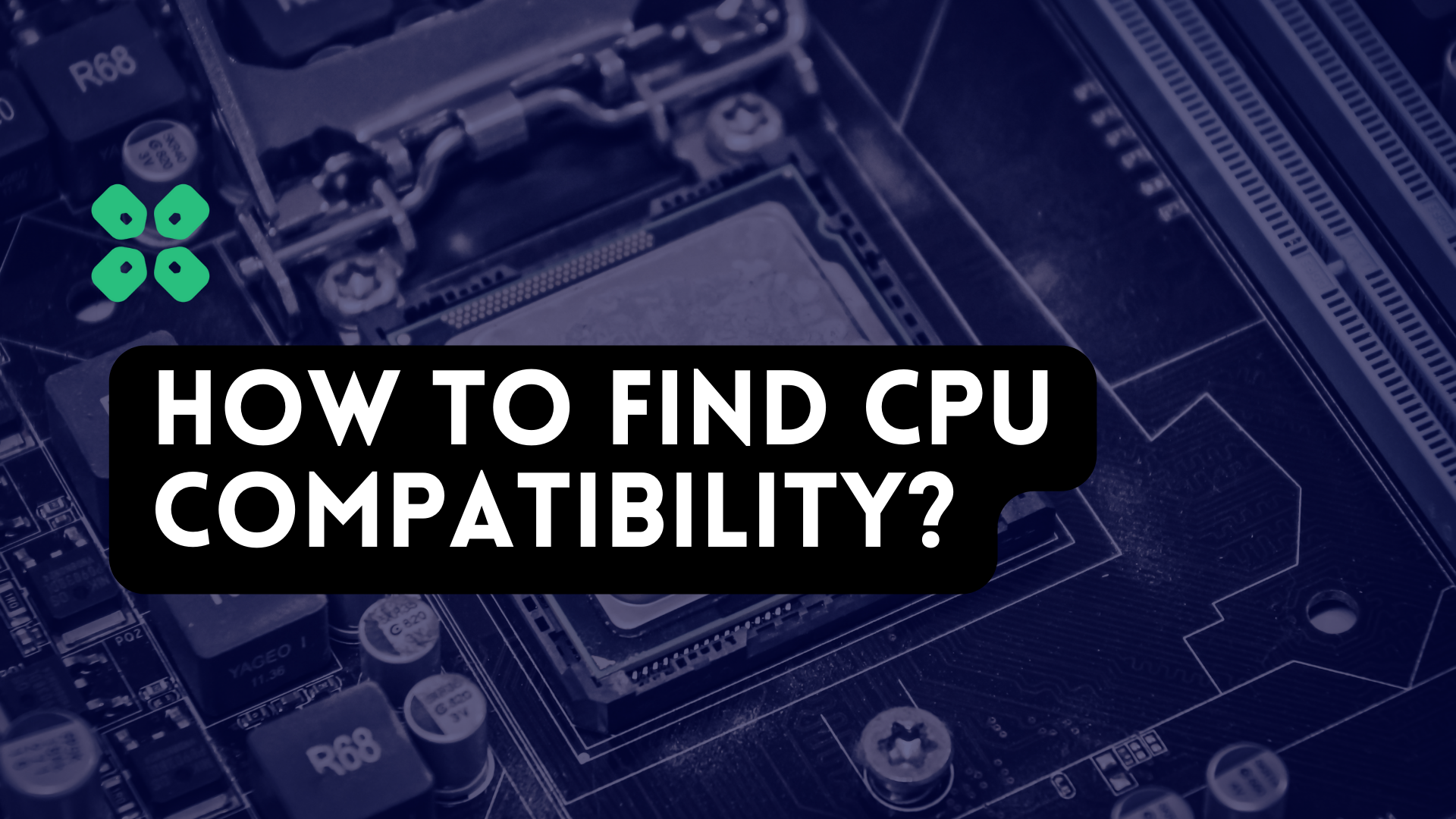Finding out what CPUs your motherboard is compatible with can seem daunting to many users because of the many factors that need to be considered.
This is why we at TCG have put together this guide for power users and newbies alike to be able to safely and reliably learn all the relevant information required before they make a purchase or upgrade their computer’s CPU.
What factors determine CPU compatibility with the Motherboard
Not all CPUs can be used with all motherboards. That would’ve been great but it is just not possible with all the different types that manufacturers release.
CPUs have many different sockets depending on if they’re from Intel or AMD and what the chipset was meant for. It’s the same with Motherboards.
3 things you need to consider when pairing a CPU and Motherboard:
- CPU Socket Type.
- Motherboard Chipset.
- BIOS version compatibility.
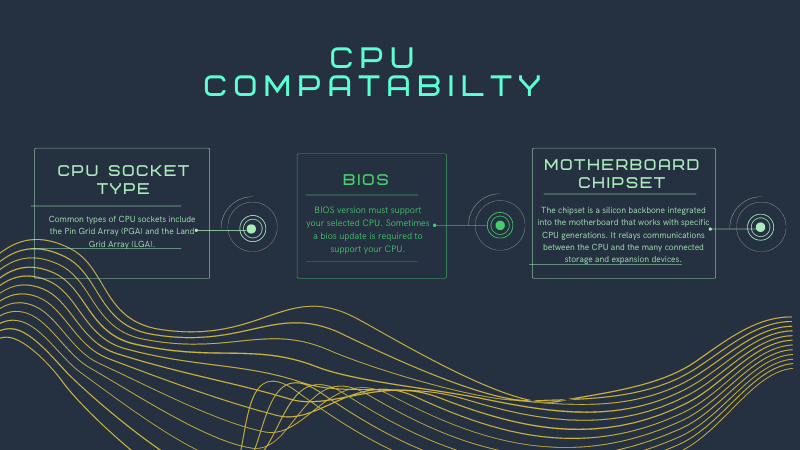
1. CPU Socket
So the first thing to do is to find out what type of CPU socket your motherboard is compatible with, this has to be the same as the CPU you want to match it with.
The CPU Socket is the place where you connect the CPU and motherboard together. We can find out the motherboard’s CPU socket compatibility details on the product specifications.
Here’s an example of a motherboard’s product specification page:
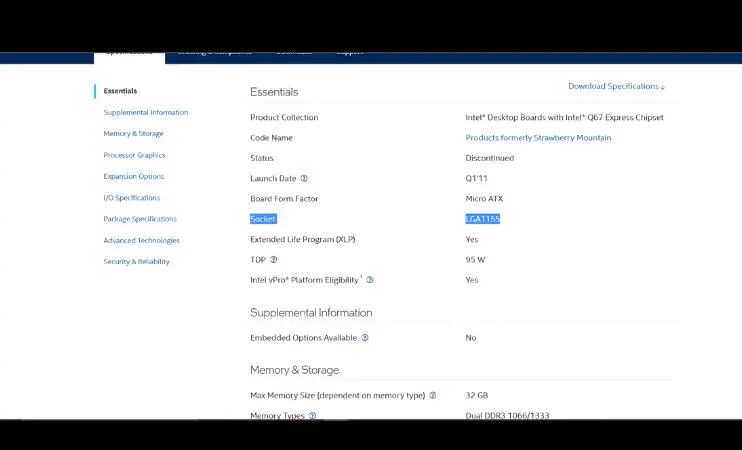
To allow CPU connection with your motherboard, each CPU socket has specific physical dimensions and specific pin layouts.
You will need an AMD-compatible motherboard for an AMD CPU and an Intel-compatible Motherboard for an Intel CPU because the two major CPU brands, AMD and Intel, both produce a number of different CPUs with different sockets.
The motherboard must not only be designed to support AMD or Intel CPUs, but it must also have the proper socket for the specific CPU you wish to purchase (or already have). After all, there are countless different socket types for both AMD and Intel.
Common Intel Socket Types:
- LGA 1150
- LGA 1151
- LGA 1200
- LGA 1700
AMD Socket Types:
- AM4 Socket
- AM5 Socket
You must find the type of socket the motherboard has in order to ensure compatibility because each motherboard is created with a particular type of socket.
It won’t be possible for a CPU to physically connect to the motherboard if its socket is incompatible with the motherboard.
Types of CPU Sockets
LGA, PGA, and BGA are the three different CPU surface mounting techniques used for motherboards, however, BGA is rarely implemented for consumer CPUs.
Further details aren’t required for us to determine compatibility so let us move on to the next section.

What’s my Motherboard Model?
We’ve discussed many ways of finding your PC’s Model and generation specification details in this article here.
I’ll show you my go-to way of finding out my system’s motherboard. Follow the steps below:
- Download and Install CPU-Z.
- Run CPU-Z.
- Click Mainboard.
The picture below shows the details of our motherboard, which includes the model, chipset, and manufacturer.

How to know what CPUs compatible with your Motherboard
Now to find out what CPU is compatible with your motherboard we will follow the steps below:
- First, we will type the Manufacturer’s name and model along with “CPU support” into google search.
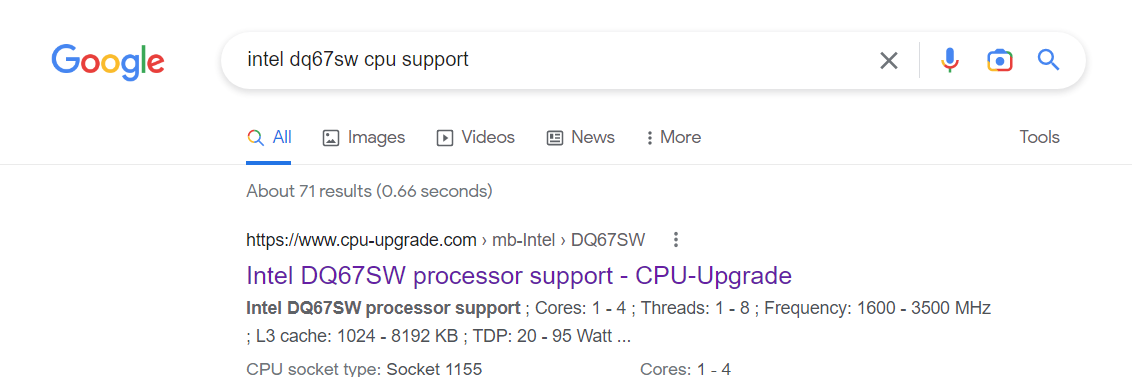
- Click the first result on the page this will show a detailed list of supported CPUs for your motherboard.
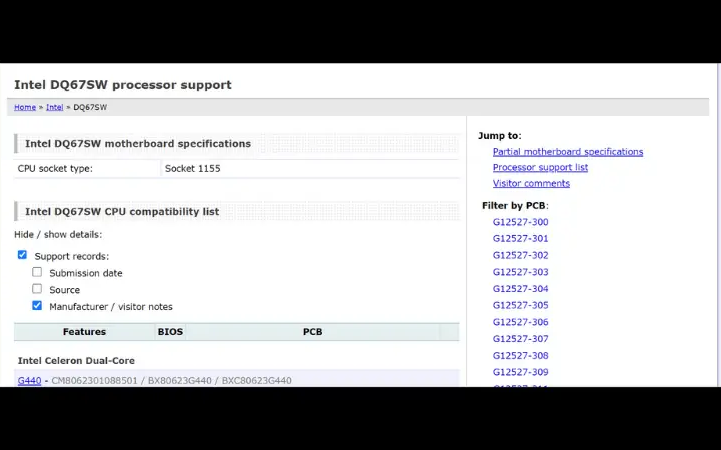
On this list, you can find all the processors and the features that will be supported by your motherboard. As for my Intel-based PC, I can see processors all the way from low-end Celeron and Pentium series dual cores to higher-end i5s and i7s with quad cores and Hyper-threading. To find out How many cores and threads your PC has, take a look here.
Note: If you can’t find a list with all the compatible CPUs, you can match the Socket type we discussed earlier to determine if it may be compatible but I personally prefer a list so as not to run into any trouble later, because as we will discuss further on sometimes even the same socket type motherboard doesn’t support a motherboard.
2. Motherboard Chipset
So you would think that an LGA 1151 motherboard would support all the different LGA1151 Intel CPUs but unfortunately, this isn’t the case.
For example, LGA1151 is divided into two versions that are neither backward nor forward-compatible, for Intel, this is a common theme.
On the other hand, AMD specifically in the last few years with the AM4 socket has made so many of its Generation of CPUs, particularly the Ryzen series backward and forwards compatible with processors.
If all this is making you anxious, don’t worry the CPU compatibility list we talked about earlier should be sufficient to guide you to your CPU and Motherboard pairing.
3. BIOS Compatibility
BIOS compatibility is another important feature to keep in mind when buying a new CPU.
In the same CPU support list, you’ll find a column that says “Validated BIOS” or something along these lines.
This means that the CPU may be compatible but only with a certain minimum BIOS version or update which is displayed alongside it in the row.
I’ll show you how to check your BIOS version below.
Checking your BIOS version
We’ll be using the simplest method possible by using Command Prompt.
- So first, press the Windows Key, and search CMD.
- Press Enter.
- Once the Command Prompt window pops up, type the following command “wmic bios get smbiosbiosversion“.
- Press Enter.
You will see your BIOS version appear in the Command Prompt window as you can see in the picture below.
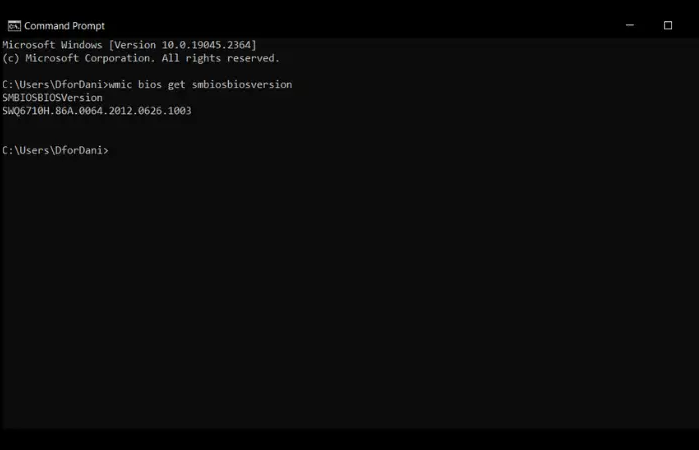
Now that you know the minimum BIOS version your new CPU needs, you could compare it to your current BIOS version.
You must revisit that same page for your motherboard model on the manufacturer’s website if your current BIOS needs to be updated.
For updating the BIOS, there are different instructions provided by each manufacturer. The procedure usually requires downloading the updated BIOS onto a USB drive, then booting your computer from the USB device.
Endnote
So now you know how to figure out if a particular CPU or what types of CPUs are compatible with a certain motherboard. This guide should be able to help you out in figuring out your next upgrade. If this helped you let us know in the comments below and stay tuned for more awesome guides like this.