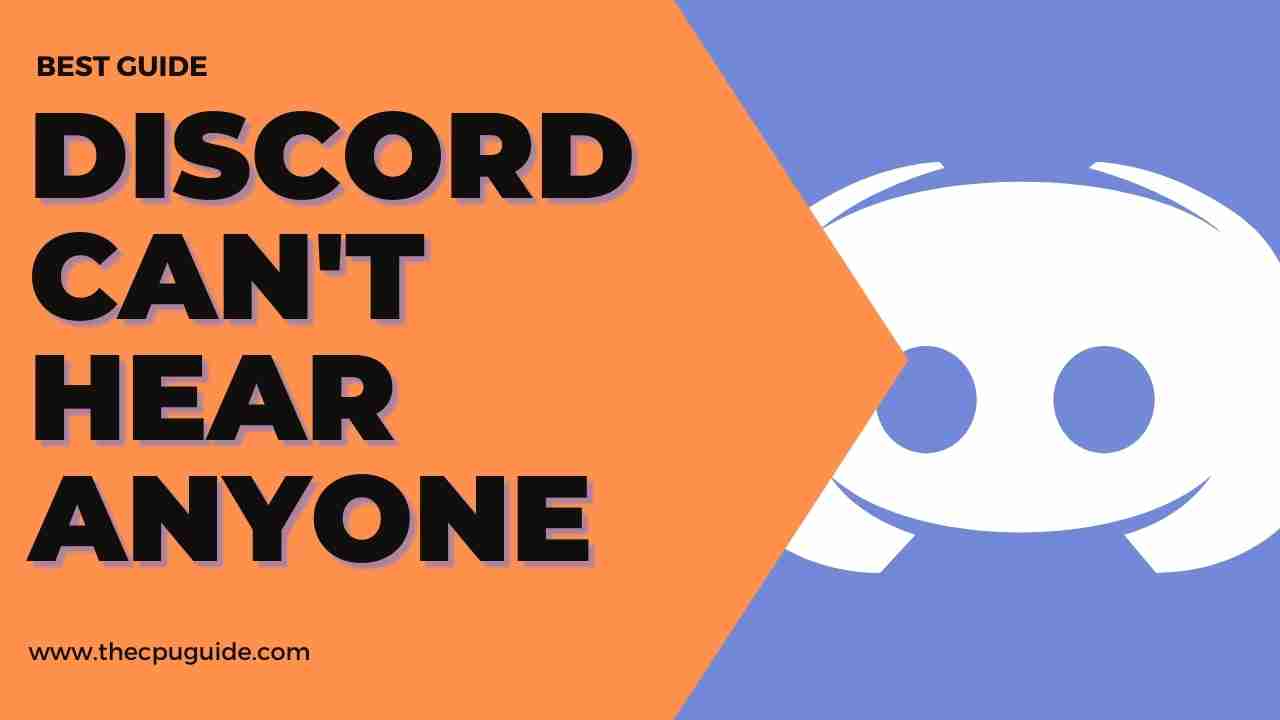Discord Can’t Hear Anyone? I can’t hear anyone on discord?
You are using Discord and suddenly you can’t hear anyone on Discord while your audio is working totally well elsewhere?
If yes, then you don’t need to worry because
many new and old users of Discord are facing discord randomly can’t hear anyone after some updates.
Users are unable to hear anyone in voice channels and you can hear your friend’s voice but they can’t hear yours.
So there are a couple of reasons and the solutions to Discord can’t hear anyone below just for you.
Why can’t I Hear anyone in Discord?
You can’t hear anyone in discord due to a hardware issue such as your headphones might not be compatible with the Discord audio subsystem so follow Solution 2 to solve why can’t I hear anyone in Discord.
Solution 1: Enable Legacy Mode to Fix Discord Can’t Hear Anyone.
If you are having this issue while you are using a mic or other voice/video interactions and Discord can’t hear anyone.
Then, all you can do is follow these steps:
- Launch Discord
- Click on the Gear icon to go to Settings.
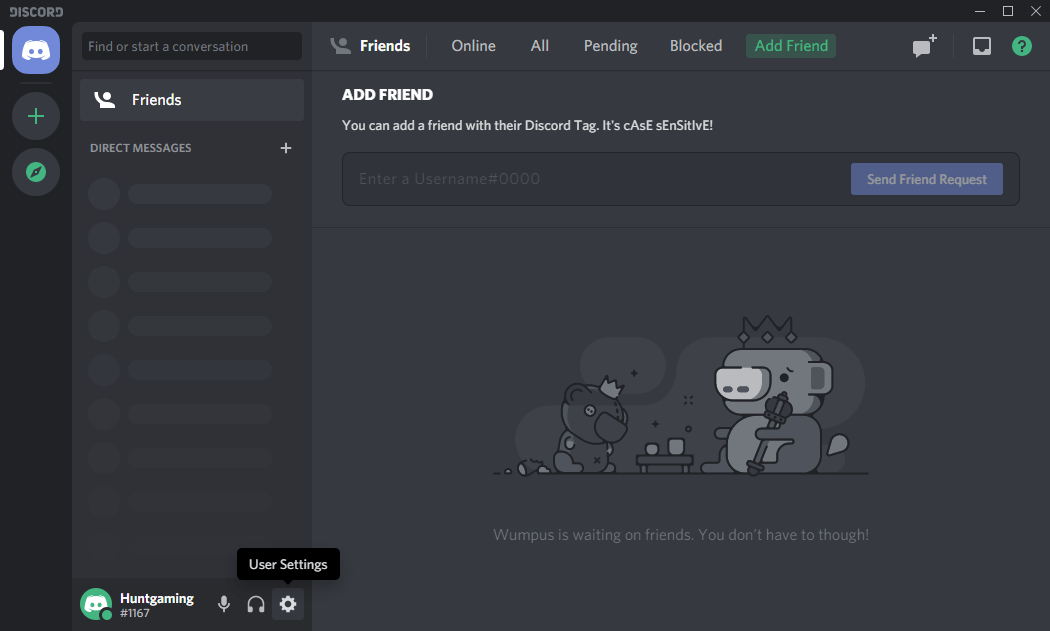
- In the left pane click Voice & Video
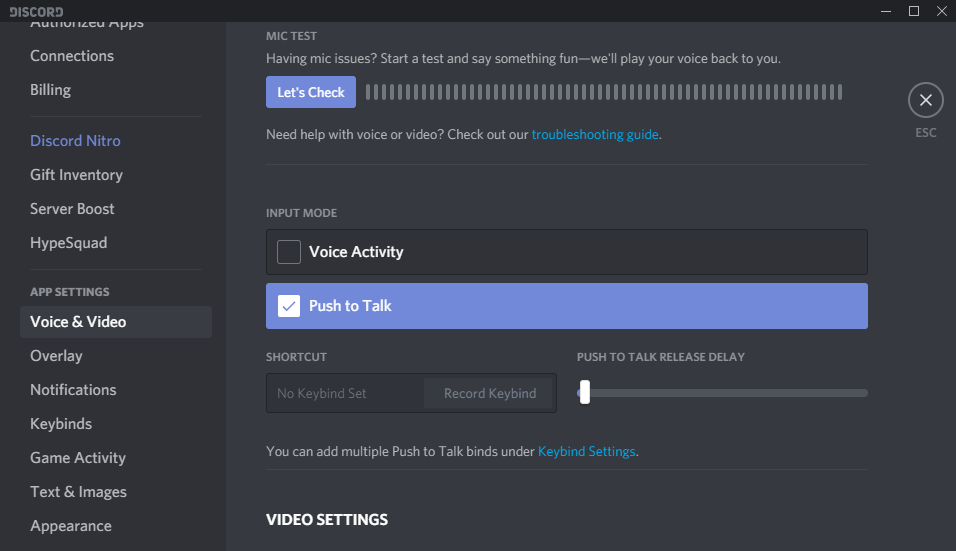
- Open the drop-down menu of the AUDIO SUBSYSTEM and click on Legacy
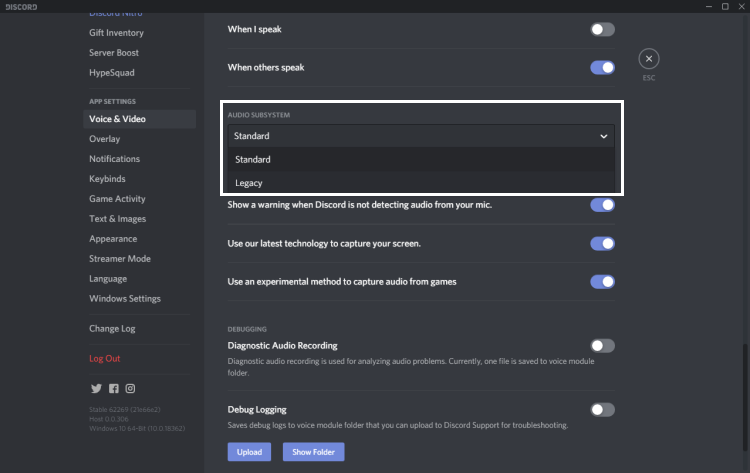
- After confirming your Discord can’t hear anyone will be fixed.
Solution 2: Set as Default Communication Device
To fix Discord can’t hear anyone make sure that your audio device is set as default communication device.
For that you need to follow the steps:
- Right-click on the sound/volume icon at the bottom-right on your taskbar.
- Click on Open Sound Settings.
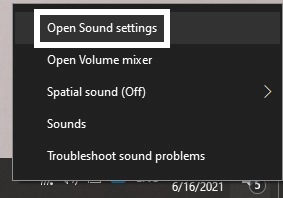
- Click on the Sound Control Panel on the right-side second option.
- Under the Playback, section right-clicks on the output device and selects Set as Default Device.
- Then again repeat the step and select Set as Default Communication Device.
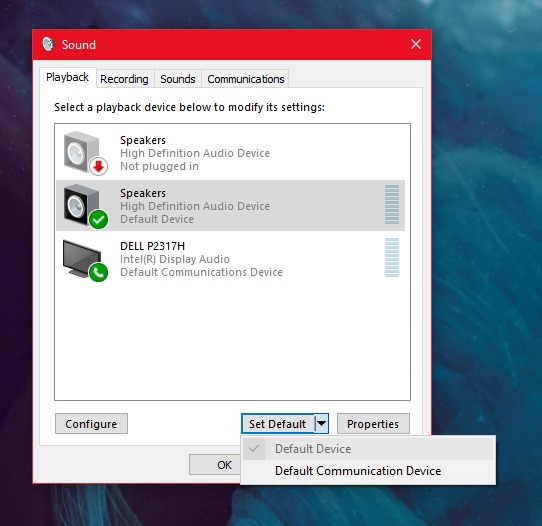
- If you don’t see your headphones listen then right-click on an empty area
- And enable Show Disabled Devices and Show Disconnected Devices.
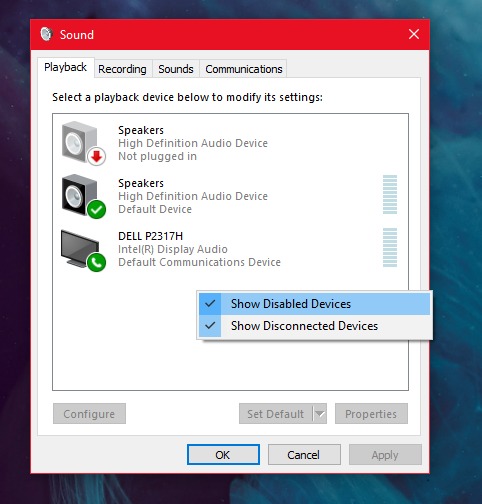
- Click Apply to save changes.
- Relaunch Discord and can’t hear anyone on discord will be fixed.
Solution 3: Select Input/Output Devices to Fix Can’t Hear Anyone on Discord
Sometimes the wrong device can be selected leading to Discord can’t hear anyone.
So to make sure that discord is using the correct input/output devices,
Follow these steps:
- Launch the Discord app and click the settings icon in the bottom left corner.
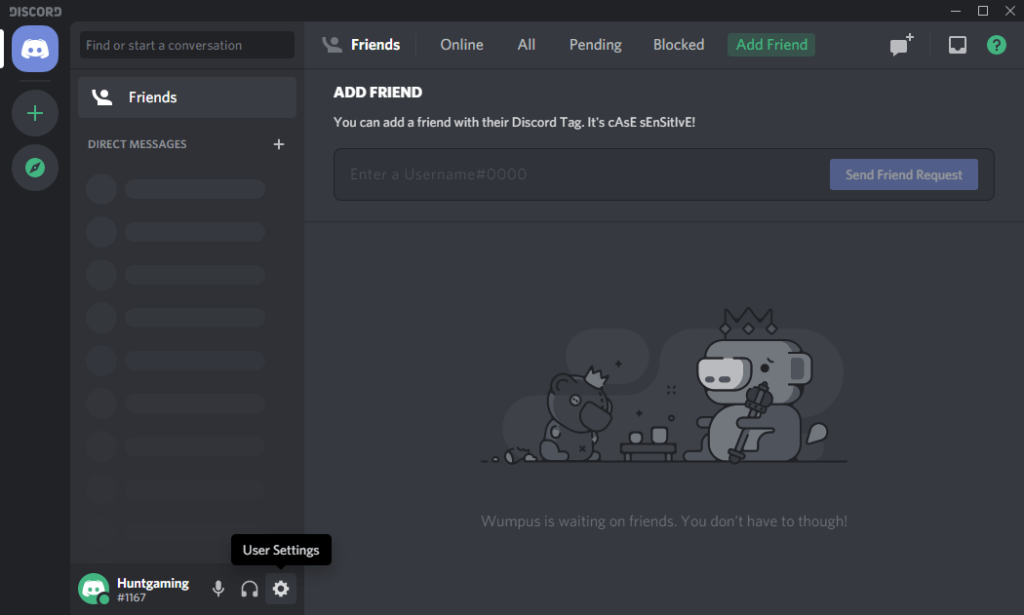
- Select voice and video.
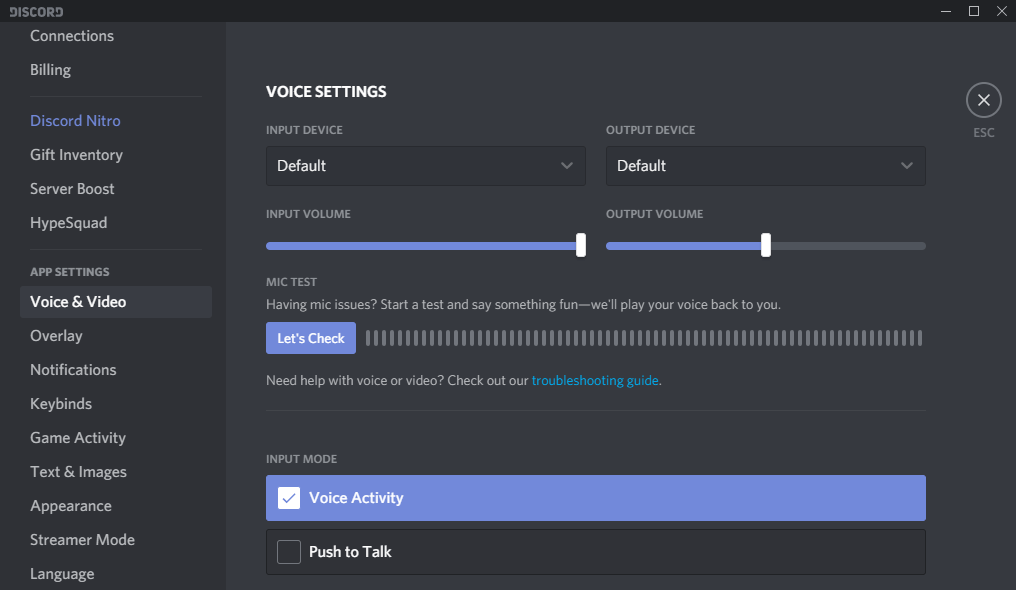
- You will see boxes naming Input Device and Output Device at the top.
- By clicking the box a drop-down menu will appear and select the device you want to use.
- Make sure the Input Volume slider is maxed out fully.
- And check if can’t hear anyone in discord is fixed.
Solution 4: Update/Reinstall Audio Drivers to Fix Discord Can’t Hear Anyone
Discord uses audio drivers installed on your PC and if they are not working properly or outdated then this can lead to Discord can’t hear anyone
but you don’t need to worry because it can be solved by just
Simply following these steps:
- Press Windows and R a dialogue box will appear
- Type “devmgmt.msc” and press Enter key
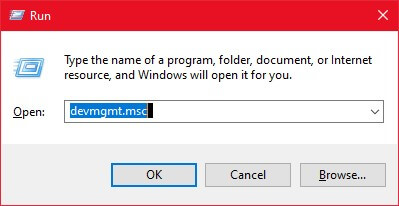
- A device manager box will open and expand Audio inputs and outputs.
- Then Right-click on each sound hardware
- Select Uninstall device
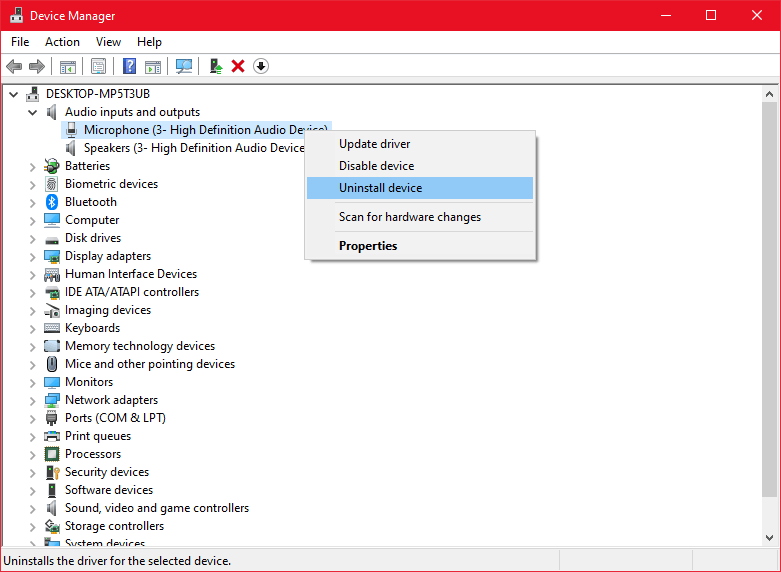
- After uninstalling Right-click anywhere on the same box and click scan for hardware changes.
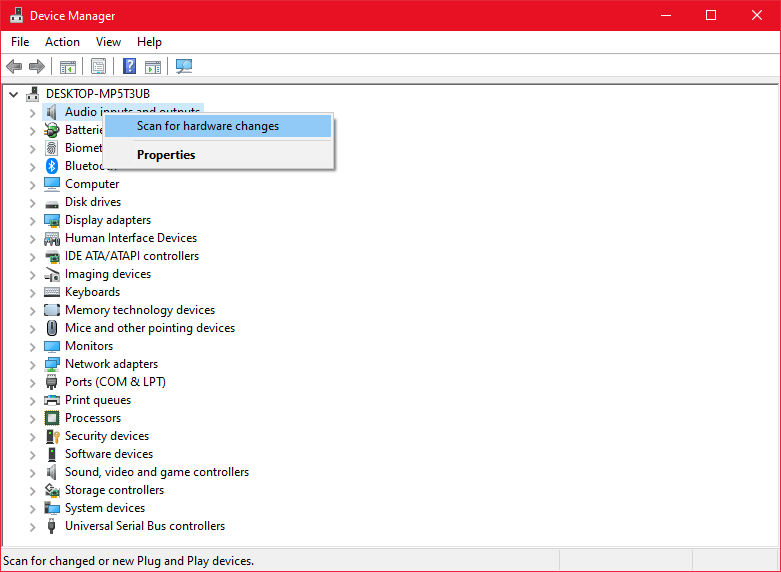
- After scanning default audio drivers will automatically be installed
- Restart your PC and launch the Discord app and check can’t hear anyone in discord is fixed.
If still there’s an issue then try updating your driver. Right-click on sound and hardware and then click Update driver.
Solution 5: Changing Server Region to Fix Can’t Hear Anyone on Discord
In some cases, can’t hear anyone discord is due to specific regions so try changing server regions.
Follow the steps below:
- Right-click server and choose Server Settings.
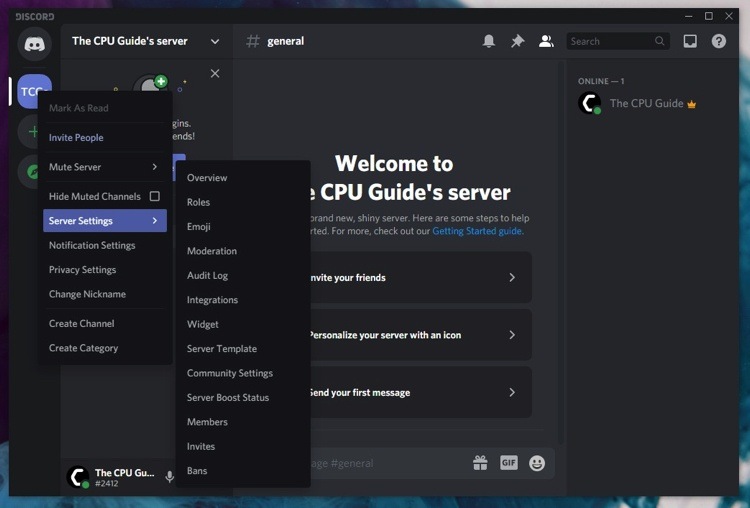
- Click on Overview and look for Server Region.
- Then click on the change button.
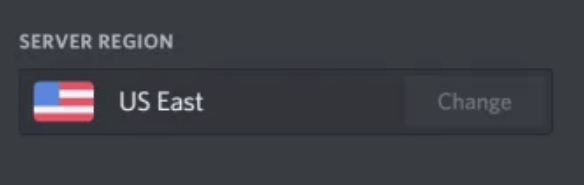
- Select a different region.
- Now click on Save Changes.
Solution 6: Use Discord on Web
If none of the above worked for you then the least you can do to solve discord can’t hear anyone is to use the web version of Discord.
Here’s how:
- Go to Discord’s official website.
- Click on Open Discord in your browser.
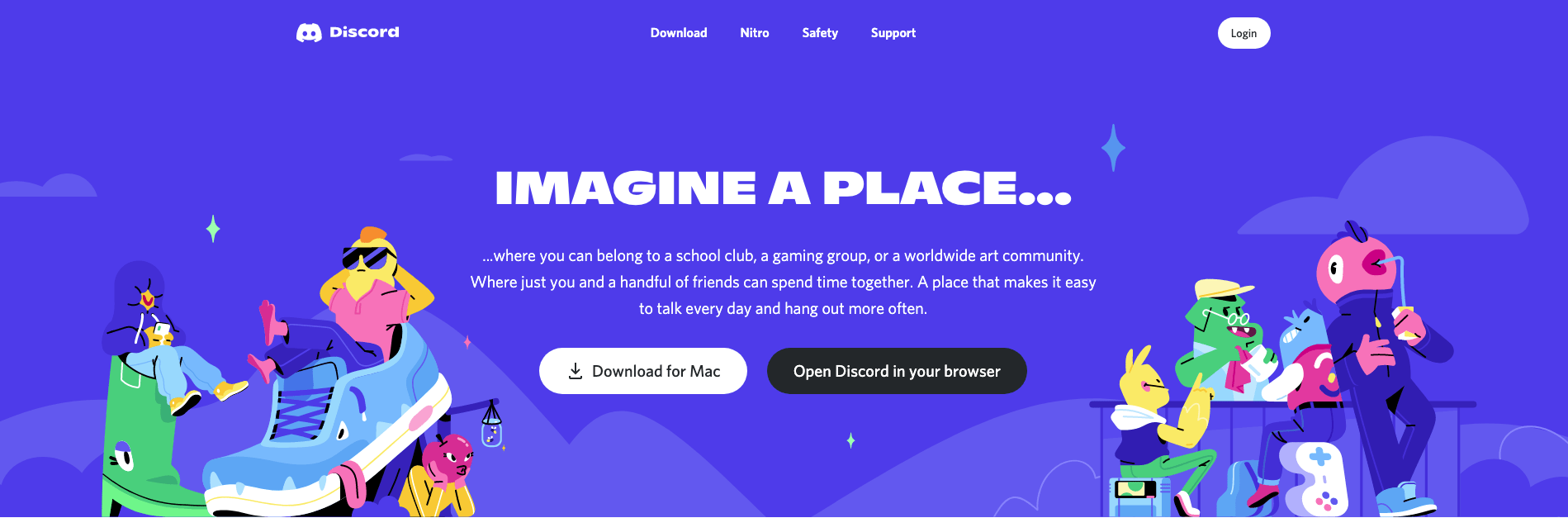
- Then just log in your details.
I hope you got can’t hear anyone on discord fixed and if you got any questions just let us know in the comment section.