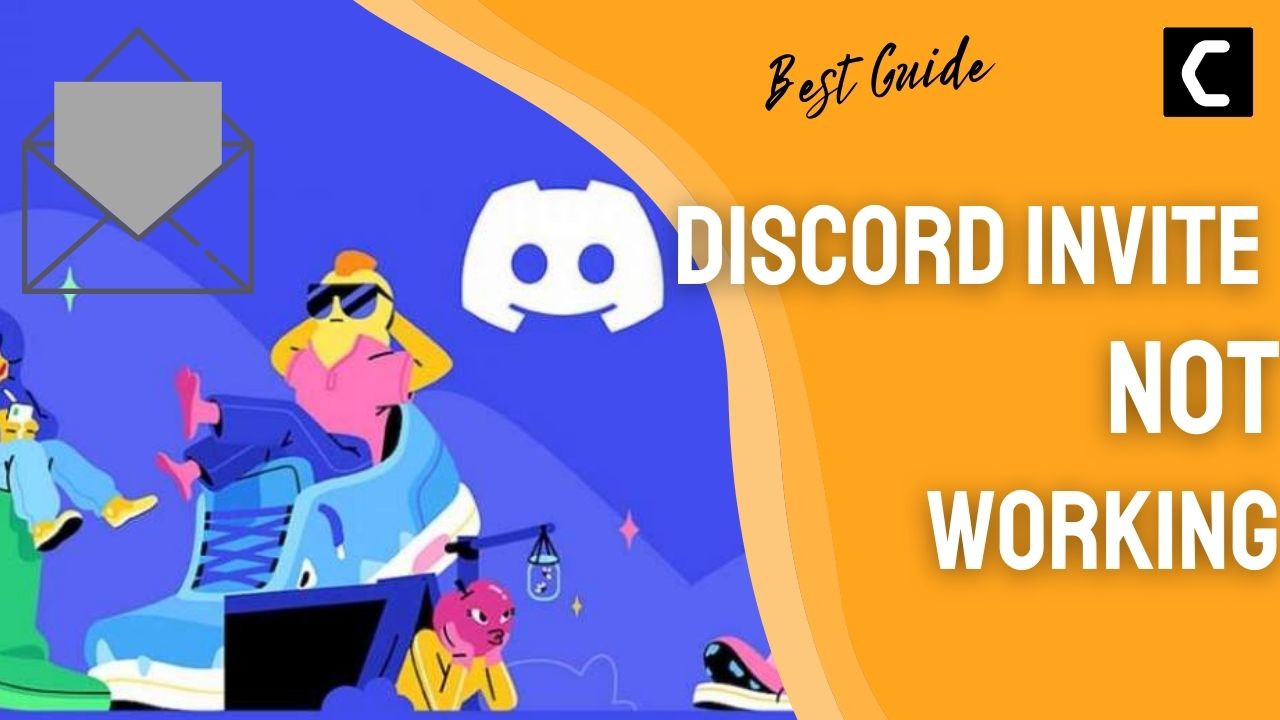As you all know that Discord is the most used platform for gamers around the world and its important features such as screen share audio, Go live streaming, and Discord streamer mode.
Many people use Discord just to join a server so that they can have fun or get to know updates on new things but many users including me, whenever try to join our favorite server we were welcomed with an error saying “Whoops unable to accept invite”
I know this is really frustrating as a Discord fan
So, if you don’t want to see the error above when joining a Discord server and really want to get over then, you can do this by following the guide below.
Why do all of my Discord Invites appear expired?
All Discord invites have expired due to the following reasons:
- The number of usage limits set by the server owner may have been exceeded.
- The server owner revoked your Discord link.
- You may have been banned from the Discord server.
Reason 1: Invalid Discord Invite Code
The first reason for the Discord Invite link Not Working is due to the invalid Discord invite code as you can only join a Discord server through an invitation link sent to you on Discord.
Remember that the invitation code is case-sensitive and if some words used in the code are capitalized or small then it can result in an invalid code.
Or if the server owner disables the invite code sent to you at some point before you use it
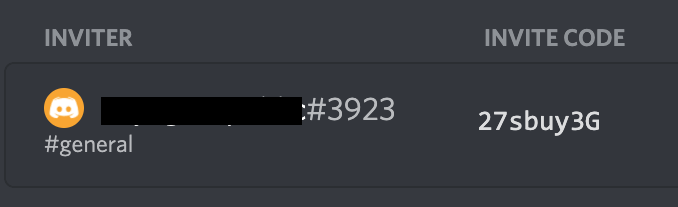
So, you can fix the Discord Invite link Not Working by checking the invite code twice as it’s case sensitive and you can contact the server owner that if they disabled the invitation code or not.
Reason 2: Expired Discord Invitation Code
Another reason for Discord unable to accept invite could be the expired invitation code as Discord has set a limit by default of the Discord invite code and that is 24 hours. If you don’t open the link within 24 hours it will be of no use after that.
Also, you can set the expiration time according to yourself while sending the code and that can vary from 30 mins and forever. And if the server owner has set the limit of uses meaning the number of times the user can click on the invitation link, if the number exceeds you won’t be able to join the server.
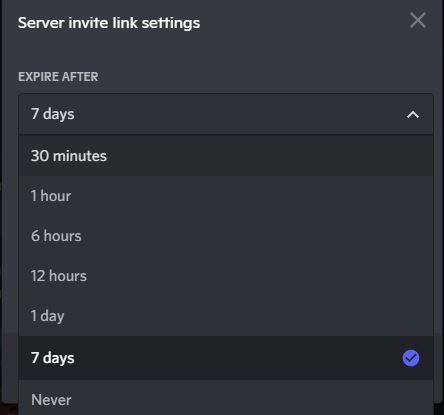
As a result, to fix this you need to contact the server owner who sent you their link and ask him to send a new one.
If you don’t have an expired Discord invitation code then you can try the next reason.
Reason 3: Banned From Discord Server
One more reason for the Discord Invite link Not Working may be that you are banned from the server or by Discord.
If you are banned by Discord then you must have violated Discord TOS such as Violating IP rights, Spam messages, Sharing child pornography, and Harassment.
Also, you won’t be able to join the server if you have been banned or kicked by the server owner as every owner sets some rules, and if they are violated this will result in Discord unable to accept invite. As the Discord bans are IP and account-based so, you have to create a new account and a new IP address to join that server again.
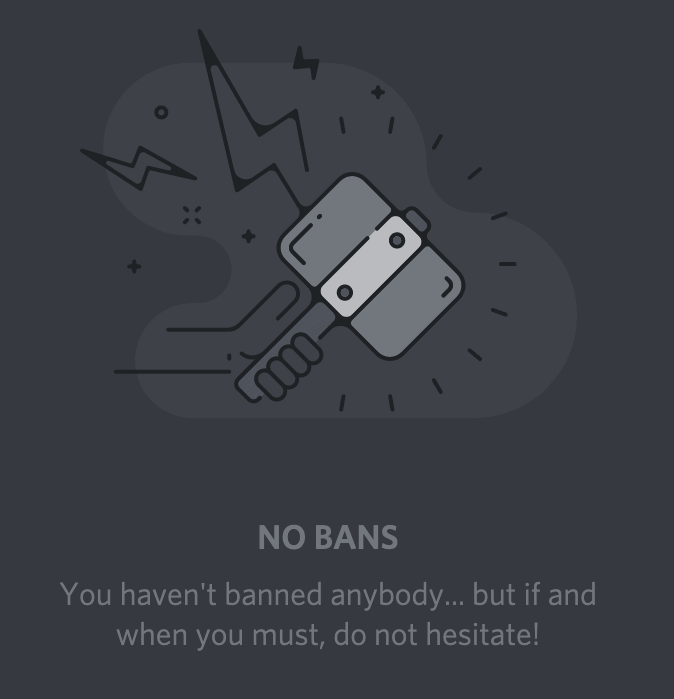
So, if you really want your Discord invitation code to work you need to contact the server owner or apologize to them if you broke any rules.
Also read: FIX: Discord Stuck on Checking for Updates?
Reason 4: Exceeded Discord Server Limit
Discord has limited the number of servers on each member and only one person can be a member of 100 servers and not more than that.
So, if you have already joined 100 servers then you will face Discord Invite Not Working.
How To Fix Discord Increased number of Server errors?
You need to leave the existing servers that you haven’t used for a long time or don’t want to use anymore.
To leave a Discord server without deleting it on the PC is an easy job.
Just follow these easy steps:
- Launch Discord desktop
- Right-click on the server profile icon you want to delete.
- Select Leave Server
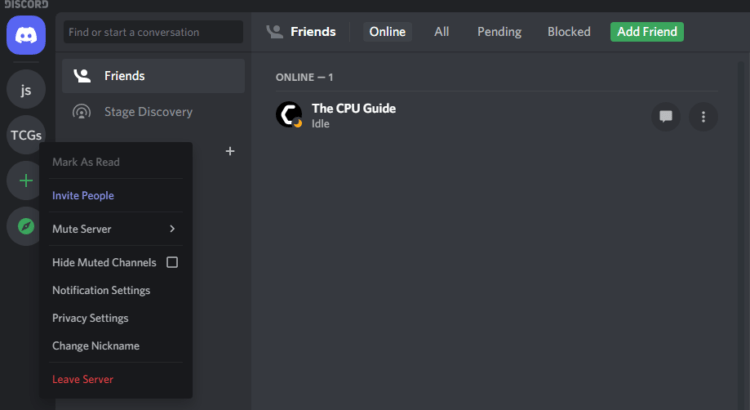
- After confirming you will be able to know how to leave the Discord server on PC.
Also Read: FIX: Discord Screen Share No Audio
To leave a Discord server on your iPhone/iPad/iOS follow the steps:
- Open the Discord app.
- Select the server from the left pane you wish to leave.
- Tap on the three dots at the top right corner.
- Select Leave Server.
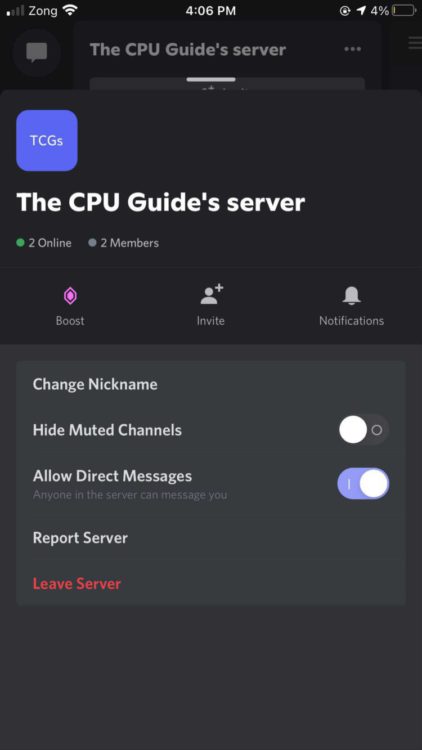
- Now confirm and the Discord invite might work now.
For Android how to leave a Discord server you made on Mobile.
- Tap and hold on to the user name for a while.
- Then select Leave Server.
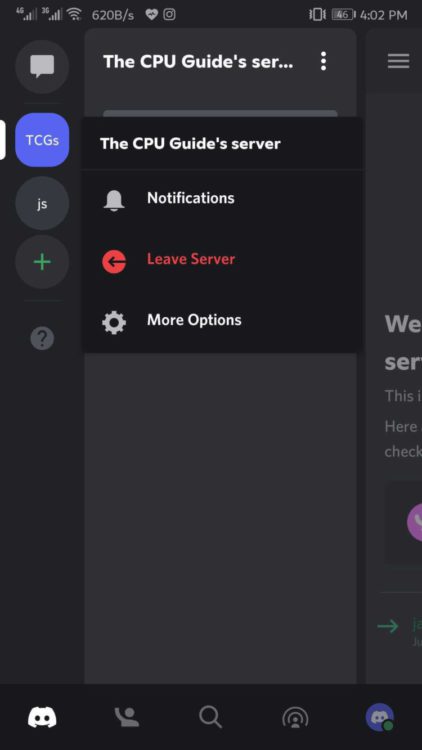
Reason5. Check the invite usage count
The server owner or administrators can set a limit on the number of times an invite can be used to join the server. This limit can be set to any of the following options: 1, 5, 10, 25, 50, 100, or no limits. The purpose of this limit is to control the number of new members on the server. If you try to use an invite after the limit has been reached, you will not be able to join the server. In this case, you should ask the server owner or administrators to create a new invite for you.
Conclusion
We hope you get to fix Discord Invite Not Working and you should try all the fixes above.
If you still have a Discord invite error, you should check for the ban and if you have any questions, just let us know in the comments section below.