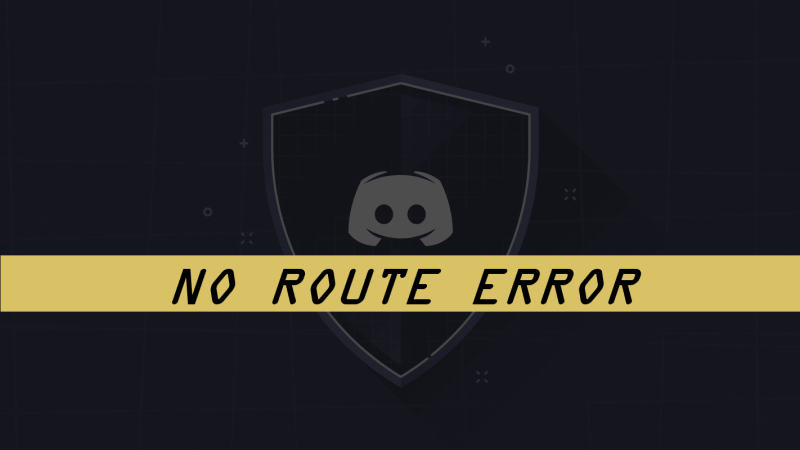“Discord No Route Error” mostly occurs when you are trying to connect to a voice channel. Discord is no doubt the most splendid platform for gamers.
but,
How do I fix No route on discord?
You can fix discord no route error by following the steps in solution 1.
4 Ways You Can Fix Discord No Route Error
The error comes in usually when the assigned IP changes, or there is a 3rd party application causing problems.
Network admins may block Discord too.
The upcoming 4 solutions will fix the Discord RTC Connecting No Route message and the solution can be as simple as restarting your Router.
Solution 1: Restart Your PC/Router
All you need to do is two things:
First is Restart your Router as Discord No Route Error mostly occurs when your Dynamic IP crosses paths with IPV6 which keeps on changing. So, simply unplug the router, the router power cable, and then plug it back.
Secondly, just Restart your PC and then connect to the voice channels with no Route Error. If the problem still exists then you should continue reading the next fix.
Solution 2: Disable Your VPN(Virtual Private Network)
Another reason for Discord No Route error is the VPN.
Discord is designed to use only those VPNs that have UDP(User Datagram Protocol). So kindly disable your VPN completely and check if it connects to voice channels.
If still you need the VPN then try getting one which has a UDP function and ask the provider how to configure it.
Solution 3: Get Rid Of Your Antivirus to Fix Discord No Route Error
The overprotective software which is known as your Antivirus as nowadays trojan and malware and many others once into your PC then corrupts your files and the same goes for Discord as the antivirus gets overprotective which leads to route error.
No need to worry because all you can do to fix it is:
- Press Windows key and R which will open a dialogue box
- Type “appwiz.cpl” in the Run dialogue box and press Enter
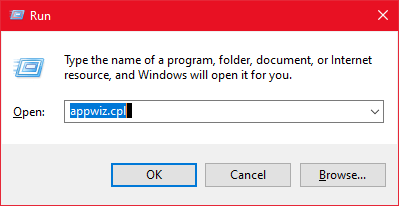
- Program and Features will open where you can look for your antivirus software installed on your PC
- Right-click on your software and uninstall it and delete all its files from your PC
- Now restart your PC and check if the voice channel works without the Discord No route error (RTC Connection).
Uninstall Discord by deleting App Contents
Solution 4: Disable Quality Of Service(QOS) From Discord Setting
If your Discord No Route Error still exists then this fix is surely going to comfort you. Many users have experienced that by disabling QOS in the user setting can lead to an error-free route.
Just follow these simple steps:
- Launch the Discord app and click on the settings icon on the bottom-left corner
- In the App Settings on the left-pan select Voice & Videos
- Then scroll down to Quality of Service and Toggle off Enable Quality of Service High Packet Priority.
- Now restart the app and surely no route Error will occur
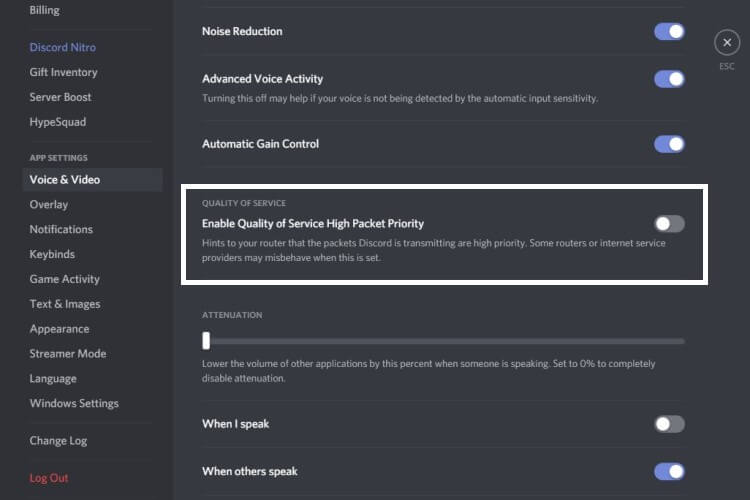
I am sure after reading these fixes your voice channel will be working and do let me know which solution best suits you in fixing Discord No Route Error in the comment section.