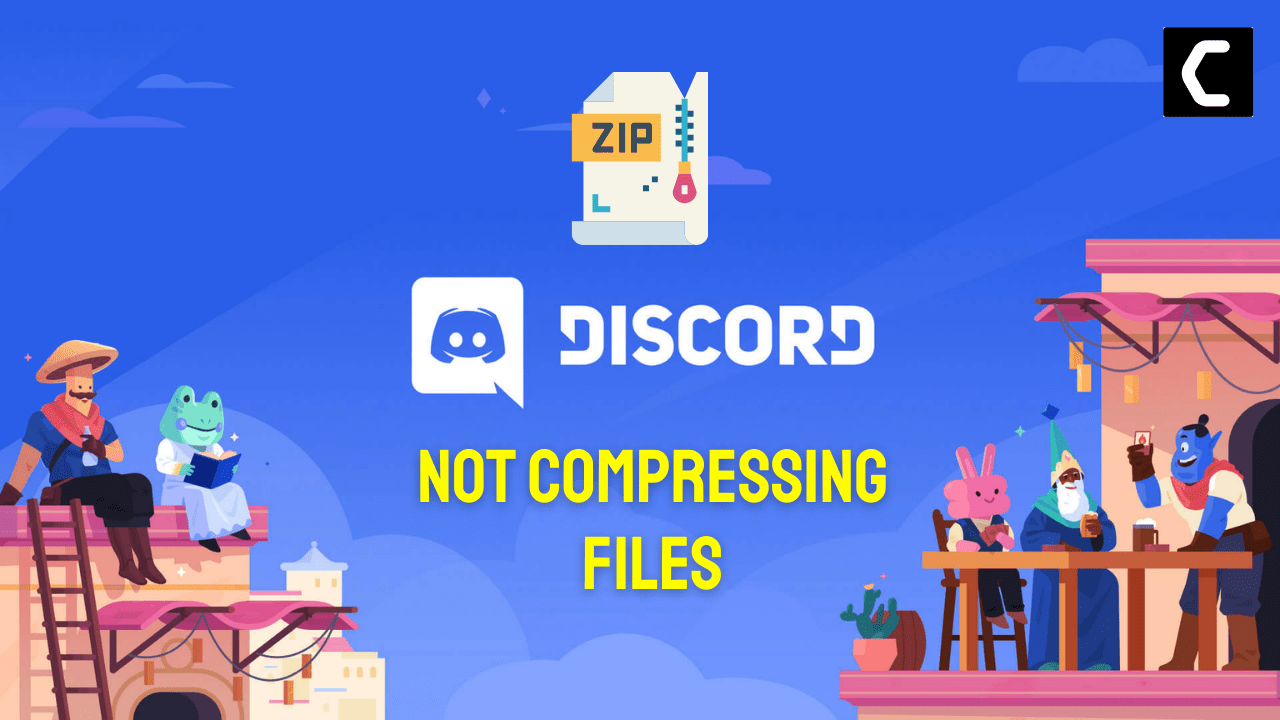If you don’t have Discord Nitro, you may be limited to sending files that are not larger than 8MB and that’s the reason that users face Discord Stuck on compressing files when they are trying to upload larger files.
Upon looking for a way out I came to know that many users have reported the compression issue.
So, after thorough research here are 8 quick fixes for you in the guide below.
Why is Discord saying my files are too powerful?
To conserve space on its servers, Discord compresses files that are larger than a certain size. This process, which is necessary for accommodating the files on the server, can take some time, especially for larger images and videos.
Solution 1: Restart your Router
Make sure you have a stable internet connection when using a Discord app, especially when uploading files.
Restarting your router will allow you to establish a new connection with your ISP without any bugs and help you fix Discord Stuck On Compressing Files
Just follow the steps below:
- Turn off your router entirely by taking out the power cable from the power switch
- Now leave it for 2 minutes and then plug it back in
- And check for your internet connection.
Best Routers To Buy
Budget Router
TP-Link WiFi 6 AX3000 Smart WiFi Router

Super Router
TP-Link Archer AX11000 Tri-Band Wi-Fi 6 Router

Solution 2: Reupload the Files
As you know Discord file size limit is 8MB and if you want to break this limit you need to purchase a Discord Nitro subscription that can give you a file size limit of 100MB.
So, it’s quite easy to upload files again on Discord and if after 30 seconds Discord still says it’s compressing, you may want to re-upload the file and try again.
If Discord is still stuck on compressing files then try updating the app.
Solution 3: Update the Discord App
An outdated Discord app can lead to problems like not compressing, so it’s best to check for updates automatically on its launch and install them.
So follow the steps on how to update discord automatically:
- Launch Discord.
- Allow the client to check for updates if any.
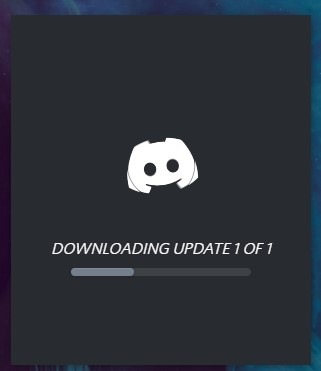
- If any updates are available discord will download and install them automatically.
- After updating you will see a pop-up list of new features or changes on your discord screen.
Read Also: Discord keeps crashing
Solution 4: Take a ScreenShot
If you are sending some photos then is better to take a screenshot of the original one as this technically creates a new file.
However, one drawback of doing is this that the picture might be blurry in some situations if viewed on very large screens. Also, the screenshot will also usually result in a file with a smaller size so the compressing part will be eliminated while uploading the file.
Solution 5: Don’t Upload From Your ‘Recents’ Folder
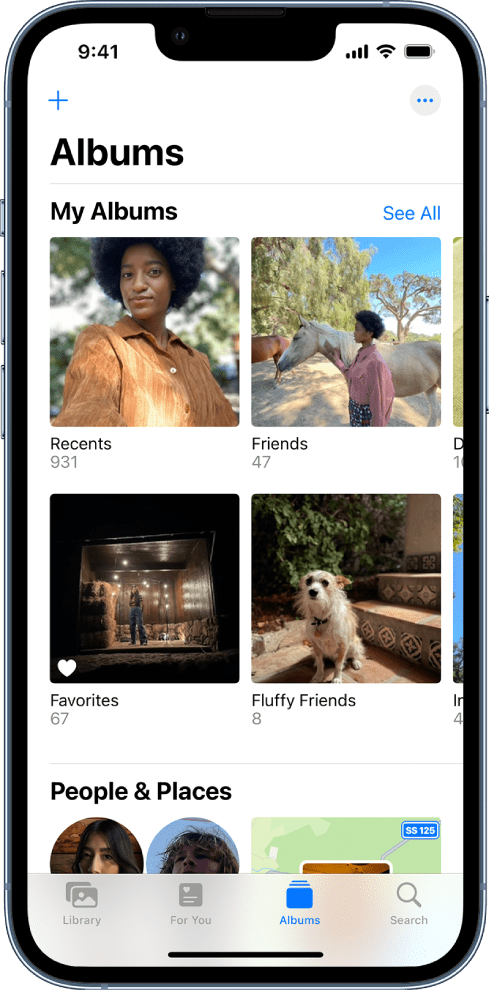
This fix is only for iPhone Users
Although it’s a strange fix, it has worked for many users in getting over Discord Stuck On Compressing Files.
If you’re experiencing difficulty with compressing files on your iPhone, you may want to try uploading them from the “All Photos” folder instead of the “Recents” folder.
Some users have reported that this can help resolve the issue and allow the files to compress successfully.
If you continue to have problems with compressing files on Discord, then try the next solution.
Solution 6: Check For File Corruption
If you are encountering the issue of files getting stuck in the process of compressing while attempting to share them from your encrypted internal storage, you may want to try decrypting the files first. Alternatively, you can decrypt the files and then use a third-party compression tool to reduce their size to less than 8MB before sharing them. These steps may help you successfully share the files without encountering the compressing issue.
Solution 7: Try Uploading Files on an Alternative Sharing Platform
Another way you can try to fix Discord Stuck On Compressing Files is to use the most famous Google Drive as sometimes you want to send over an entire book or other large files that exceed Discord’s limits by at least 10 times.
So, here’s how to Compress Files on Discord:
- Go to Google Drive on your PC.
- And if your account is signed in then click on the New button in the left corner.
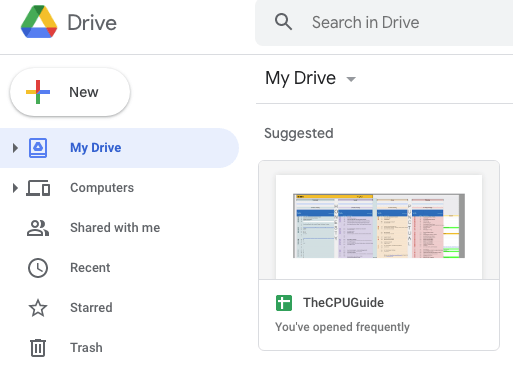
- Now click on File upload and after choosing the file your uploading will start.
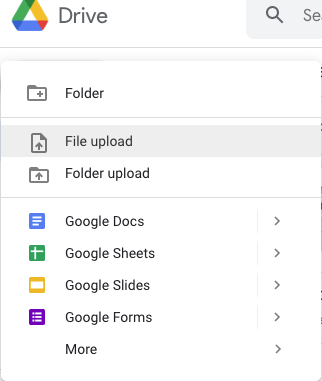
- When the uploading is finished you will see a folder icon located at the bottom right corner of the screen.
- By clicking on that you will see the uploaded file.
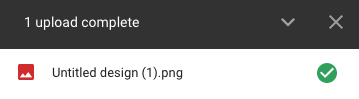
- Right-click on the file and select Get Link.
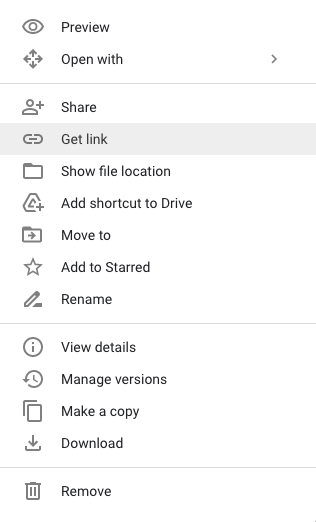
- After that make sure you select Anyone with the link so, that the other person can see it.
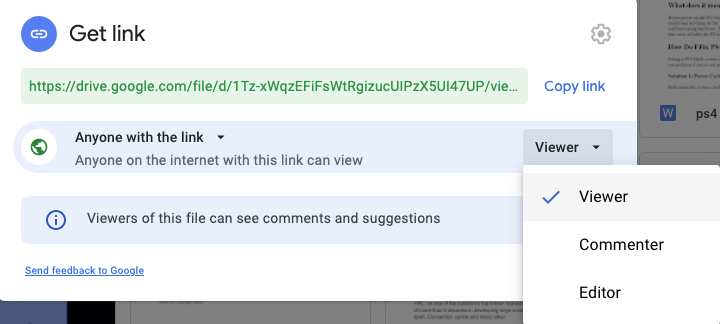
- Now copy the link and launch Discord.
- Paste it in the text box where you want and send it to your friend.
- Paste it in the text box where you want and send it to your friend.
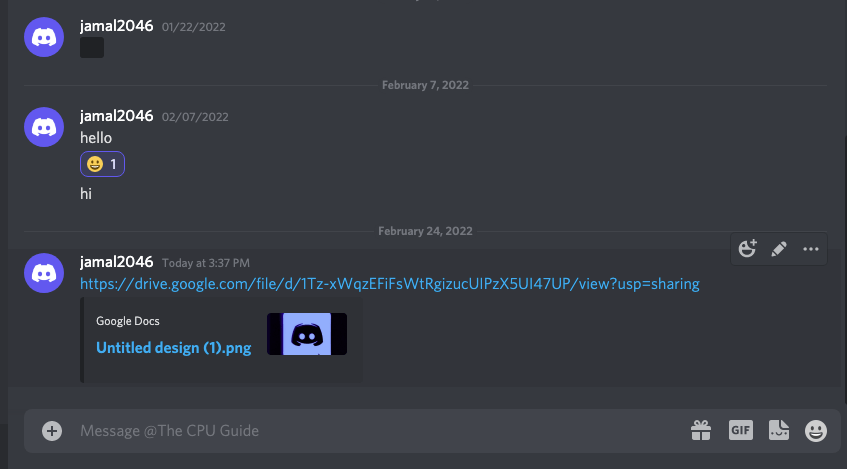
Solution 8: Contact Discord Support
The least you can do to solve Discord Stuck On Compressing Files is to contact Discord support.
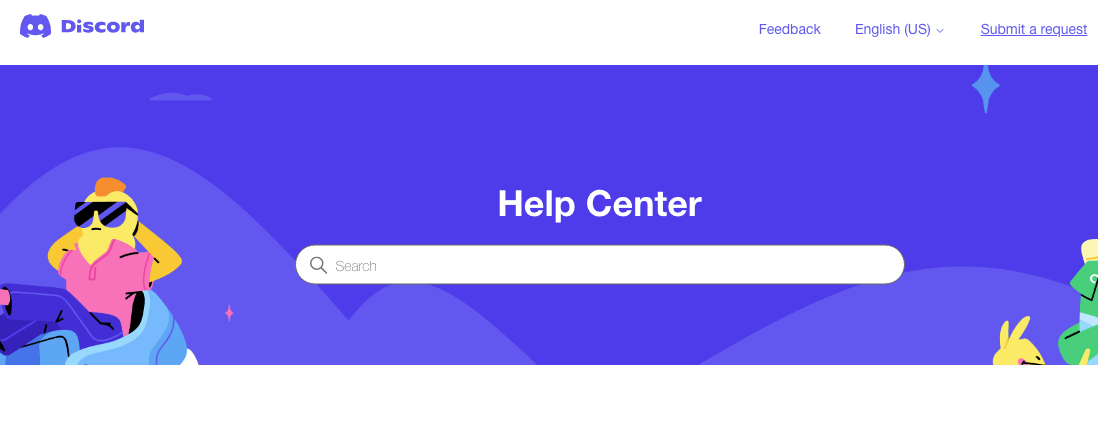
You need to explain the situation and can also attach some files with it. They will typically reply to you within 24 hours at the email address you provided.
If still, you have a query feel free to share your experiences and question in the comments section down below.