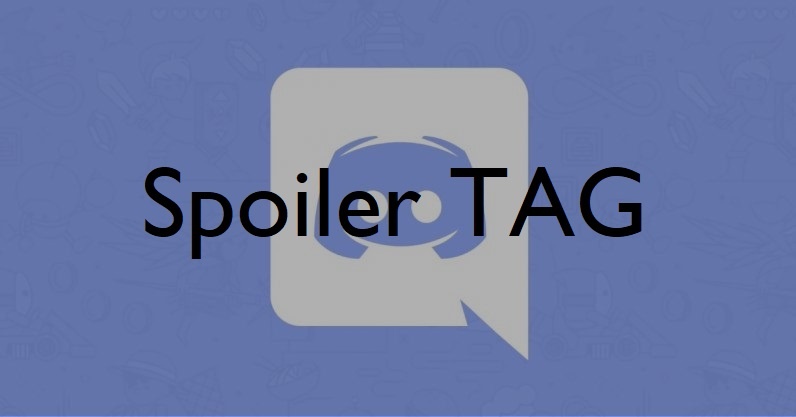Discord Spoiler Tag feature allows users to hide spoilers behind colors and only those people can see them whom the user wants to or to those who are interested in it.
Most users are unaware of Markdown formatting.
It allows users to use any kind of formatting to their text such as Bold, Italics, and many more.
Moreover,
the Discord Markdown features also allow to indicate a Spoiler alert on Discord.
How do I mark an image as a spoiler on discord?
You can mark an image as a spoiler on discord by following the steps below:
- To view a spoiler just click on the spoiler box shown in black color.
- For marking the spoiler as an image, upload the attachment and tick mark the Mark as spoiler, and hit the upload button.
Discord Spoiler Tags are useful if you want others to know information about which they don’t want to know yet. So, keep on reading if you want to destroy all the suspense for someone.
How To Create Discord Spoiler Tag on Desktop? How do you hide words in discord?
All you need to do is:
- Launch Discord app and login
- Go to servers and select your suitable server
- Now type the content you want to show in the message section.
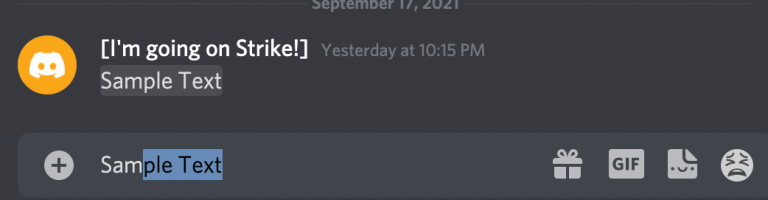
- Now highlight the content you want people to see and Quick options will appear.
- An option of Mark as spoiler will appear (Rightmost option with an eye symbol) and after clicking it you will see two vertical parallel lines at the start and at the end of the content you wrote.
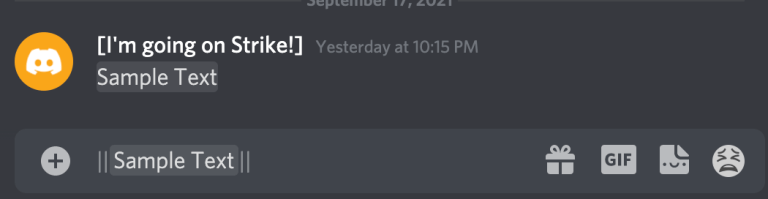
- Press Enter and the spoiler Tag will be shown as a black box which means the content is hidden.
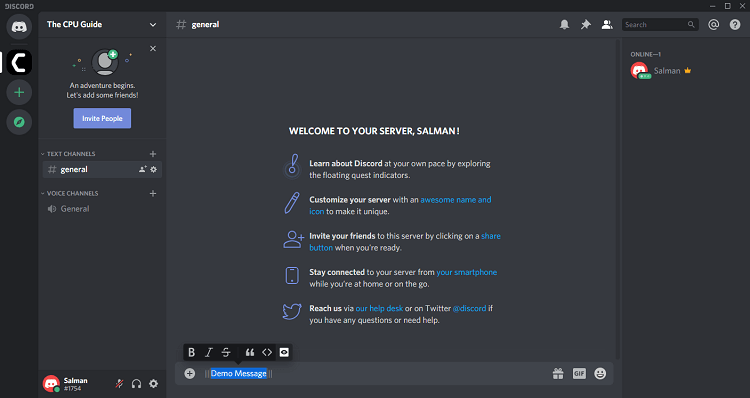
Also Read: Discord Features & Errors
Recommended Accessories & Add-Ons
| Product | Buying Link |
|---|---|
| ?-Buy Rogue High-Back LED-Lit Gaming Chair Now | |
 |
?-Buy Corsair HS70 Pro Wireless Gaming Headset Now |
 |
?-Buy NETGEAR Nighthawk Pro Gaming XR500 Wi-Fi Router Now |
Adding/Hiding Discord Spoiler Tag on Mobile
You can use this method on your Android, iOS.
How To Add Discord Spoiler Tag on Android?
If you are a consistent user of Discord on mobile then the Android version works the same as the web version of Discord.
So, here’s How To Add Discord Spoiler Tag on Android:
- Launch the Discord mobile app.
- Go to servers and select your suitable server
- Now type the content you want to show in the message section.
- Type two vertical bars before the text and after.
- Click the send icon to the right of the text box.
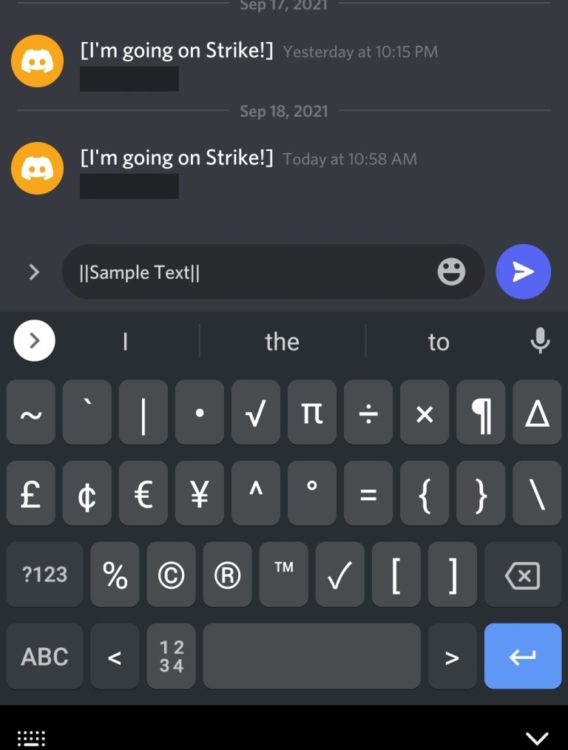
And now everyone in the group has to tap on the text to unveil its contents.
How To Add Discord Spoiler Tag on iOS?
If you are an Apple user then adding Discord spoiler tag is an easy task to do so, just follow the steps below:
- Launch discord iOS app.
- Tap on the chatbox and the iPhone keyboard will appear.
- In the lower-left corner, tap on the ABC key
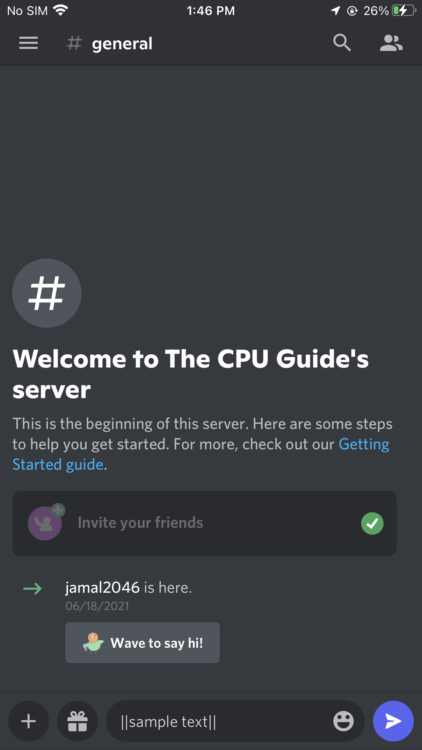
- And the two vertical bars before the text and after which you want to hide.
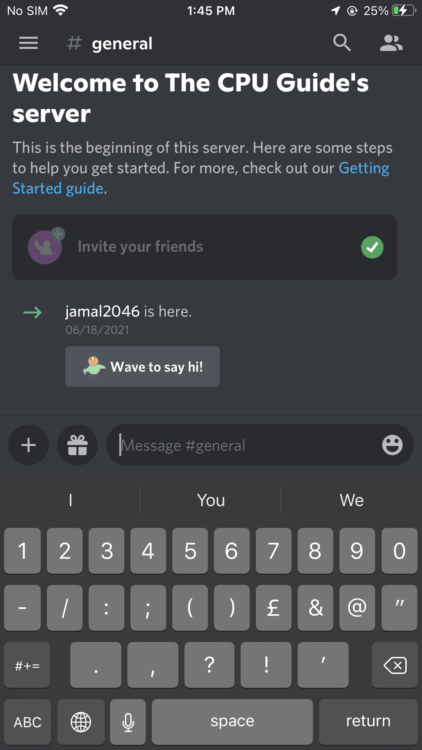
- Finally, tap the send arrow to submit your message to the chat.
Mark-up Text tags on Discord
After you know how you can add Spoiler Tag in your phone and desktop you can also use the other Markdown Tags available on Discord for formatting your text such as Bold, Italics.
Read More on Discord Mark-up text Here
Alternate Way For Discord Spoiler Tag
Another way of doing this is an older one most users will be familiar with this option and I think this will be easier for you.
- Press the Shift key and Backslash (‘\’) twice to put two vertical lines
- Now, type the content in the message box and press the Shift key and Backslash (‘\’) twice again.
- It should look similar to this: | | content | |.
- These vertical lines will ensure your Spoiler Tag so that the content remains hidden and will only be shown when you click it.
And make sure if you don’t want to ruin your suspense, don’t click the Discord Spoiler Tag.
Moreover, you can also hide attachments as spoilers.
Also Read: Discord Not Opening?
DISENGAGE SPOILER TAGS ON YOUR SERVER
You should know that you can control Discord Spoiler Tags in your server just you have to do is:
- Launch Discord and go to User Settings
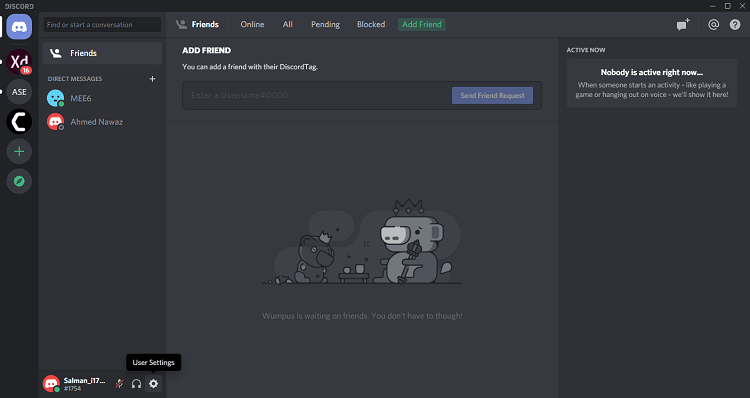
- Click Text & Images
- If you tick the box naming On Click which means the members of your server can click the spoiler tags within the content to reveal the spoiler.
- Then clicking On servers I moderate means you can control all the Tags on any server you manage
- And if you want to disable the discord spoiler Tag just click Always.
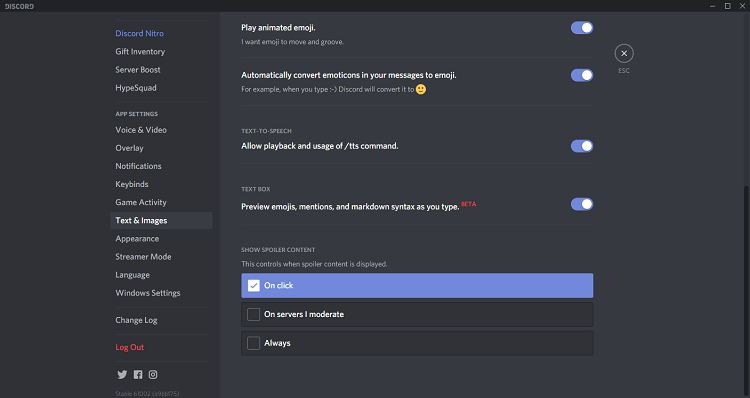
So, you have seen the above methods and you know how to give a Discord spoiler alert to someone and ruin their surprise.
I hope this information comforts you on how to add a Discord Spoiler Tag and if there are any questions,
Just let me know! 🙂
FAQs
Can I disable spoiler tags for other users?
Can I add a spoiler tag to a hyperlink?
Can You Turn Off The Spoiler Tag in Discord?
1. Go to User settings.
2. You will find three options that will display the Spoiler Content
3. On Click, On the servers that are being moderated, and Always.
4. You need to check the Always option and the spoiler tag in Discord will be turned off.