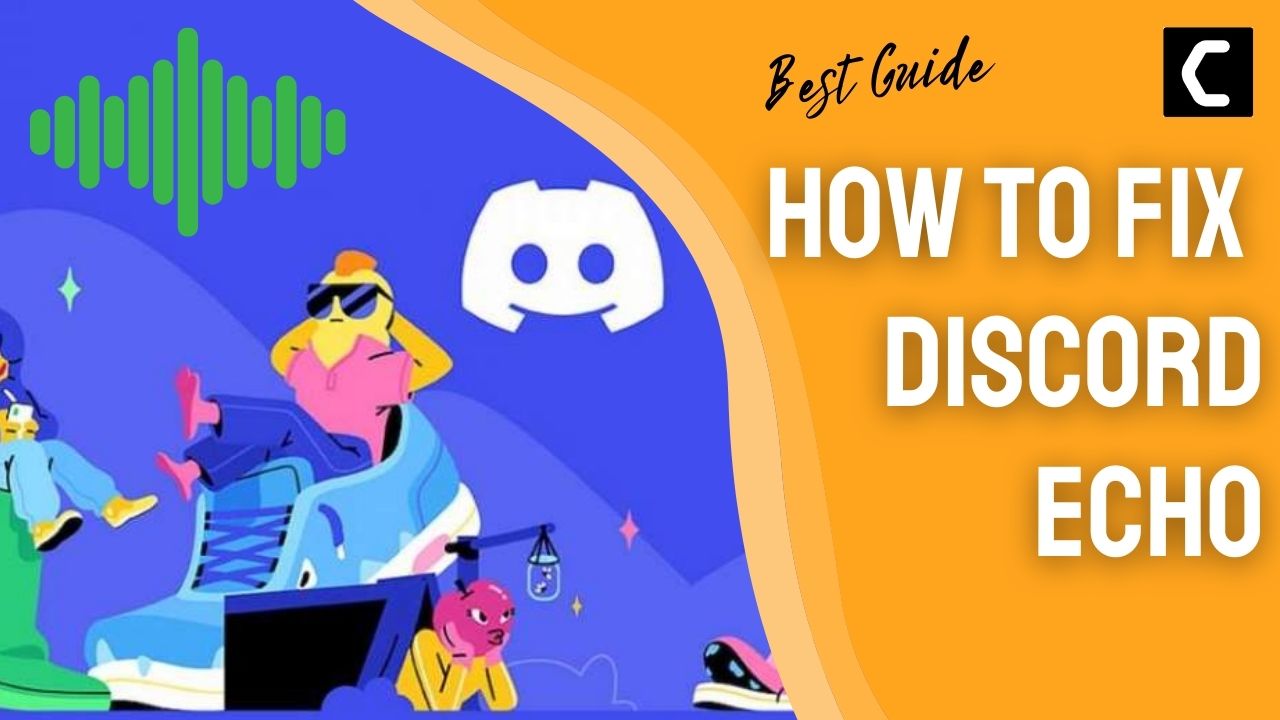Thinking How To Fix Discord Echo?
Or,
Your voice call on Discord is too much noisy?
Discord is the most used platform for gamers around the world and its important features such as screen share audio, Go live streaming, and discord streamer mode.
One more feature in Discord allows you to reduce the noise in the voice call so if you are a Discord mobile, PC, or Mac user then,
we have the perfect guide for you on How To Discord Echo.
So, continue reading below.
Why is Discord Echoing? Why is there a background echo on Discord voice calls?
Your Discord is echoing on voice calls due to the following reasons:
- The speaker volume might be too high
- The poor internet connection can be the reason for echoing.
- Noise Suppression Disabled in Discord settings
- Using a speaker or webcam microphone on voice call.
- Your headphones microphone maybe of not good quality.
How To Fix Discord Echo on Your PC?
As you know that to remove background noise, Discord has partnered with Krips, a noise filtration software, and with the help of it, you can hear the other person’s voice clearly on Discord.
So, the Noice reduction option might be Disabled on the Discord app on your PC due to which too much Discord echo is happening.
Here’s How To Fix Discord Echo on Your PC via Discord app:
- Launch the Discord app and click the settings icon in the bottom left corner.
- Select voice and video.
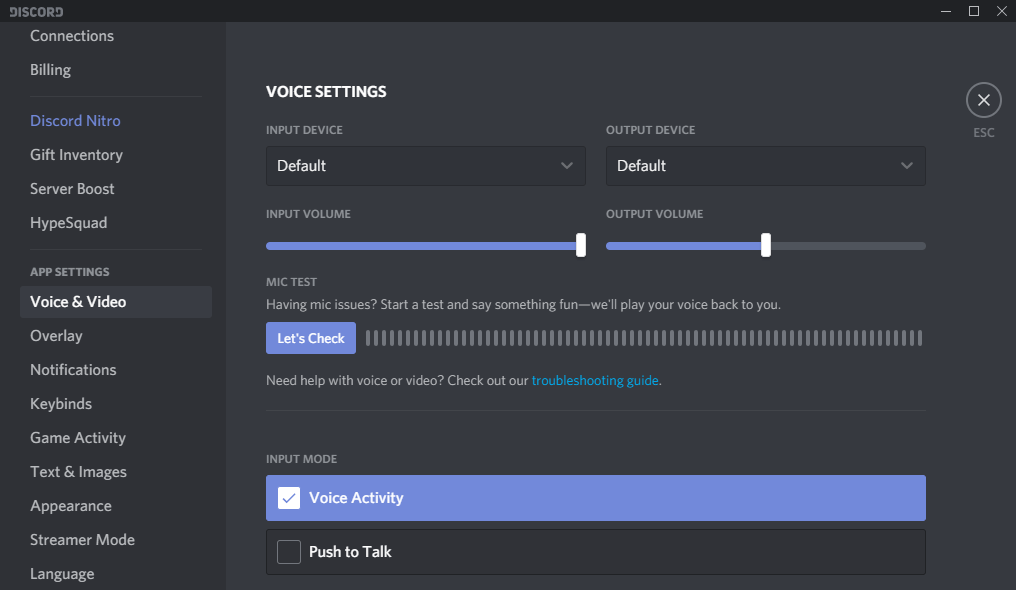
- You will see boxes naming Input Device and Output Device at the top.
- By clicking the box a drop-down menu will appear and select the device you want to use.
- Make sure the Input Volume slider is maxed out fully.
- Now scroll down and under the Advanced settings toggle ON Noise Suppression.
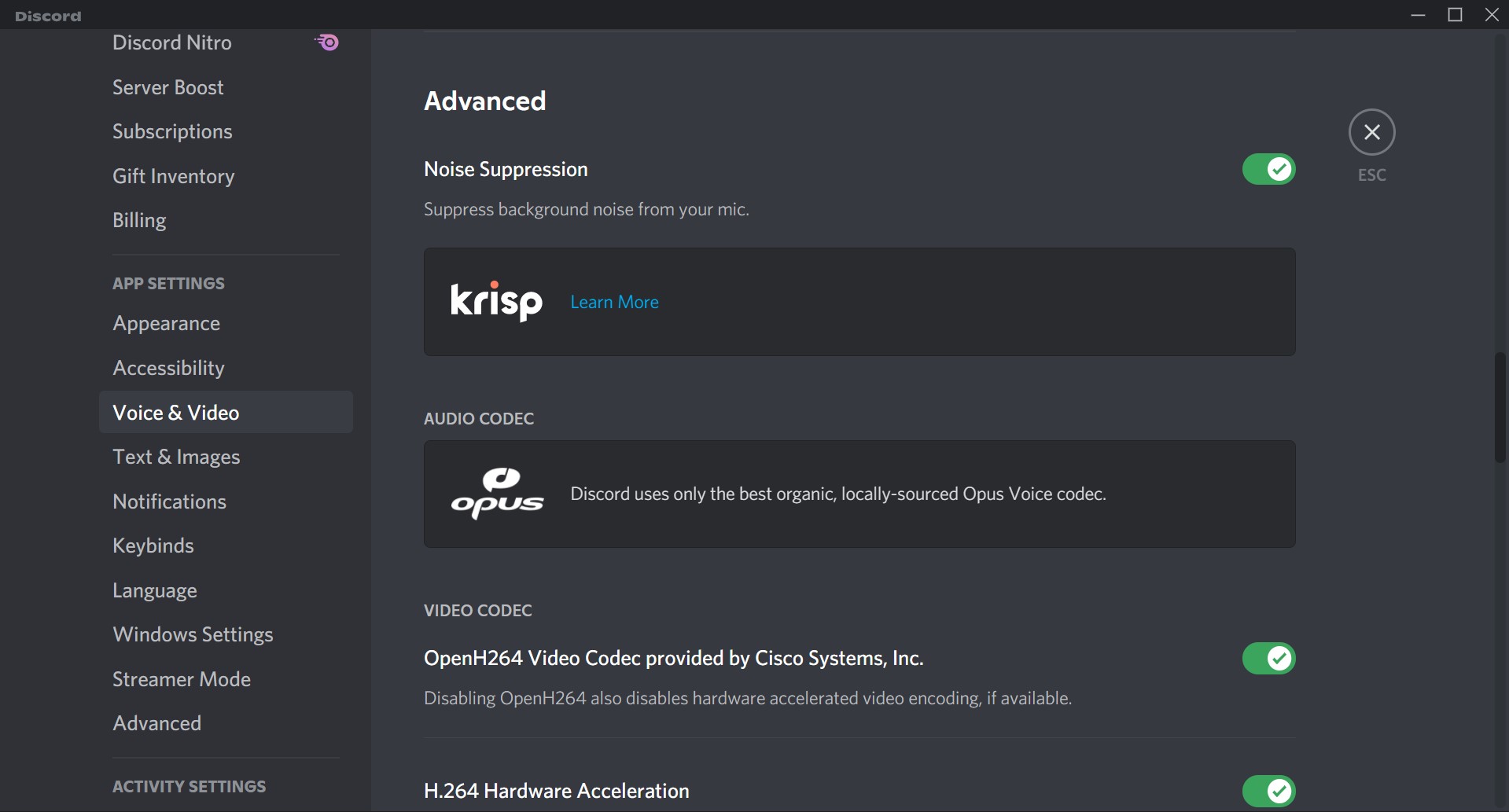
- Next enable the Echo Cancellation settings.
- Scroll down a further and enable Enable Quality of Service High Packet Priority
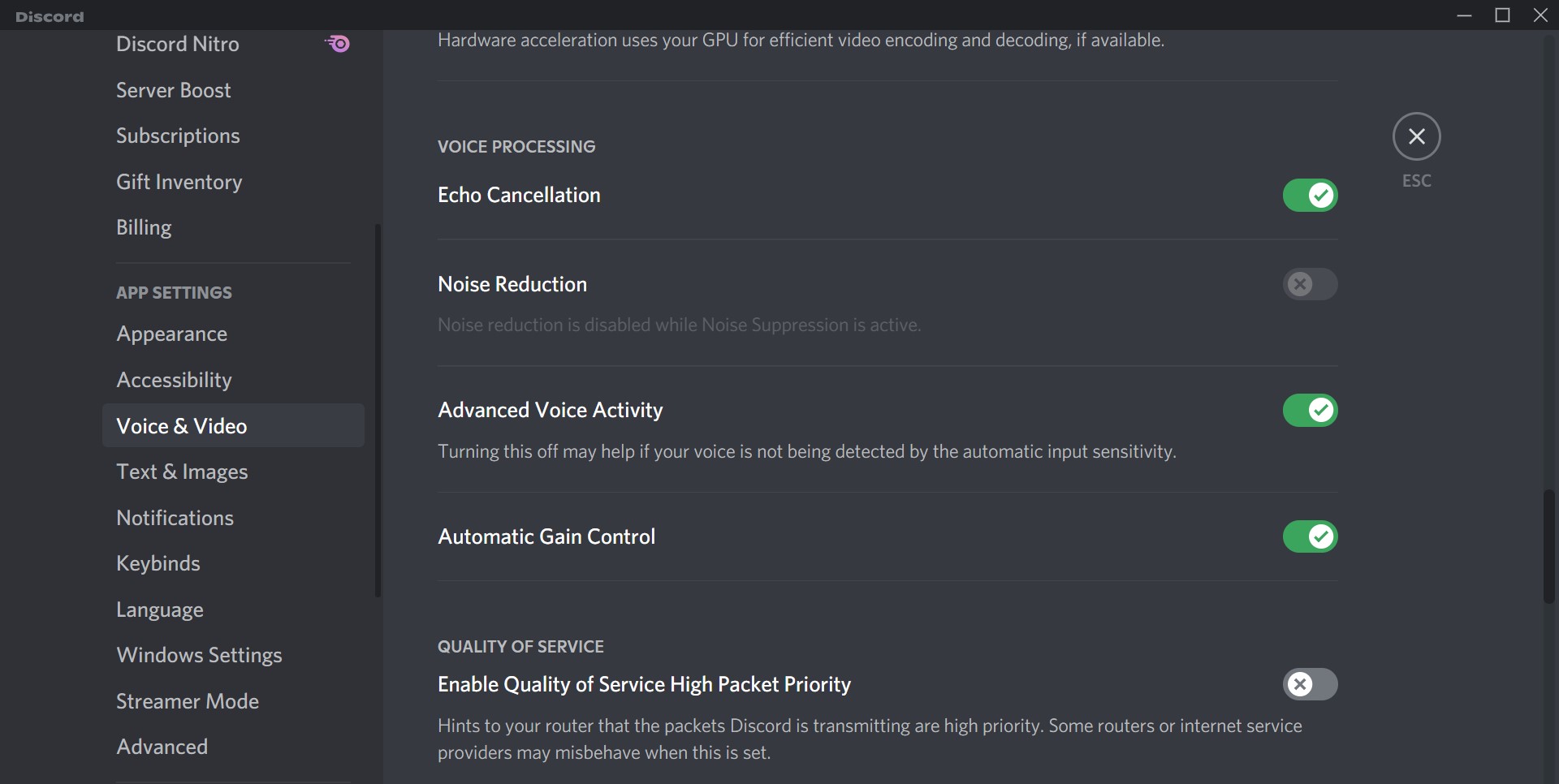
- At last scroll down more and under the Audio Subsystem section select Standard.
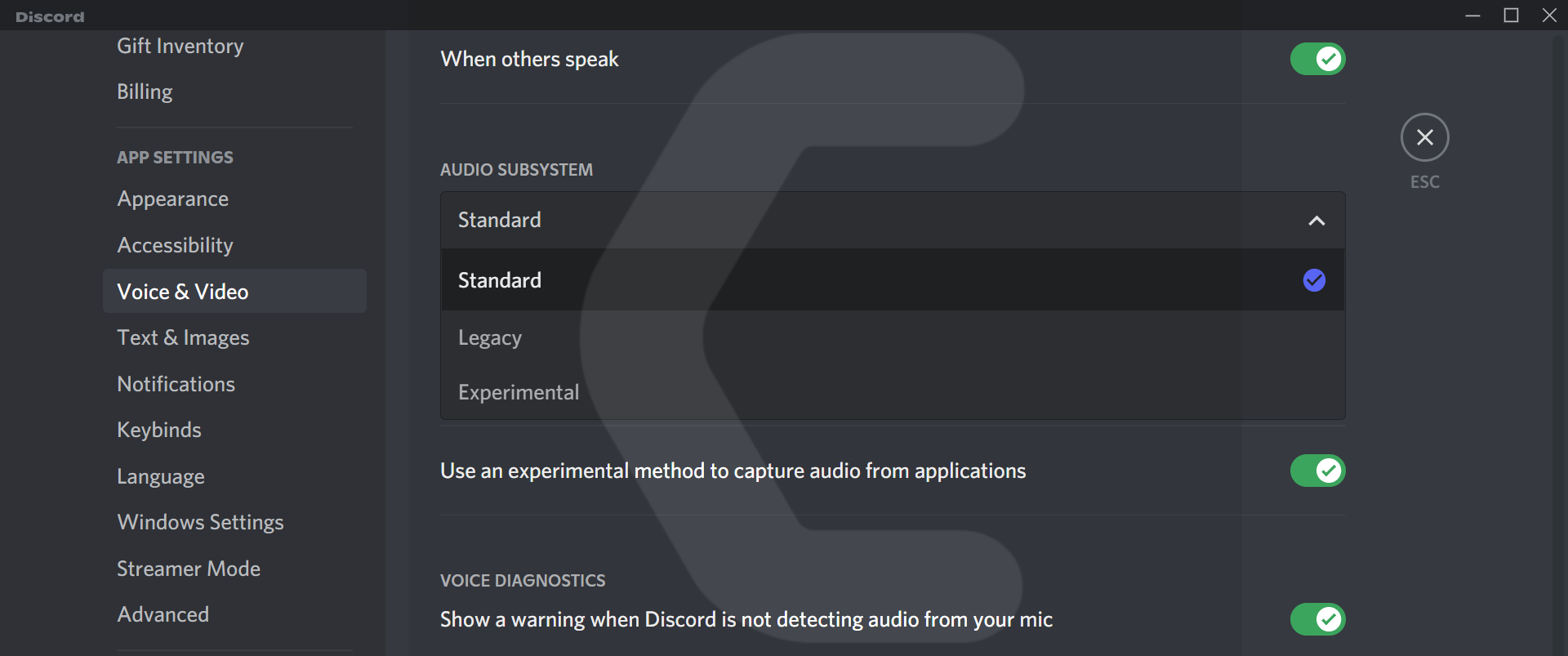
- Now make a call to your friend on Discord and check if Discord echo is still there.
And if you are still facing Discord echo issues then continue to the next solution.
Also read: Discord Nitro Free
How To Fix Discord Echo on Windows 11?
Sometimes the Discord echo can be due to improper audio settings on your Windows 11 PC.
So, let’s Fix Discord Echo through Windows 11 settings:
- On the bottom right of your taskbar right-click on the sound icon and select Sound settings.
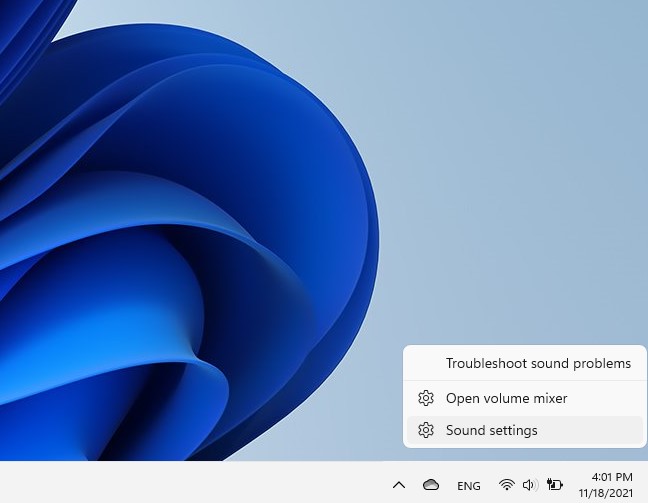
- Now under the Input and Output section make sure the devices are accurate.
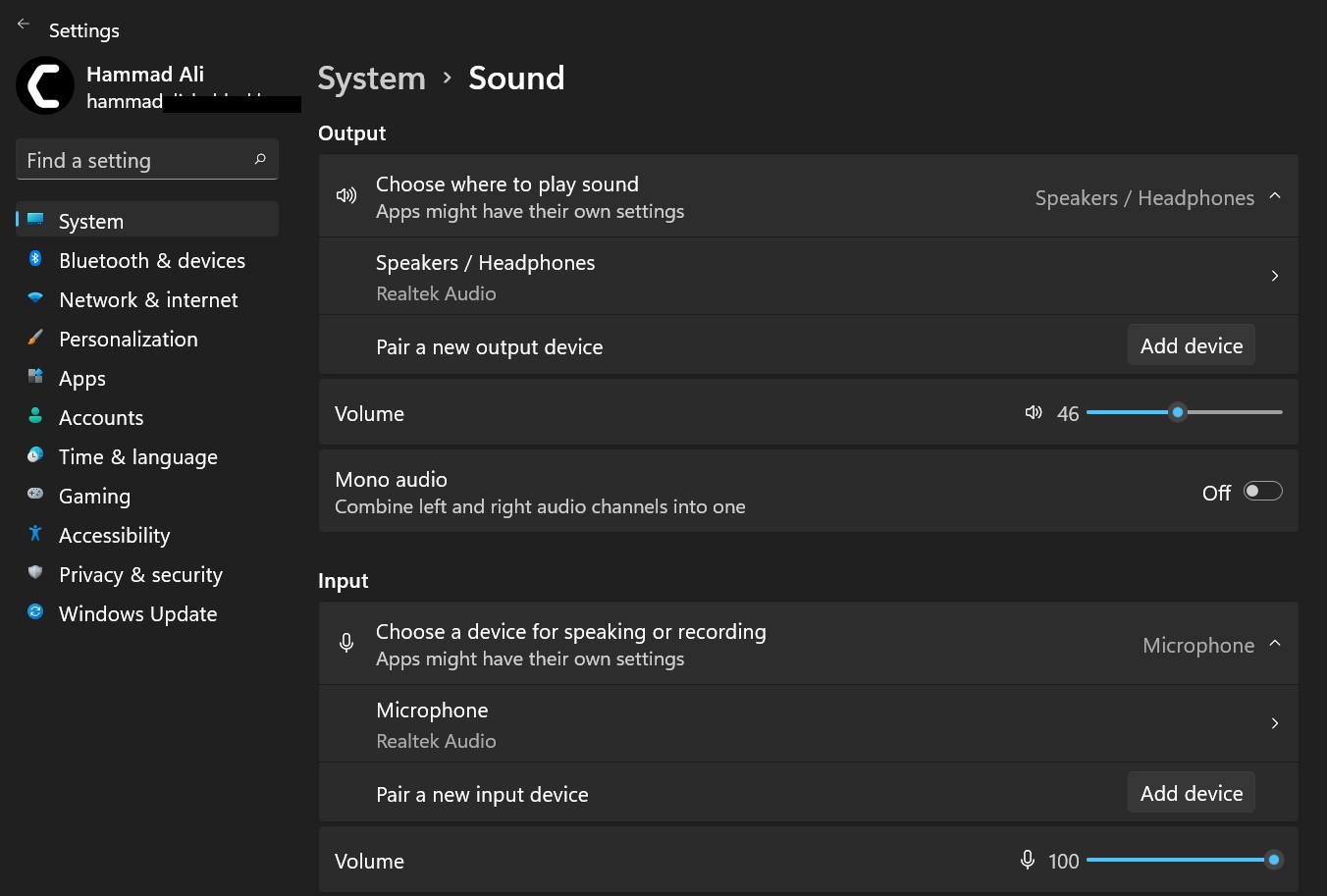
- Scroll down and select More sound settings
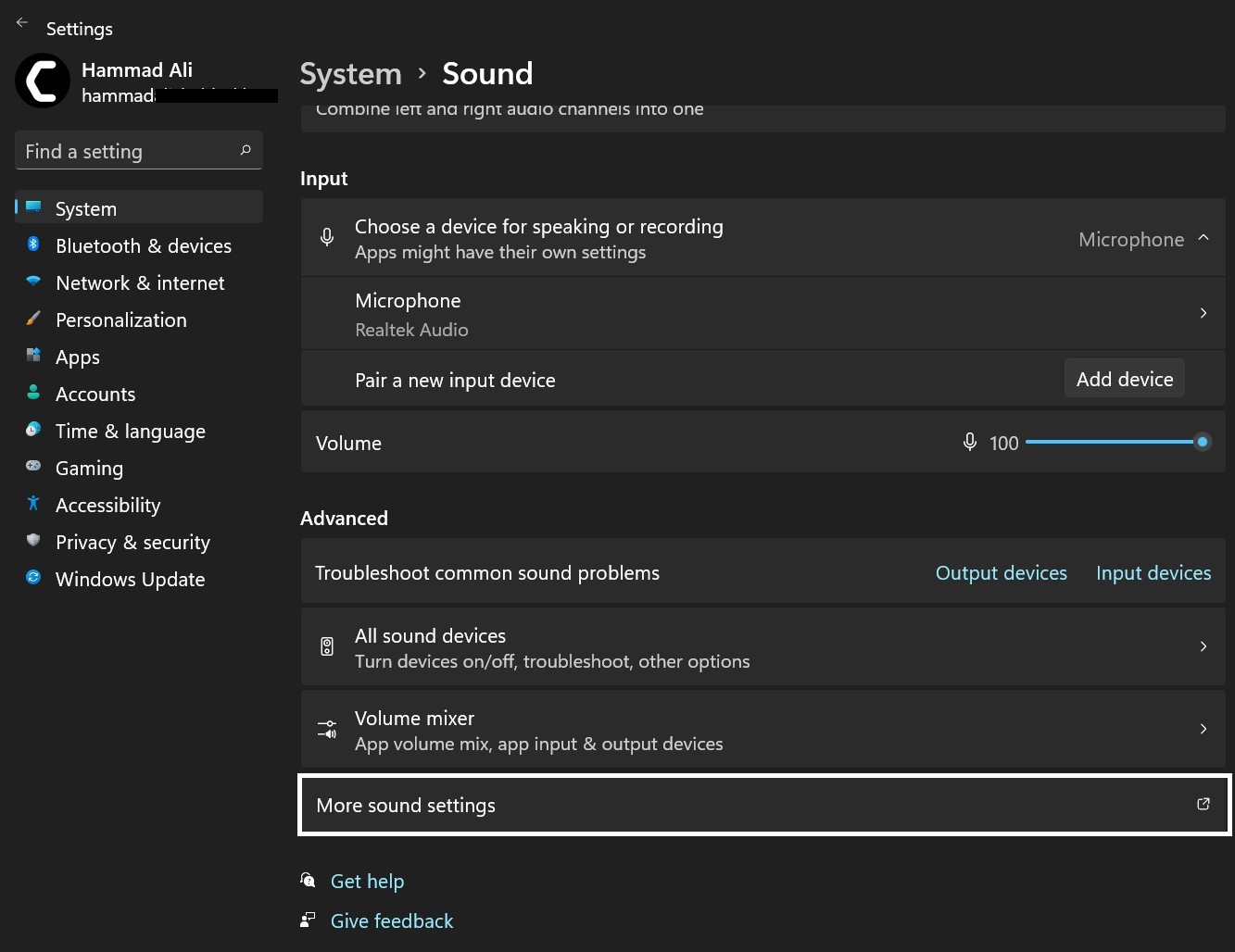
- This will open a Sound window.
- Under the Playback tab right-click on the device and select Properties.
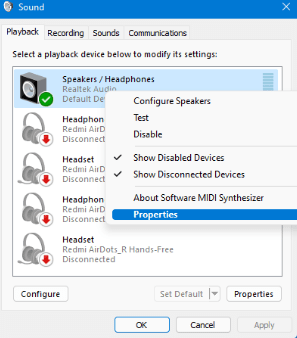
- Go to the Spatial sound tab and select On.
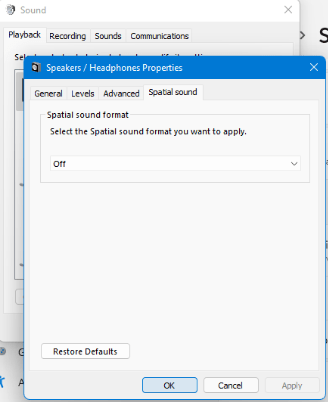
- Click on Apply and then OK.
- Now go back to the Sound window and under the Recordings tab right-click on the device and select Properties
- In the Listen tab checkbox Listen to this device
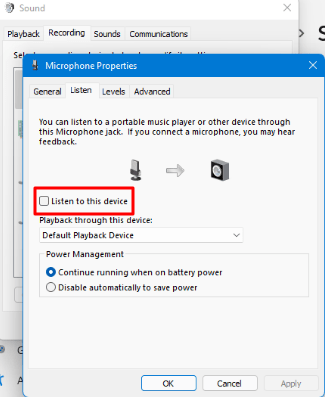
- After saving the changes you need to restart your PC to see if Discord Echo is fixed.
Also Read: Discord screen share audio not working
How To Fix Discord Echo on macOS?
To Fix Discord echo on macOS you can follow the same steps for the Discord app on your Mac.
But one more thing you can do to cancel Discord echo is by disabling ambient noise reduction on your Mac.
Here’s How To Fix Discord Echo on macOS:
- Click on the app icon at the top right corner of your Mac screen.
- Select System Preferences.
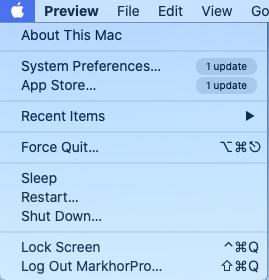
- Click on the Sound icon and select the Input tab.
- Now uncheck Use ambient noise reduction.
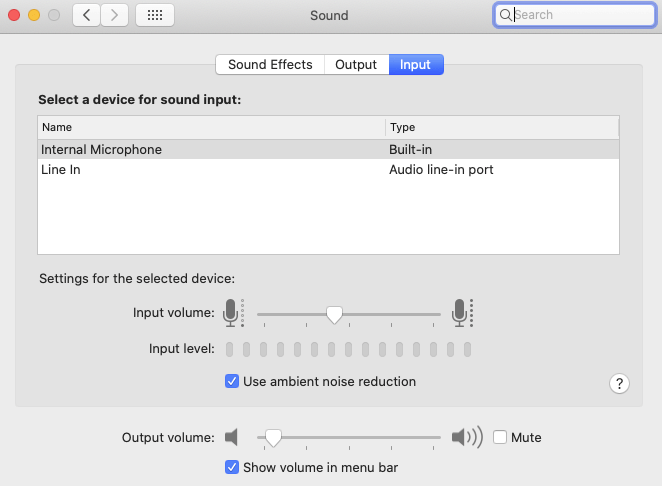
- Restart your Mac and try to make a voice call on Discord to see if the Discord echo is reduced or not.
Also Read: Discord Not Updating?
How To Fix Discord Echo on Mobile app?
If you are a Discord mobile user and you are facing Discord echo on the call then,
here’s How To Fix Discord Echo on the Mobile app:
- Launch the Discord app on your mobile phone.
- Go to the Discord icon located at the bottom left of your screen.
- Under the APP SETTINGS select Voice & Video.
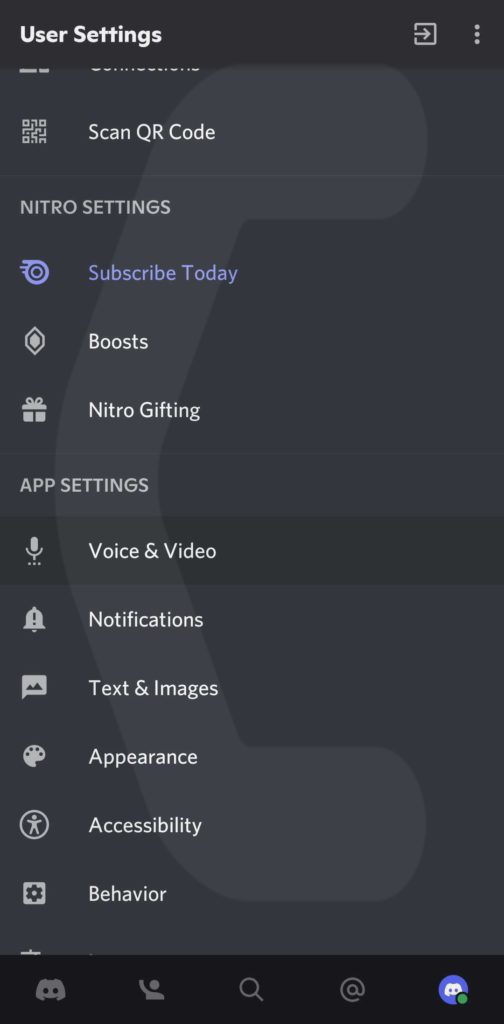
- Now scroll down and under the Advanced settings toggle ON Noise Suppression.
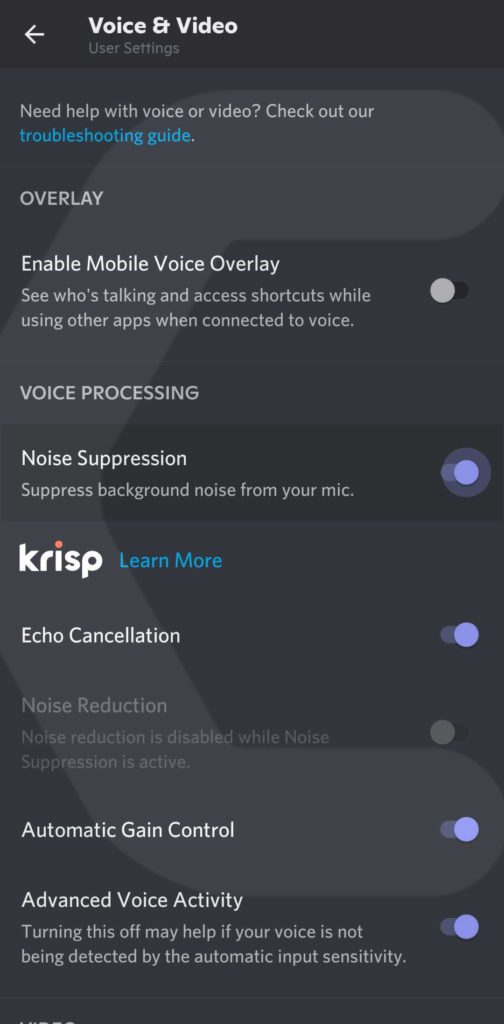
- Next enable the Echo Cancellation settings.
- Now restart your phone and the Discord echo will be fixed.
I hope you get to know how to fix Discord Echo on PC/Mac.
And if you got any questions just let us know in the comment section.