PS5 WiFi slow speed causes the PS5 error CE-109573-5 is one of the problems that occurs when the console starts lagging while gaming. Such an internent connection interruption can ruin your multiplayer gaming experince while ruining the session.
The most common reason for PS5 WiFi slow issue occurs due to the downtime of PSN server or due to an issue with your internet router. The best way to fix this issue is by power cycling your WiFi router to give it a fresh start.
To explain things more clearly, we have written this detailed guide on how to fix PS5 WiFi slow speed by following a few easy methods. We will also look into some potential reasons why PS5 is lagging due to slow internet connection to help you understand root cause of issue.
Why is my PS5 lagging with good Internet?
Your PS5 WiFi is slow due to the following reasons:
- Your router software might be outdated.
- The PSN server may be under maintenance.
- Interference between the router and PS5.
- Problems with your console’s internal hardware
- Incorrect DNS settings or not changed
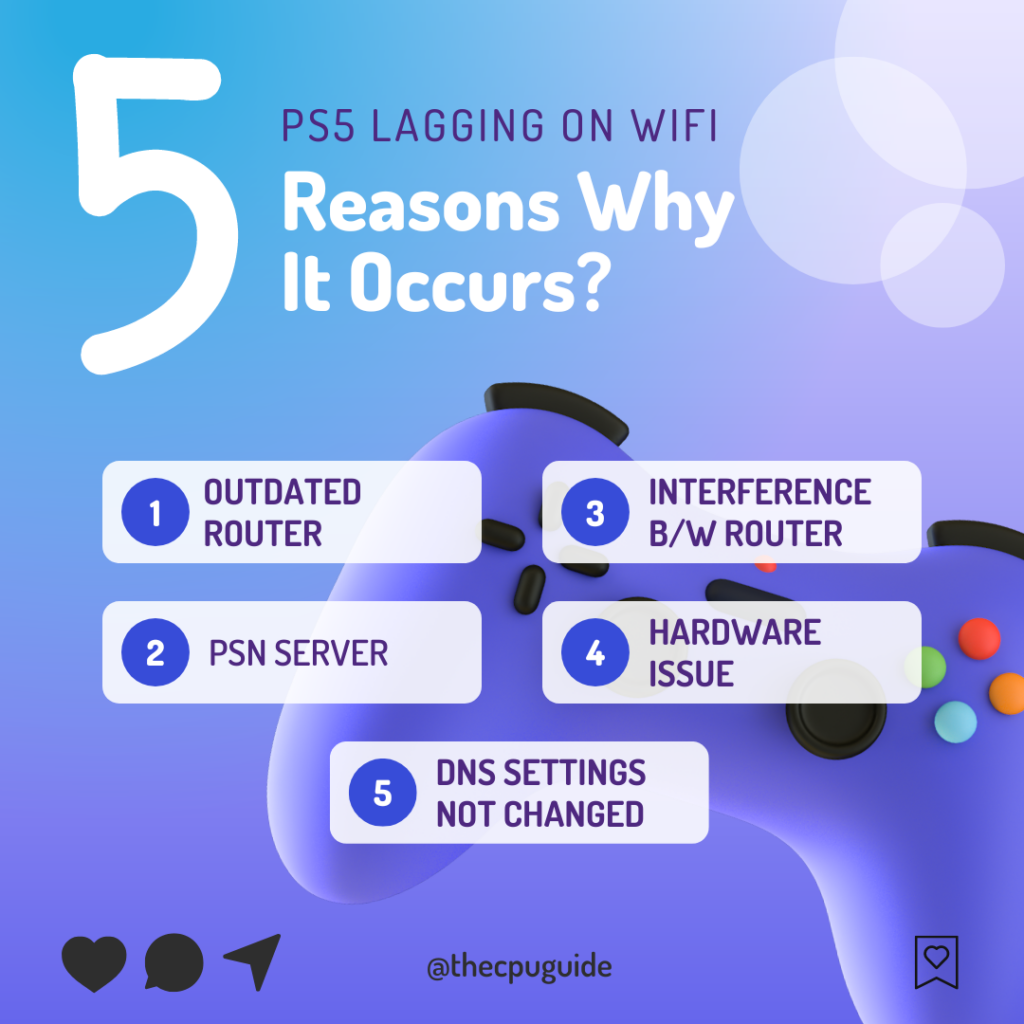
Video Guide: Fix for PS5 WiFi Slow Speed
The good WiFi speed for better gaming on PS5 is at least 50–100 Mbps and to achieve that mark, you can follow these step-by-step methods to fix PS5 WiFi slow speed.
Solution 1: Restart your Router
The first thing you need to do to get over PS5 lagging on WiFi is to power cycle your router. Restarting your router will allow you to establish a new connection with your ISP without any bugs.
Just follow the steps below:
- Turn off your router completely by taking out the power cable from the power switch
- Now leave it for 2 minutes and then plug it back in
- And check for your internet connection.
After checking the internet connection make sure you set the WiFi frequency band to 5GHz and for that continue to the next solution.
Also Read: Error CE-34878-0 COD Modern Warfare 2
Solution 2: Set the WiFi frequency band to 5GHz on PS5
Before trying this solution you need to make sure that your router is a 5GHz one because many users were able to fix the PS5 connection speed slow by changing the band to 5GHz
So, follow the steps below:
- Go to Settings from the PS5 homepage

- Scroll down to Network and click on it to access Network Settings

- Choose Settings from the left sidebar and scroll down to Set up Internet Connection from the expanded menu

- You should see the WiFi you are connected to and pressing the options key as shown in the image would open a menu with the WiFi.
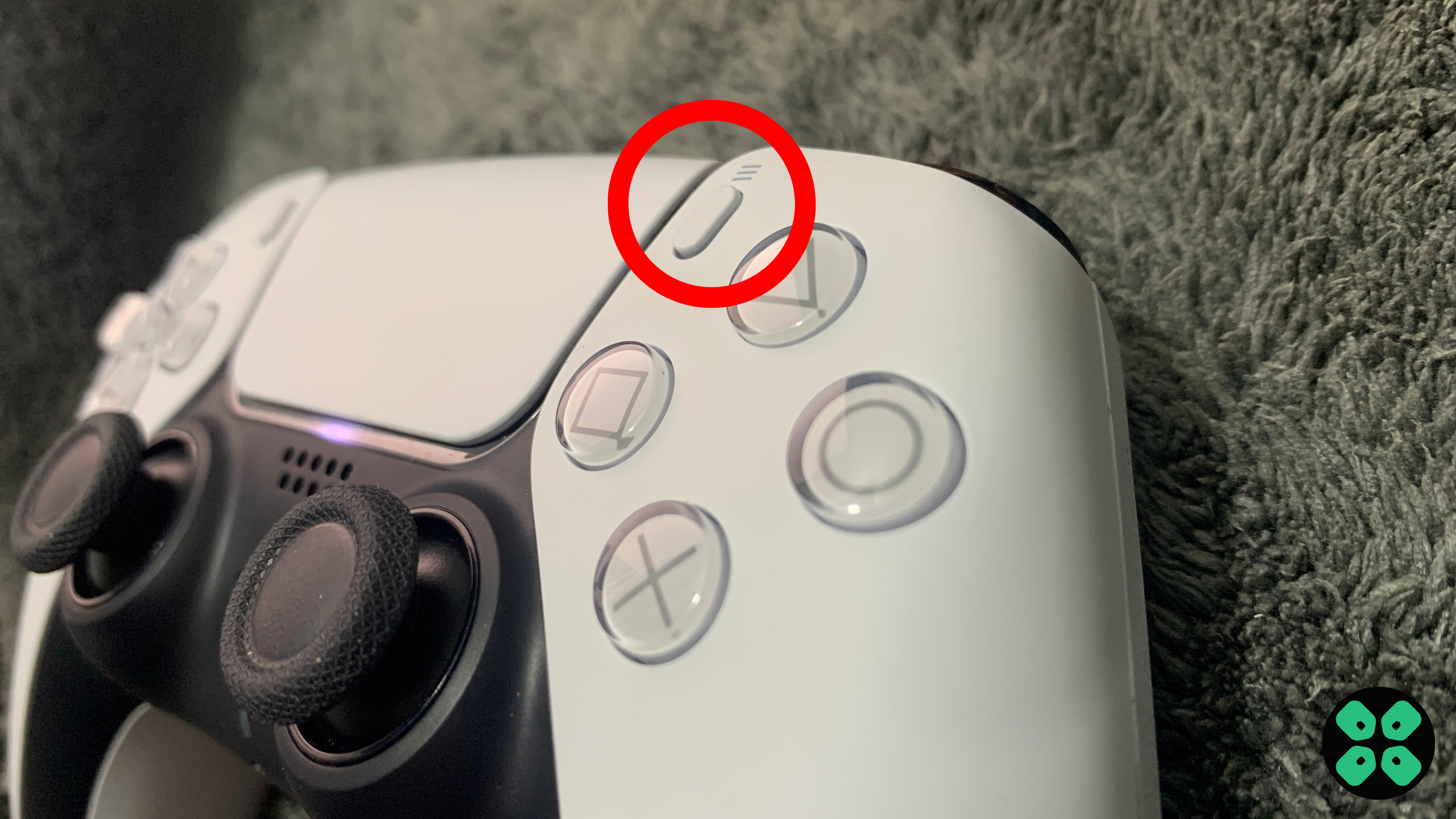
- Choose Wi-Fi Frequency Bands and set it to 5 GHz.
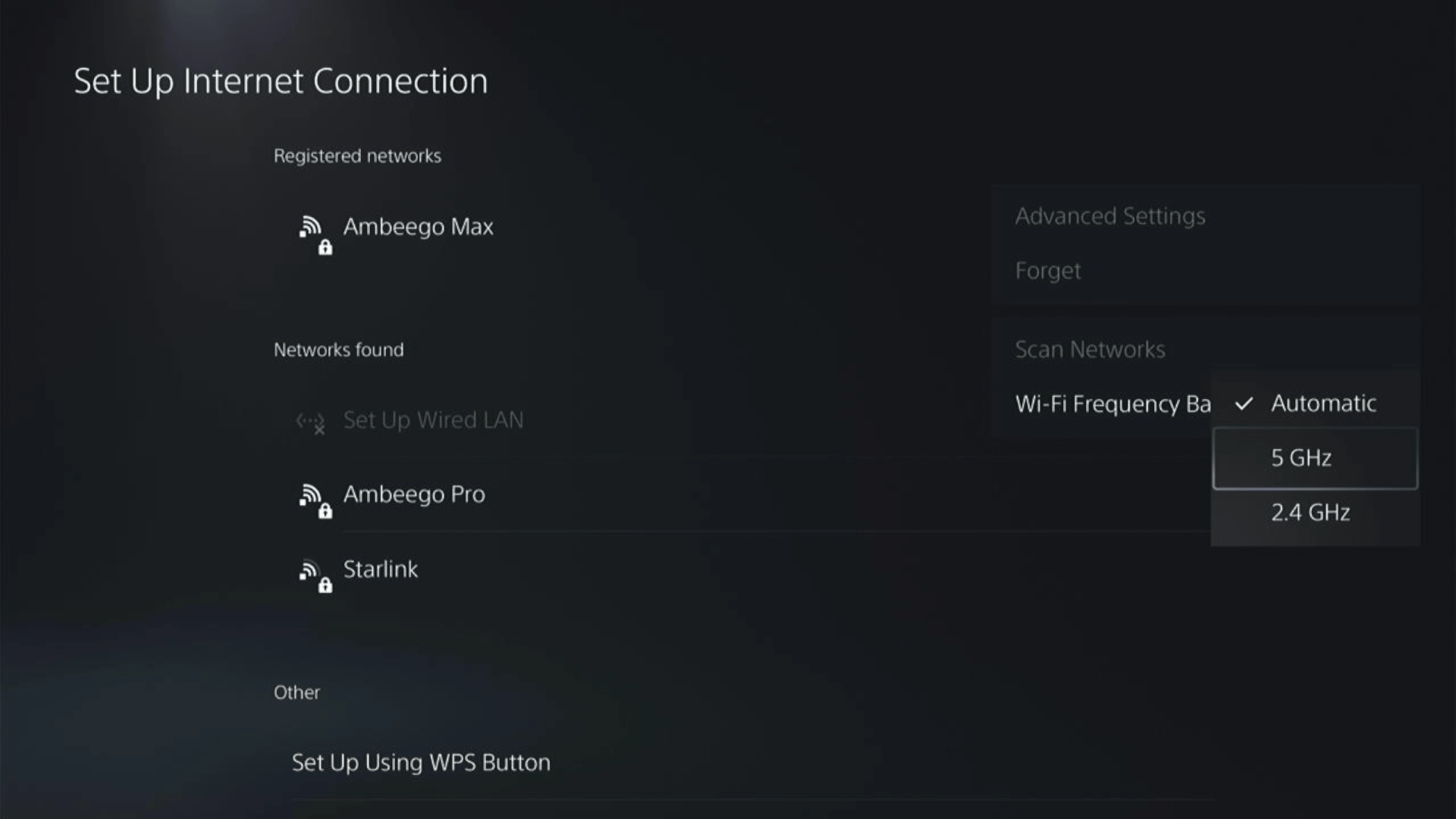
If you are unable to see the 5GHz option, then your WiFi router doesn’t have 5GHz support or try to connect with the 5GHz option your router generates if it has one.
Here’s also a helpful video for changing your WiFi band on PS5.
Also Read: Call of Duty MW2 Dev Error 253 on PS5
Solution 3: Restart Your PS5
Whenever you encounter PS5 lagging on COD MW3 or any other game when internet is fine, you should try restarting your PS5.
WHY?
Restarting the console will eliminate any temporary errors/glitches occurring due to the old/corrupted cache.
So, here is how you can restart your PS5:
- Press the PlayStation (PS) button on your controller.

- From the menu shown, Select the Power option (right-most)
- From the small menu that will appear on the power icon, select the last option “Restart PS5”
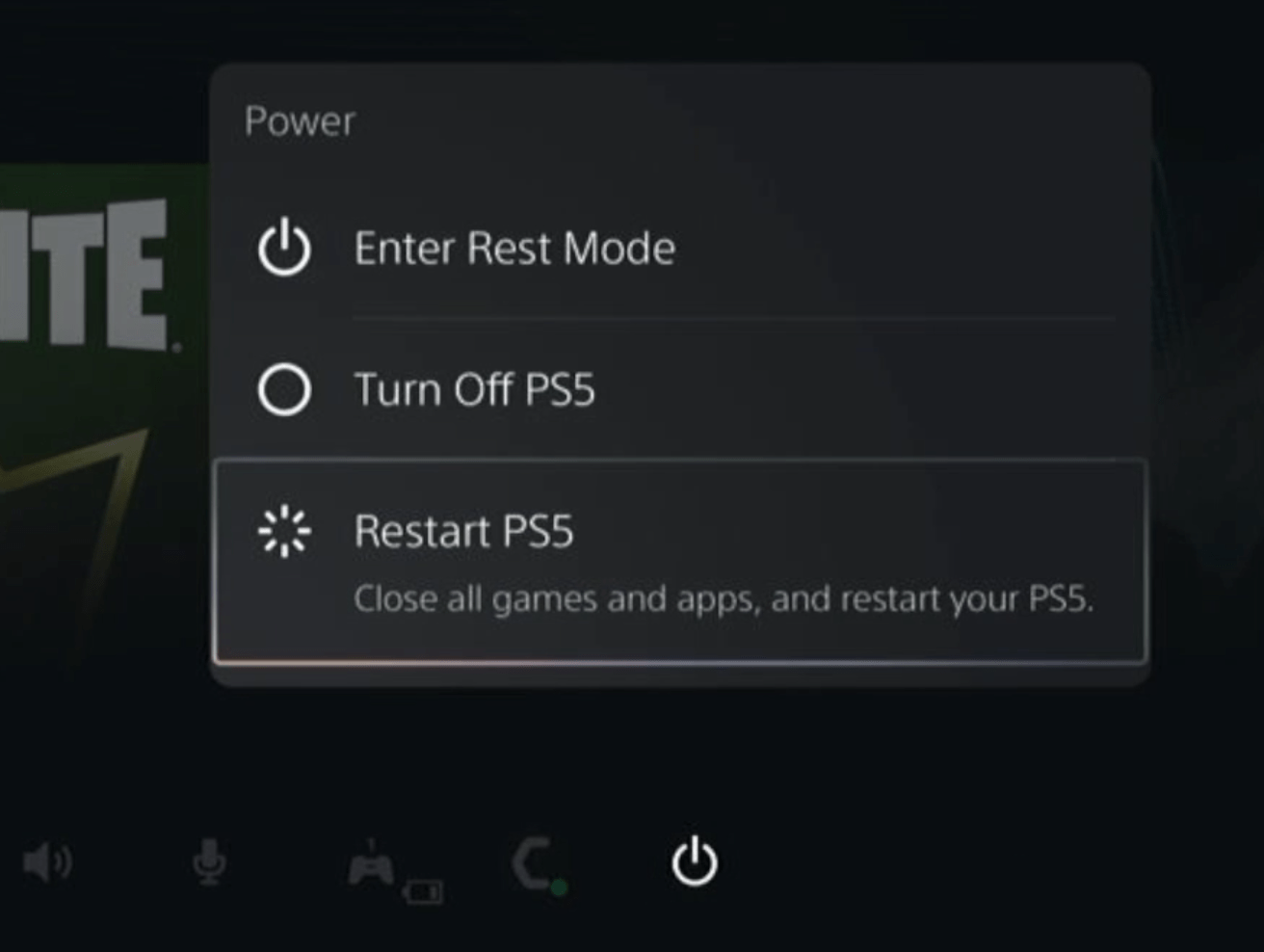
- While your PS5 restarts, don’t unplug any cord to avoid any hardware failure.
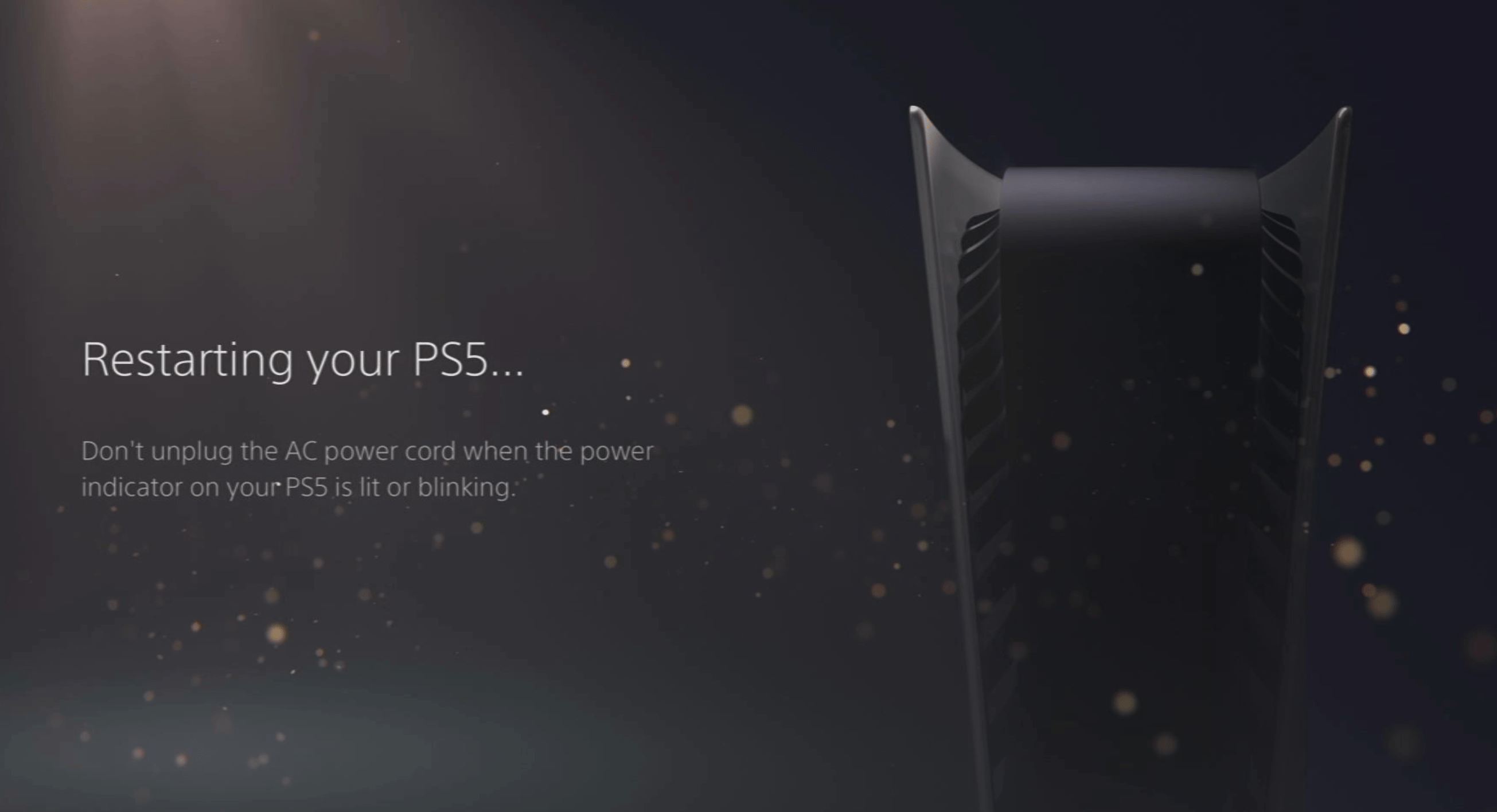
Here’s a supporting video to restart PS5 for your ease:
Also Read: COD Modern Warfare 2 mission “Alone” Crashing On PS4/PS5
Solution 4: Update Your Router’s Firmware
Sometimes outdated router software leads to a drop in internet speed resulting in PS5 lagging but internet is fine. So, it’s best to update your router firmware to get over the error. And here’s how you can update your router firmware:
- Go to your router login page.
- Sign in and look for the software update option.
- And then follow the on-screen instructions to complete the process
Solution 5: Use an Ethernet Cable
If you are experiencing unstable internet on your PS5 connection speed slow and your WiFi has a good enough speed, then maybe some receiving or glitches could be causing an unstable connection.
Alternatively, PS5 comes with an ethernet port that would let you experience uninterrupted connection.
Here’s how to do it:
Step A. Connecting Ethernet Cable to PS5
At the rear of your PS5 where you have put your power cable and HDMI cable, you’d find an Ethernet port where you need to insert an ethernet cable from your router.
Make sure you have inserted in the output port of your router, your network is active and the cable works fine.
Step B. Setting Up LAN on PS5
- Go to Settings from the PS5 homepage

- Scroll down to Network and click on it to access Network Settings

- Choose Settings from the left sidebar and scroll down to Set up Internet Connection from the expanded menu

- In the new screen, scroll down to Set Up Wired LAN and press X on it from your controller.
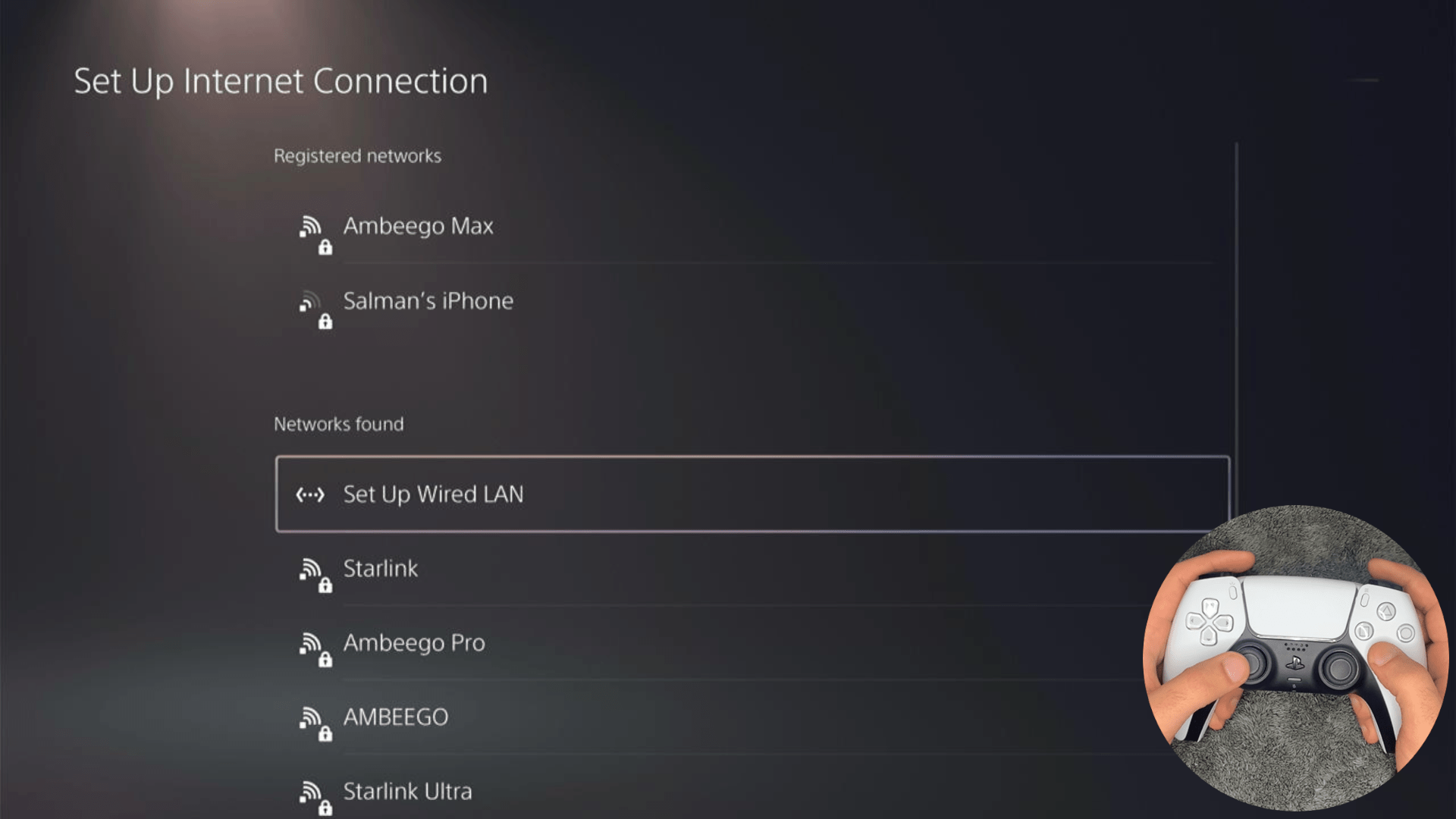
- A new dialog would open where you can rename your connection and then proceed to Connect to it.
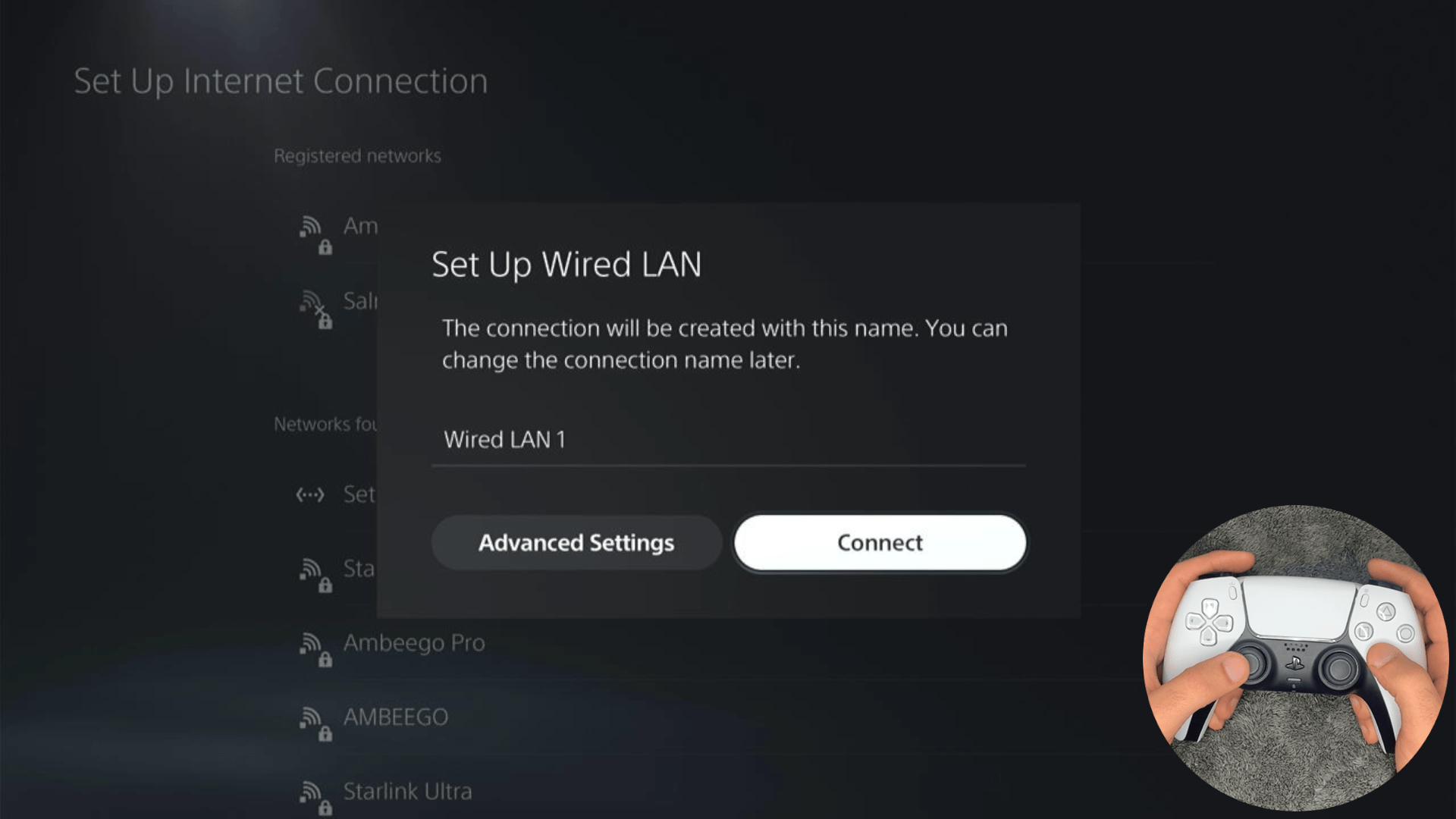
- It would take a short while to get you connected to your Wired network.
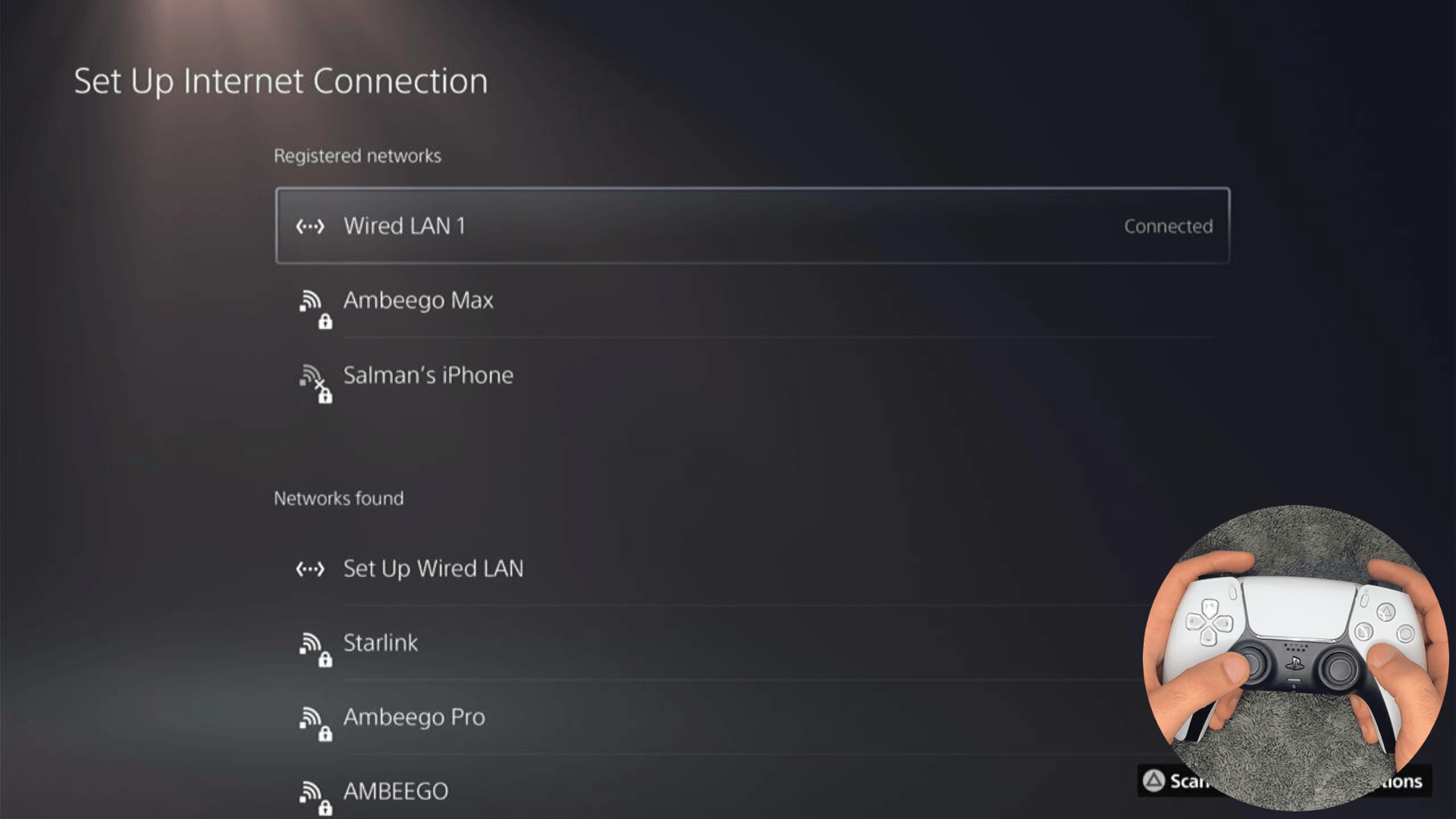
Are you still, facing the error?
Then try a different network
Solution 6: Connect to a Hotspot/Different WiFi
Most of the network errors are due to your connected network. Either it’s too slow or their some connection issues with your network. To see if your network is not faulty, try switching to a different WiFi or your mobile’s hotspot.
- Go to Settings from the PS5 homepage

- Scroll down to Network and click on it to access Network Settings

- Choose Settings from the left sidebar and scroll down to Set up Internet Connection from the expanded menu

- Now you will see a connected WiFi that can be the issue and cause PS5 connection speed slow. Under that, you’d be finding more WiFi signals and in my case, I see the hotspot I turned on as well.
In case you don’t find your WiFi network, press the triangle button on your controller to scan networks.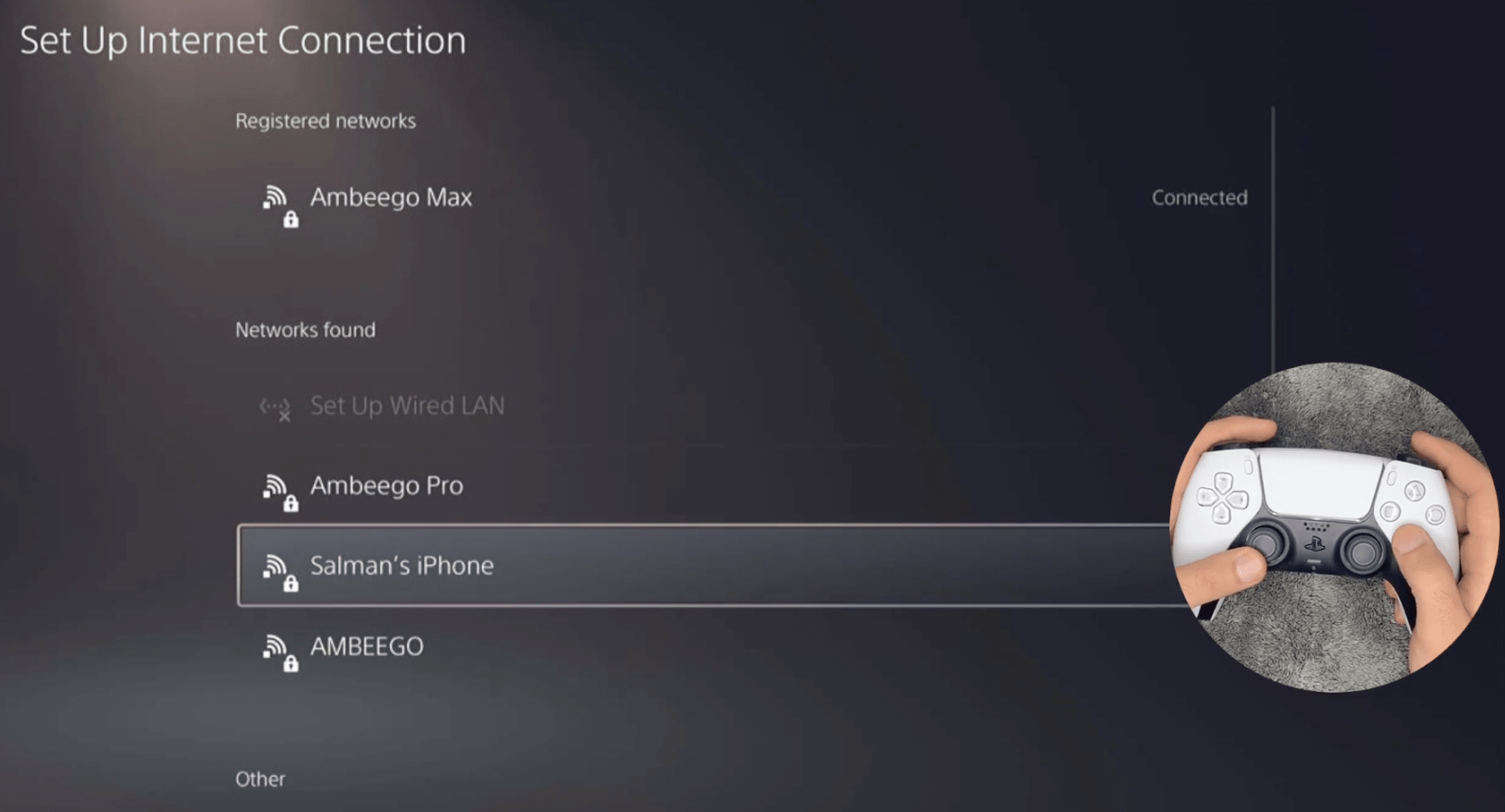
- Scroll down to your desired WiFi, click on it and enter your password to connect, and see if you are facing any errors.
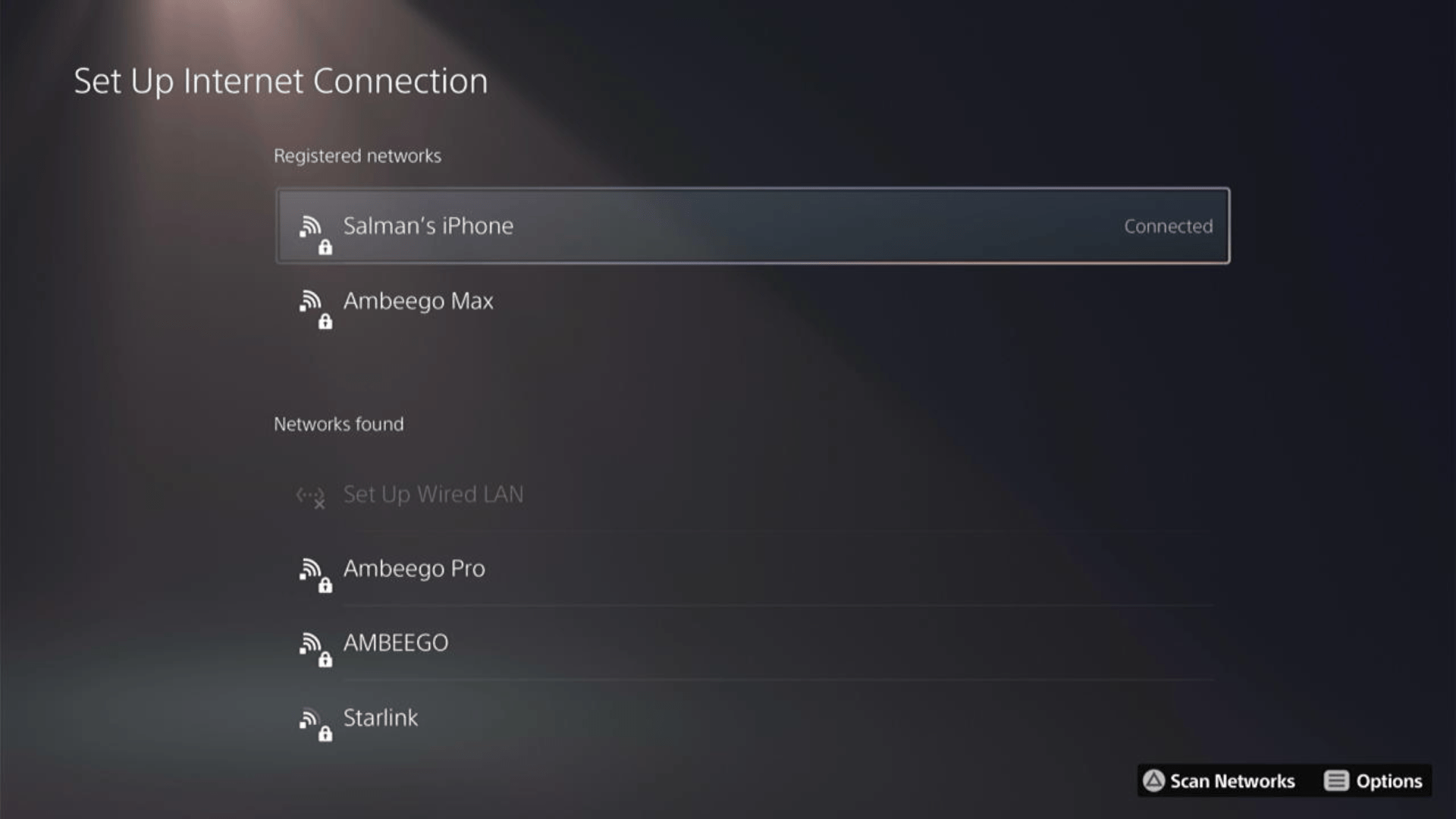
Here’s how a video for the same process:
If not then continue to the next solution.
Solution 7: How to Change Your DNS Settings On PS5?
There are some faulty DNS servers that may cause PS5 lagging on WiFi issues.
So, let’s change the DNS Settings on PlayStation:
- Go to Settings from the PS5 homepage

- Scroll down to Network and click on it to access Network Settings

- Choose Settings from the left sidebar and scroll down to Set up Internet Connection from the expanded menu

- Now, press the options button on the Connected Network to access Advanced settings as shown in the image.
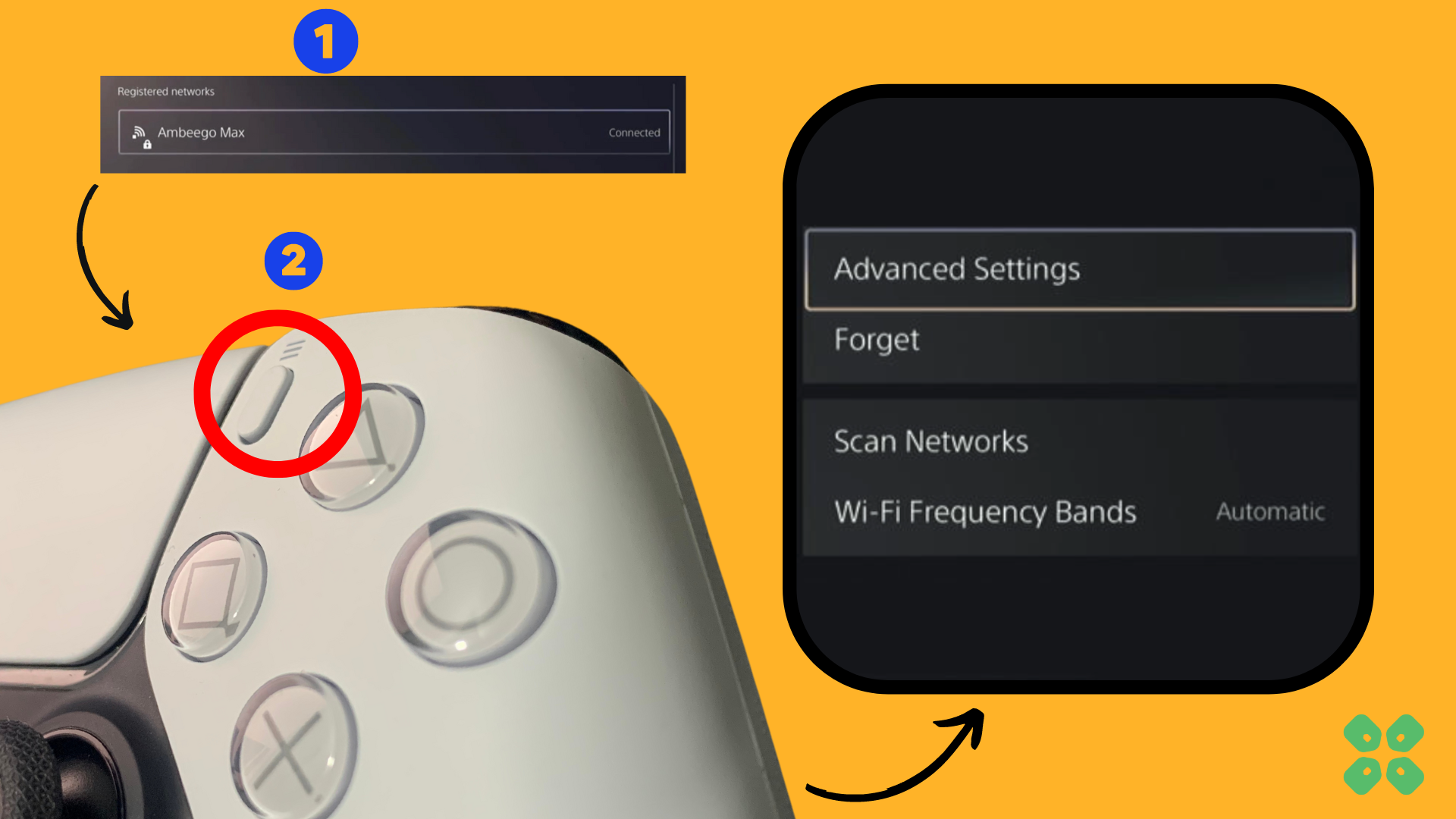
- Scroll down in the Advanced Settings menu to access DNS Settings. Click on it and the small menu, select Manual.
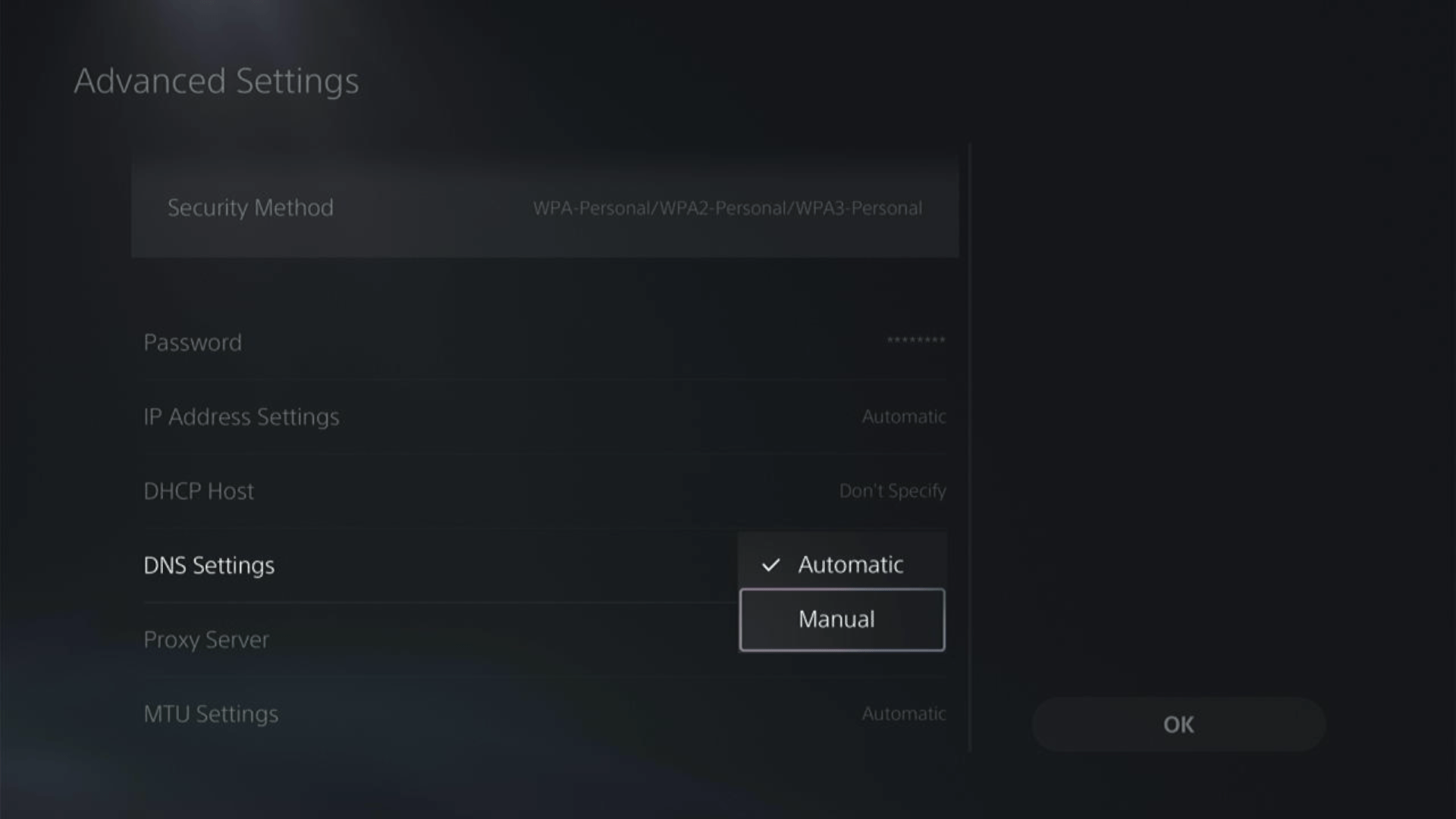
- More Settings would appear:
- For Primary settings enter 8.8.8.8
- For Secondary 8.8.4.4 to match the Google DNS.
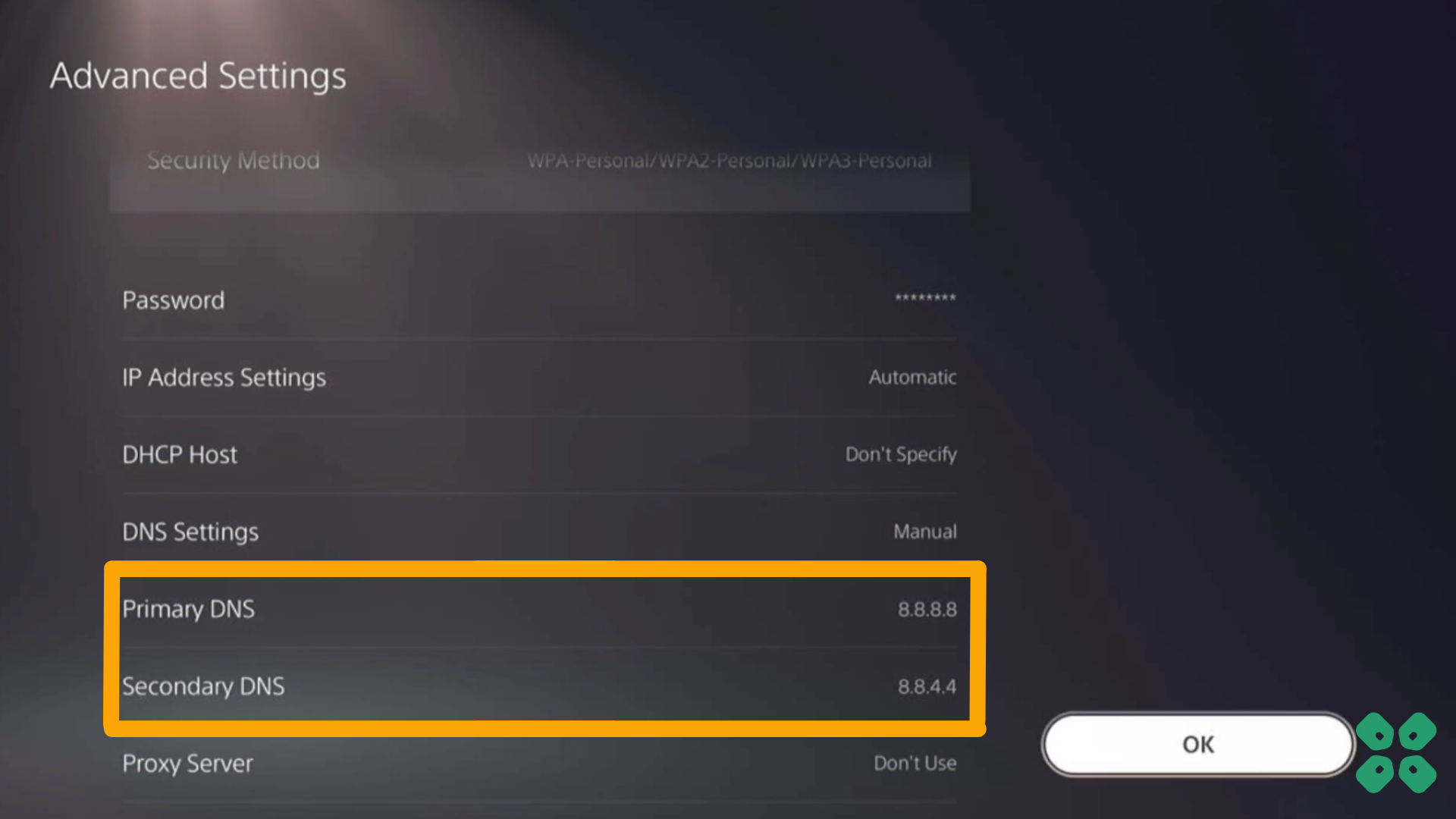
- Then click OK to save the changes.
- And Reboot your PS5 to check if the error is gone.
Solution 8: Call Your ISP
If changing DNS couldn’t help you solve PS5 bad WiFi then contact your Internet Service Provider(ISP).
They will access that data that you can’t and will know what’s going wrong with your internet connection.
Moreover, tell your ISP to open the following ports:
- TCP: 80, 443, 3478, 3479
- UDP: 3478, 3479, 49152 ~ 65535
And if the situation is worse then they will be sending a professional and make it work for you.
Solution 9: Contact PlayStation Support
If none of the above solutions work for you then there might be a chance that your PS5 has issues.
You can visit the PlayStation Official Website to get it repaired and choose the relevant issue which in your case would be according to PS5 lagging on WiFi.

Make sure you tell all the solutions you have applied to your console and let them know the issue you are facing. This will help the support agent to identify the main reason for this error. They should reply to you ideally within 24 hours and if you don’t get any reply within 2-3 days, then you might need to make another support ticket.
Final Words
PS5 WiFi slow issue can ruin the mood for multiplayer gaming and it pretty much makes your PlayStation 5 console useless. But with the methods mentioned in this article, you can enhance the PS5 WiFi slow speed by simply making a few hardware and software changes.
If still, you have a query feel free to share your experiences and question in the comments section below.







