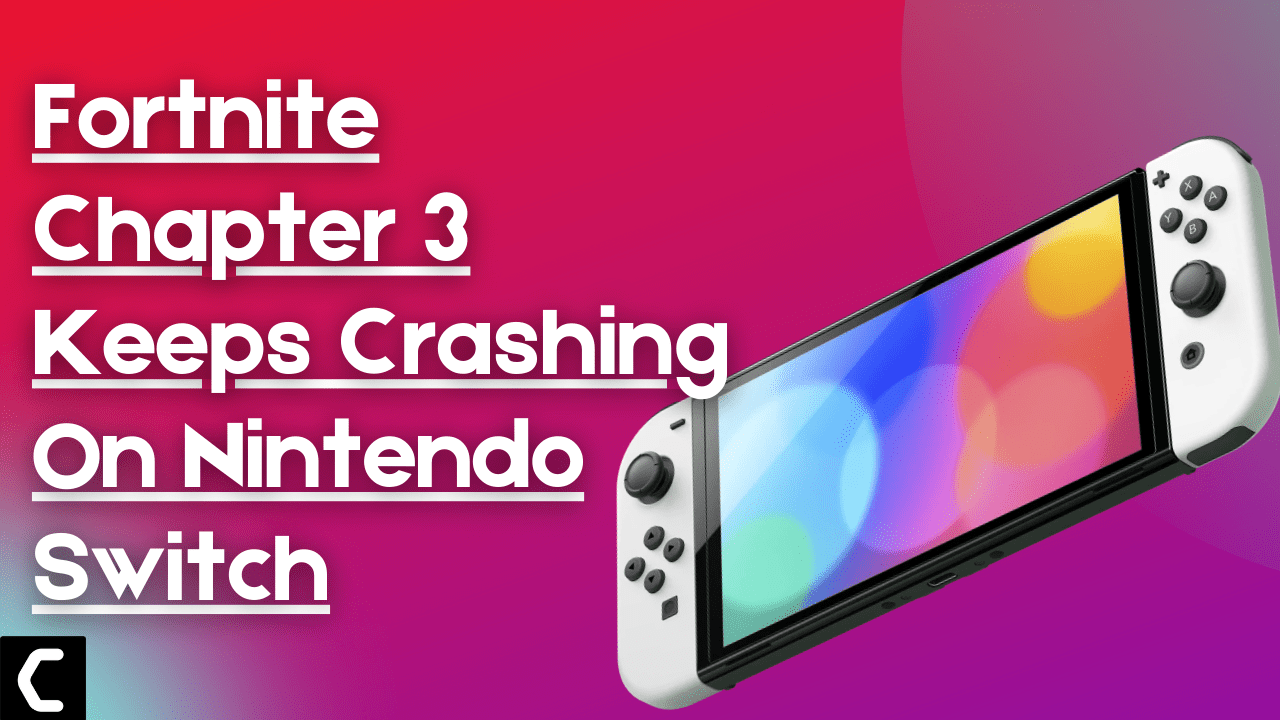I was just in the middle of the Battle Royale on my Nintendo Switch and my Fortnite crashed,
then I tried to run it again and Fortnite Chapter 3 Keeps on Crashing
This really made me frustrated and upon looking for the solution I found that it’s not only me who’s facing Fortnite Chapter 3 Keeps Crashing On Nintendo Switch as other users on Reddit also faced the same issue.
So, no need to worry as we have compiled 7 quick solutions for you to get over Fortnite Chapter 3 not loading On Nintendo Switch.
Why does Fortnite not work on my Nintendo Switch?
Here are four reasons that lead to Fortnite not working on my Nintendo Switch:
- Server issue: Fortnite servers might be under maintenance and may sometimes interrupt the game causing it to crash
- Game Bug: Fortnite may encounter bugs or errors that are sometimes not anticipated by developers which can lead to Fortnite not loading
- Saved data corrupted: Fortnite game data might get corrupted leading to crashing.
- Outdated Nintendo Software: The firmware version could be outdated and lead to bugs causing not loading Fortnite Chapter 3
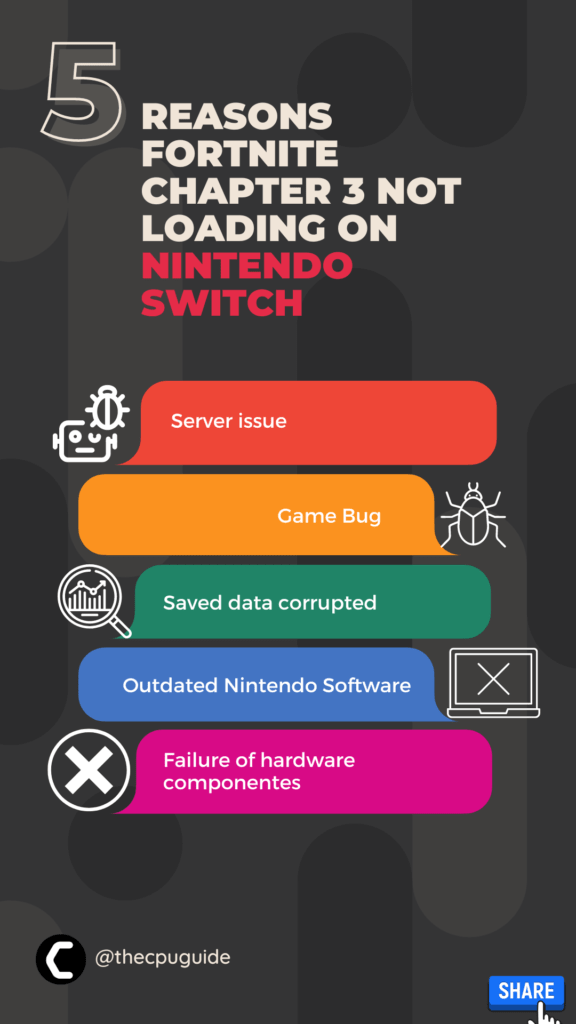
Solution 1: Clear System Cache
A corrupted system cache may sometimes interfere with some games and cause them to quit randomly leading to Fortnite Chapter 3 Keeps Crashing On Nintendo Switch.
So, let’s clear the system cache in easy steps:
- Go to System settings > System
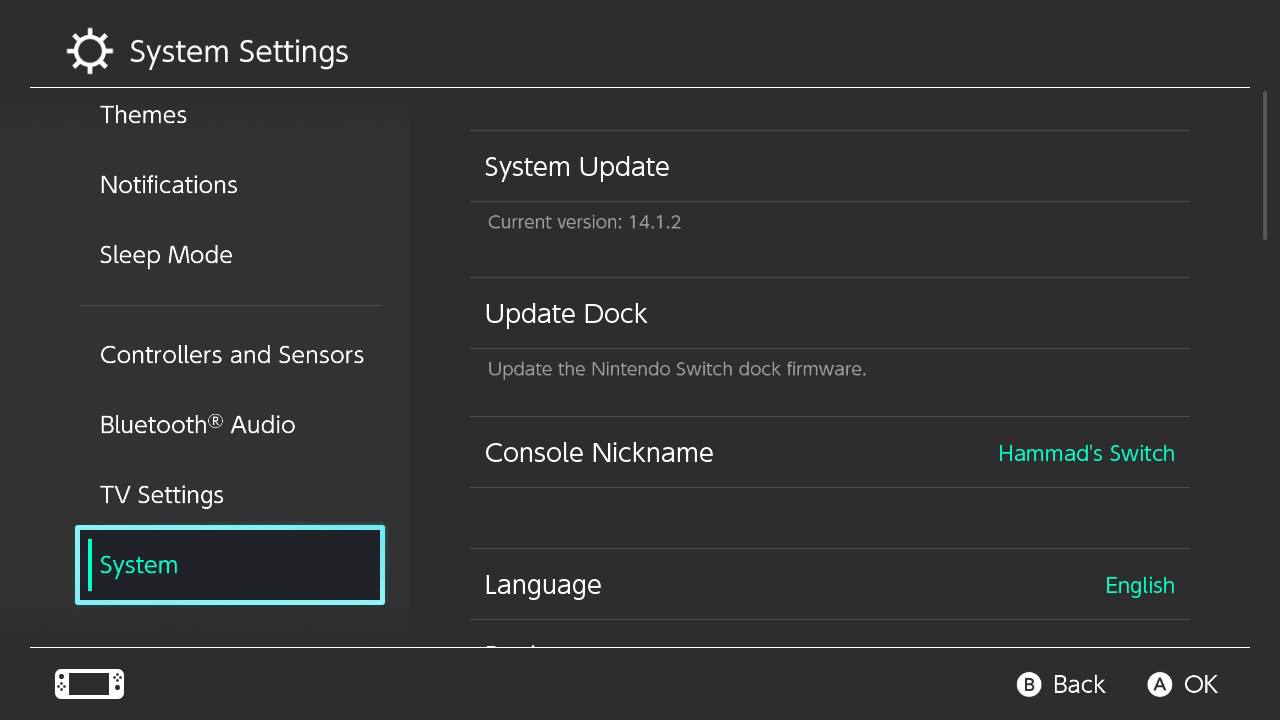
- Select Formatting Options > Reset cache
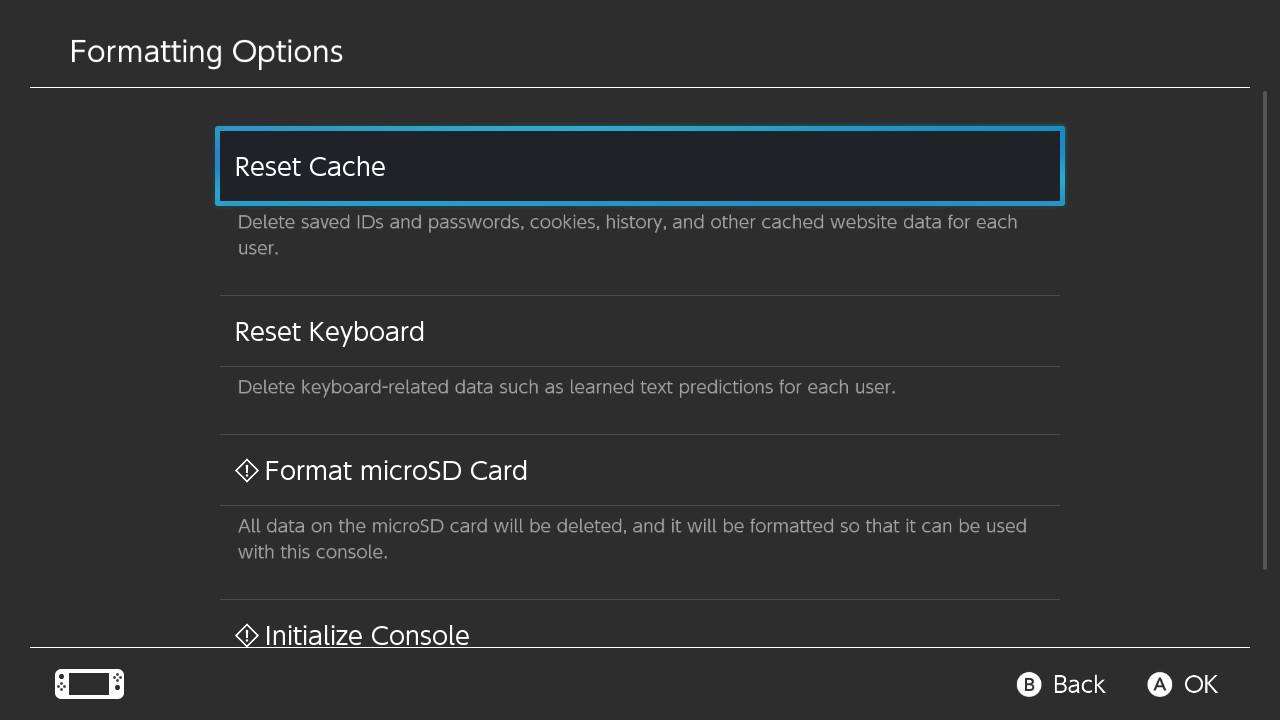
- Select Reset
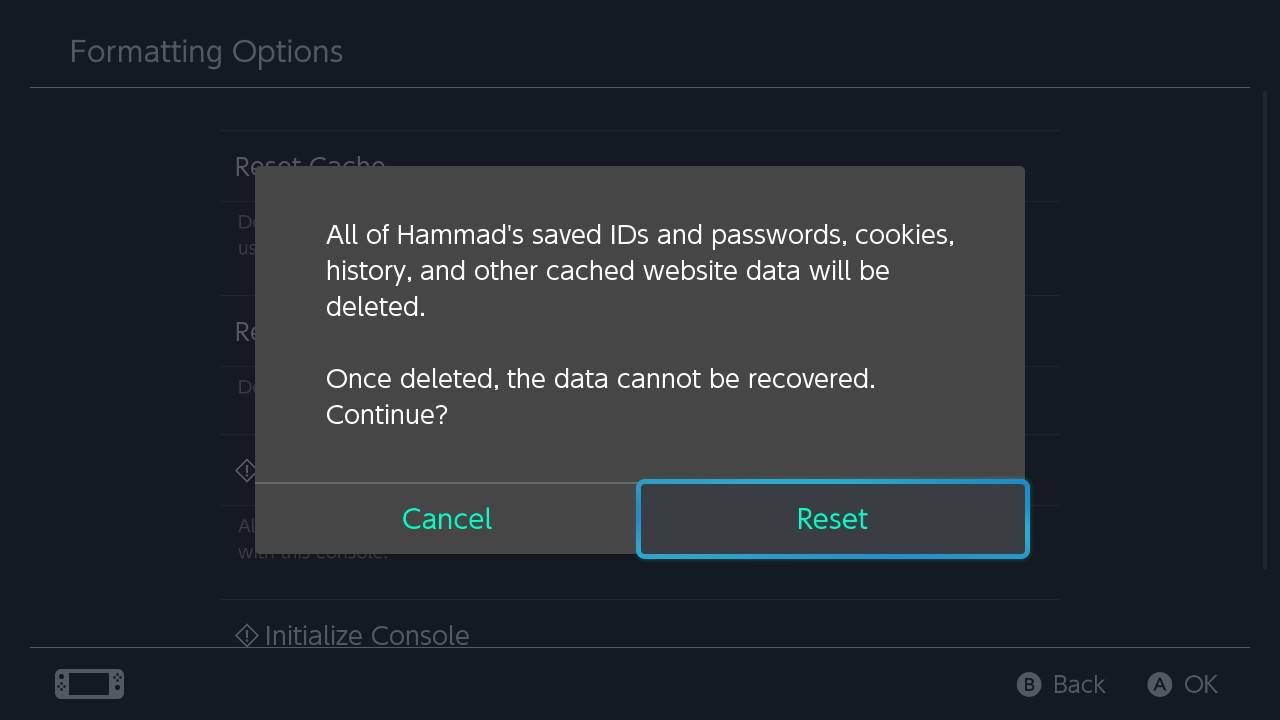
- Now launch Fortnite and check if you get to fix Fortnite Chapter 3 not loading On Nintendo Switch
If your Fortnite Chapter 3 is still crashing on Sitch then try restarting your device.
Solution 2: Force Reboot Your Nintendo Switch
What you need to do is force reboot to overcome the Fortnite Chapter 3 Keeps Crashing On Nintendo Switch.
This will not delete any game data or user data saved in the console
Just follow these steps to reboot Nintendo Switch:
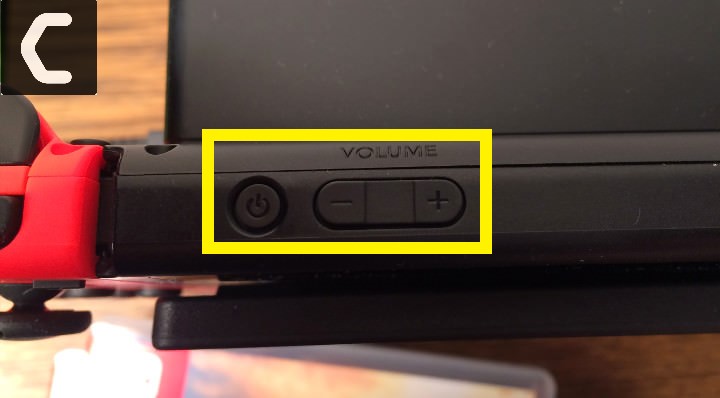
- Press and hold the Power button for at least 12 seconds
- Press the power button once to turn the console back on
- Now connect your Switch to the internet and the games will start to download
- Just be sure that you don’t run any other software on your console after the restart
Read Also: How To Fix Nintendo Switch Error 2811-7503
Solution 3: Check Server Status
If the above solution didn’t work then this will surely fix Fortnite Chapter 3 not loading On Nintendo Switch
Sometimes the issue lies in the server instead of the game so, it’s best for you to check if the server is running perfectly or low.
Here’s how you will check the server:
- Visit Fortnite Status’s official Twitter account.
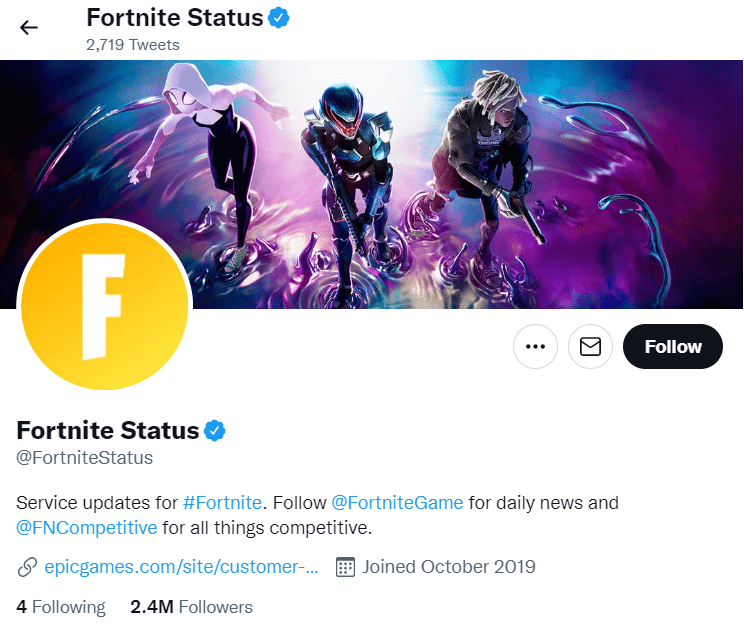
If the Fortnite server is down you will get to know from the status or by some tweets by Fortnite.
Then, all you need to do is wait until the problem is solved from their end.
Solution 4: Check For Active Internet Connection
If Fortnite keeps crashing as soon as you try to matchmake or keeps getting stuck on the loading screen, then it may be because of connection issues.
Make sure your console is connected to an actual and active internet connection
Here’s what you need to do to fix Fortnite Chapter 3 Keeps Crashing On Nintendo Switch:
- Make sure your Nintendo Switch is placed only 10ft apart from your WiFi router.
- In the Home, menu selects the gear icon to go to System Settings.

- Now select Internet > Internet Settings and the switch will search for nearby WiFi signals.
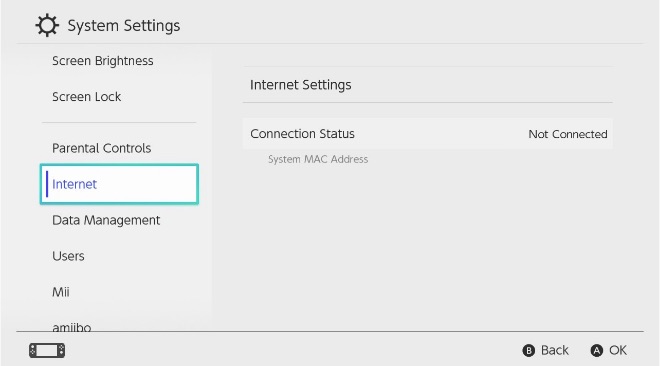
- Next, choose your network name from the WiFi list and connect to the internet.
- If your network name/WiFi router name is not showing then move a bit closer to the router and search again by pressing the Y button on your Switch.
- Or you can re-enter the WiFi password again.
After checking the internet connection check if you get to fix Fortnite Chapter 3 Not loading On Nintendo Switch
Solution 5: Update Nintendo Switch and Game
The outdated Nintendo Switch or the Fortnite game might cause Fortnite Chapter 3 Keeps Crashing On Nintendo Switch.
Nintendo Switch auto-updates it on its own. But sometimes unavailability of the internet might cause Nintendo to skip the update.
So, it’s recommended to check for updates and update the Nintendo manually
How do I update my Nintendo switch?
Here is how you can update the Nintendo Switch follow the step down below:
- Open the Nintendo Switch
- The HOME menu will open
- Click on the System Setting located in round icons in the home menu
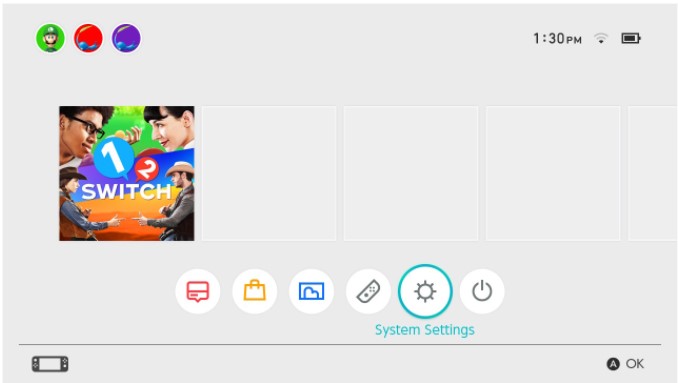
- A System Settings window will open
- Now scroll down on the left menu
- Select System
- Now select System Update
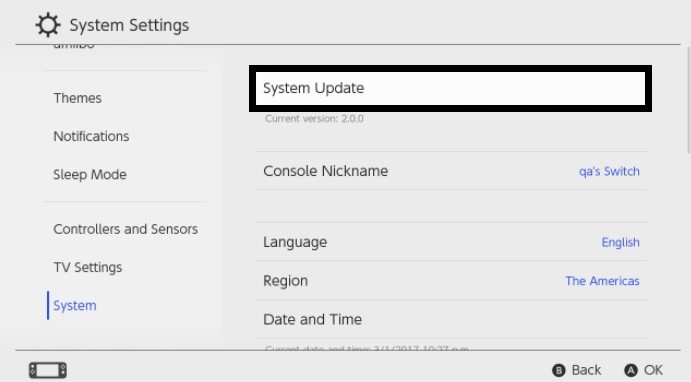
- The Nintendo Switch will start updating the software
- And try updating the game too.
If you are still facing Fortnite Chapter 3 not loading On Nintendo Switch
then continue to the next solution.
Read Also: How To Fix Nintendo Switch Error 2811-7503
Solution 6: Delete Corrupted Data
Sometimes some software or game have been corrupted which eventually cause Fortnite Chapter 3 Keeps Crashing On Nintendo Switch.
To prevent that we have to clear the corrupted data.
How do I remove corrupted data from a switch?
Here is how you can remove corrupted data from the Nintendo Switch:
- Open the Nintendo Switch
- Go to Home Menu
- Select System Settings
- Scroll to the left menu
- Find and select Data Management
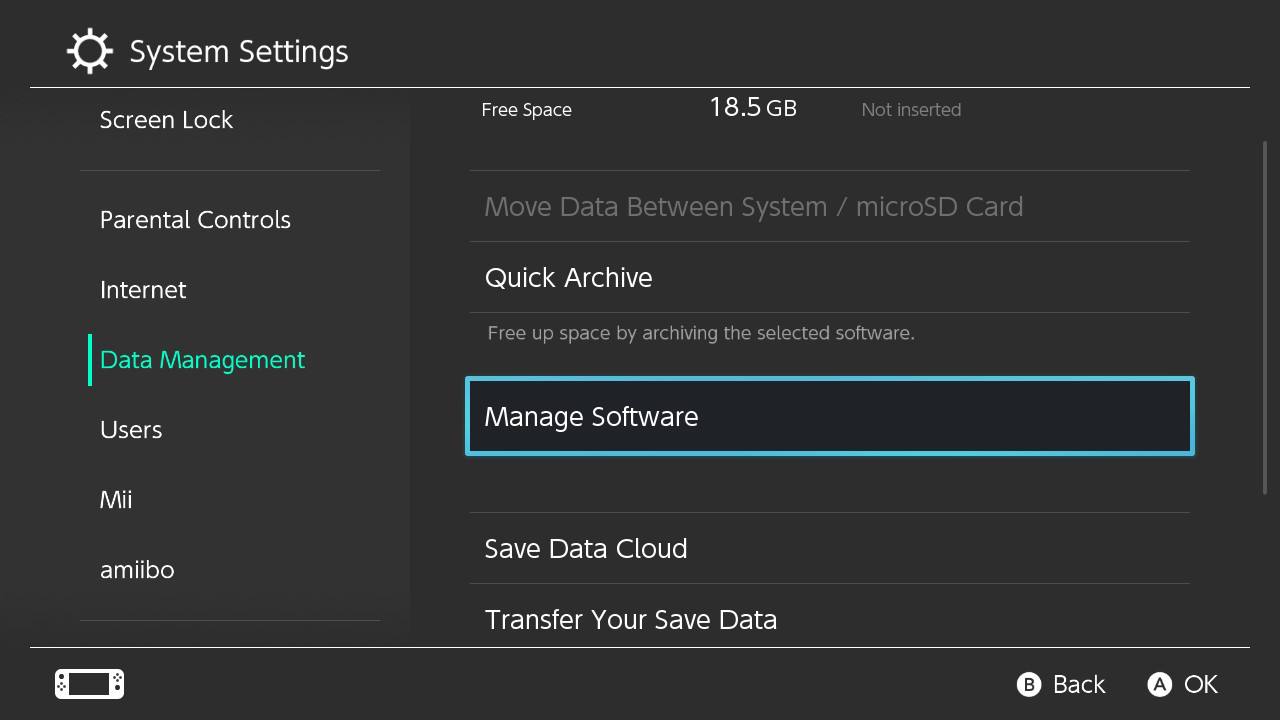
- On the right side Select Manage Software
- Now select the Fortnite
- After that select Check for Corrupted data
- When you find the corrupted data then delete that software/game
After finding the corrupted data it’s best to reinstall Fortnite.
Solution 7: Reinstall Fortnite On Your Switch
If your game has corrupted data then you need to reinstall Fortnite to fix Fortnite Chapter 3 not loading On Nintendo Switch
So, follow the steps below:
- Open the Nintendo Switch
- Go to Home Menu
- Select System Settings
- Scroll to the left menu
- Find and select Data Management
- On the right side Select Manage Software
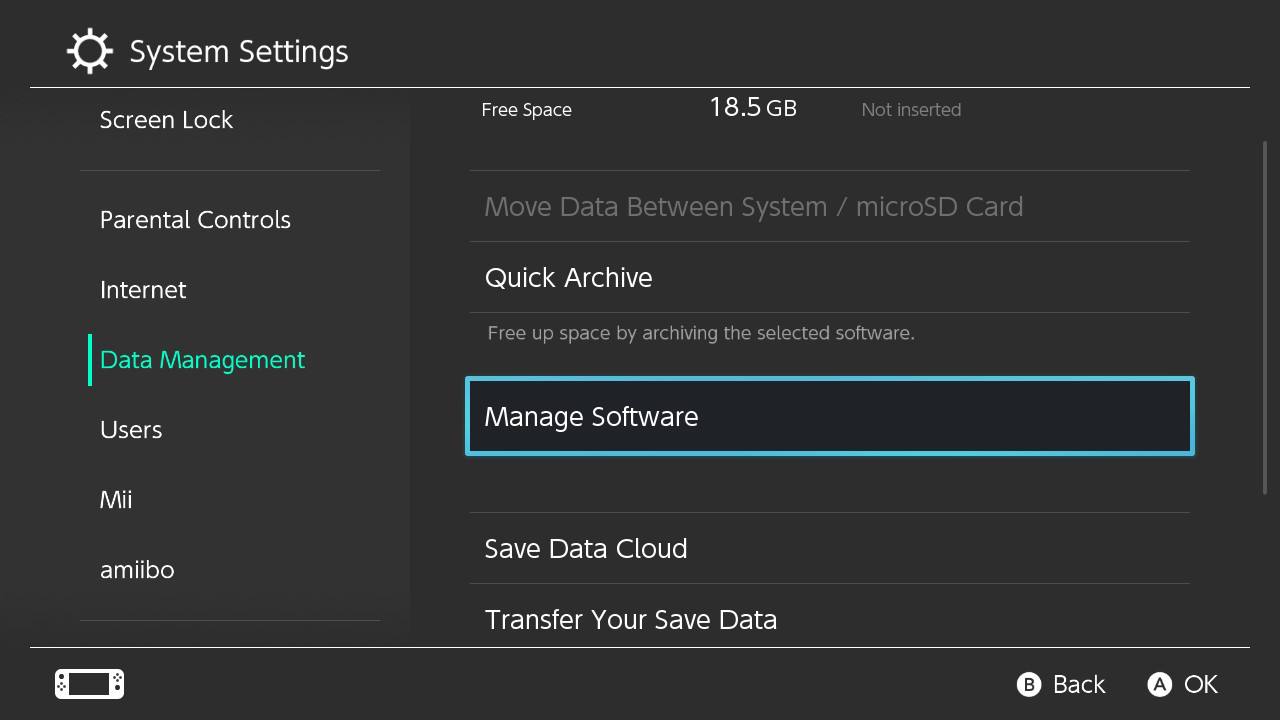
- Now select the Fortnite > Delete Software
- Once you are done you can install Fortnite from Nintendo Store
I hope you get to fix Fortnite Chapter 3 Keeps Crashing On Nintendo Switch
And if you got any questions just let us know in the comment section.