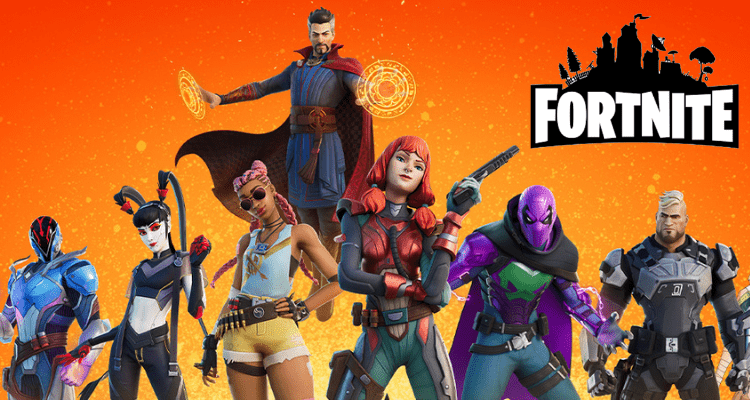Fortnite Error 30005 occurred due to the corrupted EAC files according to many players.
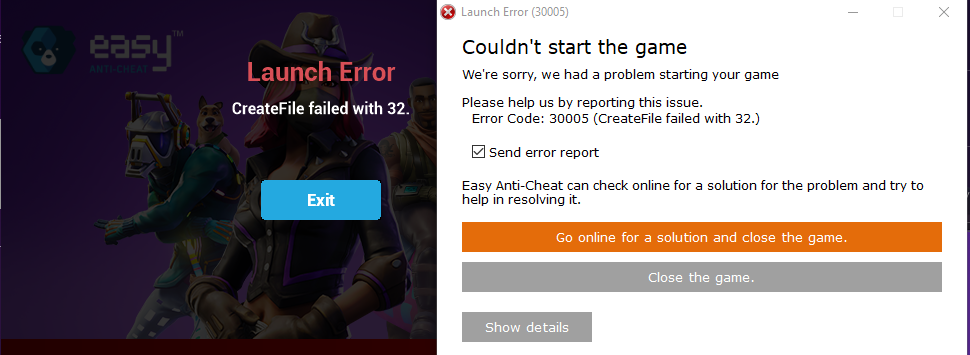
This error is also known as Launch error 30005 with the error message “Create file failed with 32“
All of the error messages are referring to the corrupted EAC files before repairing the files it’s better to troubleshoot your PC to eradicate any other minor bugs which might annoy you in the future.
Fortnite Tracks – FOR YOU
The CPU Guide brings you the best working solution to solve Fortnite Error 30005.
Solution 1: Restart your Fortnite
The most simple solution of all time is to restart your game.
Whenever you encounter Fortnite Error 30005 or any game bug, you should restart the PC before trying any further solutions.
Restarting the PC will eliminate any temporary error which is occurring due to the old cache.
Read More: Fortnite Error IS-0002-DP-OS-03
Solution 2: Check the Fortnite Game Server Status
Fortnite servers sometimes go down and start causing Fortnite Error 30005.

To ensure that the server is working or not Check the Fortnite server status
Read More: Fortnite Error DP-01? Fortnite Installation Error?
Solution 3: Run as Administrator
Running Fortnite as an Administrator will help you to eliminate any permission barrier or bugs which is causing Fortnite Error 30005.
Here is you can run Fortnite As an Administrator on a PC:
- Open the PC
- Right-click on the Epic Games Launcher
- A small menu will appear select Run as administrator

- The Epic game launcher will open.
- Now you can install the Fortnite game easily without getting Fortnite Error 30005.
If the error still persists then proceed to the next solution to solve Fortnite Error 30005.
Solution 4: Repair the Anti-Cheat Service
Anti-Cheat Service is a service that protects you from cheaters and hackers, this software is designed to deduct any suspicious activity this software comes your game.
When this service gets corrupted your game will not run properly.
Here are the steps to repair the Anti-Cheat Service.
- Open the File explorer
- Search Easyanti-cheat
- Select EasyAntiCheat_setup.exe
- Right-Click on the EasyAntiCheat_setup.exe
- And Run as Administrator
- The anti-cheat service software will open
- Select “Fortnite“
- And click on the “Repair Service” button
- And Service is repaired
After repairing the EAC services is time to close some unwanted programs that might be interfering with the launching of Fortnite.
Solution 5: Close Unwanted Programs
If the above solution didn’t work, then closing unwanted programs will help you to eliminate the Fortnite Error 30005 “Failed to initialize the game launcher” Error.
If there are too many programs running in the background that is using too much internet and causing the “Fortnite Error 30005 Easy Anti Cheat Launch Error”
So, let’s close unwanted programs:
- Press Ctrl + Shift + ESC keys to open Task Manager
- Now check which program is using more Network
- Right-click on that program and select End task

- And check if the “Fortnite Error 30005” is solved or not.
Read More: Fortnite Error Code 91: Unable to Join Party?
Solution 6: Power Cycle your Wi-Fi Router
If the above solution didn’t work, this solution has worked for many users to fix Fortnite Error 30005.
All you need to do is follow these steps:
- Turn off your router completely by taking out the power cable from the power switch
- Now leave it for 5 to 10 minutes and then plug it back in
- And check if the Fortnite Error 30005 is solved.
Best Routers To Buy
Budget Router
TP-Link WiFi 6 AX3000 Smart WiFi Router

Super Router
TP-Link Archer AX11000 Tri-Band Wi-Fi 6 Router

Solution 7: Reinstall Fortnite Game
Reinstalling the Fortnite game will definitely help to get rid of Fortnite Error 30005.
Reinstalling the Game helps many players.
But, we recommend trying the above solutions before uninstalling the app.
Here is how you uninstall the app on a PC:
- Start Epic Game launcher
- Click on your Library
- Click on the three dots beside your game
- Now select uninstall

- Restart the Epic games launcher
- Now install your game again
And your Fortnite Error 30005 will be resolved.
Solution 8: Contact Support
After performing all of the above solutions if the error still bothering you then it’s time to contact Fortnite support.
Go to the support page and explain to them when an error pops up on your screen and also tell them all solutions you applied before approaching them to solve Fortnite Error 30005.
![Fortnite Error 14 [Ultimate Fixes Guide] 7 Fortnite Error 14 [Ultimate Fixes Guide]](https://www.thecpuguide.com/wp-content/uploads/2022/04/Fornite-Support-1024x513.jpg)
Hope all of the above solutions help you to solve Fortnite Error 30005.
If you have any queries or suggestions feel free to share your experience with us in the comments section down below or you can reach us on our social handles.
FAQ
How do I fix Fortnite Error 30005?
1. Restart your Fortnite
2. Check the Fortnite Game Server Status
3. Run as Administrator
4. Repair the Anti-Cheat Service
5. Power Cycle your Wi-Fi Router
Why can I not join a party in Fortnite?
to rectify these errors you have read the above-detailed solution to eradicate the error permanently.