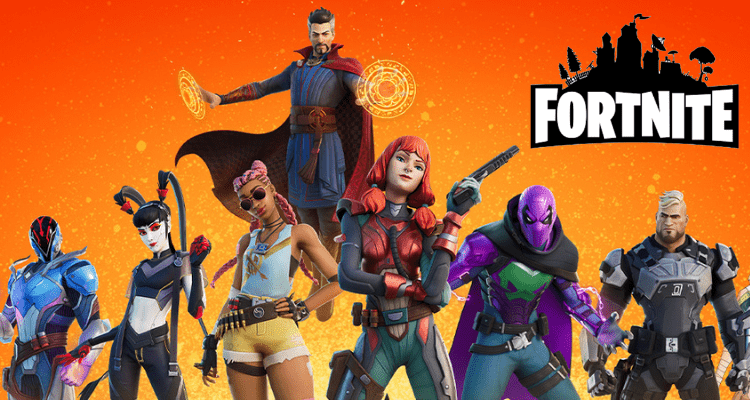Are you getting Fortnite Error NP-36006-5 while playing on PS4?
This error was reported by many of the ps4 players even on social forums.
Don’t worry about it!
The CPU Guide brings you the best working solution to solve Fortnite Error NP-36006-5.
Solution 1: Deleting An Option With Zero Trophies
Before starting this make sure
- The profile in which PS4 Error NP-36006-5 is occurring goes to the Trophies section.
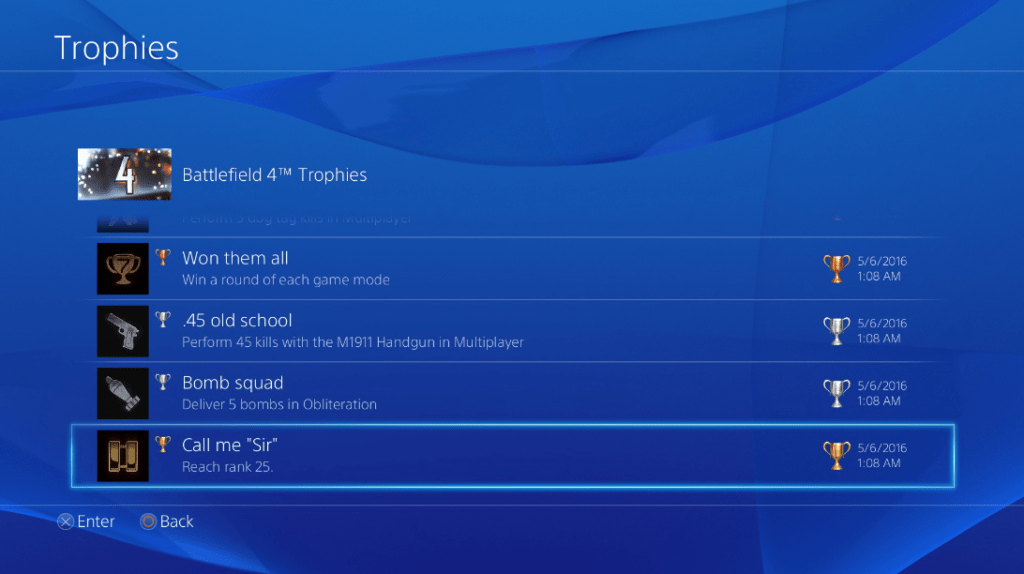
- Now select the game which is causing this error and press the Options button.
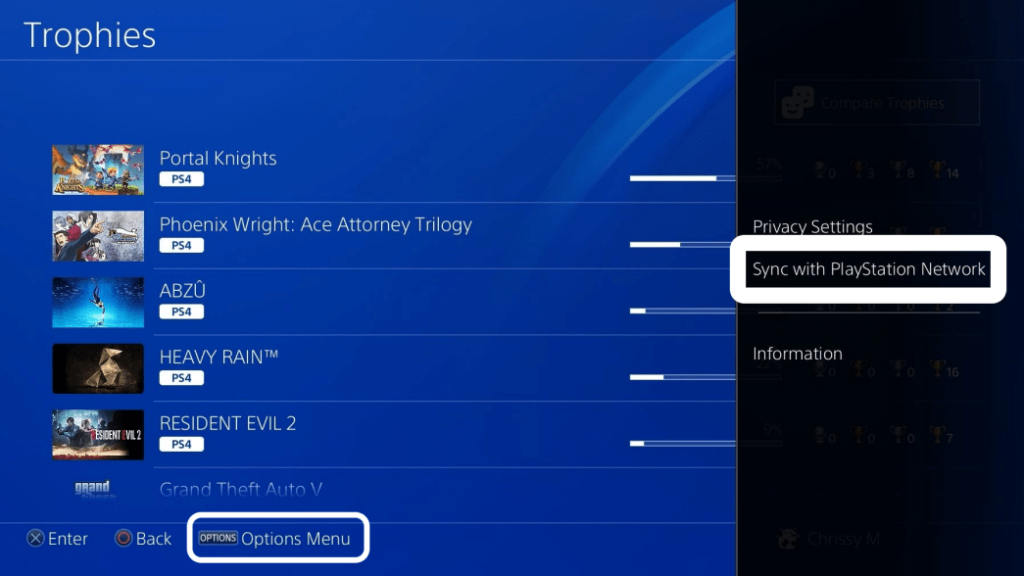
- Now choose Sync Trophies with PSN option.
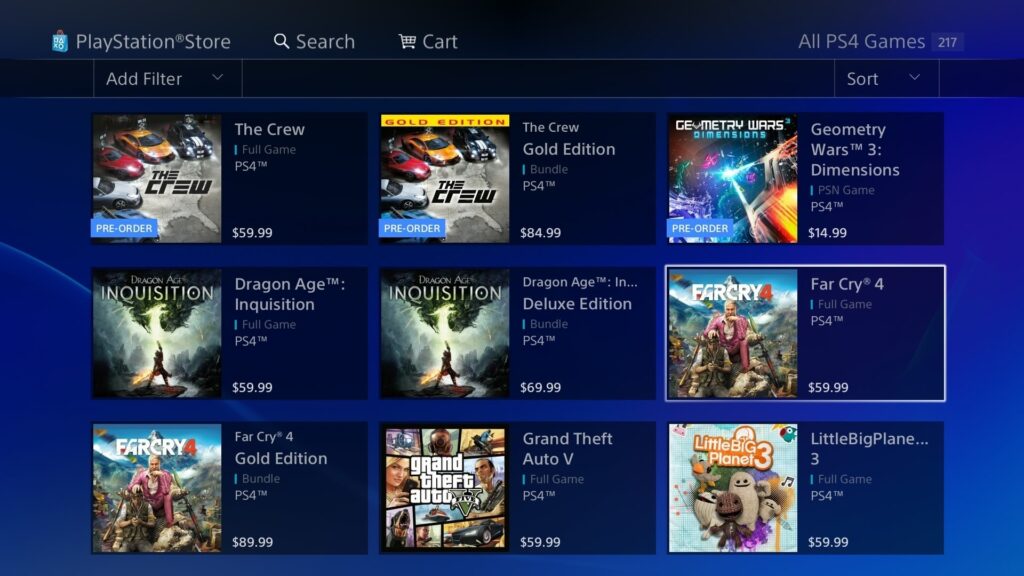
After this all you need to do is follow these steps:
- Now look for a game that has Zero trophies and click on the Options button.
- Then select Delete and restart your console after the game has been deleted.
- After this launch, the game and check if Fortnite Error NP-36006-5 is solved.
- And if you don’t have a game with zero trophies then download a new game and there will be no trophies.
if you still facing Fortnite Error NP-36006-5 then it is time to recreate the local user.
Read More: Fortnite Error Code 93? Connectivity Error on Fortnite?
Solution 2: Recreate Local User: How to Delete Local User in PS4?
From this solution, you will also get to know how to delete local user PS4
Make sure the external USB drive should be large enough to store your PS4 data and should be formatted to FAT
So let’s recreate the local user:
- Connect your USB drive to your PS4.
- Go to PS4 Settings and select System.
- Select Back Up and Restore > Back Up PS4.
- Now select the data you want to backup and select Next.
- Assign a name to your backup and choose Back Up.
- Press the X button on your controller and your data will start backing up.
- Unplug your USB drive from the console after your data is fully backed up.
- When your PS4 is ON after restarting go to the Trophies section and wait for them to be automatically synchronized.
- Go to Settings and select Users.
- Now select Delete User in which you are experiencing PS4 Error NP-36006-5.
- Create a new user and log in to your PSN account.
- Plugin the USB back into your console and go to Settings > Back Up and Restore.
- Select Restore PS4 and restore the files you want to.
- Launch your game to check if PS4 Error NP-36006-5 is gone.\
Video Guide: How To Delete A User Profile on The PS4 – PS4 Tutorial
Read More: Fortnite Error Code 91: Unable to Join Party?
Solution 3: Restore Default Settings to Fortnite Error NP-36006-5
If the above solution didn’t work for you, then this will surely solve PS4 Error NP-36006-5.
Just follow the steps:
- Tap and Hold the power button on the console for at least 10 seconds until it turns off completely.
- Press and hold the power button until you hear the second beep and will boot in Safe Mode.
- Now connect DUALSHOCK 4(DS4) to a USB cable and press the PS button on the controller.
- Select option 4 from the safe mode menu naming Restore Default Settings and see if PS4 Error NP-36006-5 is rectified.
Best PS4 Controller – Amazon’s Choice
Solution 4: Rebuild the PS4 Database to fix Fortnite Error NP-36006-5
This is the best solution that has worked out for many users.
This Rebuild Database feature allows you to clean up the data on your PS4 and sort out everything on the hard drive.
So let’s turn on your PS4:
- Connect DUALSHOCK 4(DS4) to a USB cable and press the PS button on the controller to pair it.
- Press and hold the power button until you hear the second beep and will boot in Safe Mode.
- Now go down to option number 5 and select “Rebuild Database“
- Wait for the process to complete and your Fortnite Error NP-36006-5 will be solved.
Read More: Fortnite Stuck On Loading Screen
Solution 5: Initialize Your PS4 in Safe Mode to Fix Fortnite Error NP-36006-5
This is the least you can go to fix PS4 Error NP-36006-5.
By initializing your console all the system settings will be restored to default or you can say factory reset.
Make sure the external USB drive should be large enough to store your PS4 data and should be formatted to FAT.
So let’s back up on PS4 and initialize:
- Connect your USB drive to your PS4.
- Go to PS4 Settings and select System.
- Select Back Up and Restore > Back Up PS4.
- Now select the data you want to backup and select Next.
- Assign a name to your backup and choose Back Up.
- Press the X button on your controller and your data will start backing up.
- Unplug your USB drive from the console after your data is fully backed up.
- Now go back to PS4 settings and scroll down to choose Initialization.
- Select Initialize PS4 > Full initialization.
- Then follow on-screen instructions to complete the process.
- Remember DO NOT turn your PS4 OFF during initialization as this will bring some irrecoverable damages to your PS4.

Most users suggest using Safe Mode while initialization which is more effective.
And here’s how you can enable it:
- Turn off your PS4 by pressing the power button on the front panel.
- Press and hold the power button until you hear the second beep and will boot in Safe Mode.
- Select Initialize PS4 (Reinstall System Software) option.
Hope all of the above solutions help you to solve Fortnite Error NP-36006-5.
So if you want to ask any questions regarding Fortnite Error NP-36006-5, do ask in the comment section or you can reach us on our social handles.