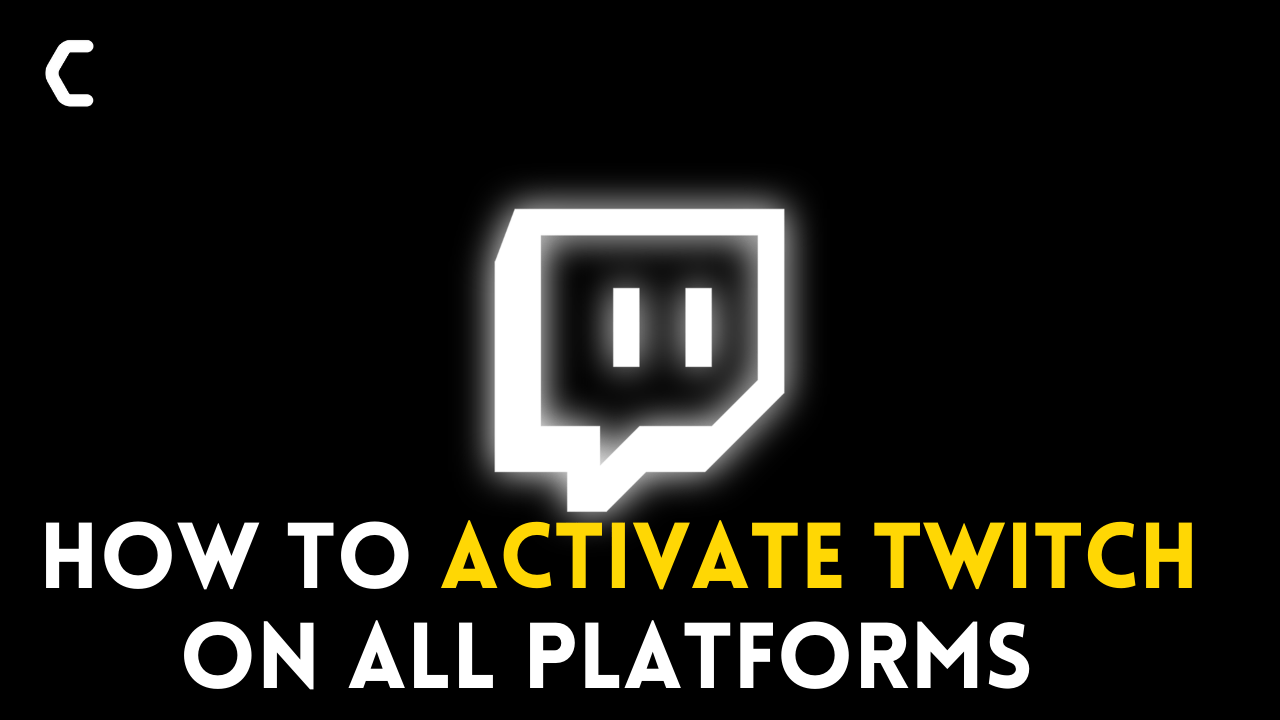Are you wondering How to Activate Twitch on a Different Platform?
OR
You are unable to make Twitch Active on your PC/Console/TV/Mobile?
Don’t Worry About it!
The CPU Guide brings you the working solution to solve How to Activate Twitch on Different Platforms.
Before heading to solution lets answer some question
How do I activate my Twitch account?
To Activate a Twitch account follow the step mentioned down below:
- Go to the Twitch website
- Log in to the site
- If the account is deactivated then you will receive a welcome message with “Your account currently deactivated“
- There is a Reactivate button Click on it
- The reactivate process will starts
- After the process, you will receive this message “Your account has been activated“
- Now your Twitch account is ready to use.
Is Twitch supported on Xbox 360?
Yes, Twitch is supported on Xbox 360 and many of the Xboxs versions support Twitch easily. You can download Twitch from the Microsoft store in Xbox.
Why can’t I log into Twitch?
There are various reasons that you are unable to log in to the Twitch account. So when you entering your username & password check them at least twice if this will not work then reload the page and wait for some time. If the error still persists then go for “Trouble in login“.
Video Guide: How to Activate Twitch on TV (Apple/Amazon Fire /Roku TV)?
Solution 1: How to Activate Twitch on Consoles
Video Guide: How to Activate Twitch on Console(PS4, PS5, XBOX)?
In solution, we will demonstrate How to make Twitch Activate on different Consoles.
Activate Twitch on PS4
- Go to the PlayStation Store
- Search for Twitch
- Now click on the “Download” button
- The installation will starts
- After the Installation of the Twitch app on PS4
- Open the Twitch App
- Tap on Sign-in
- Fill in all details required for Sign in
- Now go to your PC or Mobile
- Open the browser and visit the “Activate Your Device” page.
- If you haven’t sign in mobile the signup
- On the Ps4 screen, you can see a code & Qr code
- Enter the code in “Active Your Device” Page
- After entering the code now your account is live on the PS4 screen.
Activate Twitch on PS5
- Open the PS5
- Go to the Top
- Select “Search“
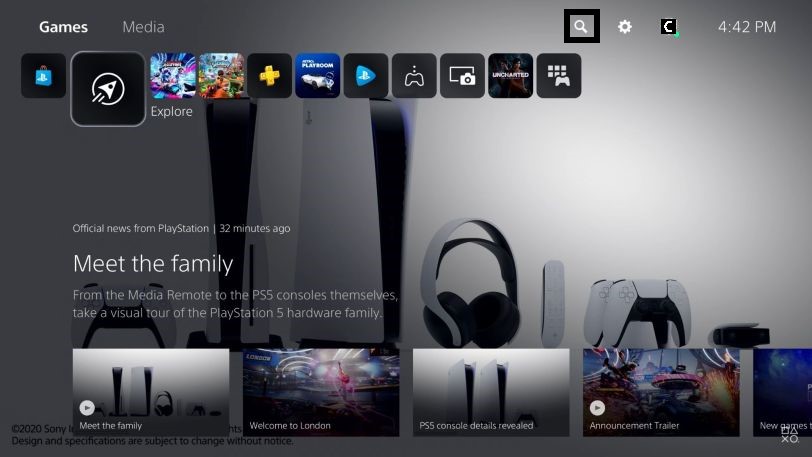
- Type “Twitch” in the search bar
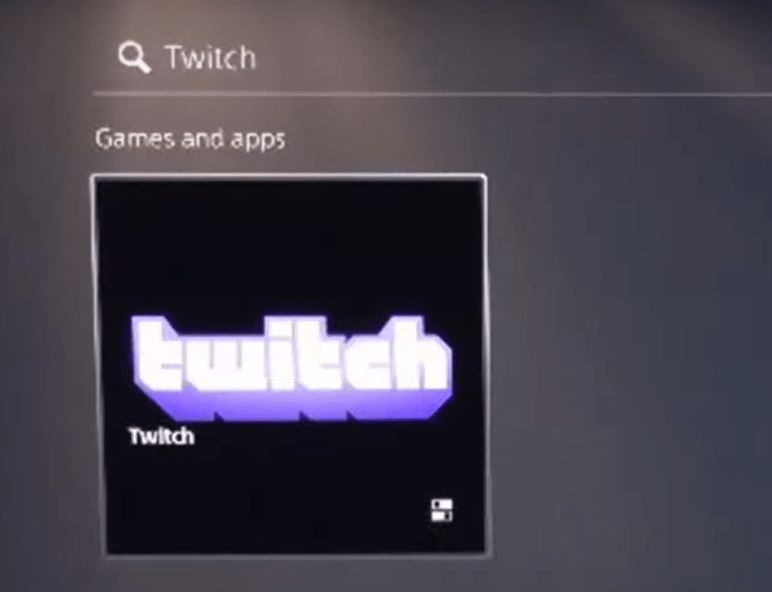
- Then Select the “Twitch“
- A Twitch Page will open
- Select the Download button
- Once the Twitch is Downloaded
- Open the Twitch APP
- Now you can see a “Sign in” button
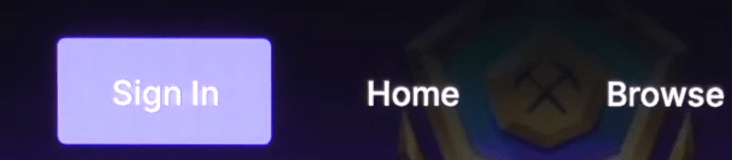
- Click on it
- The new pop Window will open
- This window has an Activation code
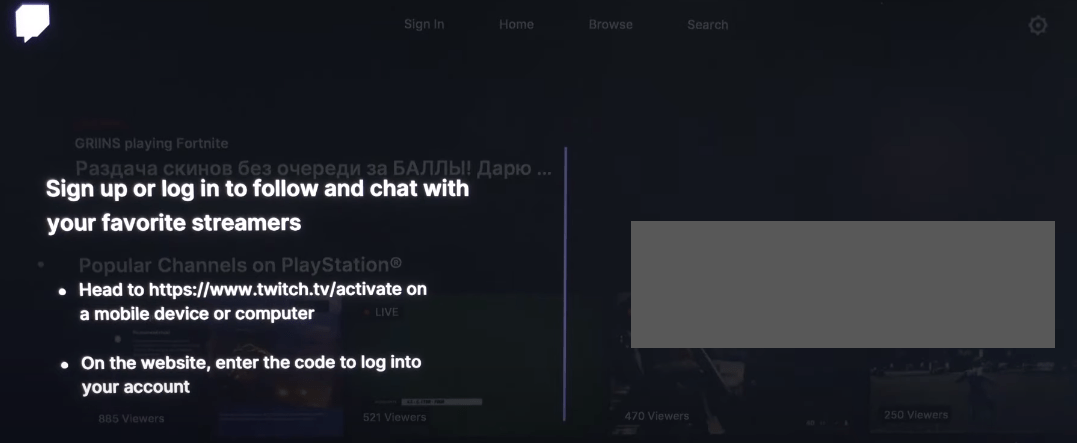
- Now go to your PC or Mobile
- Open the browser and visit the “Activate Your Device” page.
- If you haven’t sign in on mobile/PC then sign in
- Enter the code
- After entering the code new window will open
- Click on “Authorize“
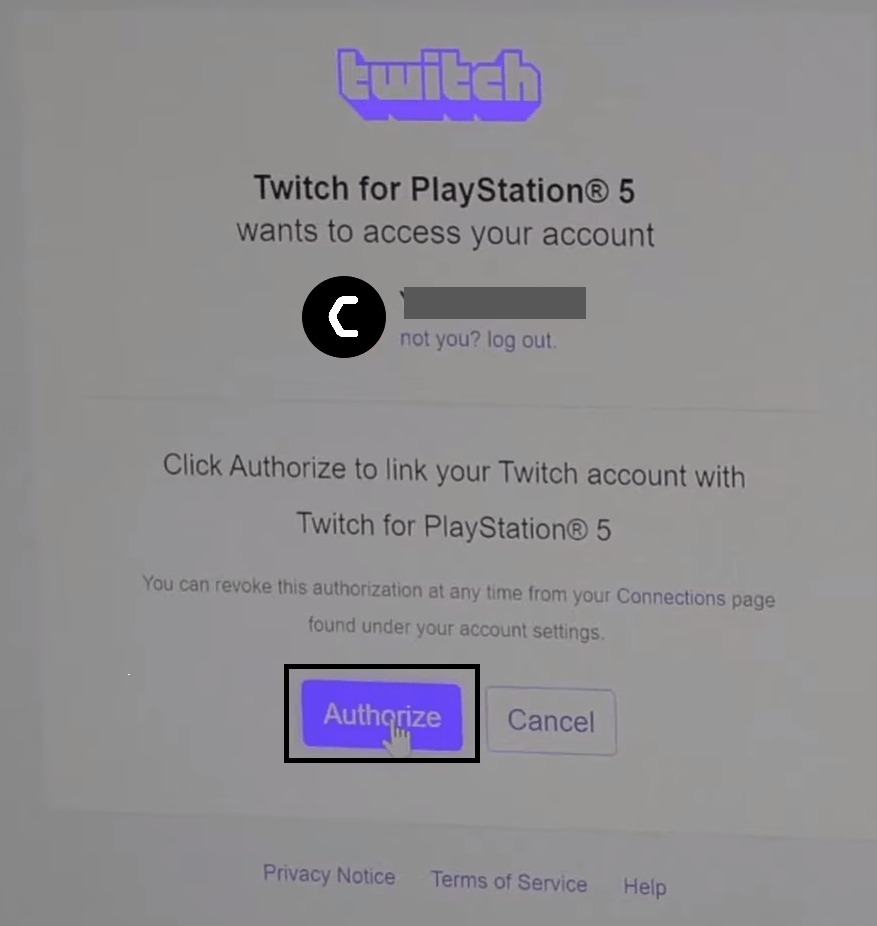
- Now the Twitch account is active on your PS5
Activate Twitch on Xbox
NOTE: This solution is applicable on all Xbox models (Xbox 360, Xbox One and Xbox Series S/X)
- Open the Xbox
- Go to the Xbox main homepage
- Select Microsoft Store App

- One it’s open
- Select Search
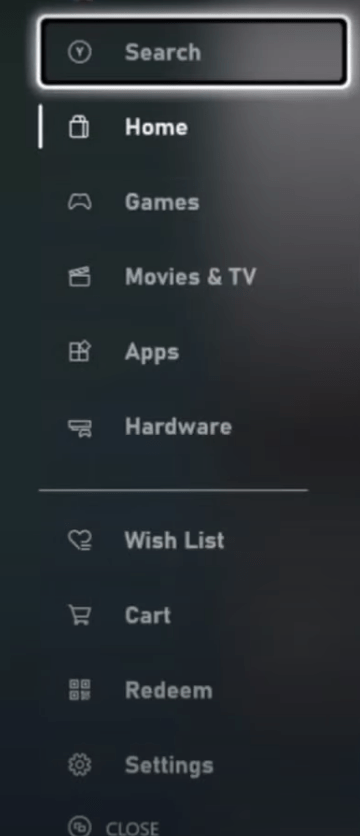
- Type “Twitch”
- Select “Twitch“
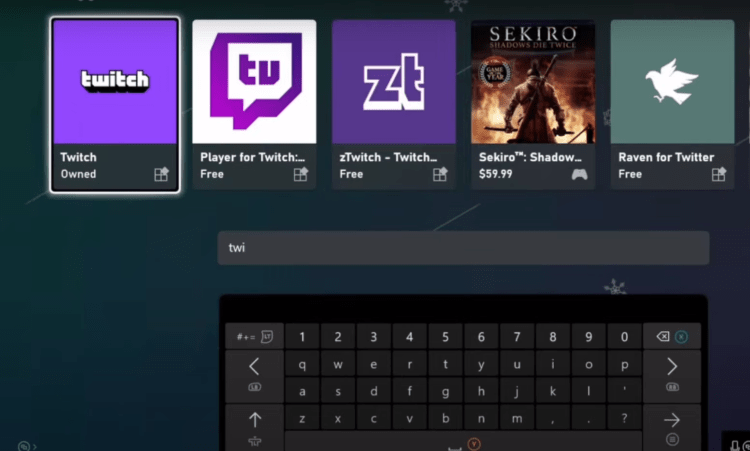
- A new page will open
- Select the “Get it” button
- When downloading is completed
- Launch the App
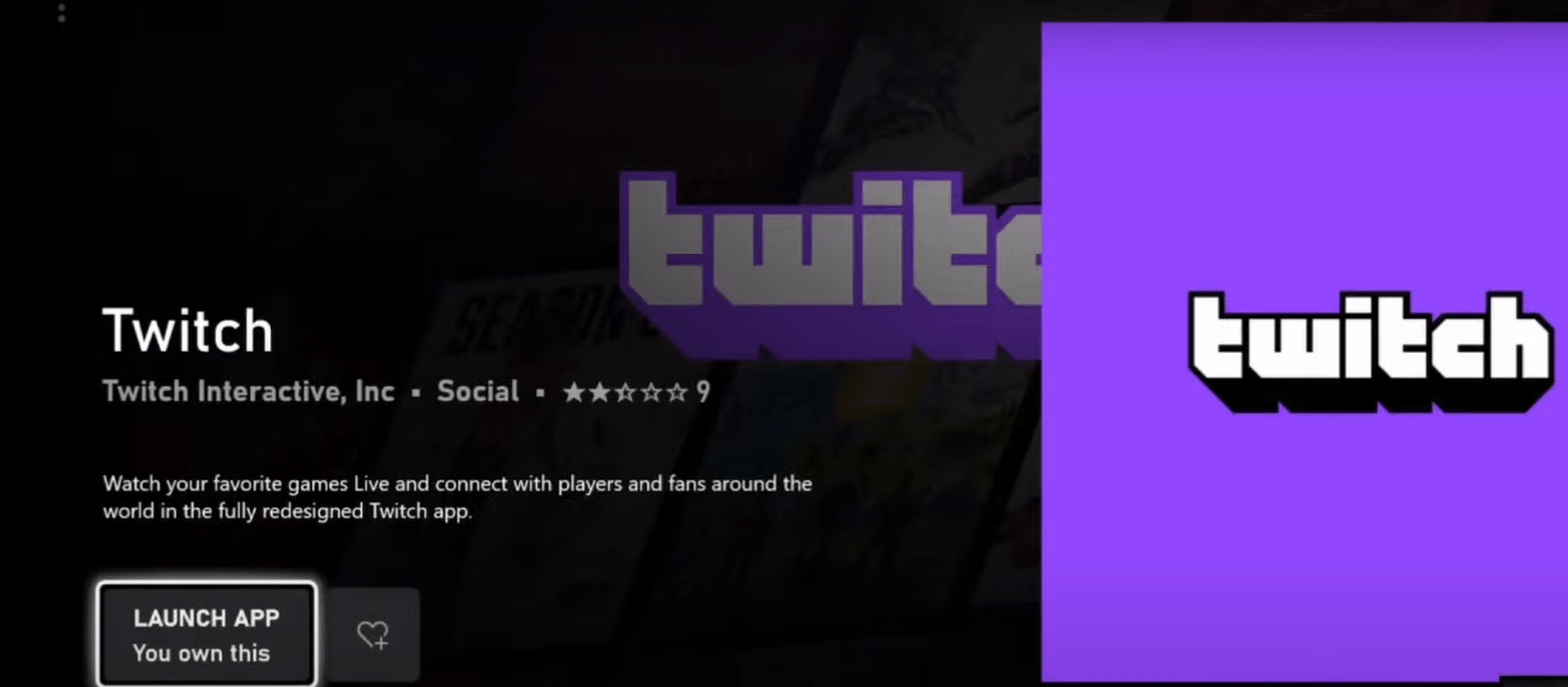
- Now you can see a “Sign in” button
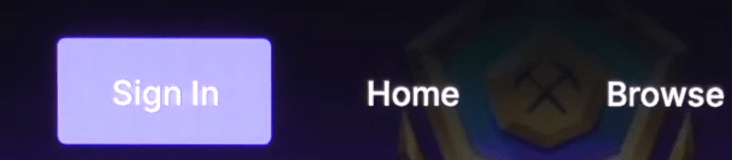
- Click on it
- The new pop Window will open
- This window has an Activation code
- Now go to your PC or Mobile
- Open the browser and visit the “Activate Your Device” page.
- If you haven’t sign in on mobile/PC then Log in
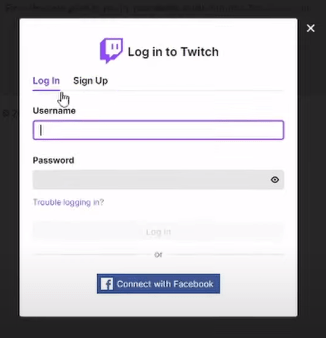
- Enter the code
- After entering the code new window will open
- Click on “Authorize“
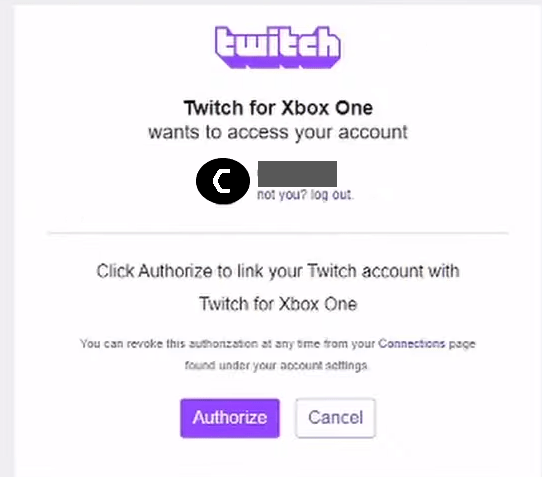
- After that Settings window will open
- Now scroll down
- Find Xbox one is Connected or not
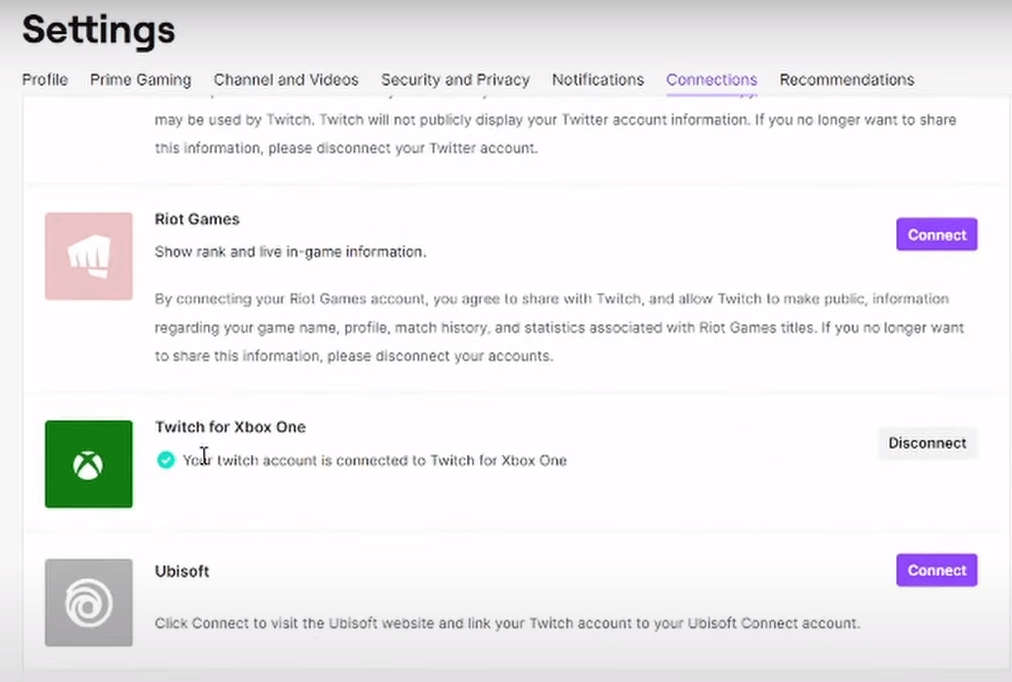
- If not then click on “Connect“
- Now Xbox is connected successfully
Solution 2: How to Activate Twitch on Mobiles
Video Guide: How to Activate Twitch on Mobile(Android & iOS)?
Here we will demonstrate how to Active Twitch on Android & iOS:
Activate Twitch Android
- Go to the Play Store
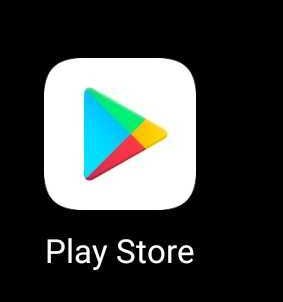
- Type “Twitch“
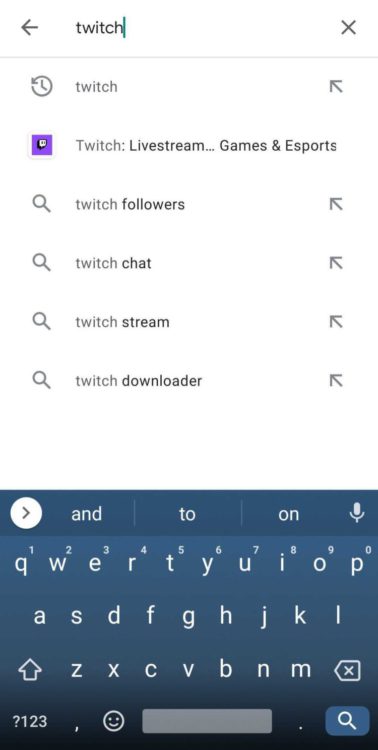
- Select the Twitch
- Click on the “Install” button
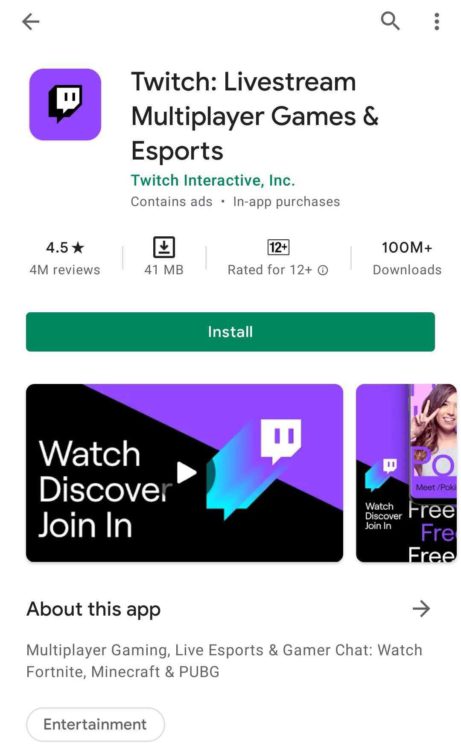
- After downloading the Twitch
- Go to the Twitch App
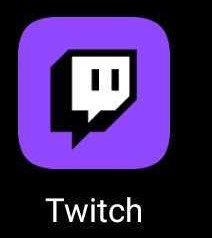
- Click on it
- Click on Log in
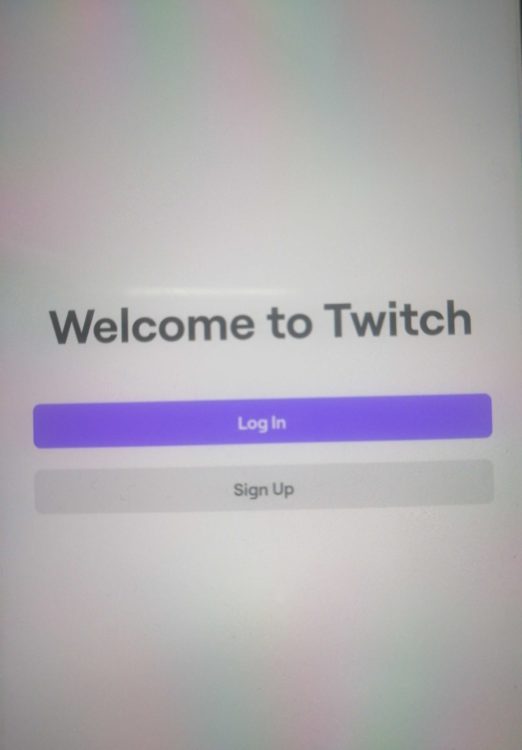
- Fill in the details
- Type Username
- Type Password
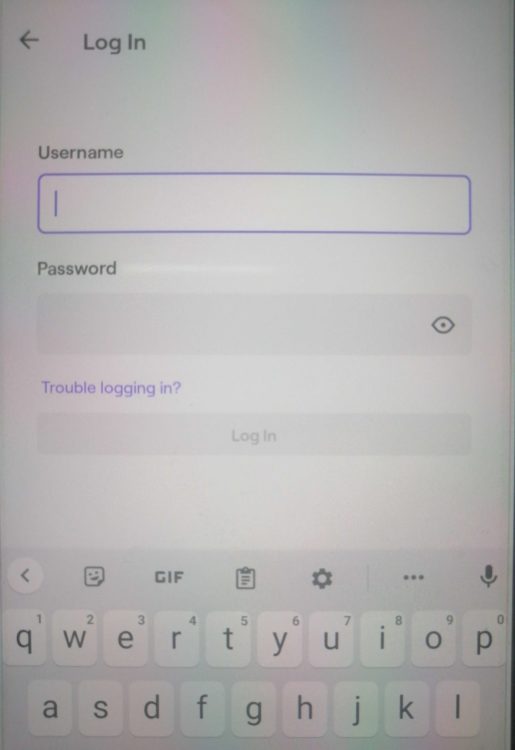
- Press Log in button
- Now your Twitch app on Android is active on mobile
Activate Twitch iOS
- Go to App Store
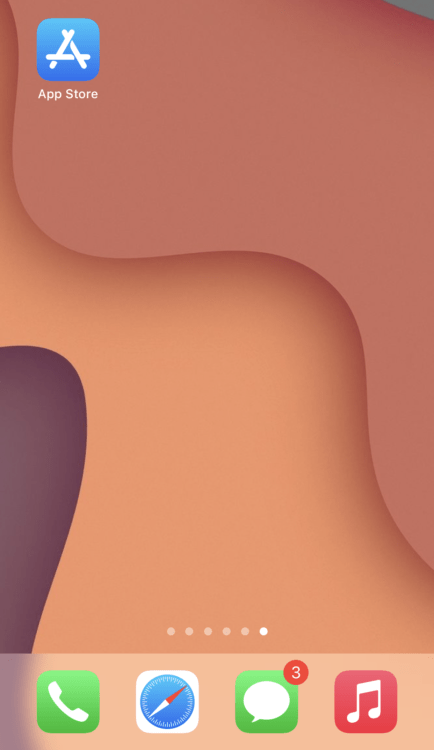
- Search “Twitch“
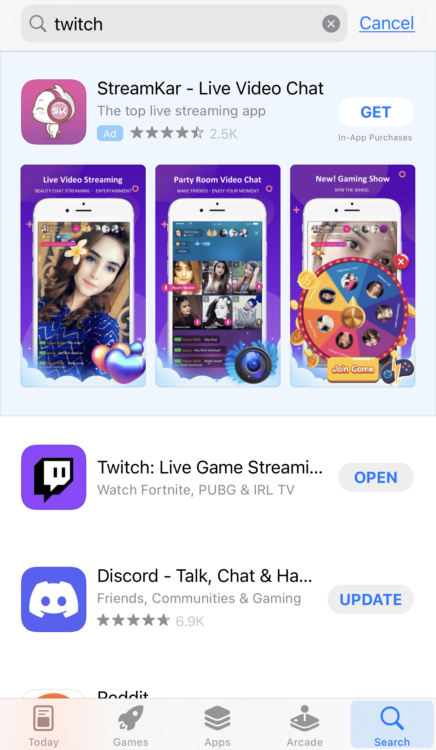
- Press On the “GET“
- After the downloading is finished
- Click on the Open
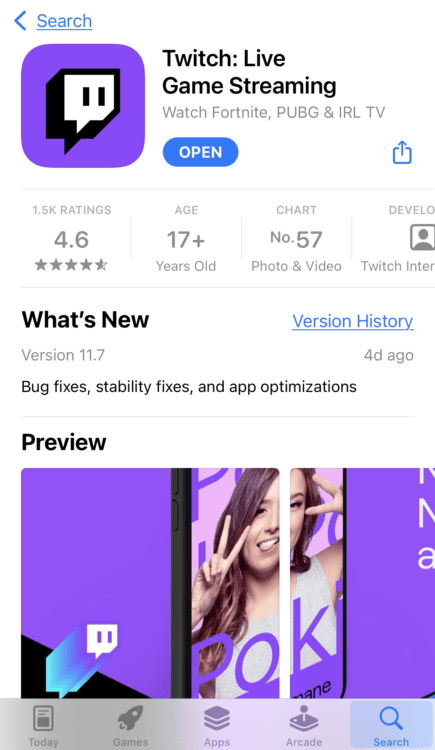
- Click on Log in
- Fill in the details
- Type Username
- Type Password
- Press Log in button

- Now your Twitch app is active on iOS
Solution 3: How to Activate Twitch on Televisions (TV)
Here we will demonstrate how to Active Twitch on Televisions (TV):
Activate Twitch on Apple (TV)
- Turn on Apple TV
- Go to Home Screen
- Find App Store icon
- Click on it
- App store will open
- Find the Search button
- Type Twitch
- Select the Twitch
- Press on “Get“
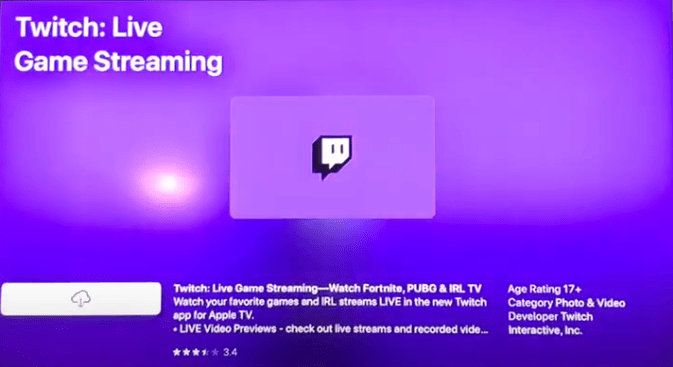
- The app starts downloading
- Then Open the Twitch App
- Sign-in in the Twitch
- Now you can enjoy twitch on your Apple TV
Activate Twitch on Amazon Fire TV
- Open the Amazon Fire Tv Device
- Go to the Home Menu
- Access the Google Play Store
- Search the “Twitch”
- Select the Twitch
- A new page will open
- Press On Download
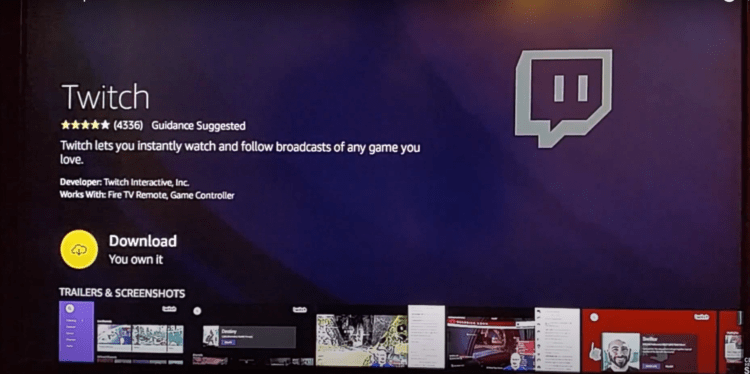
- Click on Open
- Then select the Sign in
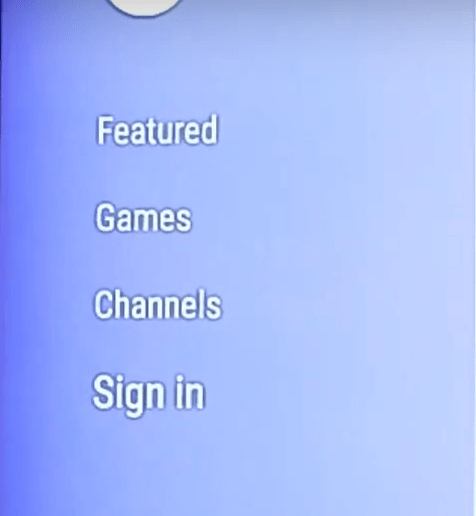
- The new window will open
- This window has an Activation code
- Now go to your PC or Mobile
- Open the browser and visit the “Activate Your Device” page.
- If you haven’t sign in on Mobile/PC then Log in
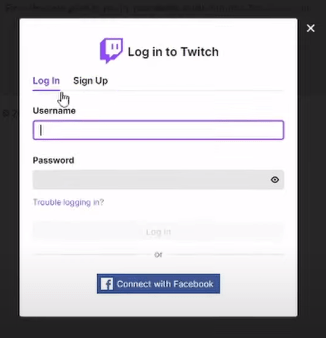
- Enter the code
- After entering the code new window will open
- Click on “Authorize“
- After that Settings window will open
- Now scroll down
- Find Amazon Fire TV is Connected or not
- If not then click on “Connect“
- Now Amazon Fire TV is connected successfully
Activate Twitch on Roku
- Go to the Home Screen by pressing the home button on remote
- Select the search options from the left side menu
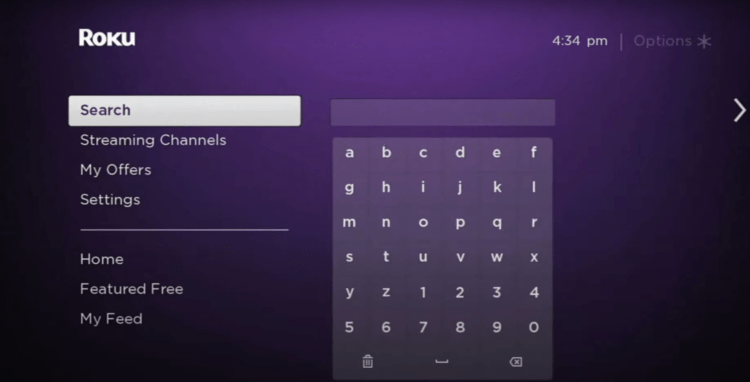
- Type “Twitch“
- Suggestion will pop-up
- If there is no Twitch then go to the web browser
- Go to this link https://my.roku.com/accounts
- If you haven’t sign in then sign in to Roku
- A new page will open
- Scroll down and find the “Manage Account” heading
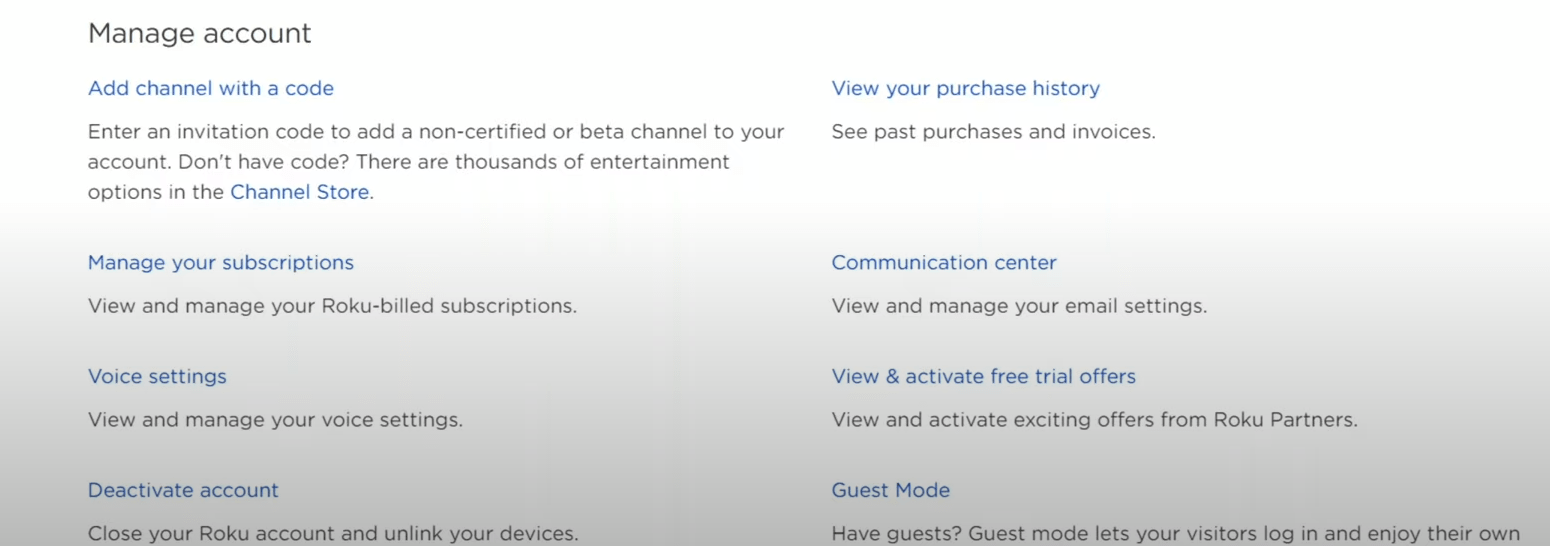
- Under this heading Click on “Add a channel with a code“
- A new window will open
- On the “Channel access code” bar
- Type “Twoku“
- Click on “Add Channel“
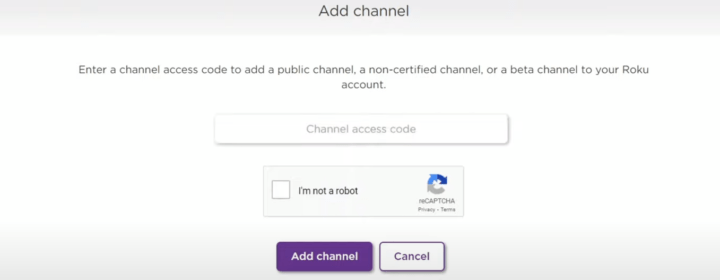
- Warring will come to click “OK“
- Another window will come to click on “Yes, add channel“
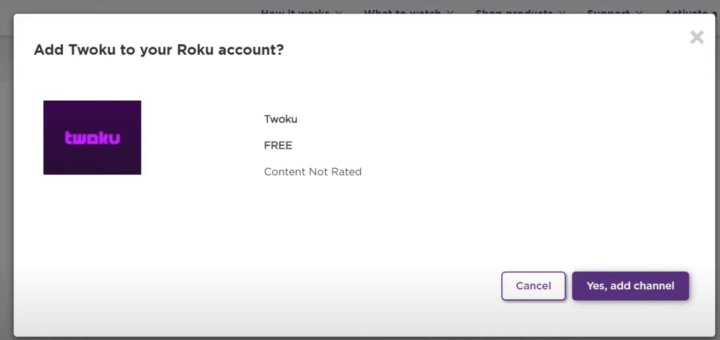
- The channel will be added to your Roku
- Sometimes Roku take 24 hours to add a new channel
- To avoid 24 hr update the Roku
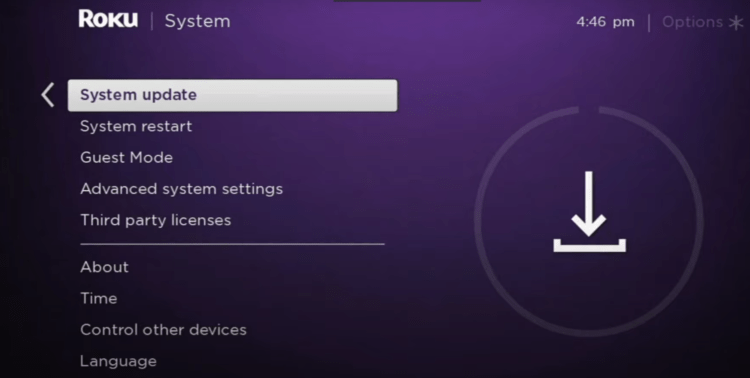
- This will help you to get channel right away
- Now open “Twoku“
- Go to the Log in button
- Fill the details
- Now Twitch is Activate on Roku
Note: If your Roku have a offical Twitch App then Avoid getting Twoku third party app.
Hope all the above solution will help you to Activate Twitch on Different Platforms.
Share your experience in the comment section down below.
FAQs
How do I fix playback error on twitch?

Here is how you can fix playback error on twitch:
1. Update the browser
2. Update the Windows OS
3. Clear cookie and Cache
Can you swear on Twitch?

According to the Twitch community guidelines, Twitch allows the use of cruse words while streaming but the stream has to mark the stream as “Matured audience” otherwise if you curse in the family or children section the twitch has a right to block you.
Can you be shirtless on Twitch?
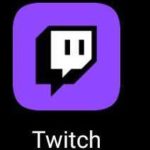
According to the community guidelines, twitch totally banned any nudity on twitch. Twitch strictly monitor and banned that user who violates the guideline even the stream is marked as the matured audience.