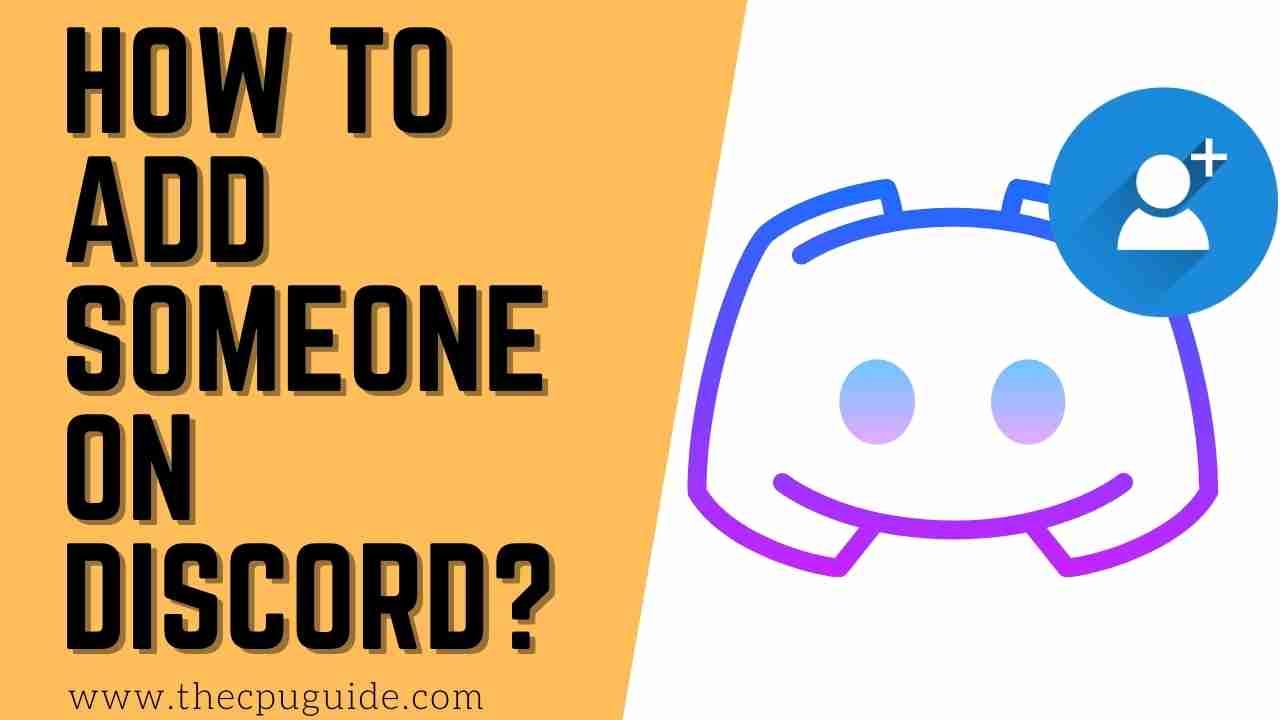How To Add Someone on Discord? How to Add a friend on Discord?
Discord is both used for gamers and non-gamers around the world and due to its epic features such as Go Live, Server Boosting, Screen share, Streamer mode, and much more.
So if you just made a Discord account and looking to add friends on Discord through mobile/PC
then just continue reading below on how to add friends on Discord.
Best Video Guide For How To Add Someone on Discord:
How to Add Nearby Friends with the Discord Mobile App?
You can add nearby friends with the discord mobile app with the help of the Nearby Scan option.
It’s a quicker method than asking from someone’s discord username.
So all you need to do is:
- Make sure you and your friend’s WiFi and Bluetooth are turned ON while using Nearby Scan.
- Now you will see their entry on your screen.
- Select it and press Send.
- After accepting the request they will be added to your friend list.
How to Share Discord Name?
You can share your discord name for adding someone on discord easily
by following the steps below:
- Look at the bottom left of your Discord homepage and you will see a User ID with 4 digit number.
- Or left-click on the Discord tag(4 digits one) and will be copied to the clipboard.
- Now you can share discord name for adding someone on discord.
How to Add People to Discord Call?
To add people to Discord call first you need to have discord friends.
Then what you need to do is:
- Start a call with at least two discord friends/members
- Select Add People icon.
- Now select the people you want to add to call from your friend list.
How To Add Someone on Discord Using Desktop/Web?
How to send friend request on Discord?
If you are looking at how to add Someone on discord through PC/Mac then
you need to follow the steps below:
- Launch Discord.
- Go to Home Page by clicking on the Discord logo on the top left corner.
- Select the Green button named Add Friend.
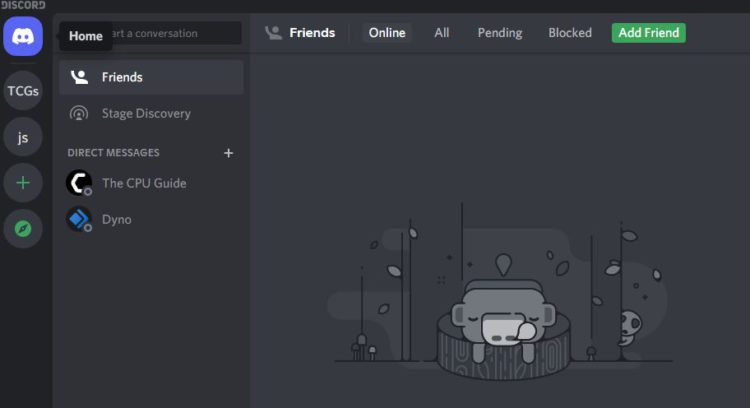
- Now type your friend’s Discord tag and click on Send Friend Request.
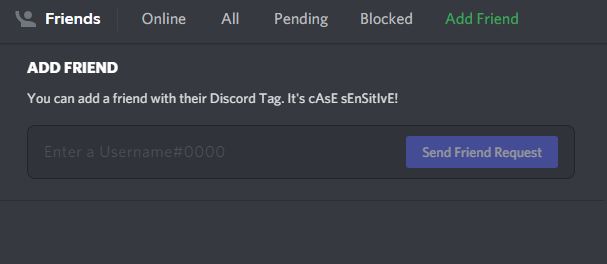
- Once your friend has accepted the request it will come to your friend list.
- And you will get to know how to add someone on discord.
Looking for more on how do you add friends on Discord/Discord adding friends then read the next answer.
How To Add Friend on Discord on Mobile(Android/iOS)?
To add friends on discord on mobile is very easy than the desktop version.
Here’s what you need to do:
- Launch Discord app.
- Tap on the Friends tab(a waving icon) at the bottom.
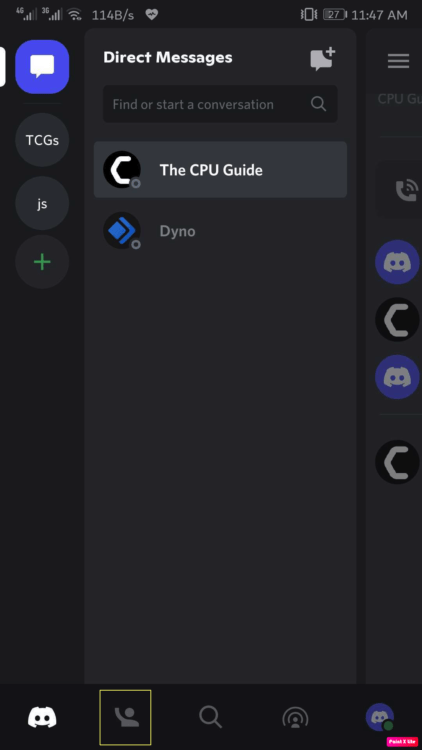
- Now tap on the Add Friend icon(plus sign) at the top right corner.
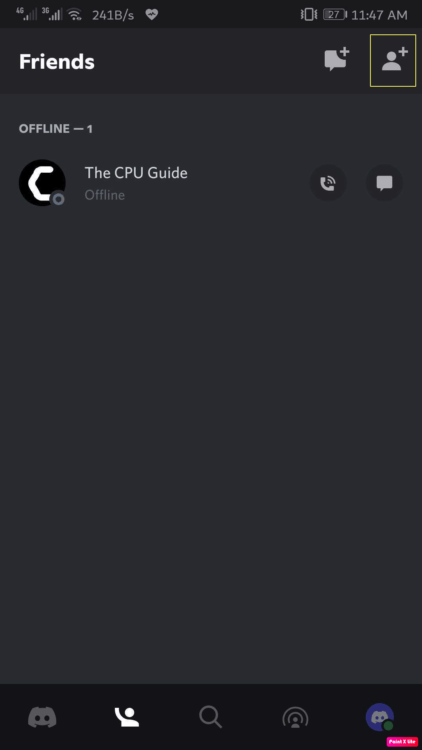
- Now enter the Discord username or tag of that friend you want to add.
- And tap on Send Friend Request.
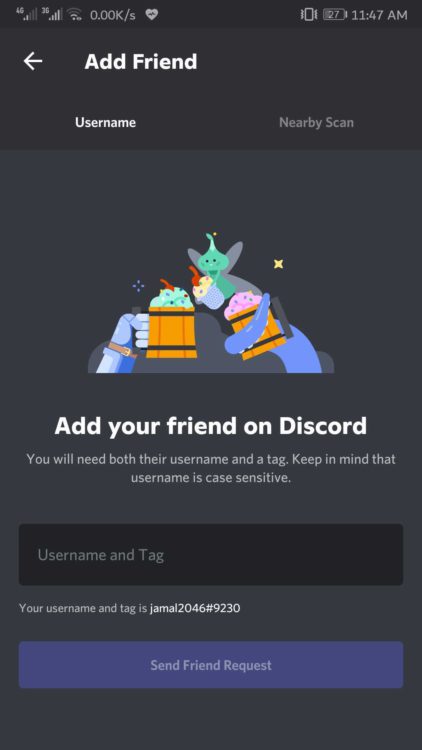
- After accepting the request your friend will be shown in the Friends tab.
How To Add Someone on Discord within a Server?
Did you meet someone on the Discord server?
And now looking on how to add someone on discord within a server?
Just follow these easy steps:
- Open the server channel and click on the username you look to add as a friend.
- Click on View Profile by hovering over the profile image.
- Now click on the green button saying Send Friend Request.
I hope you get to know how to add a friend on Discord and if you got any questions just let us know in the comment section