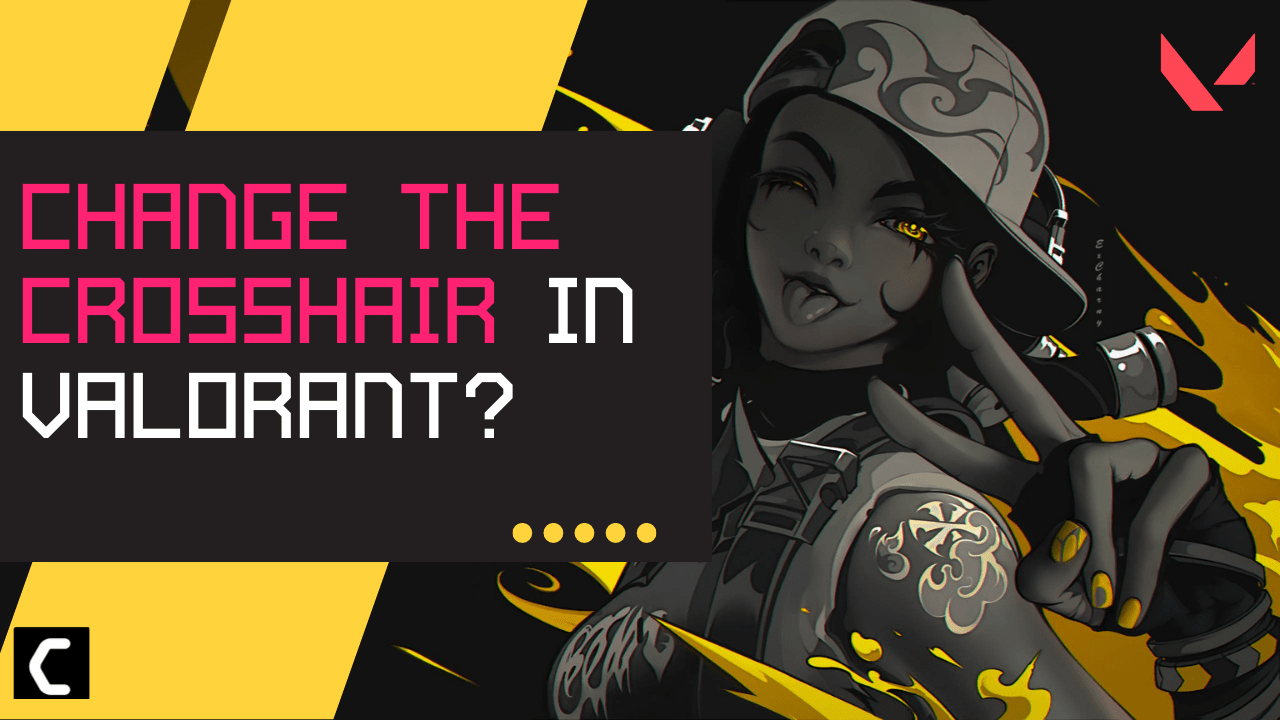Want to know How to Change the Crosshair in Valorant?
Or,
Are you unable to aim properly in Valorant due to crosshair?
Don’t worry about it!
The CPU Guide brings you the best tutorial for How to Change the Crosshair in Valorant?
Valorant is a hero shooter game developed by the Riot games for Microsoft Windows. This game allows the user to experience the modern version of the counter strike. Valorant right now is very popular in teen to adult ages.
Every hero/character in the game has unique abilities which help the player to defend and create distractions on front assault and this will lead you to win the game. The ranking system provided by Riot Games in Valorant helps you to analyze your performance and compare your gaming skills with your gaming buddies.
Valorant did not allow users to customize the agent in any aspect but you can customize your weapons by applying different skins to them. You can find weapons skins in the crate you will have after winning the game when your tier will go or when the new agent is unlocked.
In Valorant, each of the ranks required approx 3000 XP to increase the tier. As your rank upgrades in the Valorant more difficult the game becomes so, it is not easy to gain XP in upper ranks as compared to the lower-tier game.
Video Guide: How to Change the Crosshair in Valorant
Let’s answer some questions about How to Change the Crosshair in Valorant.
How do I change my crosshair Valorant?
- Open the Valorant
- On the top right corner, there is a gear icon click on it
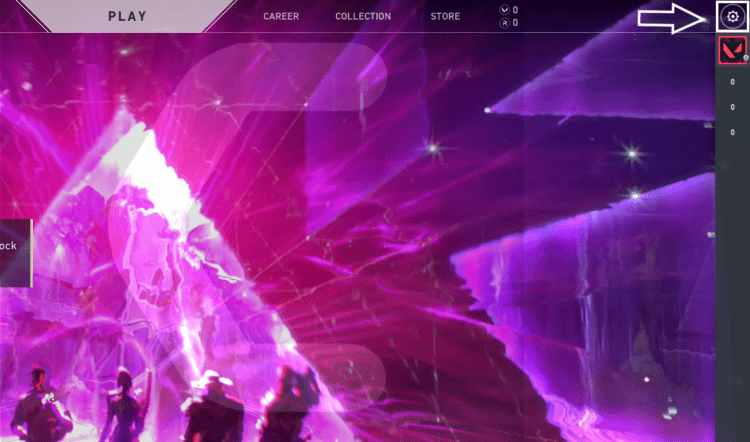
- The small options menu will open
- Select Settings option
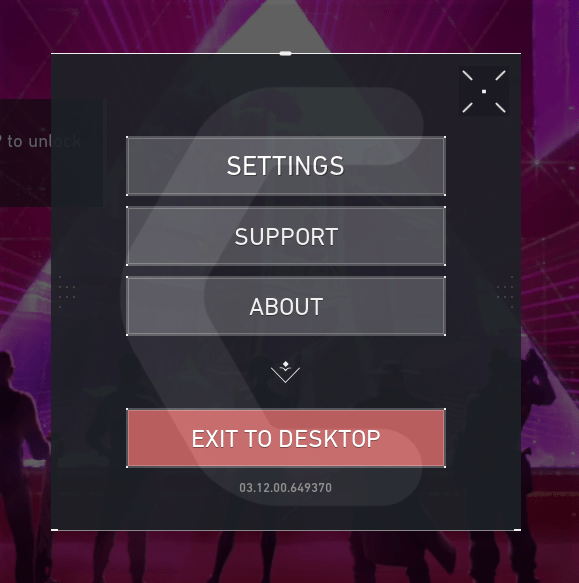
- There are five options on the top select “CROSSHAIR“

- CROSSHAIR settings will open with two sub-tabs “General” and “Primary“

- In General, there are few options meanwhile, in Primary the real customization of the crosshair happens
Tutorial: Fully Customization of Crosshair In Valorant
In this tutorial, we will discuss each and every option available in Valorant so you can able to customize the best Crosshair in Valorant for yourself.
How to enable all options of Crosshair in Valorant?
Here is how you can enable all options of Crosshair in Valorant:
- Open the Valorant
- On the top right corner, there is a gear icon click on it
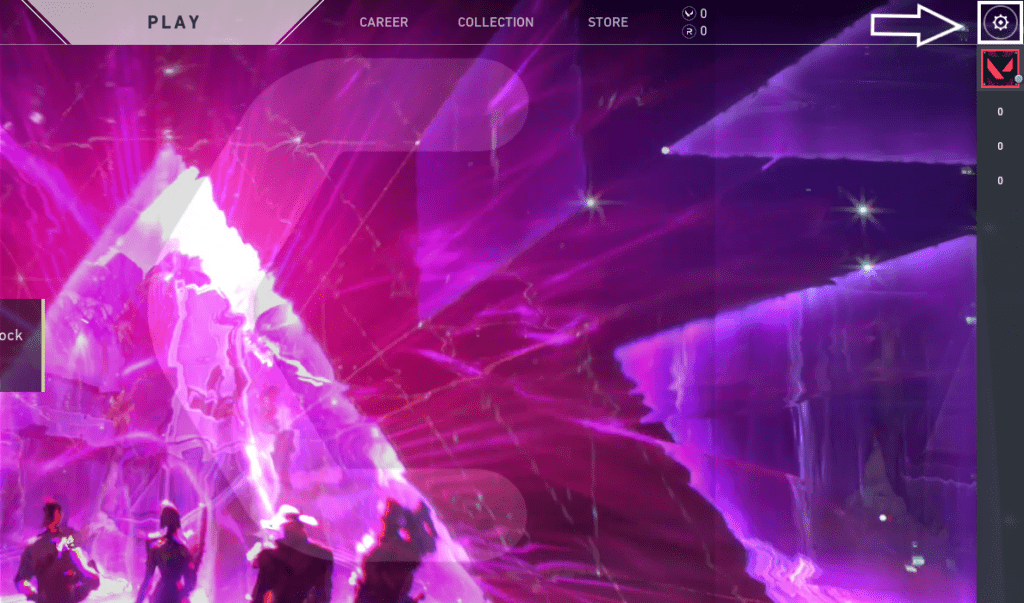
- The small options menu will open
- Select Settings option
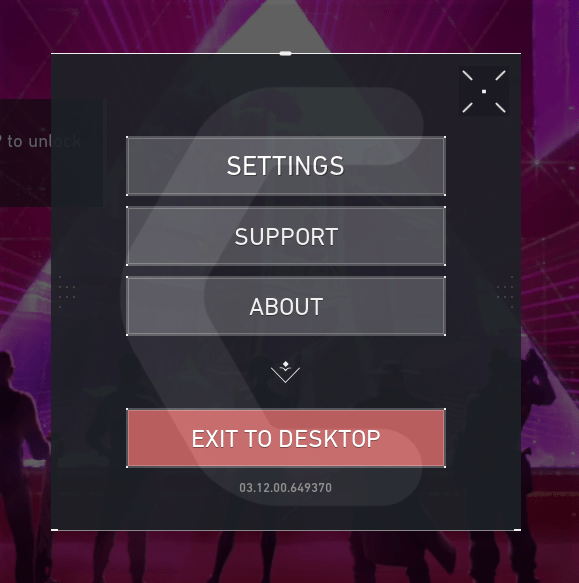
- There are five options on the top select “CROSSHAIR”
- CROSSHAIR settings will open with two sub-tabs “General” and “Primary“

- In General, tab find “Use Advanced Option“
- Select ON button
- Now all of the options will appear.
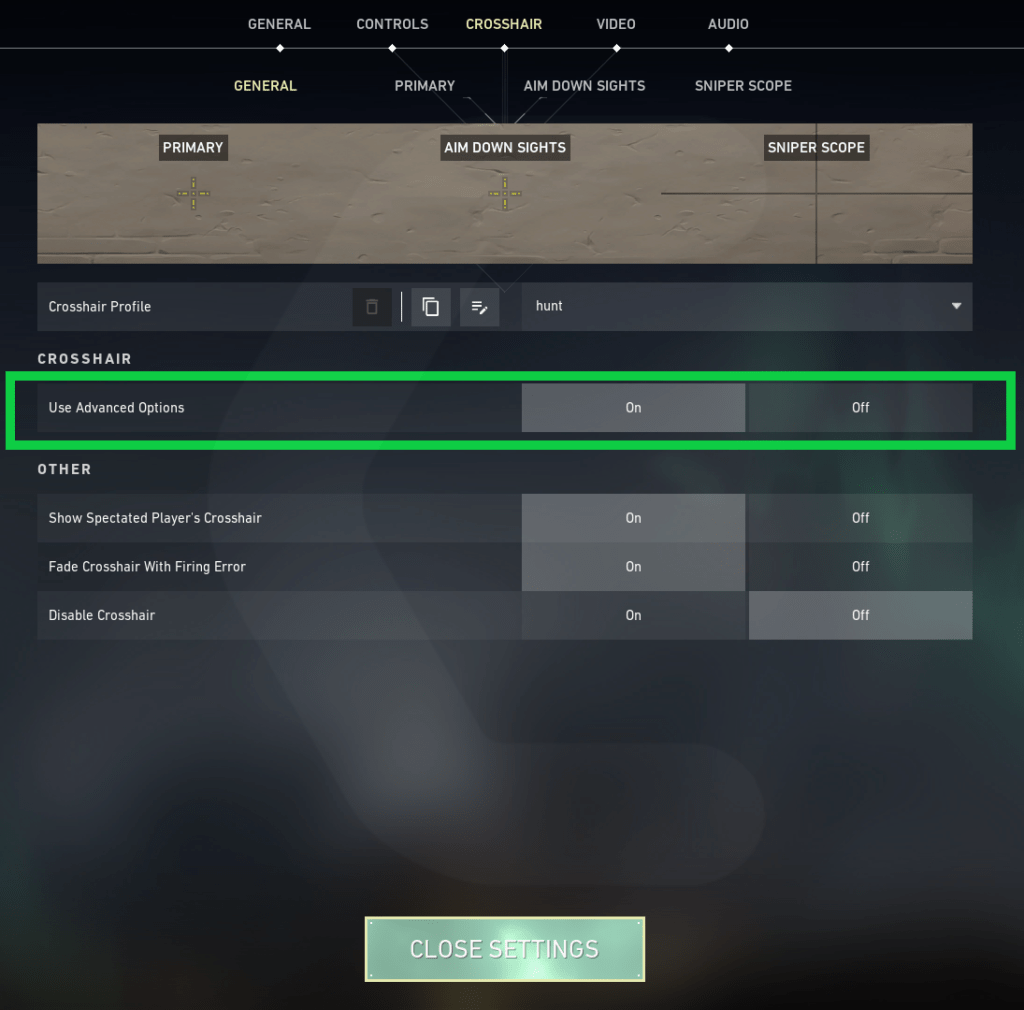
Primary Settings in Crosshair
In the Primary setting tab, there are three main heads of setting Crosshair, inner lines, Outlines.
Now we will discuss all three heads in detail:
CROSSHAIR
Crosshair color option
In this option, you can change the Crosshair color to 8 different colors. This will help any player to accurately aim at the opponents. Some of the players suffer from color blindness and this option will enable them to set any appropriate color for them.
Here is how you can change the color of the Crosshair:
- Open the settings
- There are five options on the top select “CROSSHAIR“
- CROSSHAIR settings will open with two sub-tabs “General” and “Primary“
- In General, tab find “Use Advanced Option“
- Select ON button
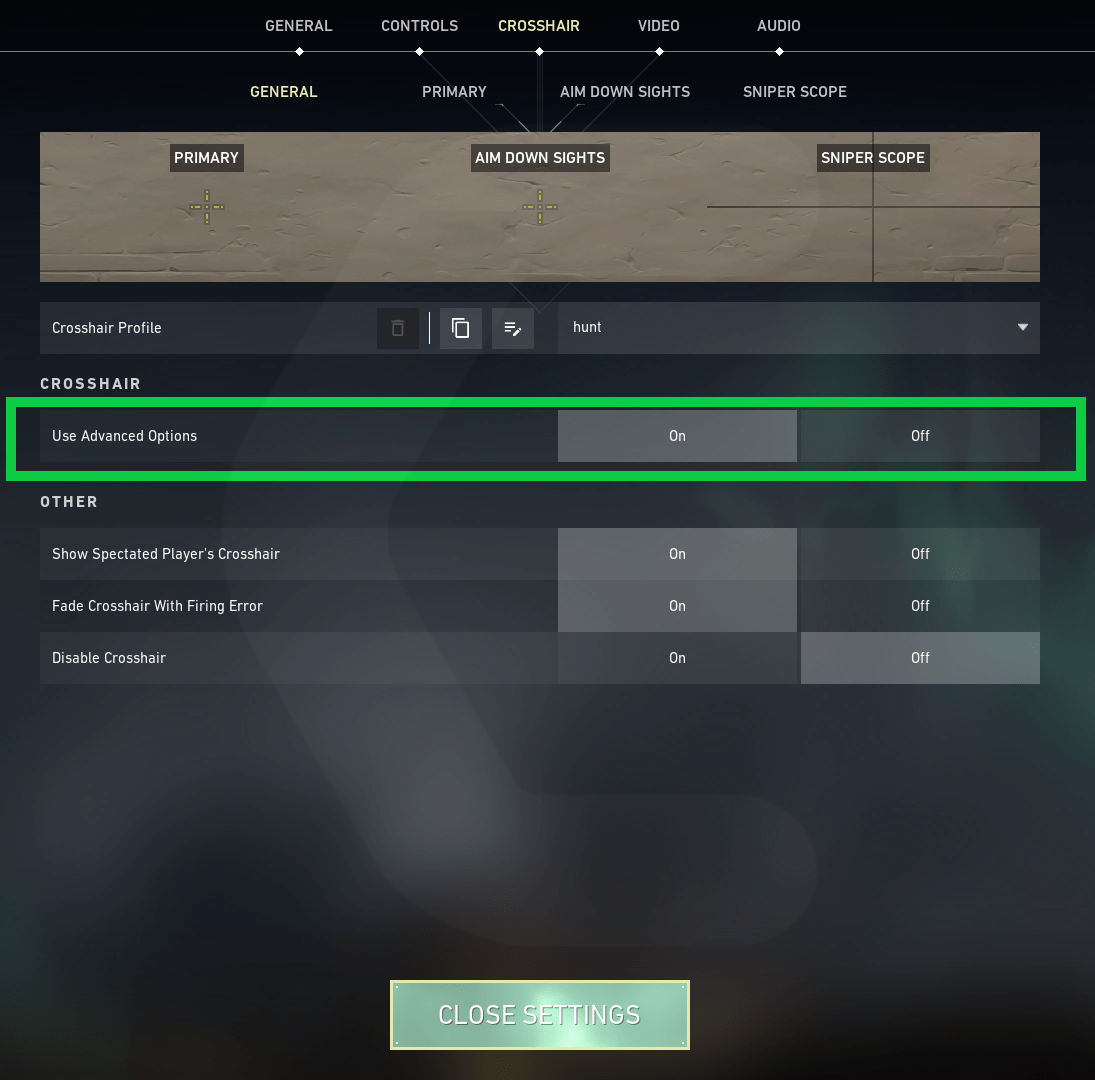
- Now select Primary
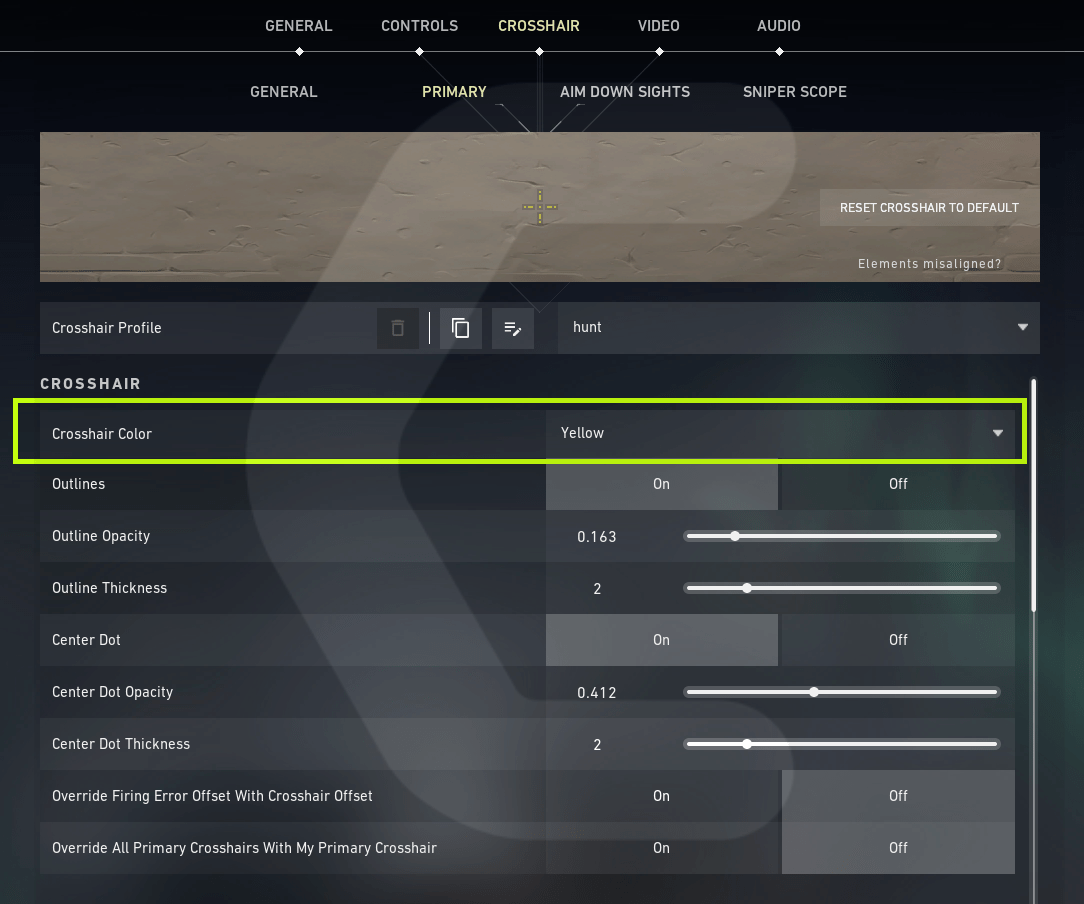
- Under the heading of the Crosshair, you will find “Crosshair color option”
- Now click on the drop-down menu to select the color you want to
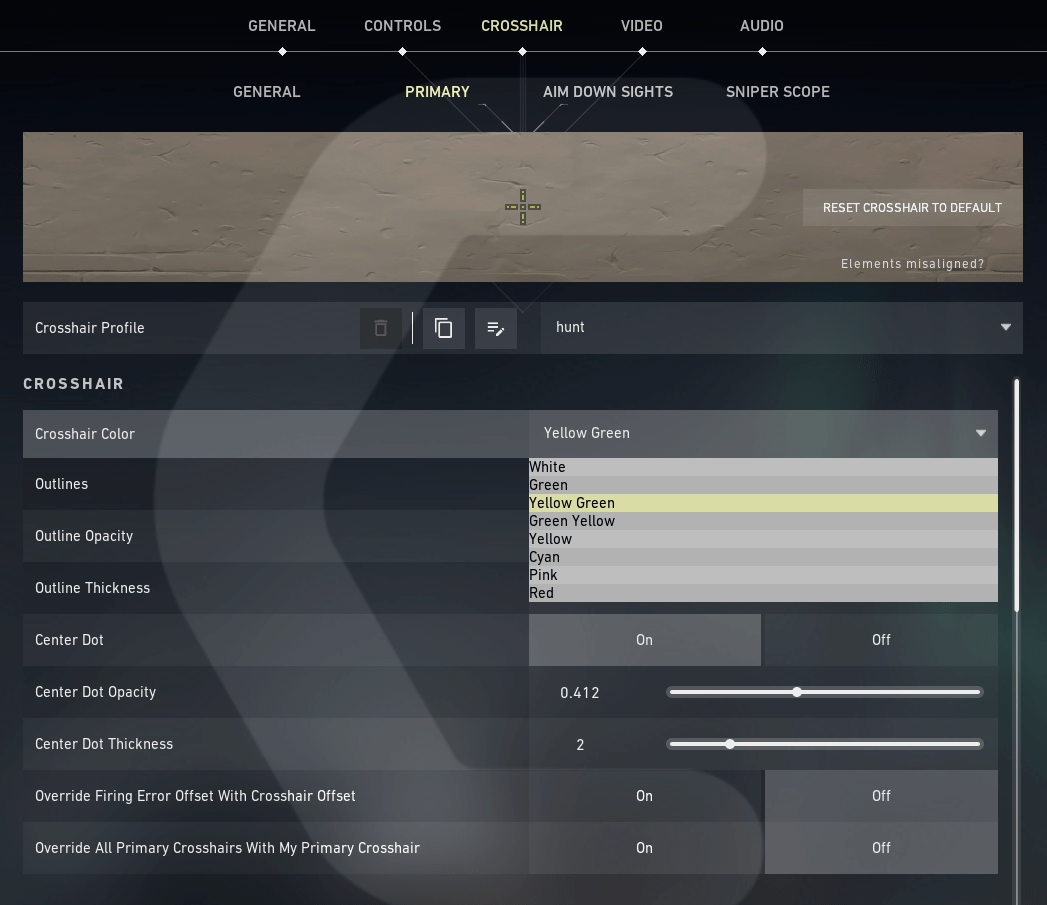
- Now click on the “Close Settings“‘
- Now your Crosshair color is changed successfully
Outlines Options in Crosshair
The Outline option allows the user to On and off the border around the CrossHair. The outline option enhances the border of the crosshair and makes the cross-hair more visible than before. There are two more options is available with the outline option you can change the Outline opacity and Outline thickness.
- Open the Settings
- There are five options on the top select “CROSSHAIR“
- CROSSHAIR settings will open with two sub-tabs “General” and “Primary“
- In General, tab find “Use Advanced Option“
- Select ON button
- Now select Primary
- Under the heading of the Crosshair, you will find the “Outlines”
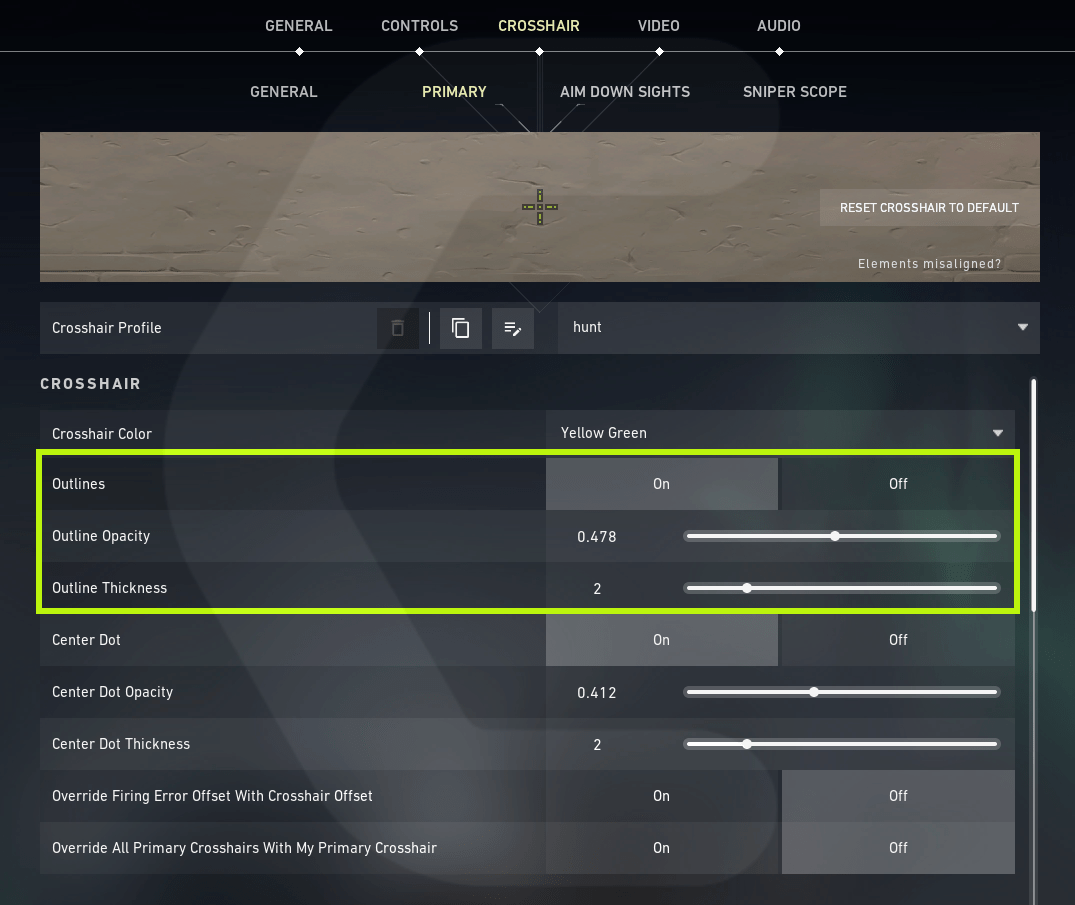
- Here you can select ON or OFF
- Now click on the “Close Settings“‘
Center Dot
Center Dot is a dot located in the Crosshair. Center Dot helps the player to aim right on the point and it’s very useful while aiming for the headshot. Some of the players don’t like to have any dot in the center of the Crosshair why the Valorant allows use to change according to their taste.
Here is how you can enable and disable the Center Dot in Valorant:
- Open the settings
- There are five options on the top select “CROSSHAIR”
- CROSSHAIR settings will open with two sub-tabs “General” and “Primary“
- In General, tab find “Use Advanced Option“
- Select ON button
- Now select Primary
- Under the heading of the Crosshair, you will find the “Center Dot”
- Here you can select ON or OFF

- With ON and OFF you can also change Center Dot opacity and thickness
- Now click on the “Close Settings“‘
INNER LINES
Inner Lines are the line that is aiming toward the Center Dot. These lines enhance the vision of the player and the player is able to see the dot more clearly. Still, Valorant gives full control to it turn off.
So, here is you can enable and disable the Inner Lines in the Valorant:
- Open the settings
- There are five options on the top select “CROSSHAIR”
- CROSSHAIR settings will open with two sub-tabs “General” and “Primary“
- In General, tab find “Use Advanced Option“
- Select ON button
- Now select Primary
- Under the heading of the INNER LINES, you will find the “Show Inner Lines”
- Here you can select ON or OFF
- With ON and OFF you can also change Inner Lines opacity and thickness
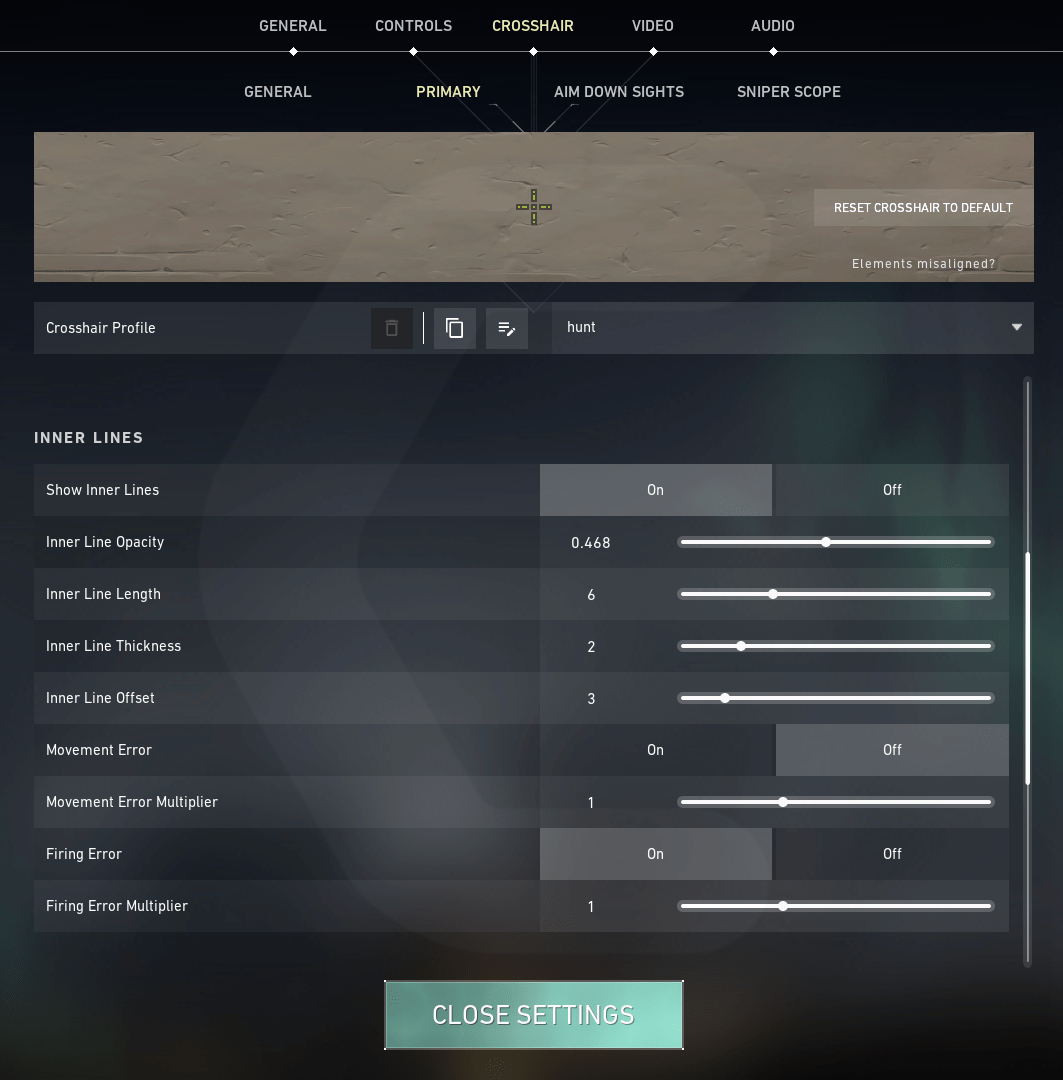
- Now click on the “Close Settings”
OUTER LINES
Outer lines are the 4 dots connecting with the inner lines. When you turn off the inner liner then these 4 dots will help you to aim properly.
So, here is you can enable and disable the Outer Lines in the Valorant:
- Open the settings
- There are five options on the top select “CROSSHAIR”
- CROSSHAIR settings will open with two sub-tabs “General” and “Primary“
- In General, tab find “Use Advanced Option“
- Select ON button
- Now select Primary
- Under the heading of the OUTER LINES, you will find the “Show Outer Lines”
- Here you can select ON or OFF
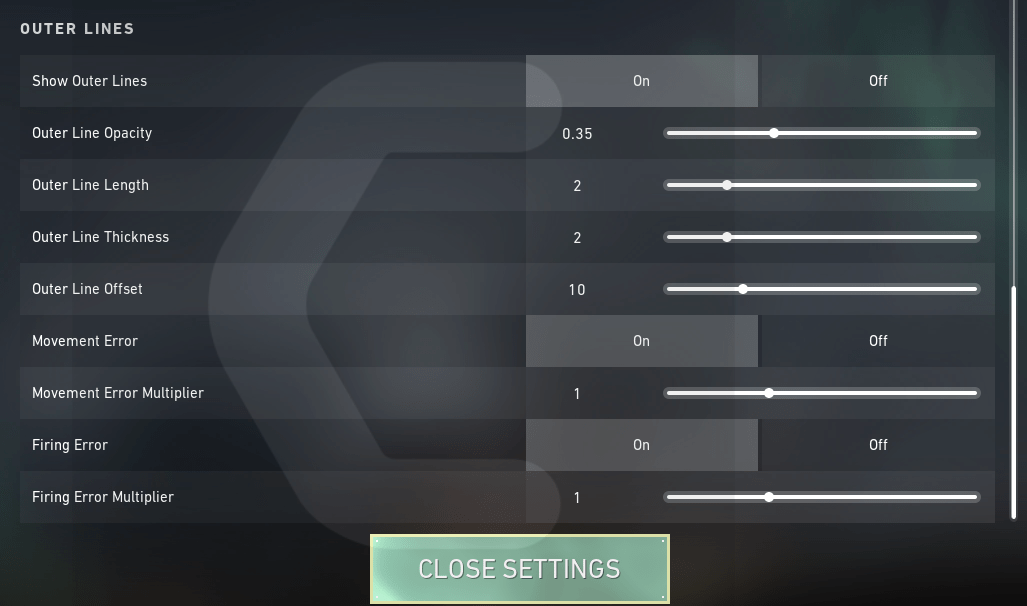
- With ON and OFF you can also change Outer Lines opacity and thickness
- Now click on the “Close Settings”
So, here is how you can change Change the Crosshair in Valorant. The above tutorial doesn’t cover the Sniper Crosshair. If you wish to change the Crosshair in Valorant of the sniper gun then continue reading.
How to customize your Sniper Crosshair in Valorant?
Here is how you can customize your Sniper Crosshair in Valorant:
- Open the settings
- There are five options on the top select “CROSSHAIR”
- CROSSHAIR settings will open with two sub-tabs “General” and “Primary“
- In General, tab find “Use Advanced Option“
- Select ON button
- Now select SNIPER SCOPE
- Under the heading of the General, you can see various option
- Here you can change the Center Dot Color of the sniper scope In eight different color
- You can also select ON or OFF for Center Dot
- With ON and OFF you can also change Center Dot opacity and thickness
- When you are done customizing click on the “Close Settings” button.
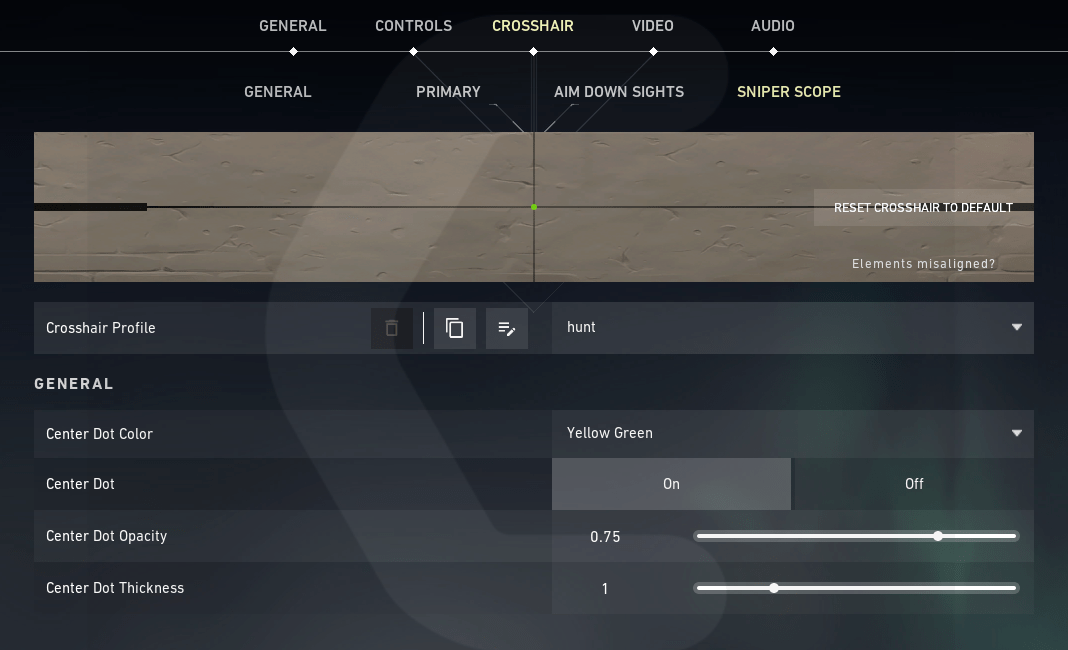
Hope all of the above tutorials will help you to Change the Crosshair in Valorant.
Share your experience in the comment section down below.