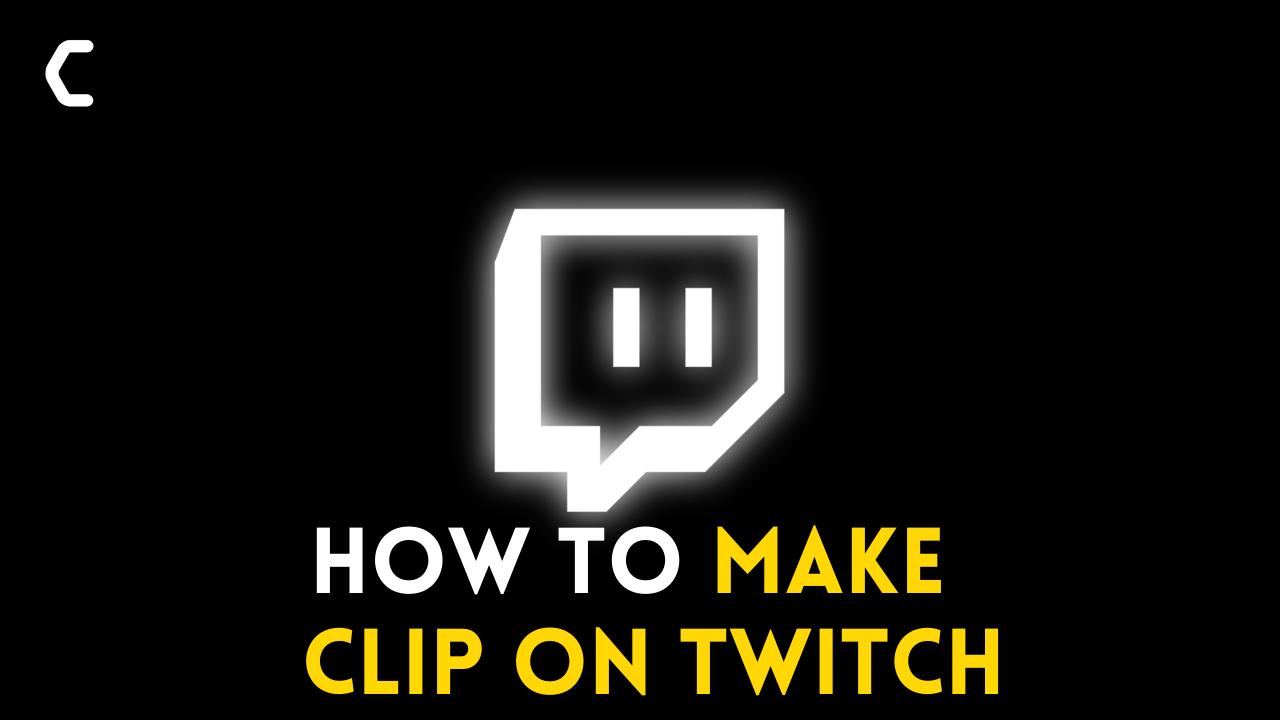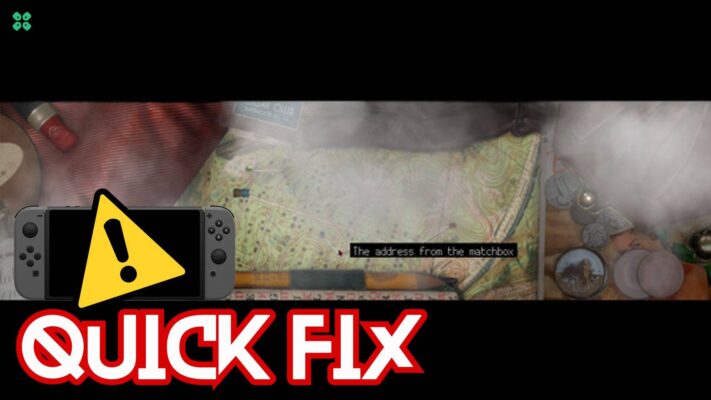Are you wondering How to Clip on Twitch?
OR
Are you unable to make a clip of the live stream?
Don’t Worry About It!
The CPU Guide brings you the best working solution to solve How to Clip on Twitch.
The Twitch Clip feature is one of the most popular features amongst Twitchers. This Twitch clip feature allows the user to capture/record the running streams of their favorite streamer.
This feature only records up to 60 seconds maximum. So, you can record some nice song or some difficult game command which you enable to perform. Once the clip is published it can be found in Clips Manager. You can keep this clip for 2 weeks
Let’s answer and solve the question about How to Clip on Twitch.
Video Guide: How To Clip On Twitch || Detailed Tutorial With PICTURES
What is Twitch?
Twitch is truly an amazing and very popular online game streaming website owned by Amazon itself. Twitch gained popularity in early 2012 and continues to be the top streaming platform. It allows users to enjoy their favorite streamers.
How to create Twitch Clip-on Windows and Mac?
Creating Clip-on Twitch is very simple and easy. Windows & Mac desktop versions work totally the same. So the below-given steps will work for both operating systems.
Here is How to Clip on Twitch [Windows & MAC]:
- Go to the Twitch Offical site
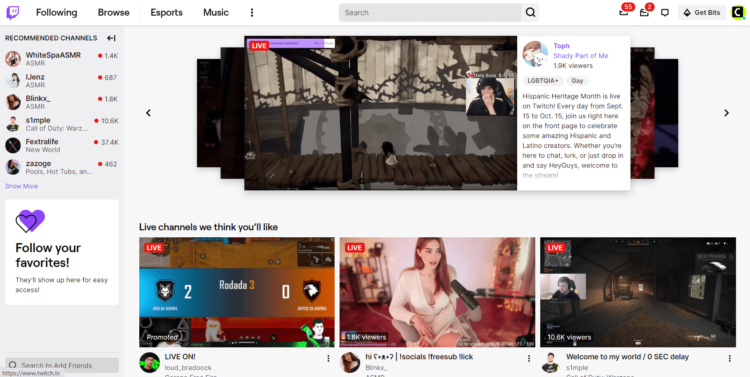
- The Home page will open
- On the upper right corner of the website, you can see the login button
- Click on the “Log in” button
- Fill in your details and hit “Enter“
- Now go to your favorite streamer
- Open your desired streamer channel
- Now go to the video player where the stream is live.
- On right down corner you can see an icon of “Clapperboard“
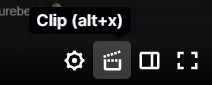
- Click on it
- Or you can press ALT+X
- The new Clip Creation page will open
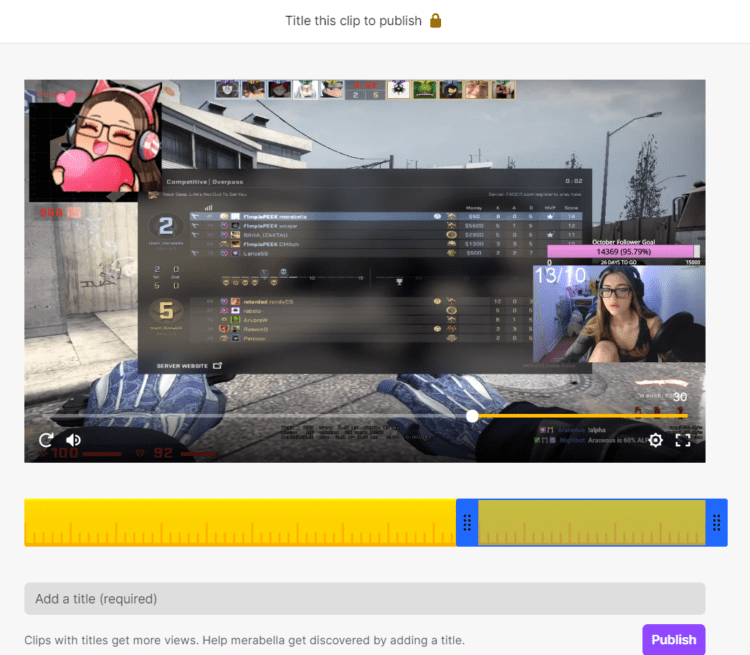
- On this page, you can edit the clip according to your desire.
- Find the right spot of the video where you want to make a clip
- Then add the title of the Clip
- Now hit on Publish.
How to create a Twitch Clip on Mobile?
Creating Clip-on Twitch mobile is pretty easy just like we did it above.
How to create a Twitch Clip on Android & iOS?
Here is how you can make clip-on Twitch mobile (Andriod & iOS)
- If you haven’t downloaded the Twitch App you can download it from Play Store or App Store
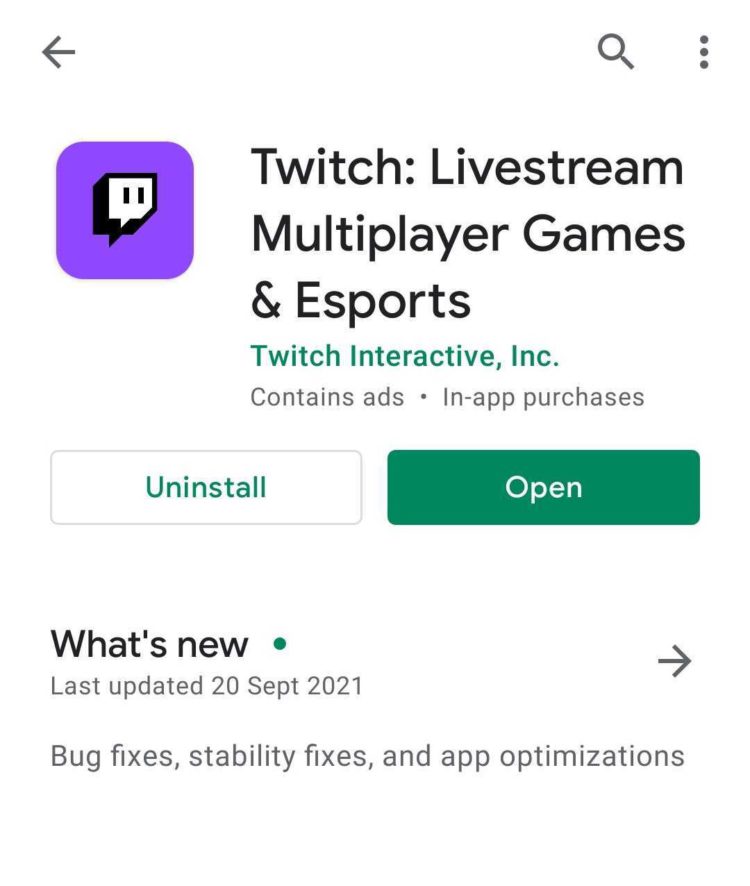
- Open the Twitch App
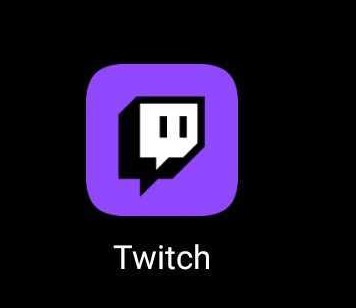
- The Homepage of the app will open
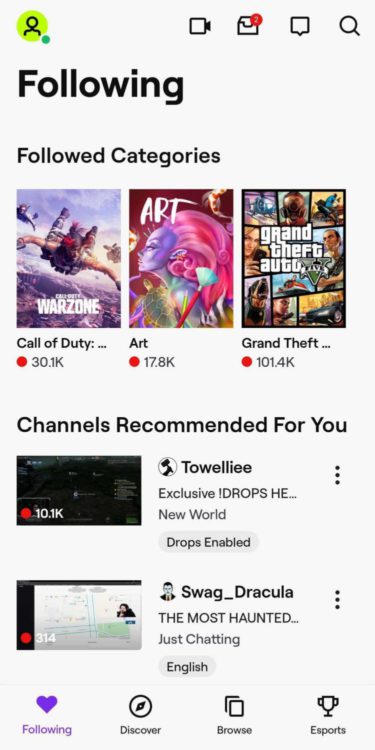
- Now go to the streamer channel where you want to make a clip
- Once you open the stream find the “Clapper Board” Icon on the top right corner of the stream
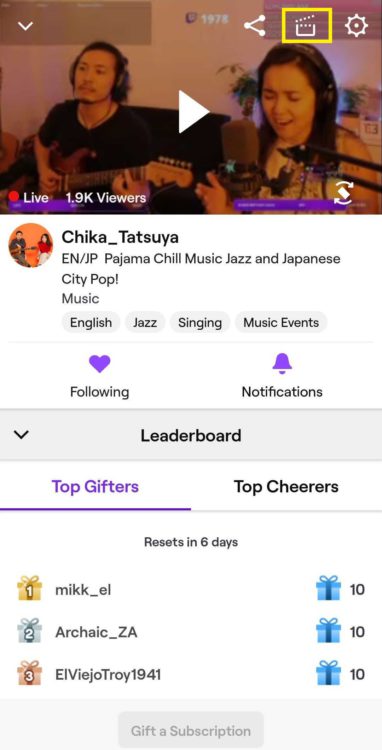
- Tap on it
- The sliding bottom sheet/Create Clip will open
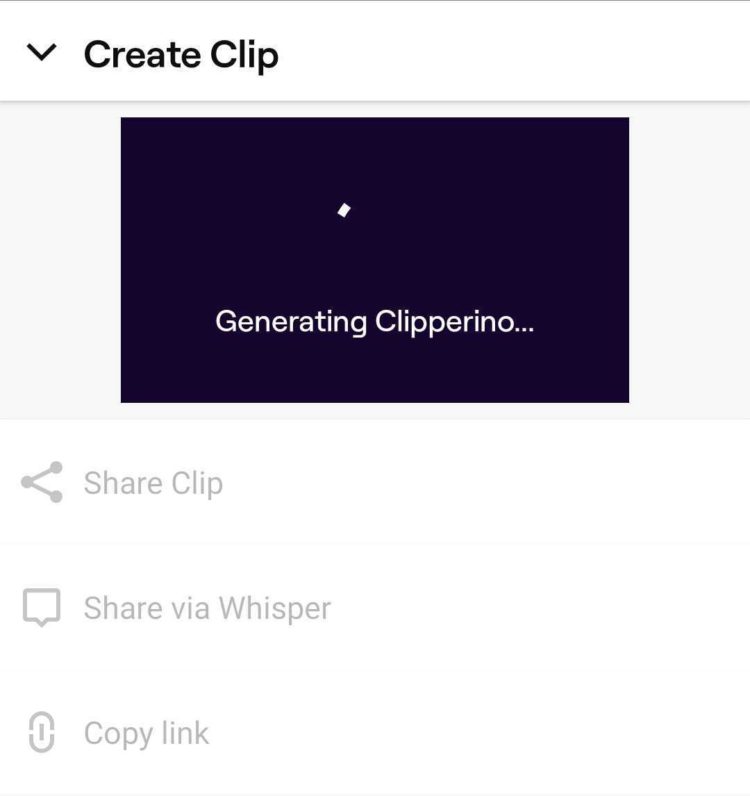
- Once the clip is generated
- Click on the “Edit” Button
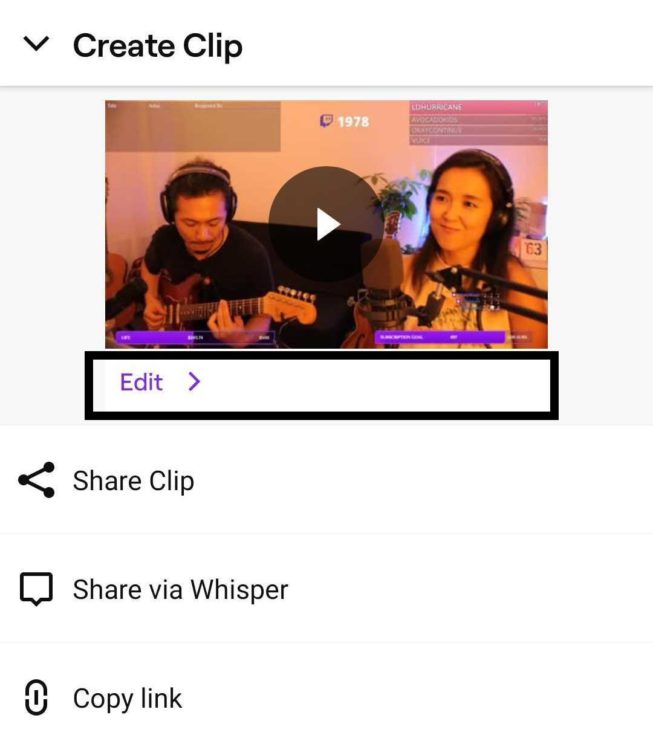
- A new page will open
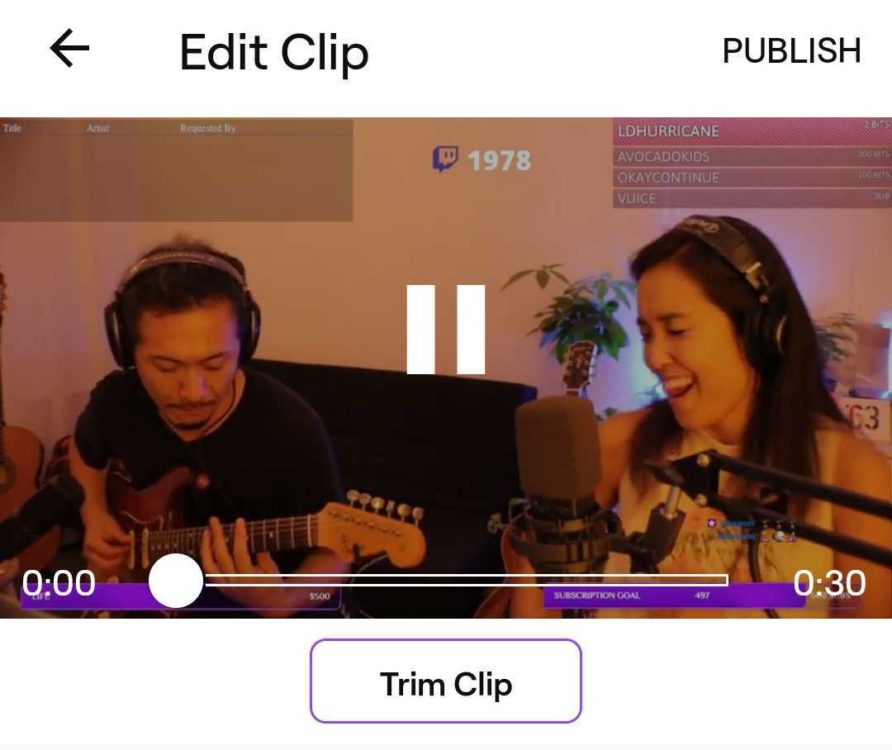
- Click on the Trim Clip button
- Here you can edit the clip and save the right spot of the clip.
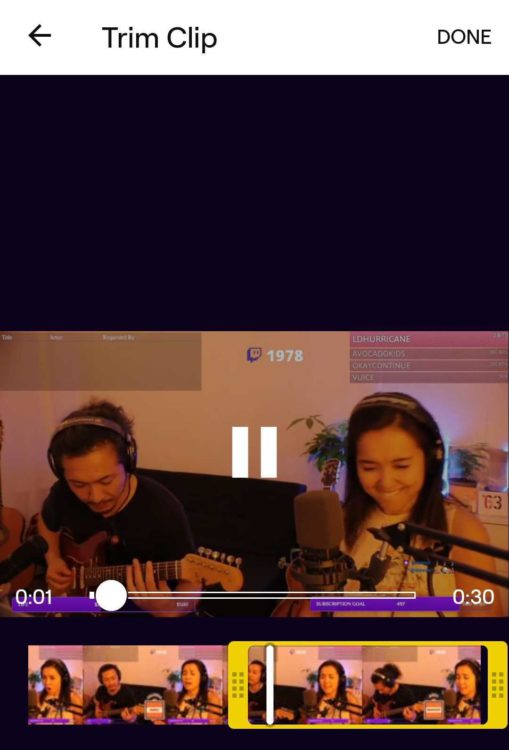
- Once you finish with the trimming click on the “DONE“
- Now you return to the main Edit page
- Now enter the Title of the Clip
- Then click on PUBLISH
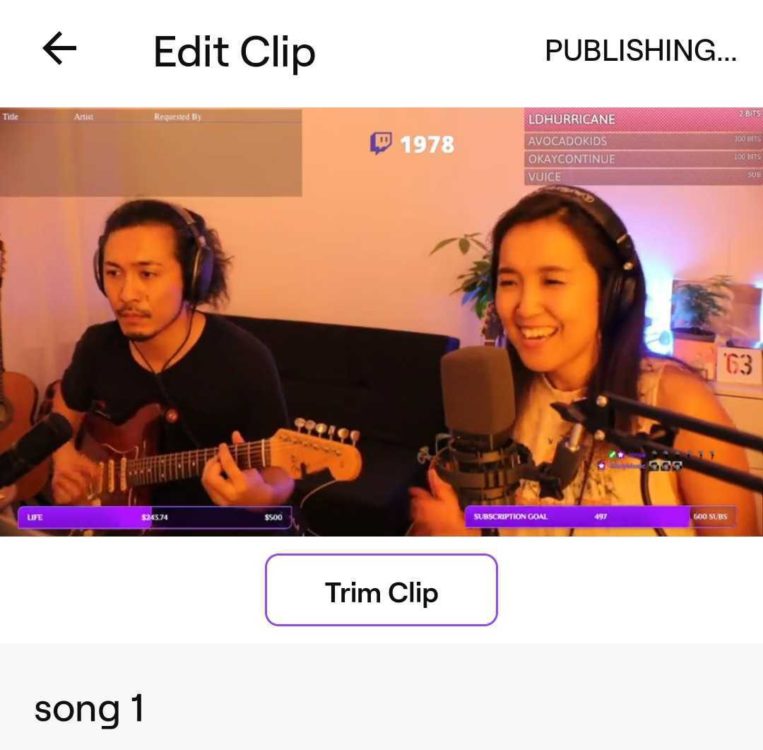
- A small pop-up message will come when it’s completely published.
Where do I see my twitch clips?
To see the Twitch clip you have to follow the coming steps.
Here is how you can Manage Twitch Clips:
- Go to the official Twitch site
- Click on the Profile Icon
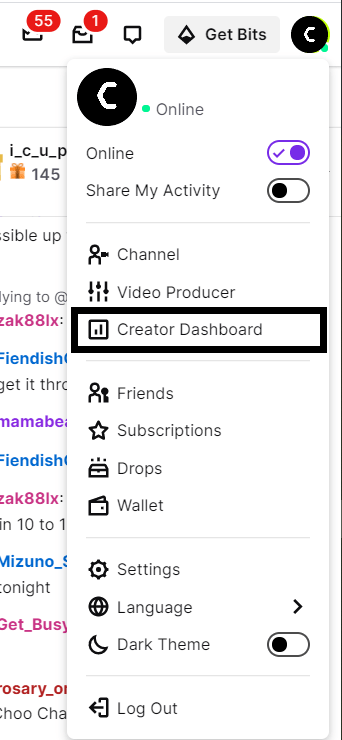
- The Creator Dashboard will open
- On the left pan side menu
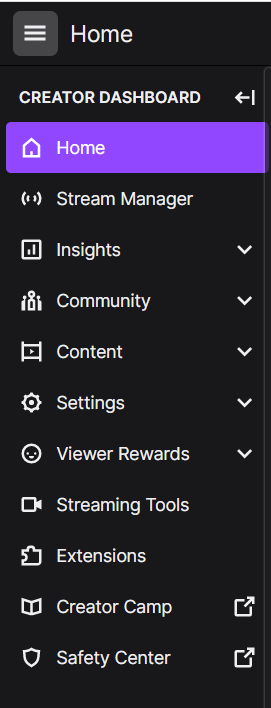
- Select “Content“
- The drop-down menu will open
- Select “Clips“
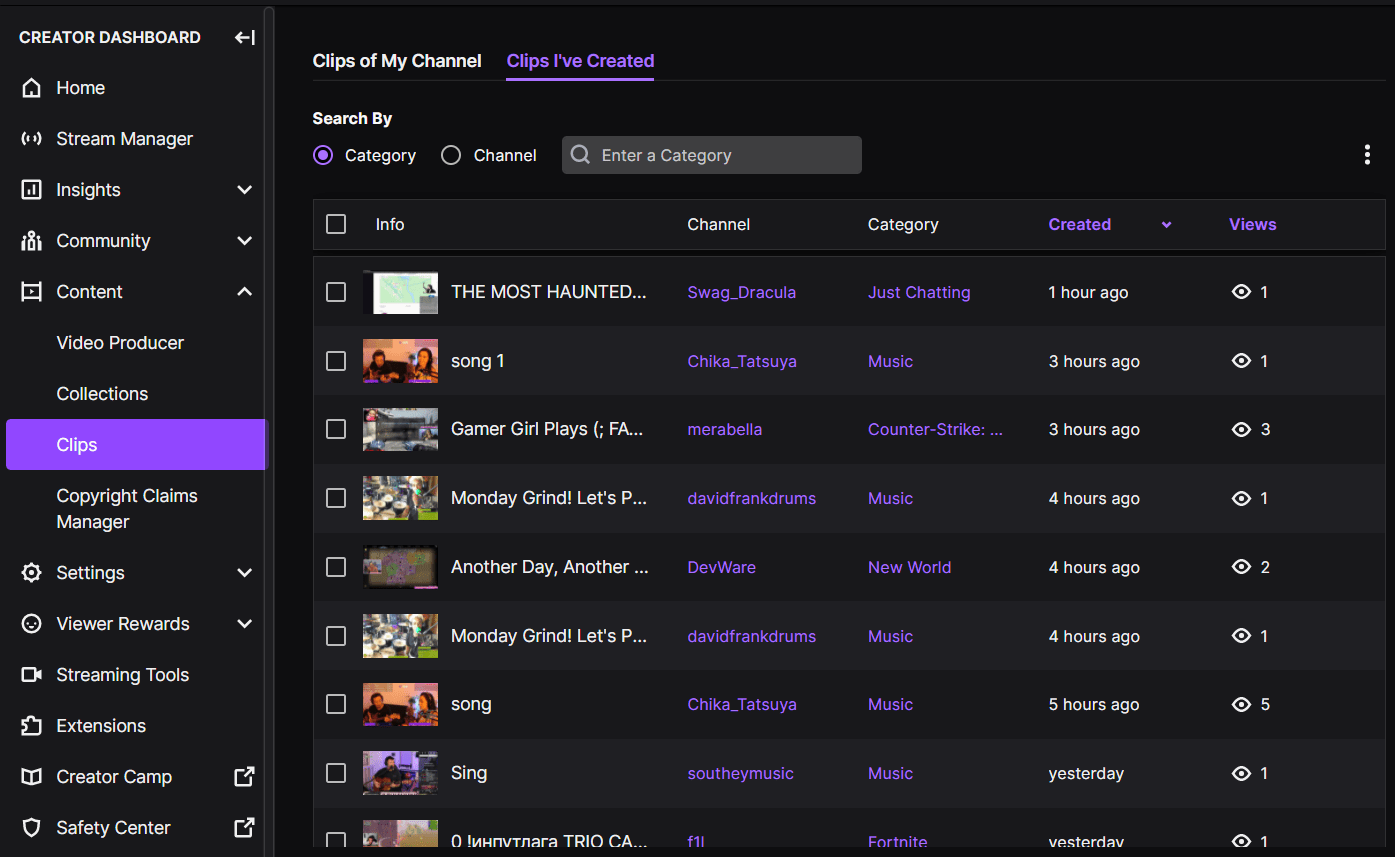
- All the Clips will be visible to you
Hope this answer will help you to solve How to Clip on Twitch.
How do I delete clips on twitch?
Here is how you can delete the clips on Twitch to solve How to Clip on Twitch:
- Go to the official Twitch Site
- Click on the Profile Icon
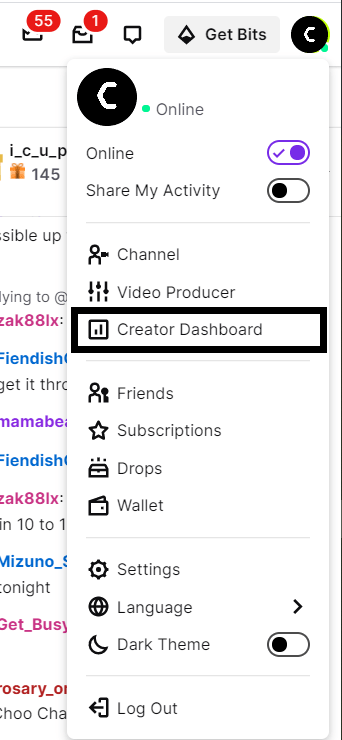
- The Creator Dashboard will open
- On the left pan side menu
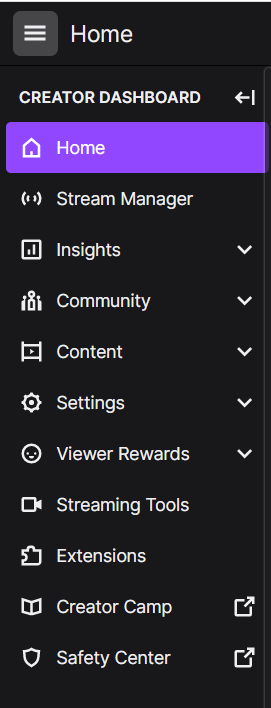
- Select “Content“
- The drop-down menu will open
- Select “Clips“
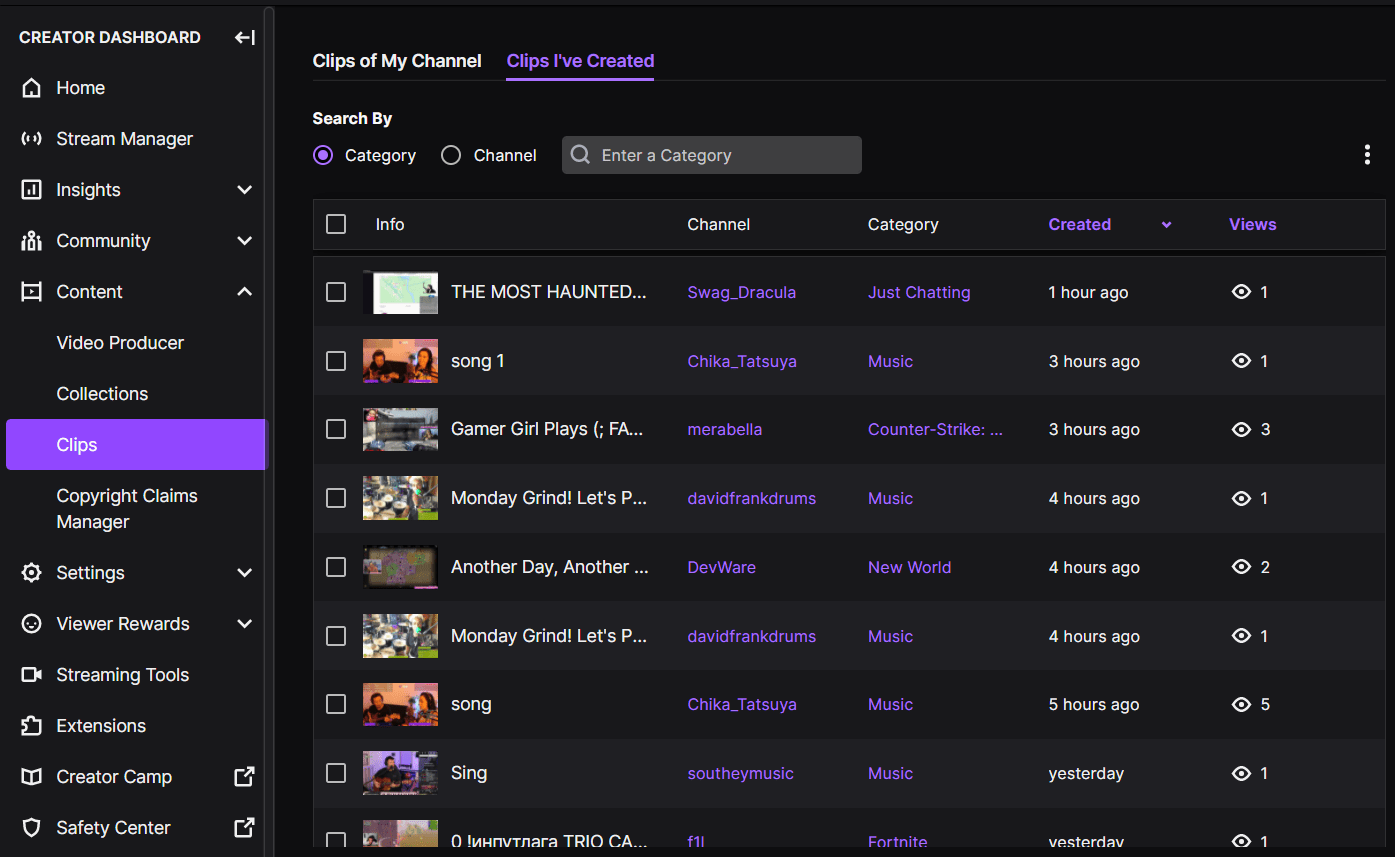
- Select the Clips you want to delete

- Click on the “Delete Selected” Button
- The Delete prompt will come
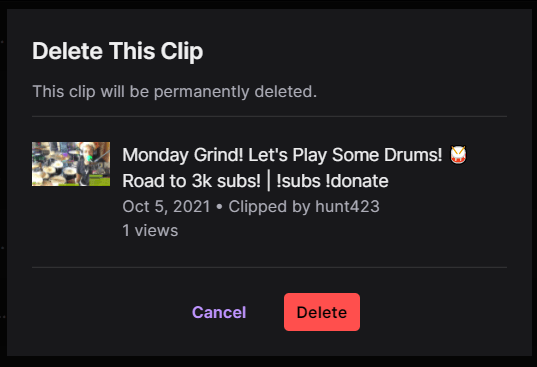
- Select the “Delete” button
- The Clip will be deleted successfully
Hope all the solution help you How to Clip-on Twitch.
Share your experience in the comment section down below.