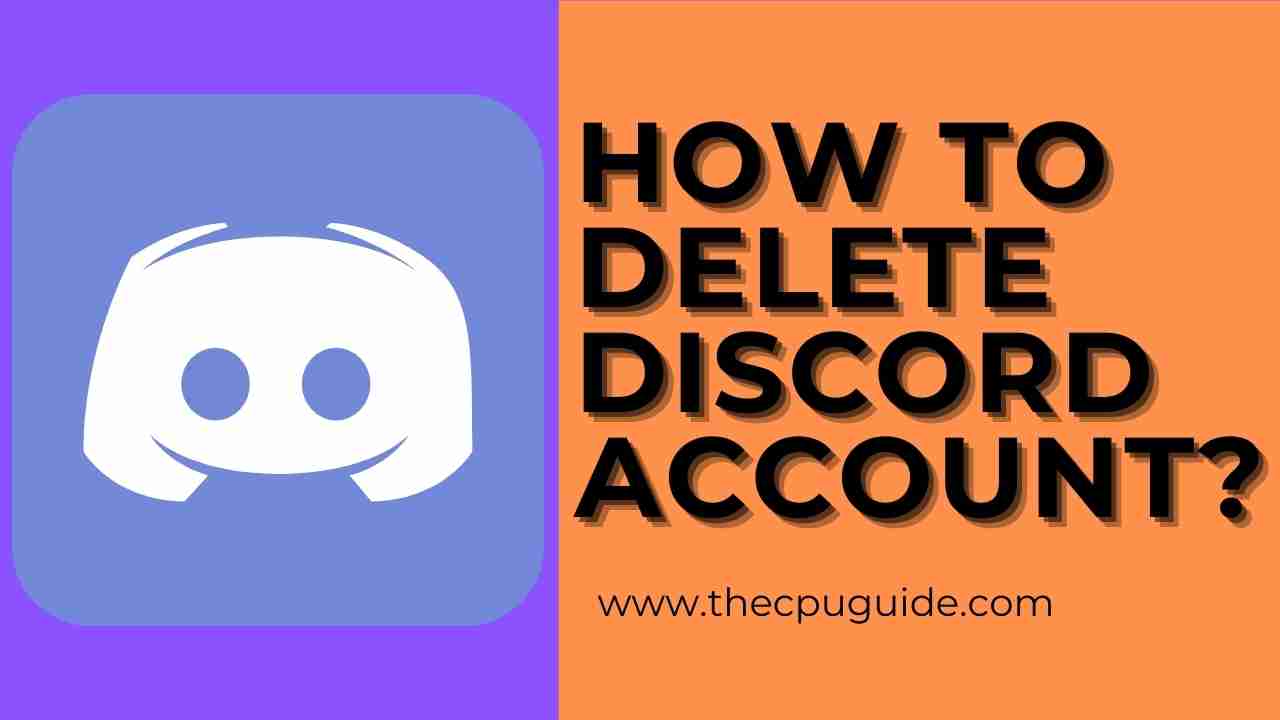How To Delete Discord Account? Is the discord account disabled?
Discord is the most used VOIP and used by gamers all around the world. It’s mostly famous due to its cool features such as Discord screen share, server boosting, Discord Nitro, and much more.
If at some time you made your mind to deleting discord account or if another user is bullying you or for any other reason you want to discord delete account
then all you need to do is follow the guide below.
Can I Recover a Deleted Discord Account? How Long Does It take for a Discord Account to Delete?
Yes, you can recover your deleted discord account as
Discord gives you 14 days after you select to delete Discord account permanently.
So in case if your mind changes in these 14 days then you will be able to recover it.
What happens when you Delete Discord Account?
How do you tell if a Discord Account is Deleted?
You can tell if a discord account is deleted as the username changes to discorduser#0000
How to Disable Discord Account?
Just say you overthought on delete Discord account and you just want to disable discord account.
So here’s how you can disable it:
- Launch Discord
- Click on the Gear Icon to go to User Settings.
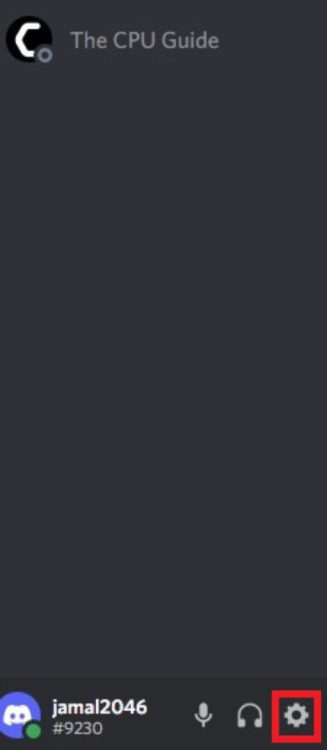
- In My Account scroll down and you see the Disable Account button
- Click on the Disable Account button.
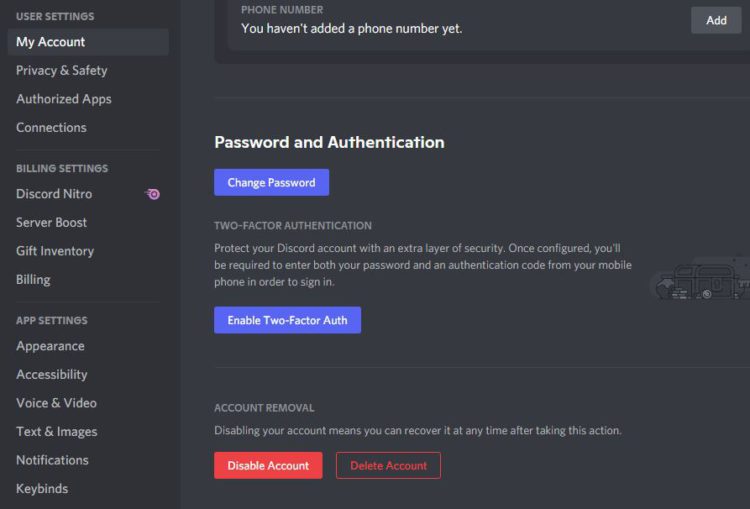
- After entering a password click on Disable Account.
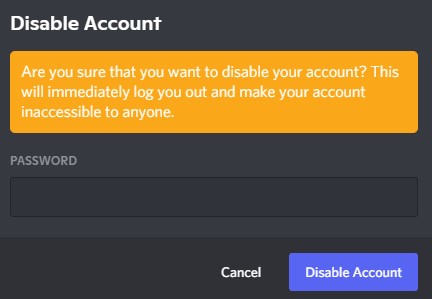
After disabling discord account you won’t be able to receive notification
but you will get messages and friend requests that you won’t be able to see.
FIX: Discord Search Not Working
Transfer OwnerShip
The first thing you need to do before going to how to delete Discord account permanently is to transfer ownership.
If you are not the owner of the server go to the next step.
So here’s how you can do it:
- Right-click on the Discord server you want to transfer.
- Click on Server Settings > Members.
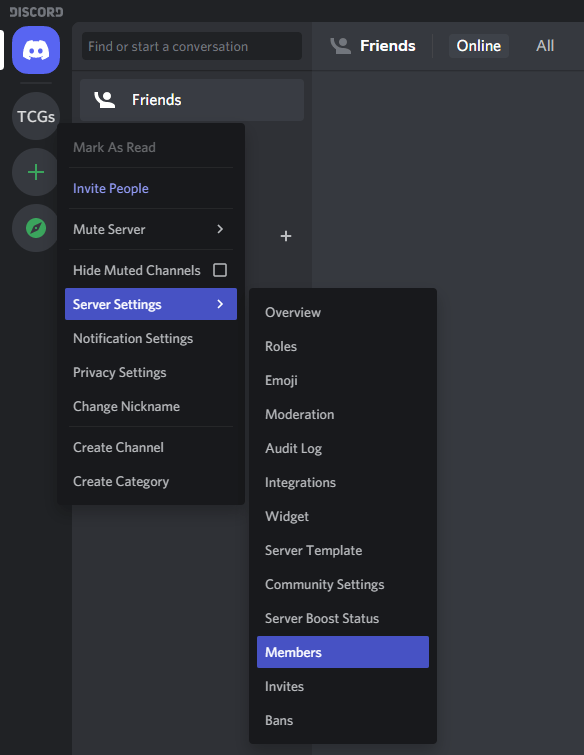
- Look for the user you want to transfer ownership to.
- Click on the three dots against the user name.
- Now select Transfer Ownership.
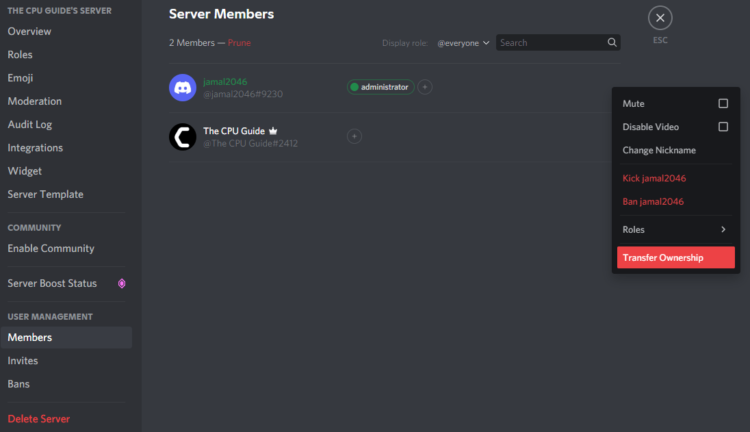
- By confirming you would be able to leave the discord server as a owner.
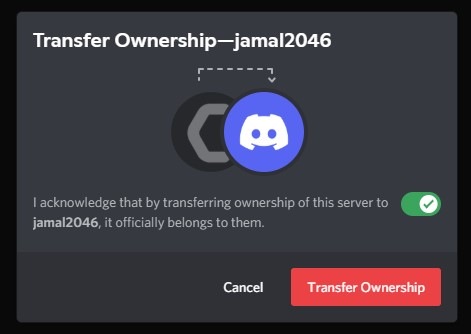
Discord Emoji Size: Add Emojis & Reactions Easily
How to Delete Discord Account Permanently on PC/MAC/Linux?
There is only one way to get rid of your Discord account is to Delete Discord Account.
Just follow the steps on how to delete a discord account:
- Launch Discord
- Click on the Gear Icon to go to User Settings.
- In My Account scroll down and you see the Delete Account button
- Click on the Delete Account button.
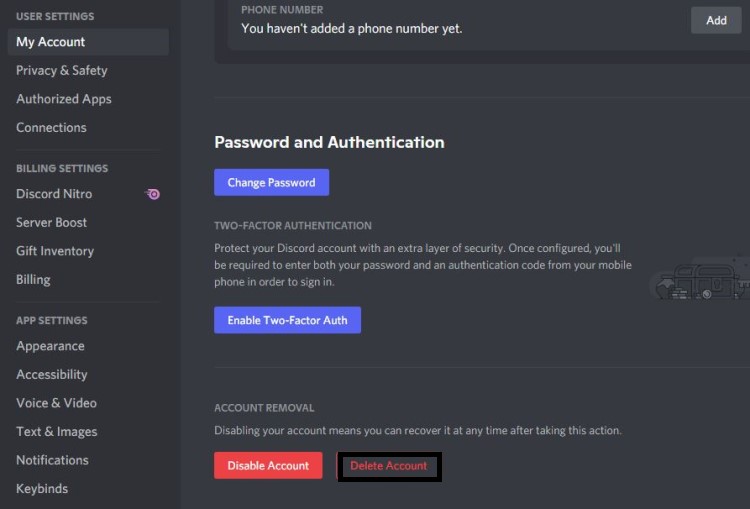
- If you have enabled 2FA you will be asked to enter a password.
- Then press Delete Account and you will be able to delete Discord account permanently.
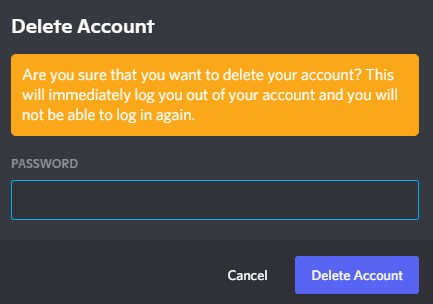
How to Delete Discord Account Permanently on Andriod/iOS?
If you are using discord on mobile and looking to delete a Discord account?
We will tell you in simple steps on how to delete Discord account permanently on Andriod/iOS.
Here’s how you can delete your discord account:
- Launch Discord app.
- Tap on the profile icon on the right bottom.
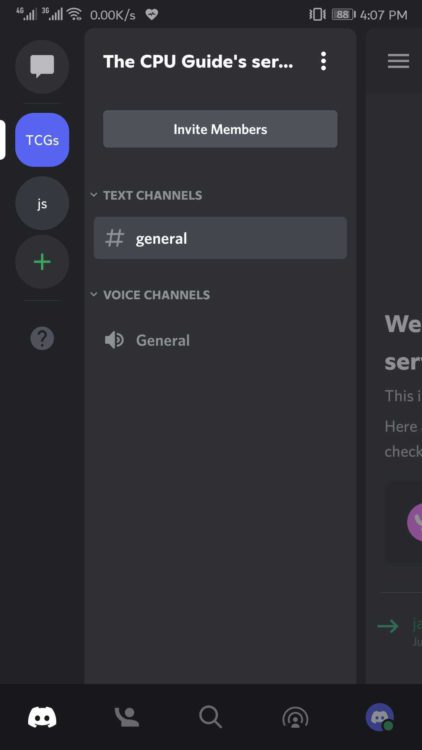
- Go to My Account.
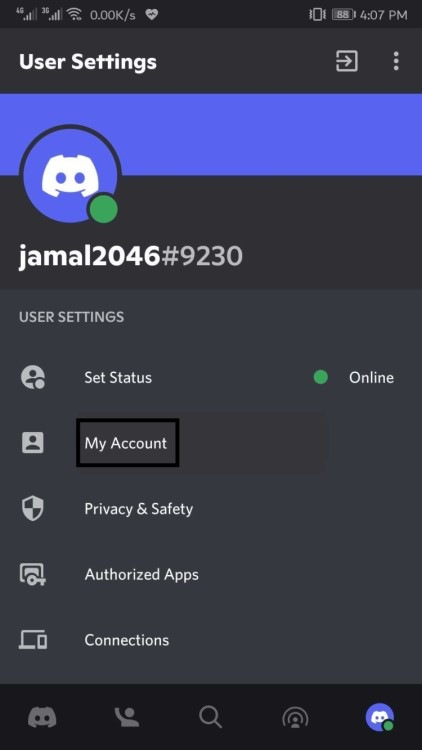
- Scroll down and tap on Delete Account.
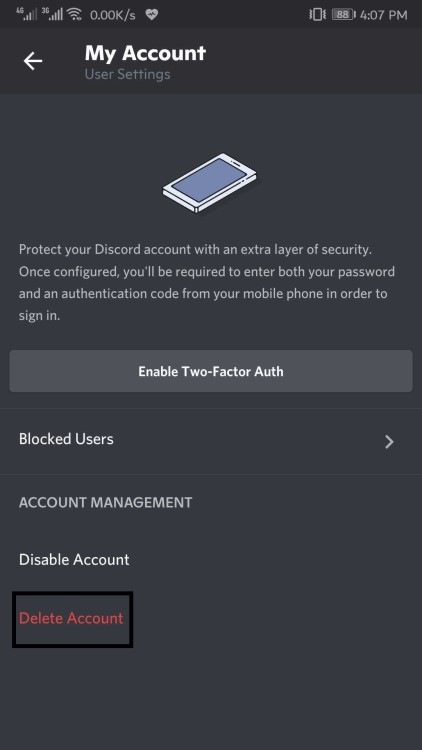
- Discord will ask you for 2FA and password after which you can tap the Delete button.
- And your discord account will be deleted.
I hope you get to know how to delete a discord account and if you got any questions just let us know in the comment section.