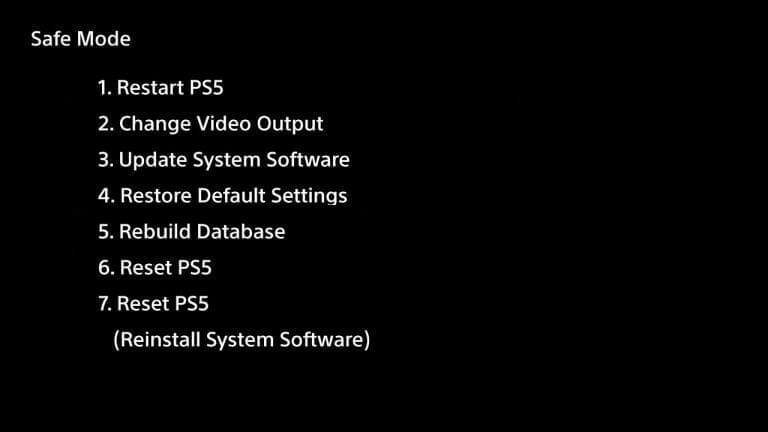Getting Error Code WS-116522-7 on PS5?
Are you experiencing that your PS5 is unable to recognize the latest version of system software and failed to update PS5?
If YES,
then you are in the right place because we have prepared a list of official solutions recommended to fix the WS-116522-7 PS5 error.
What is PS5 Error Code WS-116522-7?
PS5 Error Code WS-116522-7 occurs when you download the latest system software update and PS5 doesn’t recognize it leading to update failure.
How to fix PS5 Error Code WS-116522-7?
You can fix PS5 Error Code WS-116522-7 by power cycling your router. All you need to do is follow these steps:
- Turn off your router completely by taking out the power cable from the power switch.
- Now leave it for 5 to 10 minutes and then plug it back in.
- And check if PS5 Error Code WS-116522-7 is solved.
Solution 1: Restart Your PS5 in Safe Mode
You will not lose your personal data while restarting your PS5 in safe mode.
How do I start my console in Safe Mode?
Just follow the steps to start your console in safe mode:
- Turn off your PS5 by pressing the power button on the front panel.
- Press and hold the power button until you hear the second beep on ps5 and will boot in Safe Mode.
- Now connect the DualSense Controller and press the PS button on the controller to pair it.
- Select Restart PS5 and press X to reboot your console in Safe Mode to fix PS5 Error Code WS-116522-7.
Solution 2: Improve Your Wi-Fi Speed to Overcome PS5 Error Code WS-116522-7
PS5 Error Code WS-116522-7 also occurs when the router is too far from your PS5, so try bringing your router close to your PS5, and will receive strong signals leading to a stable internet connection.
And, if you can’t do this then try buying a powerful router that will provide you strong and wide signals around your house or you can establish a wired internet connection too.
TP-Link AC1750 Smart WiFi Router (Archer A7) -Dual Band Gigabit Wireless
Also Read: PS5 Black Screen Issue FIXED
Solution 3: Power Cycle Your Router to Fix WS-116522-7
If the above solution didn’t work then this solution has worked for many users in fixing WS-116522-7.
All you need to do is follow these steps:
- Turn off your router completely by taking out the power cable from the power switch.
- Now leave it for 5 to 10 minutes and then plug it back in.
- And check if WS-116522-7 is solved.
Make sure you restart those devices which are affected in the process for an accurate fix.
Solution 4: Download and Install the Latest PS5 System Software Manually Via USB
This is the best solution that is has worked so far for many users to fix WS-116522-7 PS5 Error.
All you need to do is install the latest PS5 system software update and here’s how:
- Plug USB drive( Minimum 2 GB free space) into PC and create a folder naming PS5 on the USB root path.
- Create an Update folder in that PS5 folder.
- Download the System Update file from the Official PS5 Website and save it with the name PS5UPDATE.PUP and store it in the Update folder.
- Connect the USB drive to your PS5.
- Turn on PS5 again and click the PS button on the controller.
- Now go to Settings > System Software Update.
- If you name the folder and file correctly PS5 will recognize it and follow the on-screen instructions to complete the process.
Solution 5: Update Your PS5 Software Via a Game Disc
In the end, all you can do to solve PS5 Error Code WS-116522-7 is through a game disc.
As some games include the latest version of PS5 software as they may require the latest software version to run the game so a screen will be displayed which will guide you to the update process.
Also Read: PS5 Error CE-10005-6
So, if you got any questions regarding this article do ask us in the comment section below.  Get Your Playstation DualSense Wireless Controller
Get Your Playstation DualSense Wireless Controller