How To Livestream On YouTube/Twitch From PS5 – Stream On PS5 Without Capture Card?
Are you looking to broadcast your gaming skills live without any technical requirements or the additional cost of streaming on Youtube/Twitch?
If yes, then we have the perfect answer to your problem.
Video Guide For How To Livestream On YouTube/Twitch From PS5 – Stream On PS5 Without Capture Card
How to Connect Twitch account with PSN-ID?
To connect the Twitch account with your PSN-ID here’s what you need to do:
- Start any game you want to Livestream on Twitch
- Now press the create button on the controller and select the Transfer tab at the bottom.
- Next, click the Twitch button to get to the actual connection process.
- Then you will be seeing a QR code on your screen and scan it with your mobile.
- And follow the on-screen instructions.
Editor’s Choice: Must Have PS5 Goodies
Do you need a capture card to stream on PS5?
How To Livestream On YouTube/Twitch From PS5 Without Capture Card?
So if you want to Livestream your game on YouTube/Twitch from PS5 then, You need to follow the steps below:
- Launch the game on your PS5 which you want to Livestream.
- Now press the Create button on the PS5 DualSense controller and select the Broadcast option.
- And then you get both the options either Twitch or Youtube.
- Now choose Broadcast options and set things according to your own choice but make sure the video quality is 60 fps.
- At the end just select the Go Live button and you will be ready to stream on Youtube/Twitch.

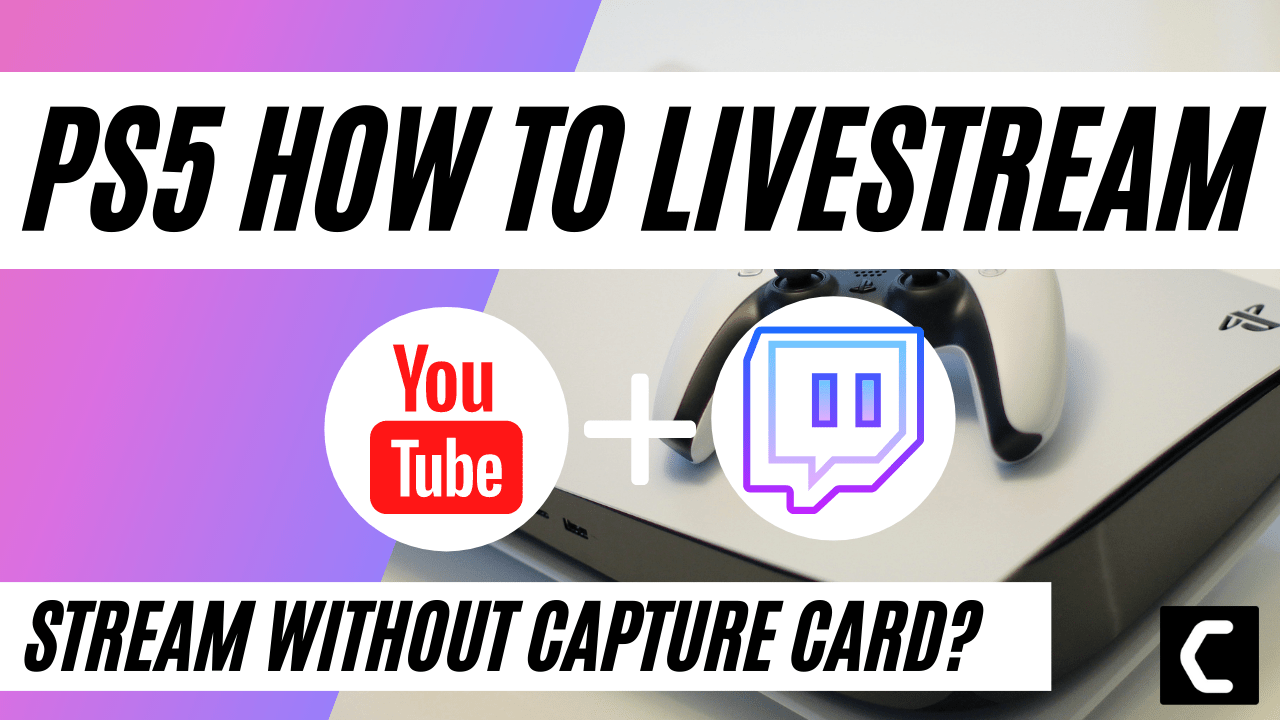
![Vertical Stand with Cooling Station for Playstation 5 [AMAZON]](https://www.thecpuguide.com/wp-content/uploads/2021/08/Vertical-Stand-with-Cooling-Station-for-Playstation-5-AMAZON-296x300.jpg)
![Sony PULSE 3D Wireless Headset [AMAZON]](https://www.thecpuguide.com/wp-content/uploads/2021/08/Sony-PULSE-3D-Wireless-Headset-AMAZON-230x300.jpg)
![PS4 controller skin [AMAZON]](https://www.thecpuguide.com/wp-content/uploads/2021/08/PS4-controller-skin-AMAZON-278x300.jpg)


![PS5 DualSense Controller CHARGING DOCK [AMAZON]](https://www.thecpuguide.com/wp-content/uploads/2021/08/PS5-DualSense-Controller-CHARGING-DOCK-AMAZON-300x286.jpg)







