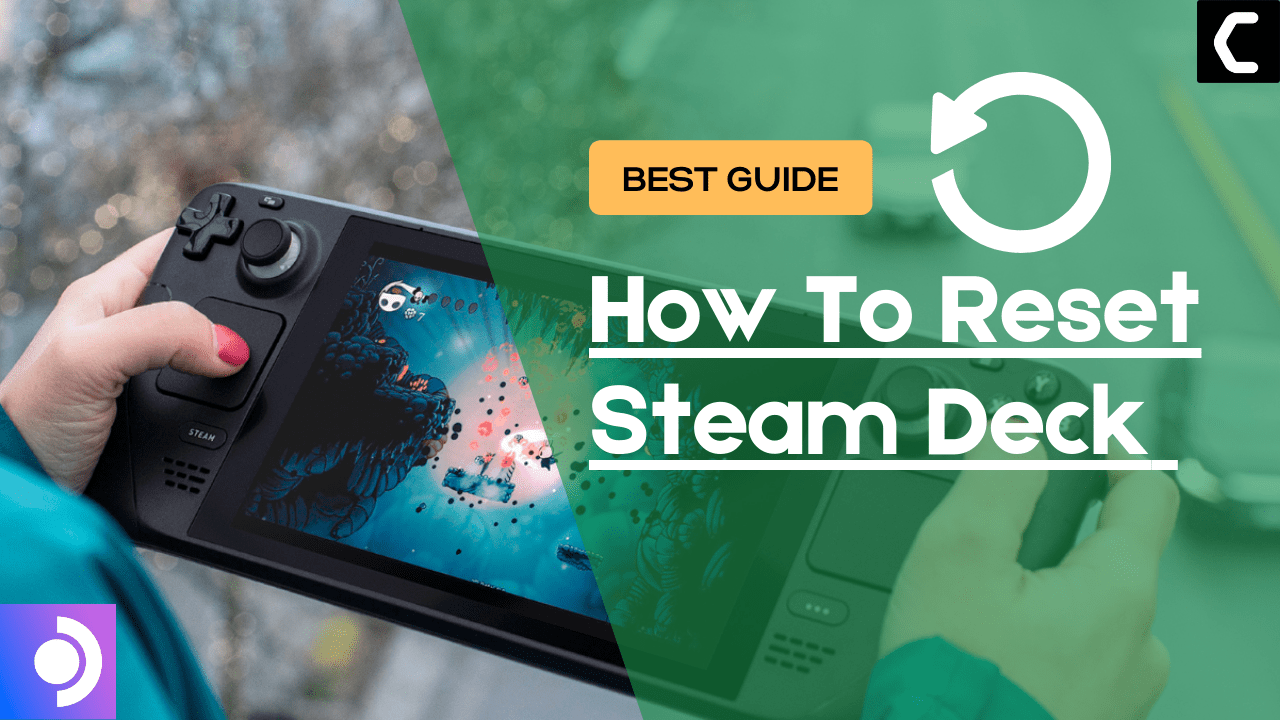Want to know How to Reset Steam Deck?
Or
Want to clear the data and file from Steam Deck?
So, it’s been 30 days with my Steam Deck and in this period I have faced Steam Deck crashing, screen flickering, and Steam Deck not charging.
But I was tired of these errors so, I tried to reset or what you can say is re-image my Steam Deck.
And if you are looking to reset Steam Deck then below are some brief steps that I tried myself to reset Steam Deck.
How do you restart a Steam Deck?
You can restart your Steam Deck by:
- Press and hold the Power button for at least 12 seconds

- Press the power button once to turn the console back on and your Steam Deck will restart.
How To Reset Steam Deck/Re-image?
In Steam Deck the actual meaning of reset or factory reset is re-imaging. This will wipe all user info, installed games, applications, or operating systems, and replaced them with stock SteamOS.
Important Note:
This system image is not officially launed for the SteamOS 3 version so, there are chances it might not work properly but according to Steam it will be launched soon officially.
You need to have a USB with 8GB minimum space and download the recovery image from the Steam store in the USB before starting the solution.
- If you have a Windows PC you need to use the Rufus utility and select the recovery file and write it to your USB drive.
- When it’s done, select Close and eject the drive.
- On Linux OS you can use Balena Etcher to write the recovery file to your USB drive.
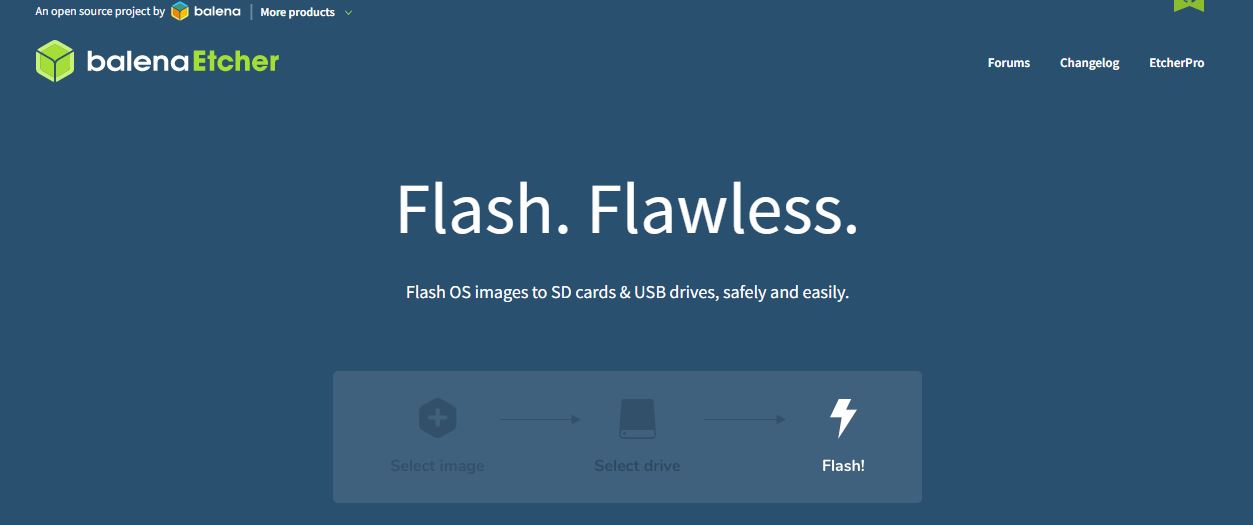
- Or else you can do with a simple command line
- Find the file in the downloads with the help of cd /home/USERNAME/Downloads
- Now paste sudo lsblk to find the name of your USB drive and you can recognize by the size of your USB.
- Paste this line of code to write the recovery file: bzcat steamdeck-recovery-1.img.bz2 | dd if=/dev/stdin of=/dev/sdX oflag=sync status=progress bs=128M
- Set /dev/sdX to the USB device you inserted which is the name you found.
- Use a USB-C adapter or hub to plug the boot disk in.
- Now hold the Volume Down and the Power Button until you hear the chime, and you’ll be booted into the Boot Manager.
- And boot from the EFI USB Device.
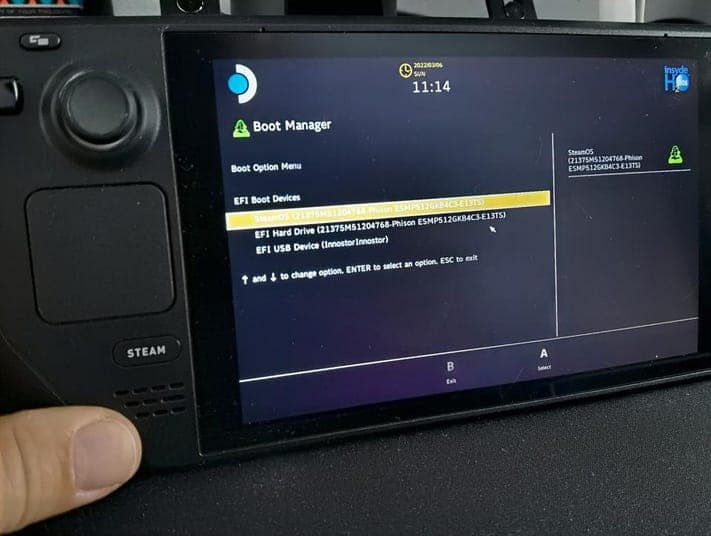
- Your screen will go black during the booting process but you need to wait.
- Once booted you will be in a desktop environment, you can navigate using the trackpad and trigger.
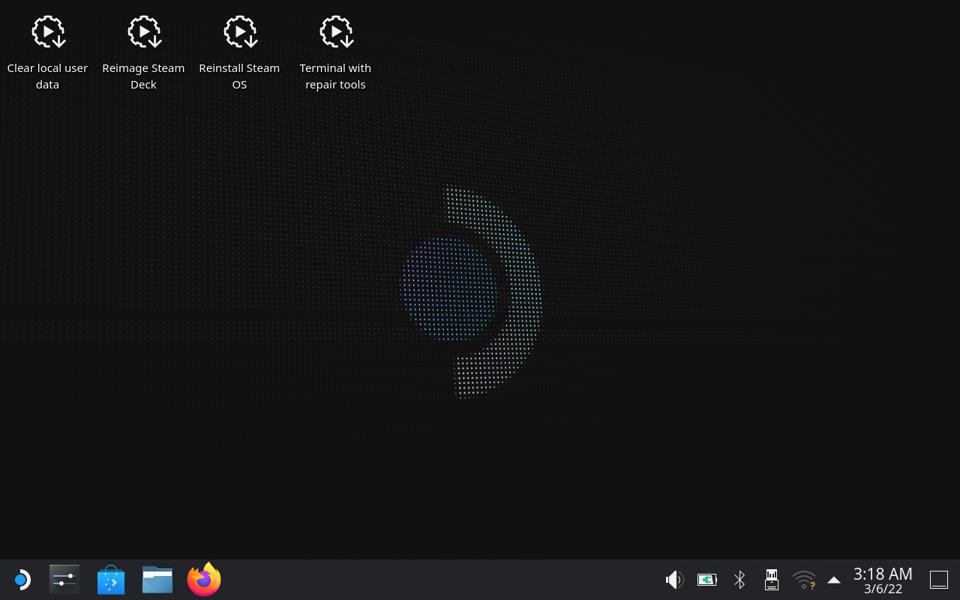
- And you will be able to reset/re-image Steam Deck.
Conclusion
We hope you get to know how to reset Steam Deck or re-image.
And if you face any hurdles while trying the solutions then do let us know in the comments section below.
We will be happy to assist you!