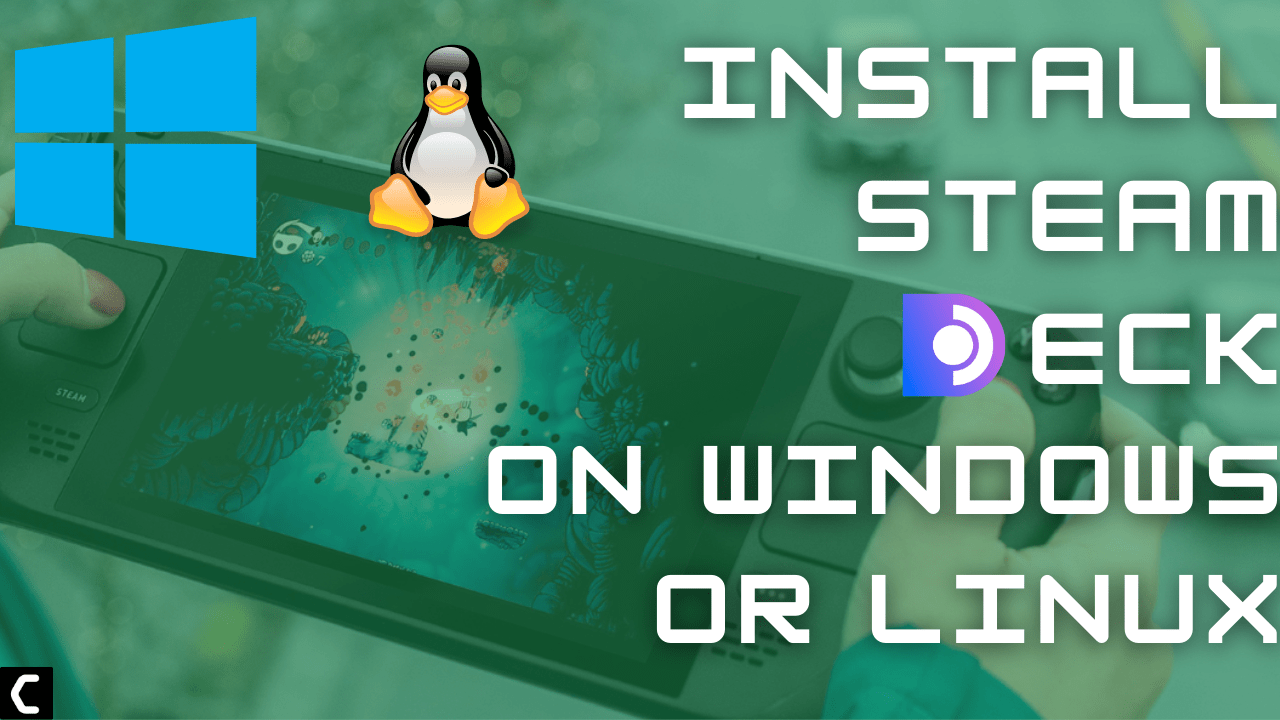Want to get a taste of the Steam Deck UI by installing the Steam Deck UI on your Windows 11 or Linux?
After the release of Steam Deck by Valve many users who have reserved the Steam Deck or waiting for the Steam Deck to arrive or some of those who are thinking to buy it or not but still want to experience the Ui of Steam Deck on your laptop or PC.
In the following guide, we will let you know in simple steps how to Install And Run Steam Deck Ui On Any Windows 11 or Linux PC Or Laptop.
If you are confused about whether to buy the Steam Deck or PS5 then we have a full comparison on Steam Deck vs PS5.
How to Install And Run Steam Deck UI On Windows 11 PC/Laptop?
The original steps to Install And Run Steam Deck UI On Windows 11 PC/Laptop are originally made known by Reddit user u/GB_2_ and u/Moxvallix.
So, we will be providing all the steps in detail to help you Install And Run Steam Deck Ui On Windows 11 PC/Laptop:
- Make sure you have Steam client installed on your PC and if not then you can download it from the Steam store.
- Go to Steam client Installation folder and then to the Package folder.
- You can do this by Pressing Windows Key + E and File explorer will open.
- Now you need to paste the following text in the search box C:\Program Files (x86)\Steam\package\
- Right click on a empty space in the folder and then click on New > Text Document and name it Beta.
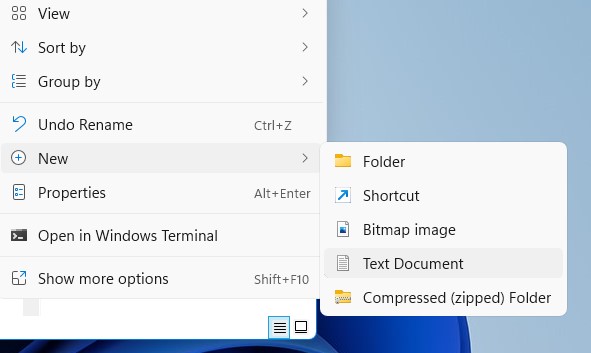
- Inside the Beta file, paste the following string of text and save it: steampal_stable_9a24a2bf68596b860cb6710d9ea307a76c29a04d
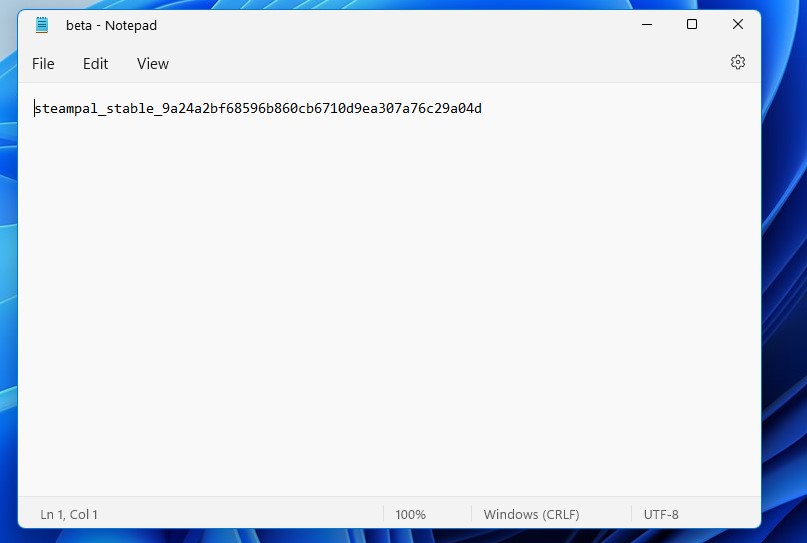
- Right-click on the Beta file and select rename.
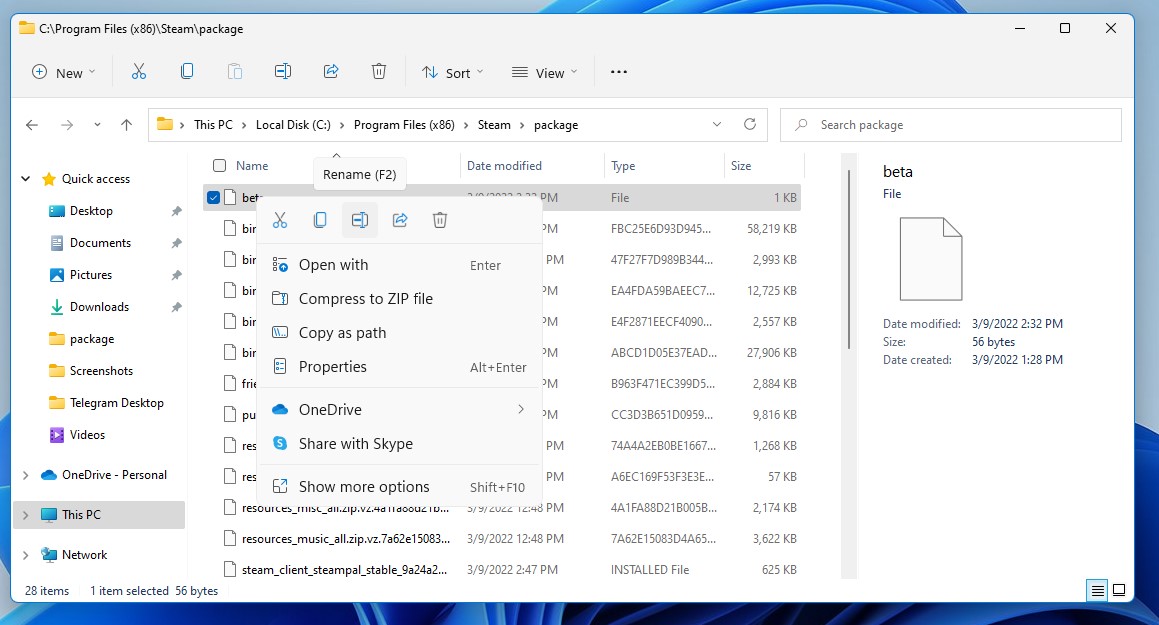
- Now remove the .txt from the file name.
- Right click on the Steam desktop shortcut icon, then select Properties to open the Steam properties window.
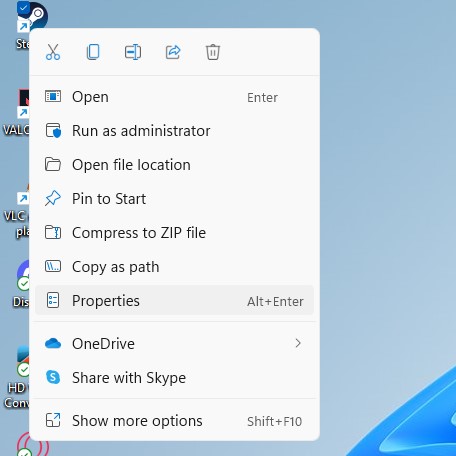
- Go to Target box, and add the following string of text: -gamepadui (make sure there’s a space before the -)
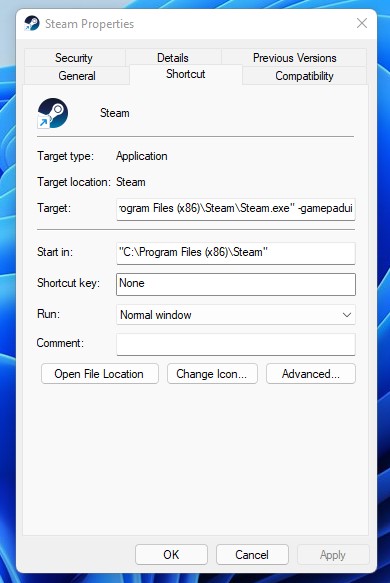
- Click Apply and then click OK to save changes.
- Then double click to open the Steam client and you will be able to run the Steam Deck UI on your Windows 11 PC.
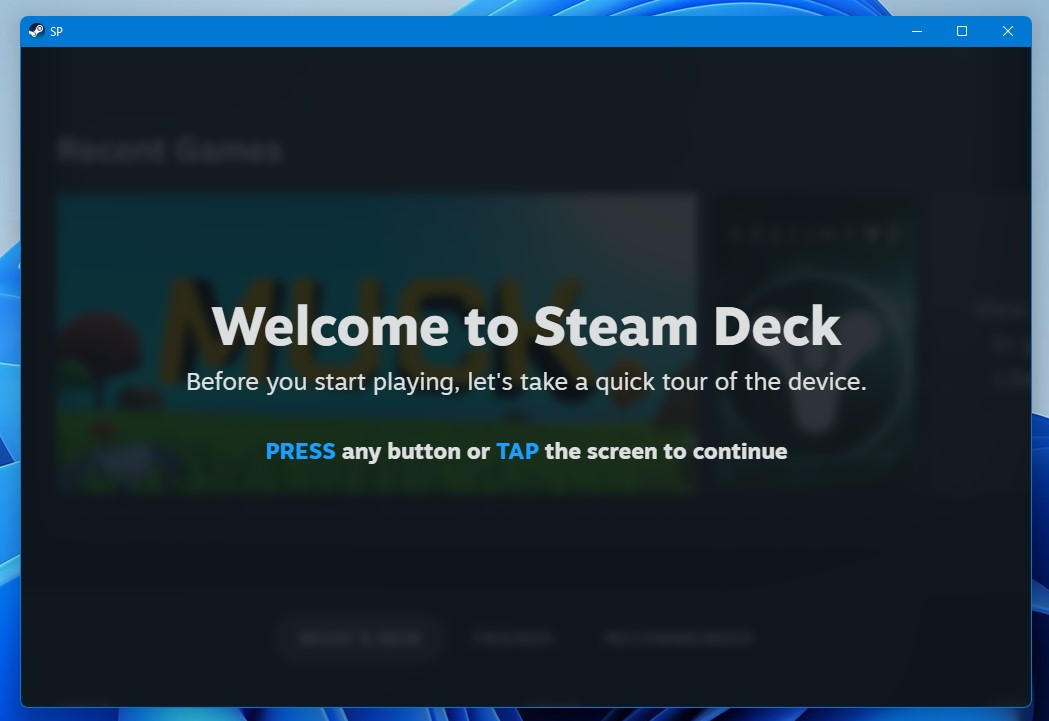
- To enter the full screen you need to press Alt + Enter keys.
And if you get stuck in Steam Deck full screen then you can click on the Steam icon on the taskbar and select Exit.
Or what you can do is remove the -gamepadui from the target box the same way you added it on step number 10.
If you have a Linux OS on your PC/laptop then continue reading the guide to Install And Run Steam Deck UI On Linux PC/Laptop.
How to Install And Run Steam Deck UI On Linux PC/Laptop?
In the upcoming steps, we will be running the Steam Deck Ui on Arch Linux.
Arch is the same OS that runs on Steam Deck.
Follow the steps below to Install And Run Steam Deck UI On Linux:
- Make sure you have Steam client installed on your PC and if not then you can download it from the Steam store.
- Here we are using the KDE desktop but it all depends on what kind of desktop you have.
- Press the Windows Key and type Konsole to open it.
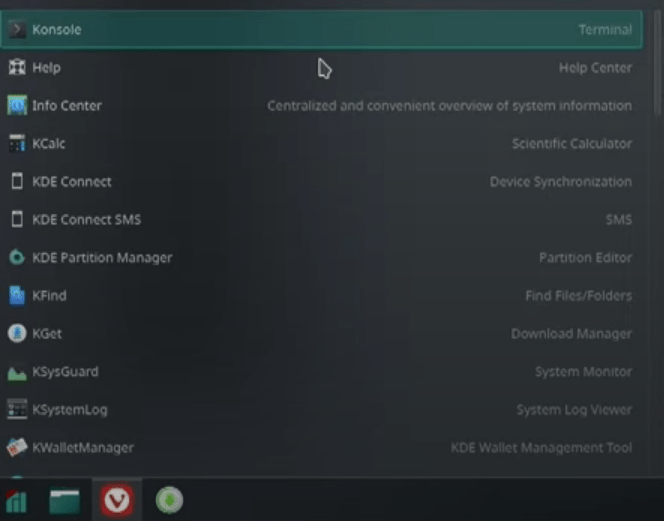
- Now type cd.steam/steam/package and press Enter.
- Type nano beta and press Enter.
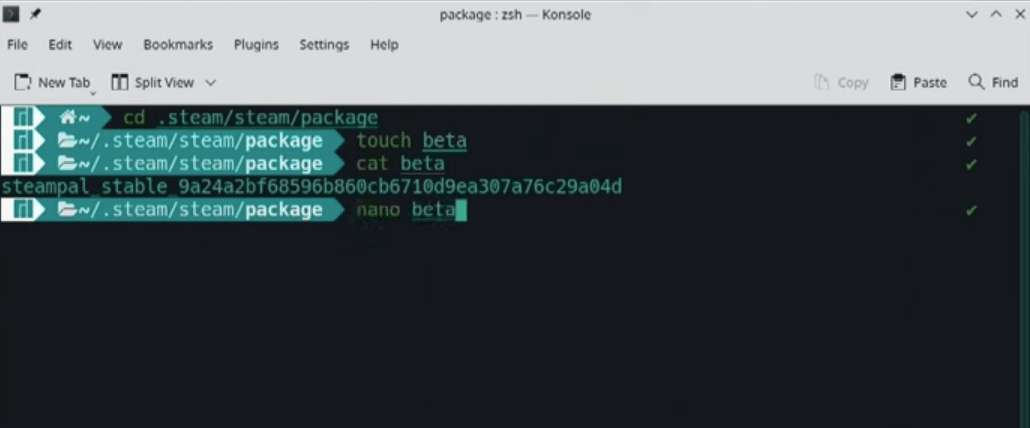
- Paste the following strin of text: steampal_stable_9a24a2bf68596b860cb6710d9ea307a76c29a04d
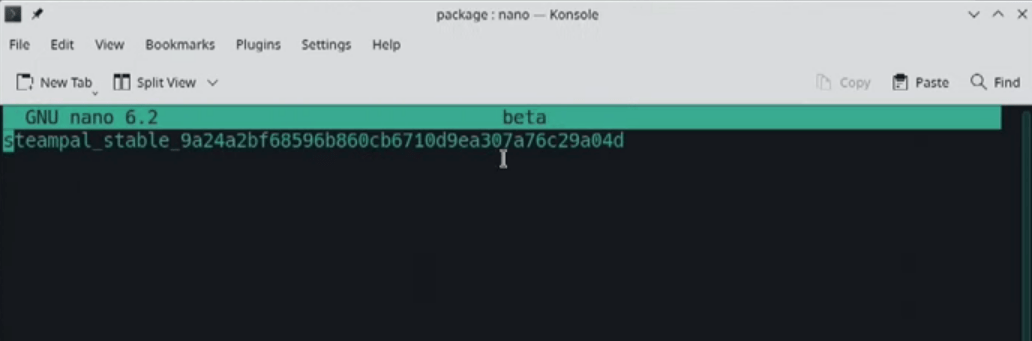
- After pressing enter type steam -gamepadui and press Enter key again.
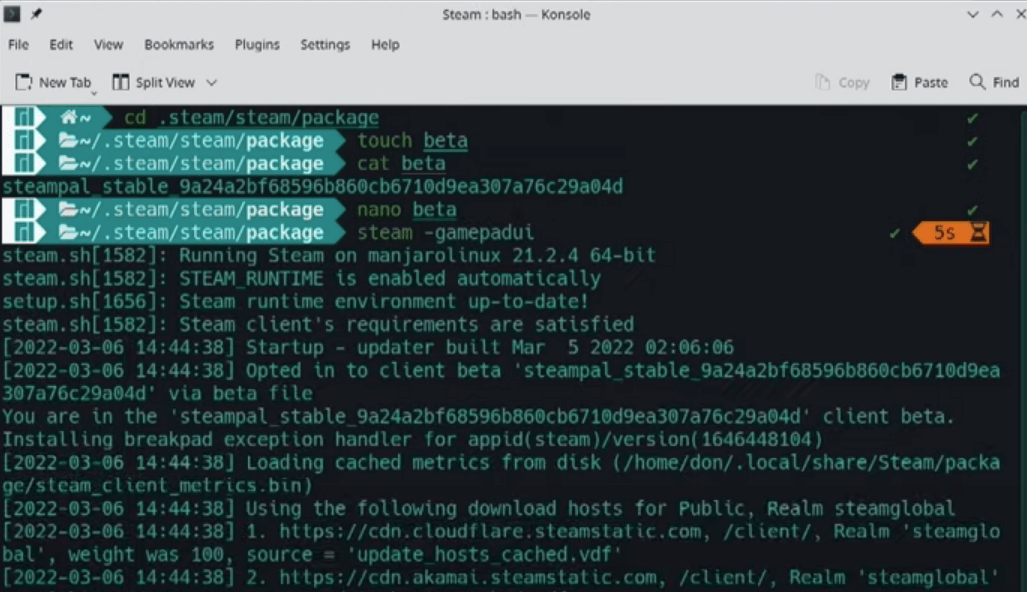
- Your Steam Client will launch with the Steam Deck Ui in it and to enter the full screen you need to press Alt + Enter keys.
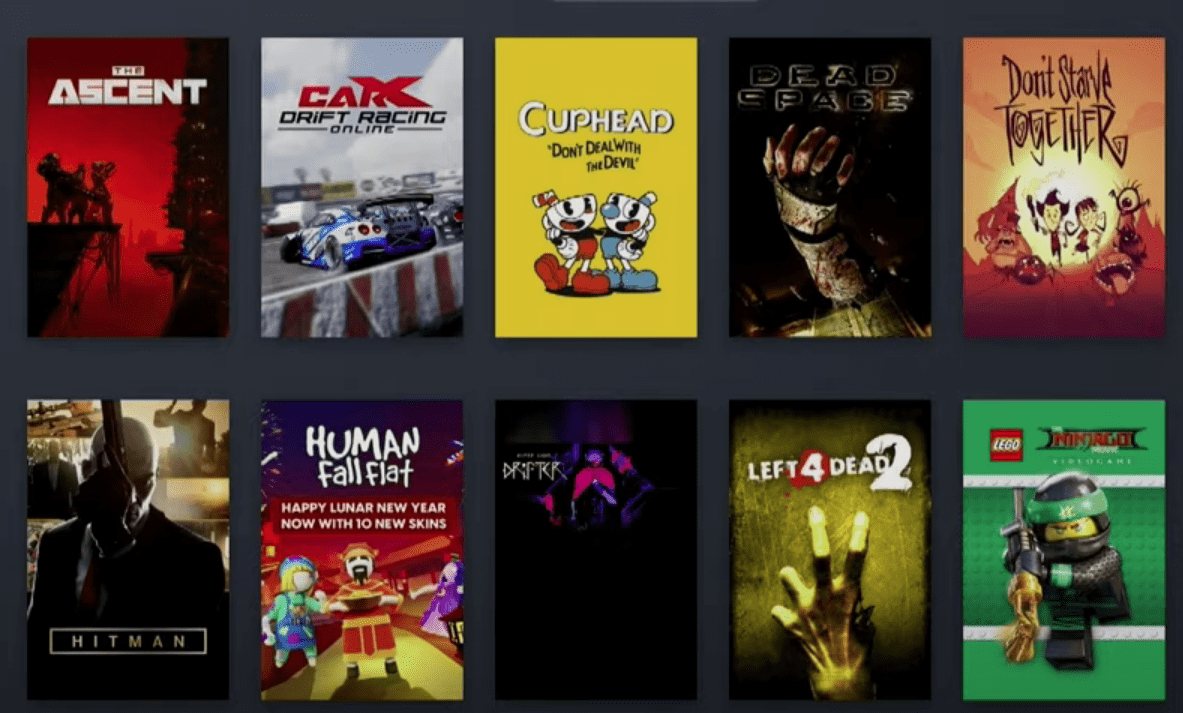
And you will be able to play games with the help of controllers or a keyboard on your PC/laptop.
Conclusion
If you tried the above steps you will surely be able to Install And Run Steam Deck UI on Windows 11 or Linux PC/laptop. Just to let you know that you will find a couple of things missing such as no option given to modify the frame rates, enabling FSR.
In case you encounter any difficulties, don’t hesitate to write your queries down below in the comment section.
We will be happy to assist!