Recently many players are complaining about getting a League of legends Server Under Maintenance error on their Windows 11/10 PC.
Here is a pic of the error shared by the League of Legends players Server Under Maintenance Error.
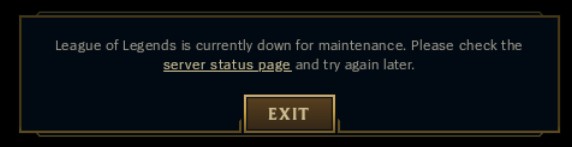
Don’t worry about it!
The CPU Guide brings you the best working solution to solve League of Legends Server Under maintenance error.
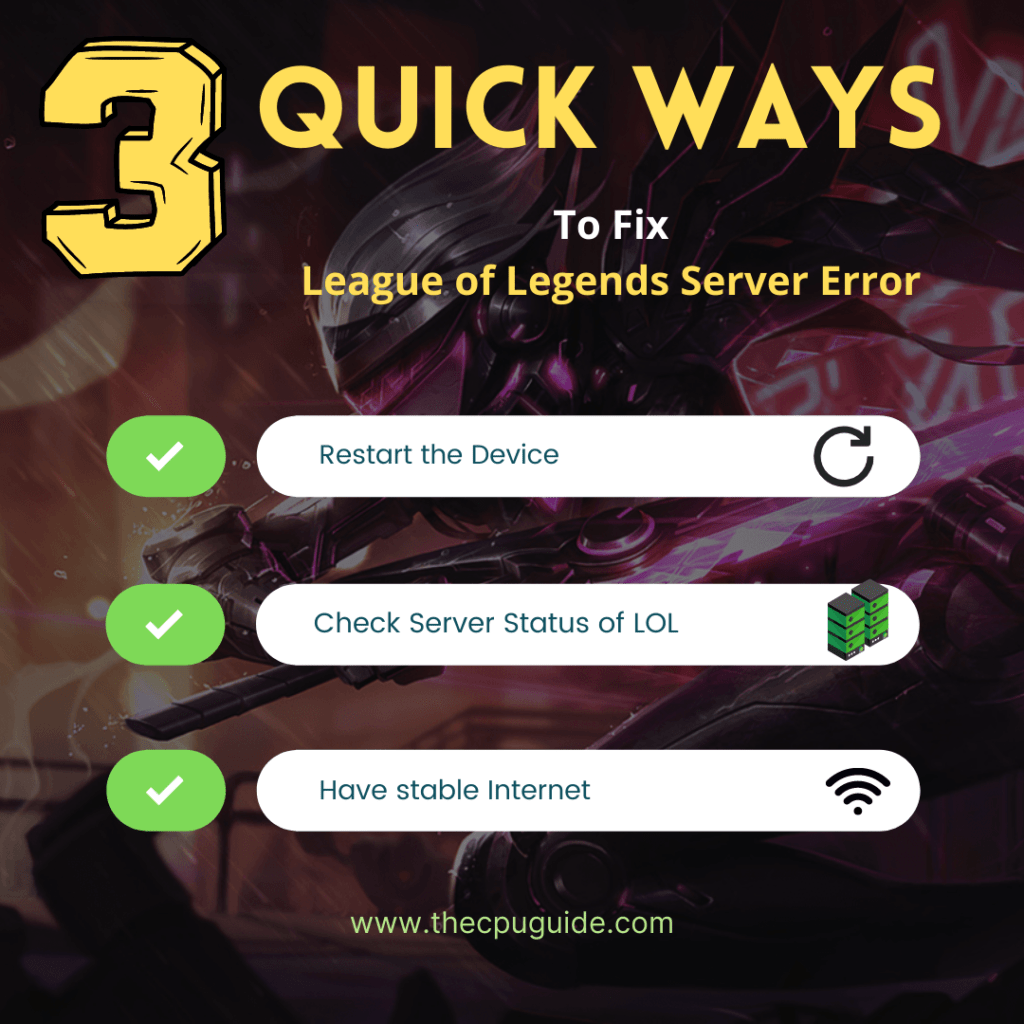
Solution 1: Check the Server Status
Sometimes the League of Legends servers are down for maintenance or have any technical issues.
So, it is better to check the LOL server status before trying out anything else. And if the LOL server is down then you wait until its gets back online.
To check the server status of the LOL game, follow the steps mentioned down below:
- Go Riot server-status official website
- The homepage will open
- Now select your game
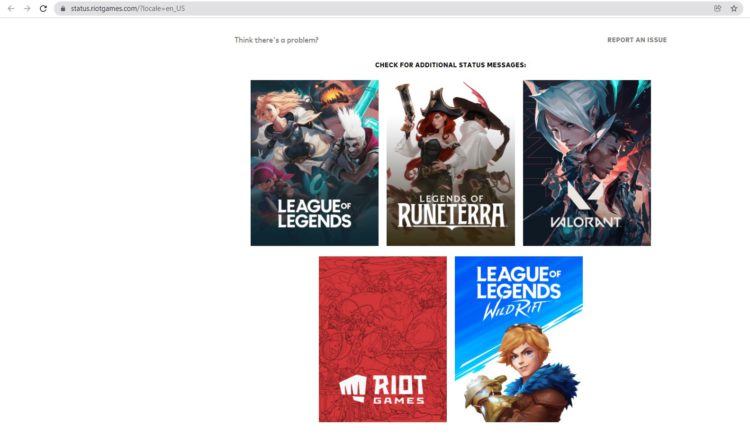
- League Of Legends server status page will open
- Now select your region
- And check if there is a problem or not.
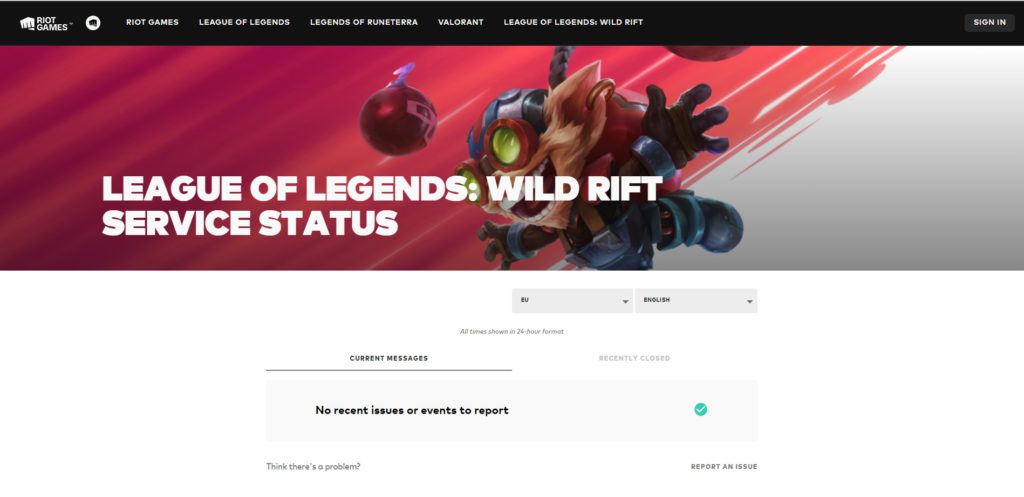
If the server is working fine then use try restarting.
Follow the next solution to know more.
Solution 2: Restart the Game to Fix Maintenance Error
Whenever you encounter a League of Legends Server error on Windows PC and any game bug, you should restart the game before trying any further solutions.
Restarting the game will eliminate any temporary error which is occurring due to the old cookies and cache or the system’s other software is clashing with your gaming software.
All of these errors will be eradicated after a simple restart of the PC or any other platform you use.
Read More: Valorant Error code VAN9002 Control Flow Guard
Special League of Legends Tracks – FOR YOU
Solution 3: Use Hextech Repair Tool
Many of the users on the forums are telling the people to use Hextech Repair Tool. This tool is generated by the publisher of the game.
This tool is free to download and help user to repair the broken update patch, screen issues, and many more issue that can be solved by this tool.
Here is the link to the HexTech Repair Tool. This tool is available on two platforms Windows and Mac.
After using the HexTech Repair Tool you still face the League of Legends Server Error then proceed to continue the PC troubleshoot solutions.
Solution 4: Close Unwanted Programs on Windows 11/10
If the above solution didn’t work, then closing unwanted programs will help you to eliminate the League of Legends Server Error.
If there are too many programs running in the background that are using too much internet/RAM/Disk and causing the “League of Legends Client Not starting” due to the server error.
So, let’s close unwanted programs:
- Press Ctrl + Shift + ESC keys to open Task Manager
- Now check which program is using more Network
- Right-click on that program and select End task

- And check if the “League of Legends Server maintenance error” is solved or not.
If the error persists, proceed to the next solution to solve the LOL server error.
Solution 5: Power Cycle your Wi-Fi Router
If the above solution didn’t work, this solution has worked for many users to fix the League of Legends Server Under maintenance error on Windows 11.
All you need to do is follow these steps:
- Turn off your router completely by taking out the power cable from the power switch
- Now leave it for 5 to 10 minutes and then plug it back in
- And check if the League of Legends Error 1B is solved.
Best Routers To Buy
Budget Router
TP-Link WiFi 6 AX3000 Smart WiFi Router
![Fortnite Error 14 [Ultimate Fixes Guide] 4 Fortnite Error 14 [Ultimate Fixes Guide]](https://www.thecpuguide.com/wp-content/uploads/2022/04/TP-Link-WiFi-6-AX3000-Smart-WiFi-Router-.jpg)
Super Router
TP-Link Archer AX11000 Tri-Band Wi-Fi 6 Router
![Fortnite Error 14 [Ultimate Fixes Guide] 5 Fortnite Error 14 [Ultimate Fixes Guide]](https://www.thecpuguide.com/wp-content/uploads/2022/04/TP-Link-Archer-AX11000-Tri-Band-Wi-Fi-6-Router.jpg)
Make sure you restart those devices which are affected in the process for an accurate fix.
Solution 6: Keep your PC Updated to Fix League of Legends Server Error
Sometimes your outdated PC is the main cause of the Outdated WiFi Drivers on Windows 11.
Outdated drivers in your PC or your current Windows version are not able to support the new connectivity parameter of your internet.
As you update your Windows, all the drivers are updated too and this will fix the League of Legends Server Error.
So, here is how you can do update your PC:
- Click on the Windows icon

- Click on the Settings icon
- A new window will pop up
- Select Windows Update from the left menu

- The new window will pop up
- Then click on Check for updates

- If there is any update, it will start updating the PC

- After the updating is done check if the LoL Server error is fixed or not.
Read More: Valorant Error Code 7 “Couldn’t connect to session service” Easy Guide
Solution 7: Update WiFi Drivers on Windows 11 via Windows update
Updating the Wifi drivers will help you to have a better and more stable internet experience.
This will fix the League of Legends Server Error and you will be able to play LOL without getting any interruption.
Here is how you can update the WiFi driver:
If you are unable to update your drivers through Windows Update, then you can try updating the WiFi Drivers through Device Manager.
- Click on the Windows icon

- Click on the Settings icon
- A new window will pop up
- Select Windows Update from the left menu

- The new window will pop up
- Now select Advanced options
- Click on Optional updates
- A new window will open
- Click on the drop-down button for Driver updates
- Now select your desired drivers and check in the box
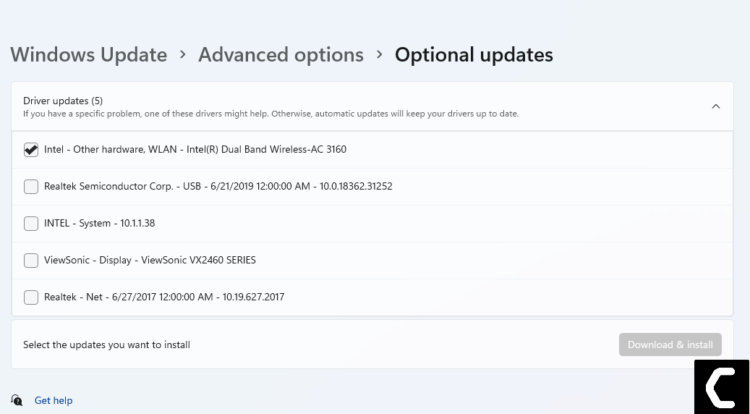
- Now press the Download & Install button and the error will be fixed.
Hope all of the above solutions help you to solve the working solution to solve the League of the Legends Server Error.
If you have any queries or suggestions, share your experience with us in the comments section down below or you can reach us on our social handles.







