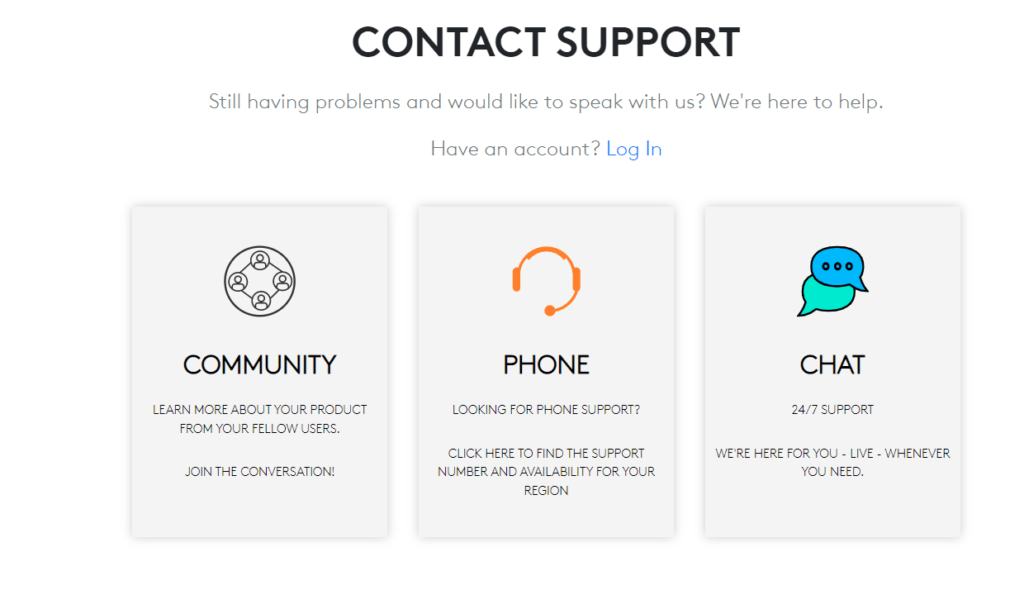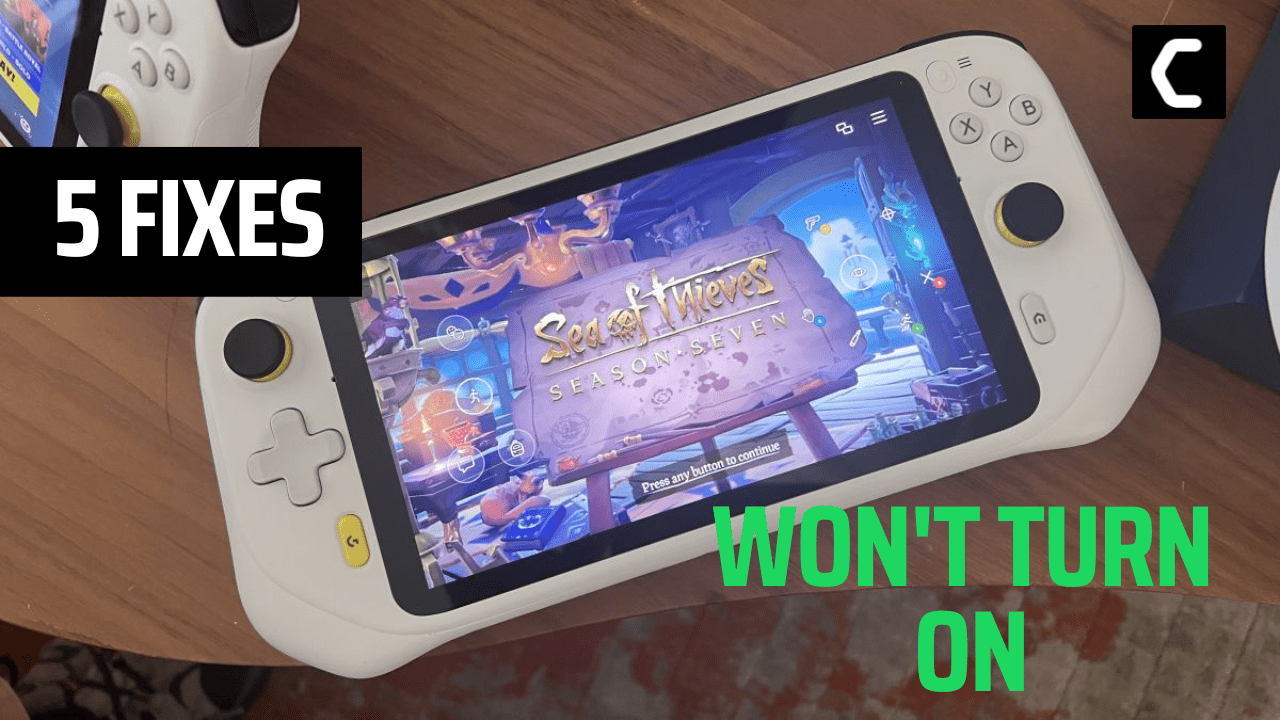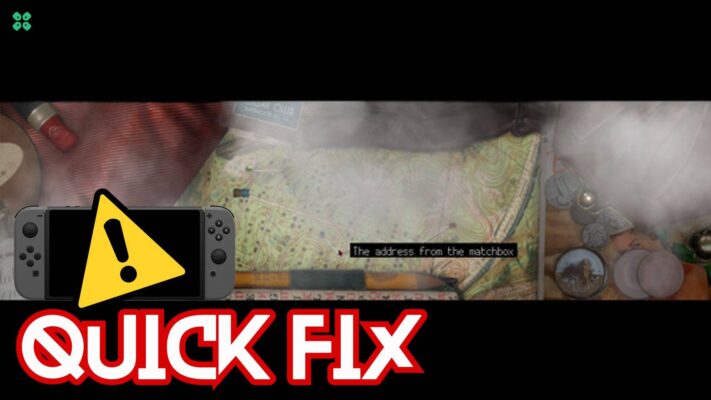All set to play your favorite game and your Logitech G CLOUD won’t turn on?
You just bought a brand new console and not turning it on might leave you sad & worried.
But, you don’t need to worry, because we have prepared 5 actionable fixes to fix Logitech G CLOUD won’t turn on or charge.
What are the causes of the Logitech G CLOUD Won’t Charge or Turn On?
Here are 4 main causes of Logitech G CLOUD won’t charge or turn on:
- Your Logitech G CLOUD battery may be totally drained out.
- The cable supplying power may be worn out.
- The charger you were using to charge your Logitech G CLOUD is not the original one.
- And any latest software update could also be the reason for Logitech G CLOUD won’t turn on.
What do I do if my Logitech G CLOUD Won’t Turn On?
There are a couple of quick fixes that you can try and get your Logitech G CLOUD to turn on:
- Plug it in to charge
- Perform hard reset
- Use the official Logitech G CLOUD power adapter
- Power cycle Your power adapter
- Check the power adapter for damage
Solution 1: Restart Logitech G CLOUD Gaming Handheld
The first thing you need to do is restart your console to overcome Logitech G CLOUD Gaming Handheld won’t turn on.
Just follow these steps:
- Turn off the device by dragging the power button to the other side

- Now drag the power button once again to turn the console back on.
If you are still facing Logitech G CLOUD not turning on then continue to the next solution.
Solution 2: Charge Logitech G CLOUD at least 1 hour
Normally, the console still has a battery indicator light to let you know that it needs charging.
But, if the battery is too empty?
Charge with the official Logitech G CLOUD Power Adapter supplied with the console and leave it for at least 1 hour to fix Logitech G CLOUD Gaming Handheld won’t turn on.
There may be an issue with your wall socket as well, so change the wall socket and insert the adapter into to different wall socket to charge Logitech G CLOUD.

Or else move on to the next solution.
Solution 3: Check Charger for Damaging to Fix Logitech G CLOUD Won’t Charge
The official power adapter is pretty tough, but not impenetrable.
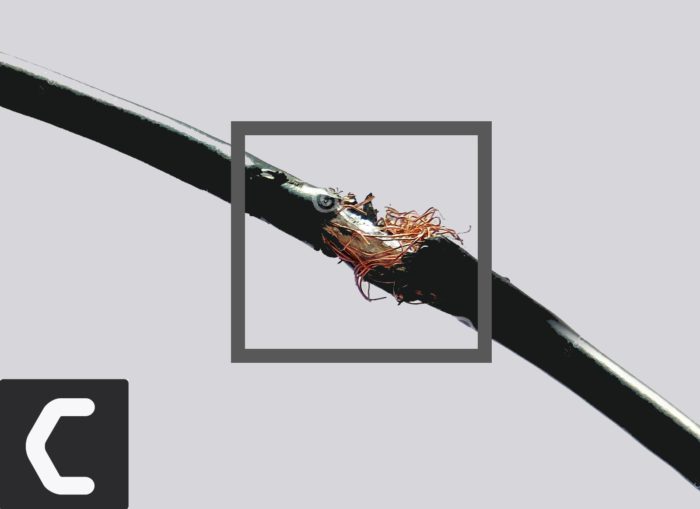
Check for bent pins inside the USB-C plug that may not have good (bad) contact, inspect the cable for wear, as this can lead to a short (very bad), and, oddly enough, make sure there is no crack or bends on the housing from the wall adapter (real fire hazard).
If you see any signs of damage, do not use the adapter at all, as this can be dangerous.
Replace it with another official adapter, and see check if Logitech G CLOUD Gaming Handheld won’t turn on is fixed,
and if not then move on to the next solution.
Solution 4: Use Logitech G CLOUD Official Charger
The Logitech G CLOUD is charged using a non-standard protocol, so if you’re using a third-party solution, you may lead to Logitech G CLOUD not charging at all.
There are a lot of completely reasonable third-party adapters, but can’t give guarantee reliability or safety, but we can guarantee an official charger will help you fix Logitech G CLOUD won’t turn on.
If you are still facing Logitech G CLOUD won’t turn on then you can try the last fix.
Solution 5: Contact Support
Suppose you cannot get rid of the Logitech G CLOUD not turning on after force restarting. In that case, you should contact Logitech support or give them a call, or you can chat there its available 24/7 and you can ask them to perform the necessary repairs on the console.