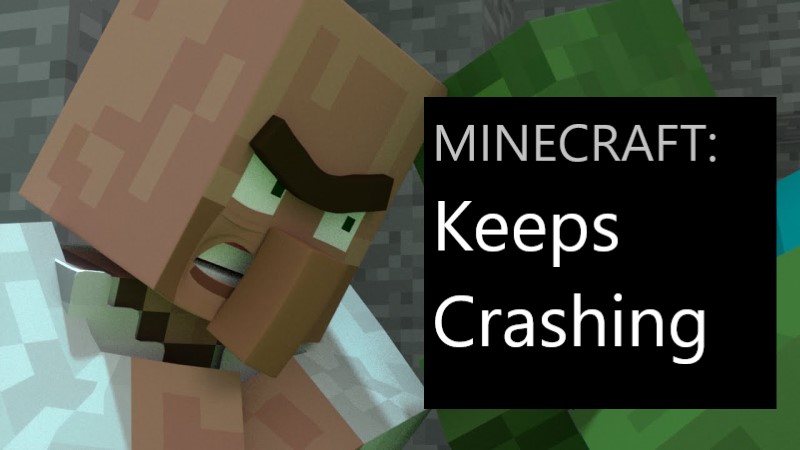Opening Minecraft, and suddenly Minecraft Keeps Crashing?
I know this irritates you, and I have personally been in this situation as well.
How do I fix my Minecraft from crashing?
A game generally crashes when game files get corrupted or get interrupted by other programs, or they ran out of memory.
I have written all the possible, quick, and easy solutions in this article for you no matter if you are a Windows 10, 8, or 7 user.
How do I fix my Minecraft from crashing? | Exit Code: 0
It can be caused by various factors. Here are 7 easy and quick solutions for you. Try them 1 by 1 and see which solution works for you.
Solution 1: Fix Minecraft keeps crashing error by restarting your PC
Let’s start with the easiest solution. Sometimes restarting your PC is enough to fix your issues. Simply,
Close Minecraft, Go to the start button and, restart your computer, Open Minecraft again.
See if this Fix works for you. If not try another fix below.
Solution 2: Fix Minecraft keeps crashing error by reinstalling it
Another easiest and possible solution to fix the Exit Code: 0 error is Uninstalling Minecraft.
It may erase your game data so make sure you have a backup file saved. Now uninstall the game and then reinstall it.
see if the error goes. If not, try other possible solutions below.
Solution 3: Update Graphics Card Driver to Fix Exit Code: 0 on Minecraft
Can you run Minecraft without a graphics card?
Minecraft relies on your video driver. An outdated graphics driver can cause Minecraft to crash. You can update your graphics card driver to fix Minecraft keeps crashing issue.
- Press Windows key + X at the same time.
- Click on “Device Manager“.
- Click on the arrow next to “Display adapters“.Right-click on the video card and click on update driver
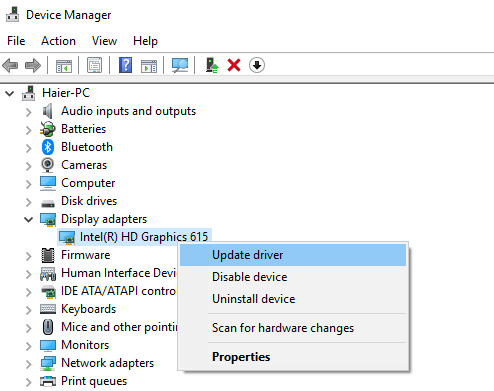
After the system updates the driver, restart your computer and try to open your game again.
Solution 4: Installing the Latest version of patches
If there is a bug in the game, Mojang releases patches to improve the game and fix bugs. Reinstall the patches and update the game if there is.
If you are using any Mods, remove all the mods. Crashes can also be caused by using the wrong version of mods or defaulted Mods.
Solution 5: Fix Minecraft keeps crashing error by Turning Off VBO
A VBO( vertex buffer object ) is an in-game setting in Minecraft. You can easily disable it in Minecraft setting.
- Press Windows + R key at the same time to open the Run box.
- Type %APPDATA%/.minecraft in the run box and click on OK.
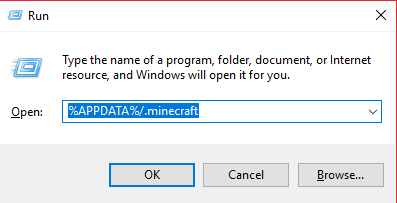
- Go to the Minecraft folder and Click on ‘options.txt’.
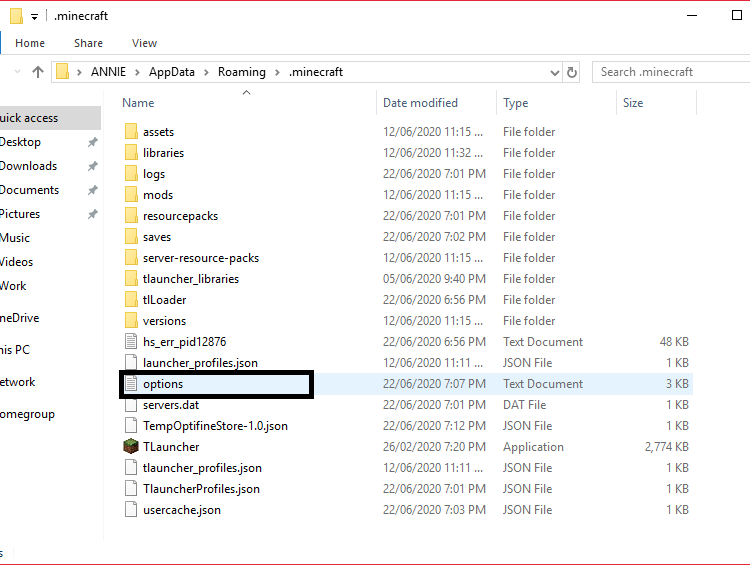
- Change “usevbo :true” to “usevbo :false“
Save the changes and restart your PC. Check if the issue is resolved.
Solution 6: Don’t Overclock your CPU
Can overclocking cause games to crash?
Set your CPU clock speed rate back to default to fix this issue because Overclocking your CPU can set your CPU and memory to run at a higher speed than its original speed grade. Everything process with higher speed and can cause your game to stuck or crash.
Solution 7: Delete Temporary Data
Minecraft may be crashing because of your temporary data, which can be corrupt or unusable. It is called temporary data because it can be changed or deleted.
- Press Windows + R to open the run box
- Type %appdata% in the run box.
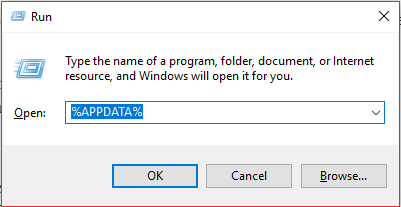
- when the folder opens, search Minecraft.
- Right-click on Minecraft and select Delete.
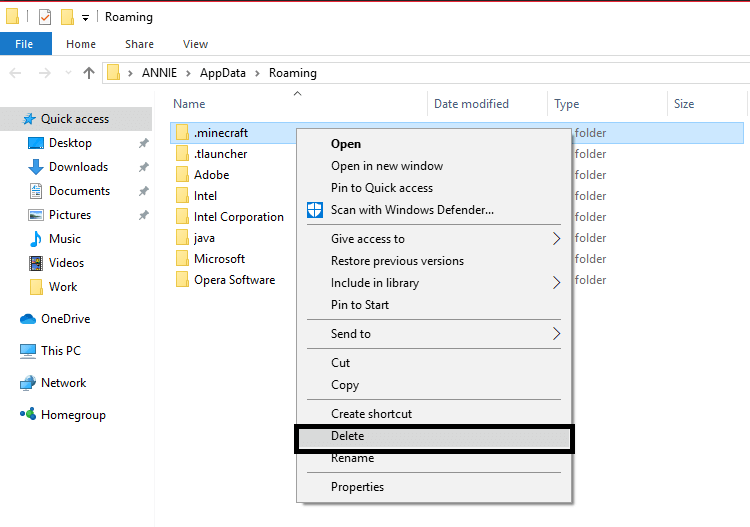
Now restart your computer and launch your game again.
Do tell me in the comment which solution works for you.