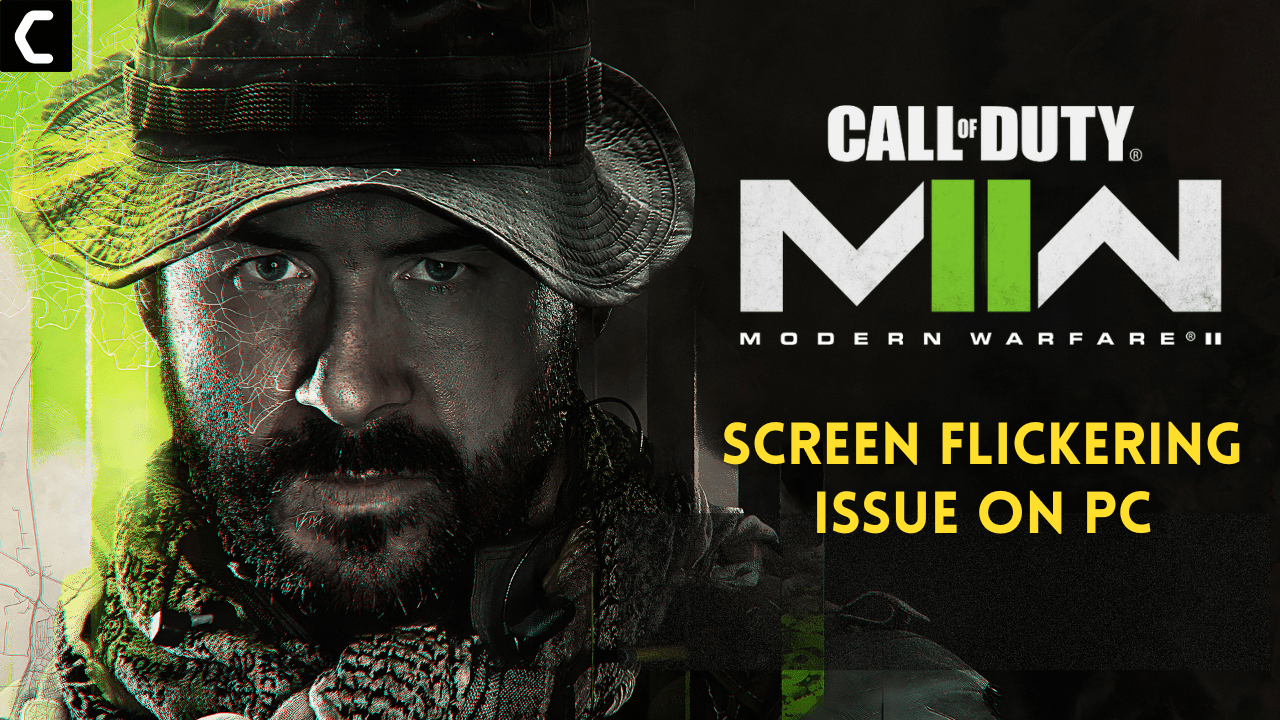Recently Modern Warfare 2 players have been facing Screen flickering issues On PC.
This issue happens when players are in the game. This might be happening due to the higher graphics settings in-game or your graphic card is outdated.
Don’t worry about it!
The CPU Guide provides the best working solution to solve the MW2 Screen Flickering on a PC.
Solution 1: Restart the Game
Whenever you encounter a Call Of Duty Modern Warfare 2 Screen Flickering on your PC or any game bug, you should restart the game before trying any further solutions.
Restarting the game will eliminate any temporary error from the old cookies and cache or the system’s other software clashing with your gaming software.
All of these errors will be eradicated after a simple restart of the game/PC or any other platform you use.
Solution 2: Close Unwanted Programs on Windows 11/10
If there are too many programs running in the background, using too much internet/RAM/Disk can cause COD MW2 Screen Flickering on Windows 11.
Closing unwanted programs will help you eliminate Screen Flickering
So, let’s close unwanted programs:
- Press Ctrl + Shift + ESC keys to open Task Manager
- Now check which program is using more Network
- Right-click on that program and select End task

- And check if the error is solved or not.
Solution 3: Update Graphics Card Driver with Windows Update
Updating the graphic drivers will help you have a better and more stable graphical experience.
This will fix the Screen Flickering and you will able to play MW2 without getting more errors.
Here is how you can update drivers via optional updates:
- Click on the Windows icon

- Click on the Settings icon
- A new window will pop up
- Select Windows Update from the left menu

- The new window will pop up
- Now select Advanced options
- Click on Optional updates

- A new window will open
- Click on the drop-down button for Driver updates
- Now, select your desired drivers
- Now press the Download & Install button
If you cannot update your drivers through Windows Update, then you can try updating the Graphics Drivers through Device Manager.
Solution 4: Update Graphics Card Driver via the Device manager
We can update outdated graphic drivers in multiple ways.
If you cannot update your graphic drivers by updating Windows, you can try updating through the Device Manager too which in return will fix Modern Warfare 2 (version 2022) Screen Flickering on PC.
Here is how you can update drivers through Device Manager:
- Click on the Search icon
- Type Device Manager

- Click to open Device Manager
- Then select the Display adapters
- A further menu will open
- Right-click on the graphic card name
- Click on the Update driver

Rolling Back the Driver:
If you experiencing the MW2 Screen Flickering issue after updating your graphic drivers, then you can roll back the driver’s recent update to avoid errors in the game.
Here is how you can roll back drivers:
- Click on the Search icon
- Type Device Manager

- Click to open Device Manager
- Then select the Display adapters
- A further menu will open
- Right-click on the graphic card name
- Click on the Properties

- A graphic card properties Windows will open
- Navigate to the Driver Tab
- There is an option for “Roll Back Drivers”. Click on it
- If the option of “Roll Back Drivers” is greyed out, this means that the driver did not update recently.
If this solution didn’t fix, then update the external GPU driver.
Solution 5: Check for Driver’s Updates of GPU/Video Card of different company
One of the highlighted issues is outdated GPU drivers leading to Error Dive
When Your video card has outdated drivers, it’s unable for GPU to align with the modern gaming experience and starts causing Modern Warfare 2 errors.
So, we recommend updating the video card drivers.
Here are the direct links to the main GPU Making Companies:
After updating the GPU drivers and checking whether the Modern Warfare 2 Screen Flickering on PC is fixed or not.
Solution 6: Lower the In-Gameplay Graphic Setting
Some of the player share that when they lower the in-game graphic setting on PC their MW2 is working perfectly.
Solution 7: Run the Battle net/ Steam as an Administrator
Running the program as an administrator will definitely help you eradicate errors as it might lack the privileges required to run the Application.
Here is how you can run the application as an administrator:
- Go to the file/ folder.
- Then go to the Game Launcher/Steam client.
- Right-click on the Launcher icon

- A menu will open
- Select “Run as administrator “
Now the program will start running smoothly without giving you the Screen Flickering on MW2.
The above solution is a temporary fix which helps you run the program or access folder. If you want to run the program permanently on administrator, then follow the next solution to solve game error.
Solution 8: Run the Battle Net/ Steam as an Administrator (Permanently)
- Go to the folder/Application
- Right-click on it
- A menu will open
- Select Properties
- A new window will open
- Navigate to the “Compatibility Tab“
- Under the Settings heading
- Find “Run this Program as an administrator“
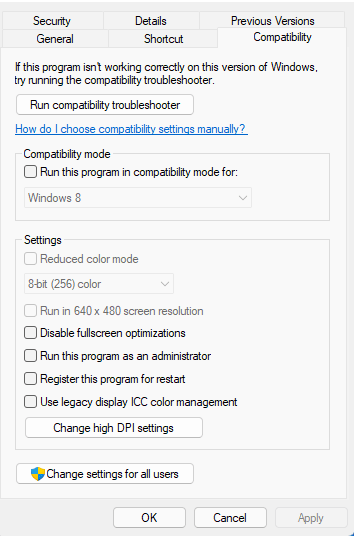
- Check the box for this option
- Click “Apply“
Now your program successfully Runs as an Administrator on Windows (Permanently) and you can easily open the program without repeating the steps again and again.
Hopefully, this will eradicate the Modern Warfare 2 Screen Flickering.
If this solution is still not helping to solve the error then try performing a Clean boot.
Solution 9: Keep your PC Updated
Sometimes your outdated PC is the main cause of the Outdated Graphics Card Driver on Windows.
Outdated drivers in your PC or your current Windows Version cannot support MW2 or other gaming software. As you update your Windows all running drivers are updated too.
So, here is how you can update your PC:
- Click on the Windows icon

- Click on the Settings icon
- A new window will pop up
- Select Windows Update from the left menu

- The new Windows will pop up
- Then click on Check for updates.

- If there is any update it will start updating the PC.

You can also update your graphic drivers through Windows Update too.
Solution 10: Verify the Game Files
Sometimes the game file will get corrupted or get deleted, which eventually causes Modern Warfare 2 Screen Flickering.
Verify Game File in Steam:
Follow the steps to verify the game file on steam software:
- Launch the Steam Software
- Now login in the steam
- Navigate to the library
- Select the game and right-click on the game
- Now select properties
- Now click on the “Local file” Option
- A further menu will open
- Click on the “Verify Integrity of the Game Cache“

- Now the software is verifying the files, and this will take some time.
Sometimes the game file will get corrupted or get deleted which eventually causes an error on the PC.
Verify Game File in Battle.Net to fix Modern Warfare 2 On a PC
Here is how you can repair files in Battle.net:
- Open the battle.net desktop app
- Find Modern Warfare 2 and
- Click on the cog icon small menu will appear select “Scan and Repair“
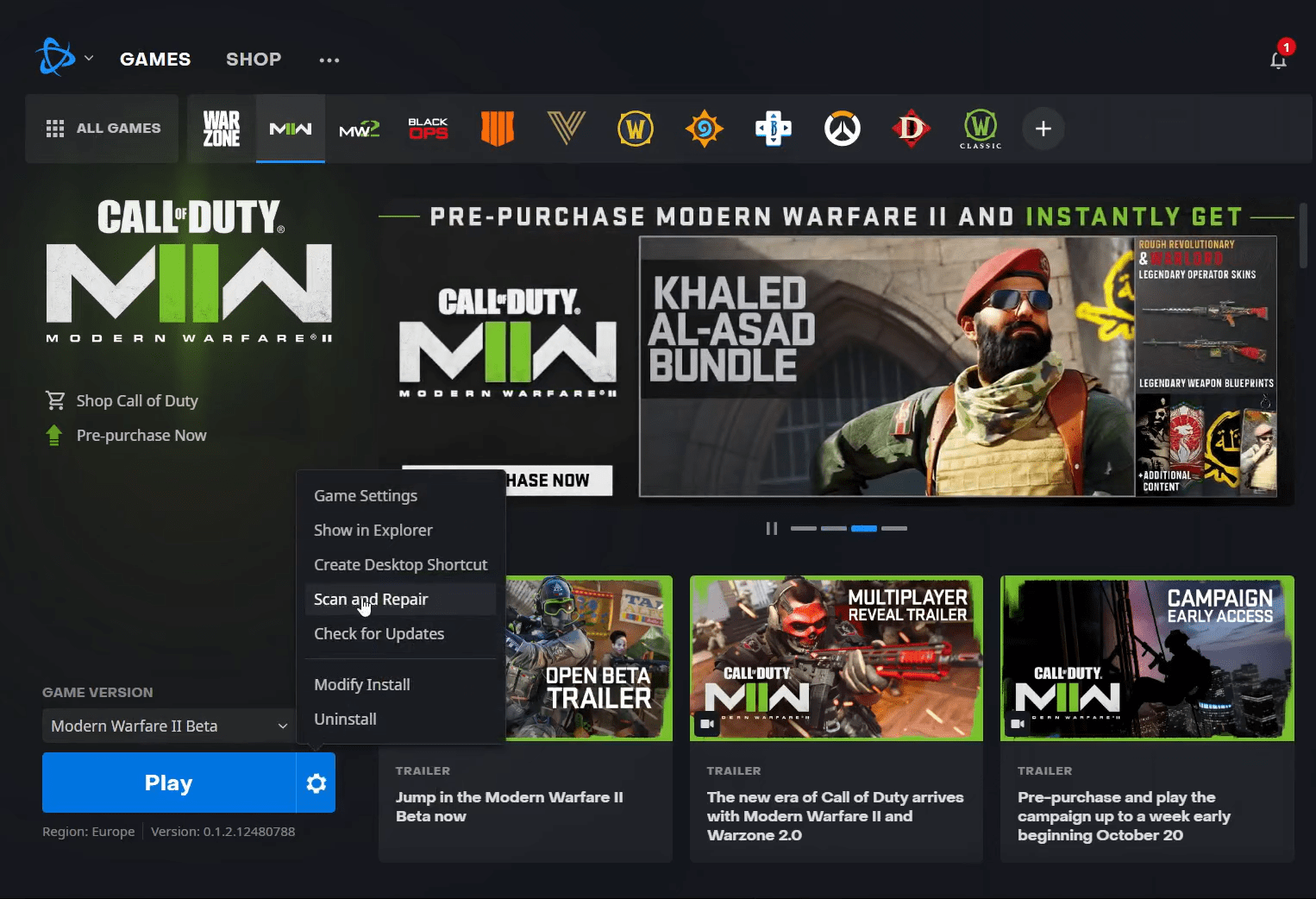
- Click on the Begin scan then you need a repair to finish
What is Steam software used for?
Steam software is an online platform that is used to play games and also hosts over 10,000 games.
This software allows the user to make a community and play games on the same platform.
Is Steam a virus? Can steam harm your computer?
Steam is a client gaming software that allows users to enjoy gaming by building the best community around them.
In current times, Steam has over 120 million active players around the world.
When you play games on Steam, your PC might get occupied, but it will not harm your computer.
Now move on to the Power Setting to solve Modern Warfare 2 (version 2022) glitch issue on PC.
Solution 11: Change Power Settings
When your PC power plan is set on the Balanced option plan, your PC will provide less power to the game. This will eventually cause game lag or Modern Warfare 2 Screen Flickering issue.
To avoid the error follow the below steps to change Power settings:
How do I change power settings in Windows 11?
- Go to the Control Panel
- Select the View option “Large Icon“

- Now find “Power Options” and click on it
- Choose your Power Plan “High Performance“

- If there is no other option expect a “Balanced“
- Then navigate to the left menu
- Select “Create a power plan“
- A new window will open
- Select the power plan to “High Performance“

- And click on Next
- The new power plan is available.
Hope all of the above solutions help you to solve the Screen flickering and the glitch issue on MW2.