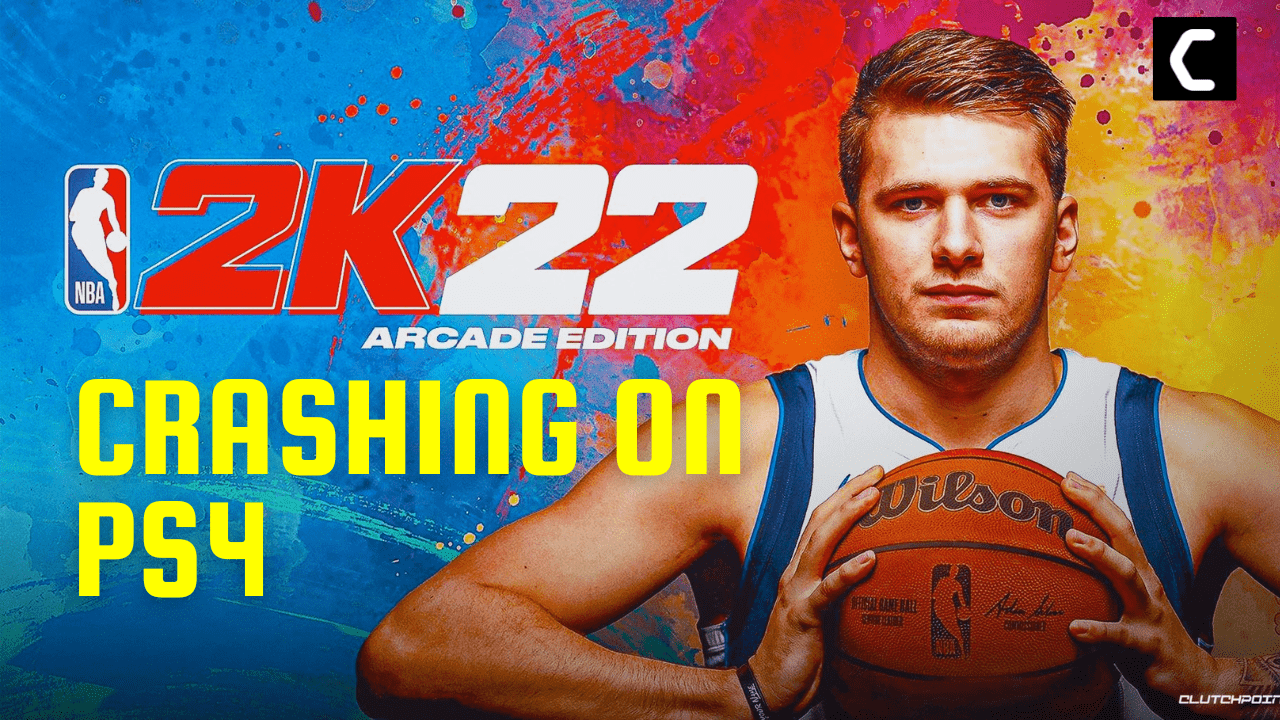Last night I was playing an NBA 2K22 match and while I was in the middle of the game like I was about to win for sure and my game crashed
While checking on Reddit I saw that many other users have faced NBA 2K22 Crashing on PS4
But you don’t need to worry much
As I have compiled a list of the 7 best possible solutions that will help you get over NBA 2K22 Crashing on PS4/PS4 error CE-34878-0
5 Causes Of NBA 2K22 Crashing on PS4
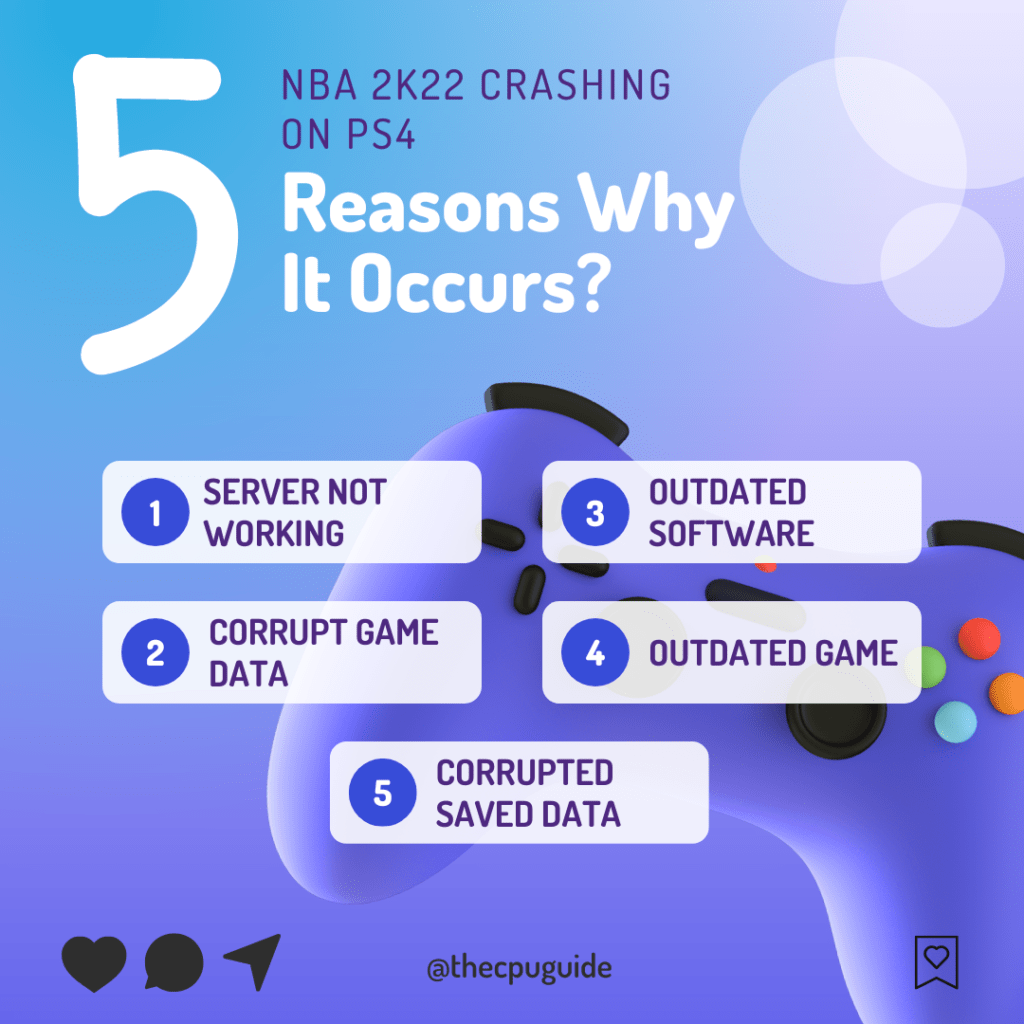
Solution 1: Check Server Status of NBA 2K22
Sometimes the game servers are down for maintenance or have technical issues. This also causes NBA 2K22 Crashing on PS4
So, it is better to check the server status before applying any further solutions.
To check the server status of NBA 2K22, follow the steps mentioned down below:
- Open the Google Chrome.
- Now go to the NBA 2K22 server status site
- Check if any server or the service is down
- If the server is down, then you need to wait for some time until the issue is solved.
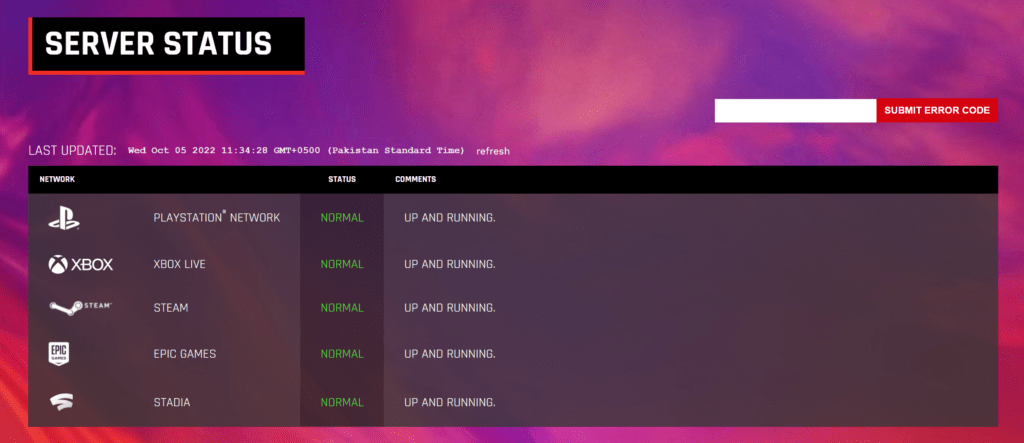
If all servers are up, then try power cycling your PS4.
Also Read: Fortnite Error CE-32753-0 On PS4
Solution 2: Power Cycle Your PS4
Refreshing the system can be an effective way to fix NBA 2K22 Crashing on PS4.
Here’s how you can do it:
- Press and hold the power button until you hear the second beep from the console (for about 7 seconds) to turn off the console completely.

- Unplug the power cable from the outlet for at least 30 seconds
- Plug it back on and turn on the PS4
- Launch NBA 2K22 again and check if PS4 error CE-34878-0 still exists.
If NBA 2K22 Crashing on PS4 still exists
then continue reading.
Also Read: PS4 Black screen
Solution 3: Check For System Software Updates
If power cycling your PS4 didn’t fix NBA 2K22 Crashing on PS4 then you need to update your PS4 System software to the latest version or check for updates.
Make sure your PS4 has a proper internet connection.
How do I update my PS4 software?
So, you will be checking and updating the system software automatically:
- On your screen with the help of the PS4 controller go to Settings.
- Now select System > System Software Update.
- Follow the on-screen instructions to complete the update if your PS4 is not up to date.
- After the update is complete check if you get to fix NBA 2K22 Crashing on PS4
If you are still facing PS4 error CE-34878-0 then continue to the next solution.
Also Read: How To Fix PS4 Controller Glowing Orange/Yellow Light?
Solution 4: Check For Game Updates
Sometimes the outdated version of the app can lead to NBA 2K22 Crashing on PS4 so, it’s best you update NBA 2K22 which will also get you rid of bugs and glitches.
Here’s how to update NBA 2K22 on PS4:
- On your PlayStation home screen highlight NBA 2K22
- Then on your PS4 controller, press the ‘Options’ button, and then choose the Check for updates option
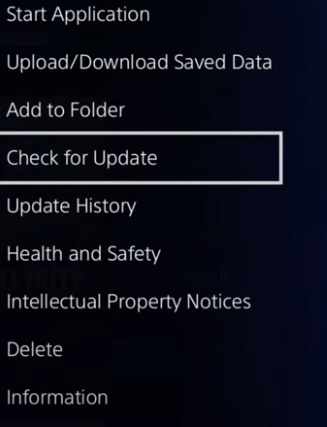
- Now select the ‘download and update’ option if a new version is available
- Wait while the latest version is being downloaded and installed.
- Now run the app to see if you get to fix PS4 error CE-34878-0/NBA 2K22 Crashing on PS4.
And if you are still facing the same issue then continue reading.
Also Read: How To Fix PS4 Error WV-33898-1? Can’t Connect to Server?
Solution 5: Delete Saved Game Data
If you think nothing has changed, you can erase the saved data of the NBA 2K22 game.
Before you begin if you are a PlayStation Plus member then you will be a USB flash drive with enough space to save your backup.
Just follow the steps given below:
- On your Home page press UP on the D-pad to go to the Function menu.
- Go to the Settings icon and press the X button to open it.
- Now click on the Application Saved Data Management option by pressing the X button.
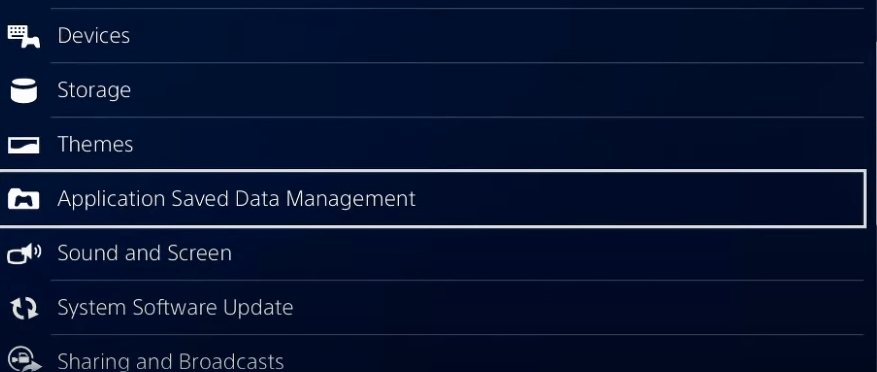
- Then click on Saved Data in System Storage.
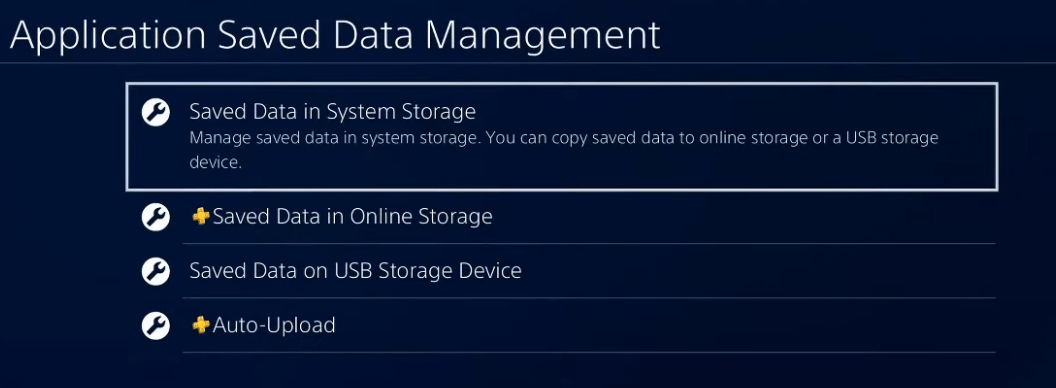
- Select the game in which you are having trouble and press the options button to delete it.
- After deleting you can restore the data by repeating step 3.
Restart your game to check if PS4 error CE-34878-0 is solved.
Solution 6: Rebuild Database On PS4
PS4 database rebuild organizes your hard drive to make it easier and quicker for the system to access your files.
This can help in faster data loading, reduce ‘game crashing’, and boost the frame rates which in return will help you fix NBA 2K22 Crashing on PS4.
Just follow the steps below:
- Turn off your PS4
- Hold the Power button down until you hear two quick beeps. This will alert you that you have entered Safe Mode
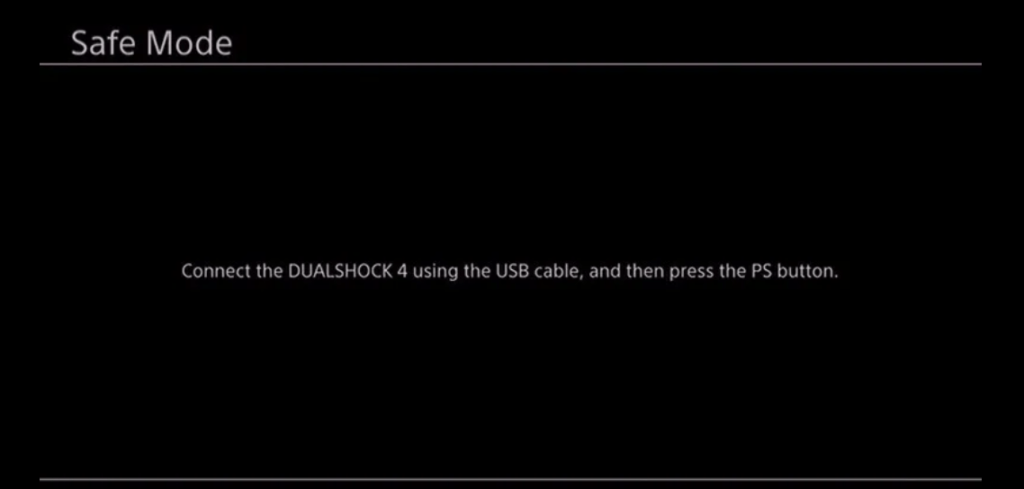
- Connect your DualShock 4 controller to the USB-A slot in the front of the PS4
- Scroll down in the menu and select, Rebuild Database
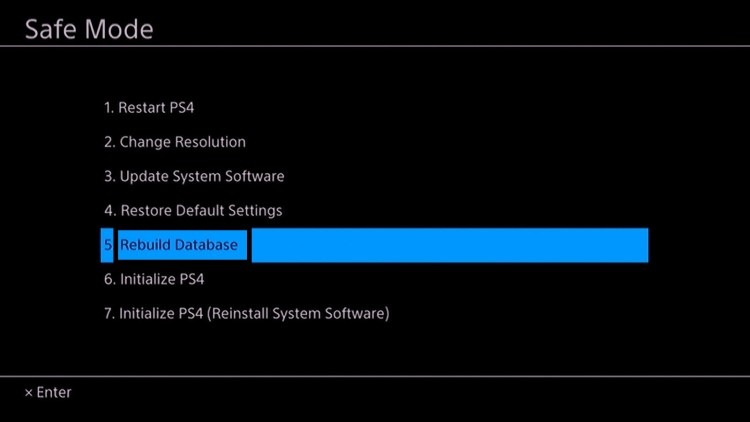
And if didn’t then continue to the next one.
Solution 7: Initialize in Safe Mode
By initializing your console all the system settings will be restored to default or you can say factory reset and this is the least you can go to solve your problem
Make sure the external USB drive should be large enough to store your PS4 data and should be formatted to FAT
How do I start my PS4 in Safe Mode?
The following steps will guide you to back up your PS4 first and then initialize it in safe mode.
- Connect your USB drive to your PS4
- Go to PS4 Settings and select System
- Select Back Up and Restore > Back Up PS4
- Now select the data you want to backup and select Next
- Assign a name to your backup and choose Back Up
- Press the X button on your controller and your data will start backing up
- Unplug your USB drive from the console after your data is fully backed up
- Now go back to PS4 Settings and scroll down to choose Initialization
- Select Initialize PS4 > Full initialization
- Then follow on-screen instructions to complete the process
- Remember DO NOT turn your PS4 OFF during initialization as this will bring some irrecoverable damages to your PS4
Most users suggest using Safe Mode while initialization which is more effecting
And here’s how you can enable it
- Turn off your PS4 by pressing the power button on the front panel
- Press and hold the power button until you hear the second beep and will boot in Safe Mode
- Select Initialize PS4 (Reinstall System Software) option.
Hope all the above solutions help you to solve the PS4 error CE-34878-0 NBA 2K22 Crashing on PS4
If still, you have a query feel free to share your experiences and question in the comments section down below.