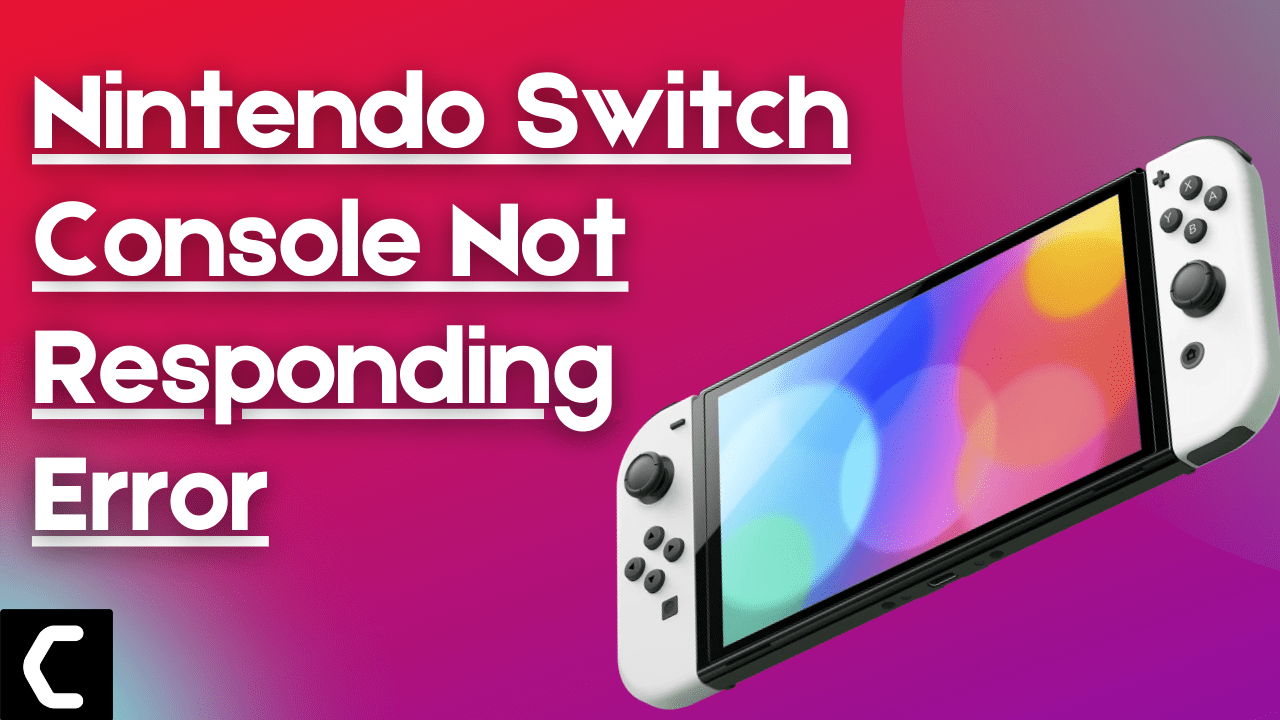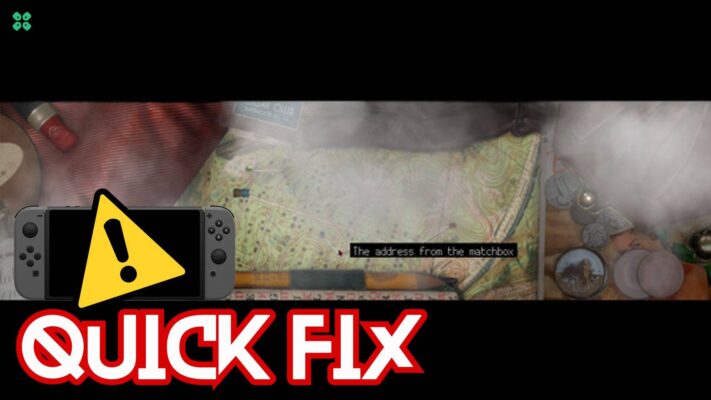Are you facing Console Not Responding Error?
Or
Are you unable to play on Nintendo?
Don’t worry about it!
The CPU Guide brings you the best working solution to solve Nintendo Switch An Error Has Occurred.
Best Video Guide For Nintendo Switch Console Not Responding
Read Also: Nintendo Switch – an error has occurred
Solution 1: Hard Reset Your Nintendo Switch to Fix Nintendo Console Not Responding Error
What you need to do is hard reset or force reboot to overcome the Nintendo Console Not responding Error
Just follow these steps to fix the Nintendo Console Not responding Error.
- Connect your AC adapter to your Nintendo Switch and wait for 15 to 20 minutes until the battery charges.
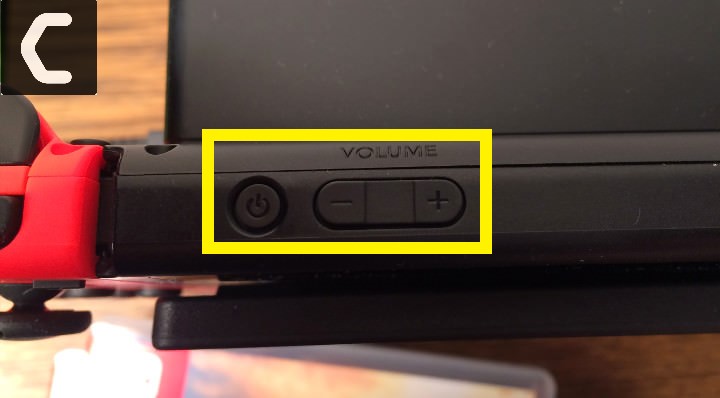
- Press and hold the Power button for at least 12 seconds
- Press the power button once to turn the console back on.
- Now connect your Switch to the internet and the games will start to download.
- Just be sure that you don’t run any other software on your console after the restart.
If this solution is no help then proceed to the next solution to solve Nintendo Console Not Responding Error
Read Also: Nintendo Switch Overheated
Solution 2: Power Cycle your WIFI Router to Fix Nintendo Console Not Responding Error
If the above solution didn’t work then this solution has worked for many users in fixing errors in Nintendo Console Not responding Error.
All you need to do is follow these steps:
- Turn off your router completely by taking out the power cable from the power switch
- Now leave it for 5 to 10 minutes and then plug it back in
- And check if this will Speed Up Your Internet Connection on Windows
Make sure all devices which are affected in the process are accurately fixed back.
Recommended Routers:
![TP-Link AC1750 Smart WiFi Router (Archer A7) -Dual Band Gigabit [AMAZON]](https://www.thecpuguide.com/wp-content/uploads/2021/08/TP-Link-AC1750-Smart-WiFi-Router-Archer-A7-Dual-Band-Gigabit-AMAZON-300x247.jpg)
![Amazon eero 6 dual-band mesh Wi-Fi 6 router, with built-in Zigbee smart home hub [AMAZON]](https://www.thecpuguide.com/wp-content/uploads/2021/08/Amazon-eero-6-dual-band-mesh-Wi-Fi-6-router-with-built-in-Zigbee-smart-home-hub-AMAZON.jpg)
READ ALSO: How To Update Graphics Card Driver on Windows 11?
Solution 3: Check Nintendo Server Down
Sometimes the Nintendo server is down due to maintenance or some technical issue. If you are not aware of such any maintenance activity you can confirm it by visiting Nintendo’s official website where you can see the servers are down or not.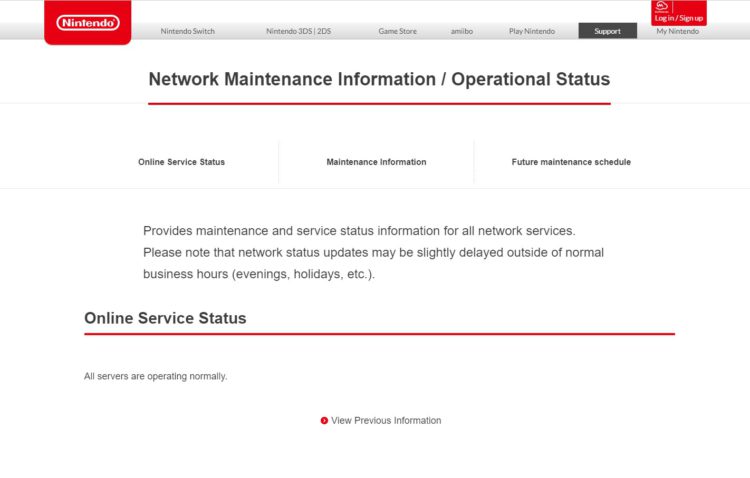
Read Also: Get faster download on Nintendo Switch
Solution 4: Update Nintendo Switch to solve Console Not Responding Error
The outdated Nintendo is the main cause behind the Console Not Responding Error. Nintendo Switch auto-updates it’s on its own. But sometimes unavailability of the internet might cause Nintendo to skip the update. So, it’s recommended to check and update the Nintendo manually in order to solve the Console Not Responding Error.
How do I update my Nintendo switch?
Here is how you can update the Nintendo Switch follow the step down below:
- Open the Nintendo Switch
- The HOME menu will open
- Click on the System Setting located in round icons in the home menu
- A System Settings window will open
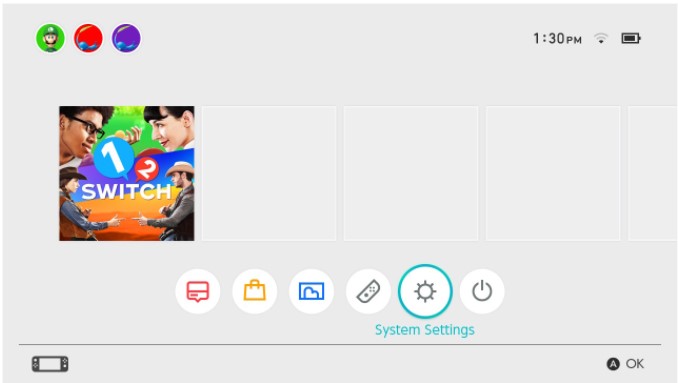
- Now scroll down on the left menu
- Select System
- Now Select System Update
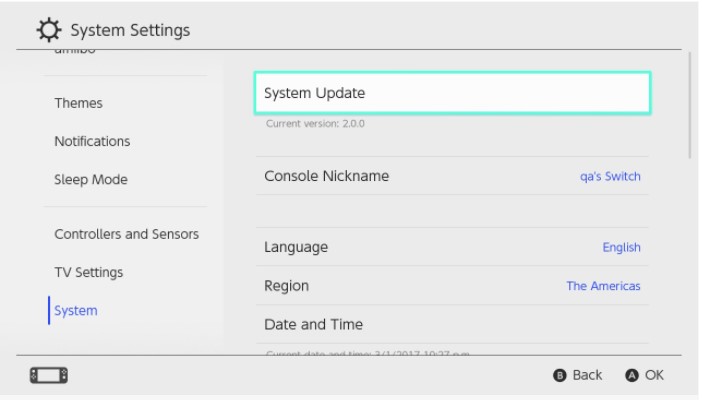
- The Nintendo Switch will start updating the software.
After updating the software restart the console and check the Console Not Responding Error is solved.
If you still encountering Nintendo Console Not Responding Error then proceed to the next solution.
Read Also: Nintendo Switch Overheated
Solution 5: Change to a Different Network to Fix Nintendo Console Not responding Error
If you’re facing a not responding issue on the Nintendo Switch, it could be related to the ports your router uses.
Some users reported facing Console Not Responding Error when connecting to a particular network, such as their home Wi-Fi, but it goes away when they switch to a different network.
If you’re using your home or office network to play games, try switching to mobile data hotspot to see if not downloading games is solved.
If so, you may need to reconfigure your router’s ports.
Read Also: How To Fix Nintendo Switch Error 2002-2060
Solution 6: Call Your ISP
The least you can do to solve the Nintendo Console Not responding Error contact with your Internet Service Provider (ISP).
They will access that data which you can’t and will know what’s going wrong with your internet connection.
Moreover, tell your ISP to open the following ports:
- TCP: 80, 443, 3478, 3479
- UDP: 3478, 3479, 49152 ~ 65535
Read Also: How To Fix Nintendo Switch Error 2-arvha-0000
Hope all of the above solutions help you to solve Nintendo Console Not responding Error
Share your experience in the comment section down below.
FAQs
Why does my switch say one or more consoles not responding?

This is an error message that comes on the Nintendo while you playing the game or when you start the game. This error message clearly indicates the error occurred due to the connectivity issue. So it is recommended to check your internet and try to have stable internet to avoid any further errors in Nintendo.
How do you fix a not responding switch?

To fix a not responding switch follow the solutions down below:
1. Restart the Nintendo
2. Check the Server
3. Power cycle your router
4. Change to different network
5. Call your service provider
How do you reboot a Switch?

Here is how you can Reboot a Switch:
1. Press and hold the Power button for at least 12 seconds
2. Press the power button once to turn the console back on.
3. Now connect your Switch to the internet and the games will start to download.
4. Just be sure that you don’t run any other software on your console after the restart.
Why is my Nintendo Switch stuck on a black screen?

Nintendo Switch stuck on a black screen happens when there is a glitch or some power issue in the console which caused the Nintendo Switch to stuck on the black screen.
So here are some tips to follow to avoid black screen on the Nintendo Switch:
Tip#1: Reset the AC adapter: Sometimes the Nintenswitch won’t charge properly and this will lead to Nintendo Switch being stuck on a black screen.
Tip#2: Hard Reset: Performing a hard reset on the Nintendo Switch will force Nintendo to shut down all the processes which will help you get rid of the Nintendo Switch Stuck on the black screen.
Tip#3: Use Recovery Mode: If none of the above tips work for you then you need to go into the recovery mode and update the console. updating Nintendo Switch will help you to eliminate any glitch or bug which is causing the Nintendo switch stuck on a black screen.
How do I unfreeze my Nintendo Switch?

To unfreeze your Nintendo Switch follow the solution mentioned down below:
1. Charge the battery
2. Hard Reset
3. Quit the Game
4. Clean the SD card sloth
5. Change the SD card