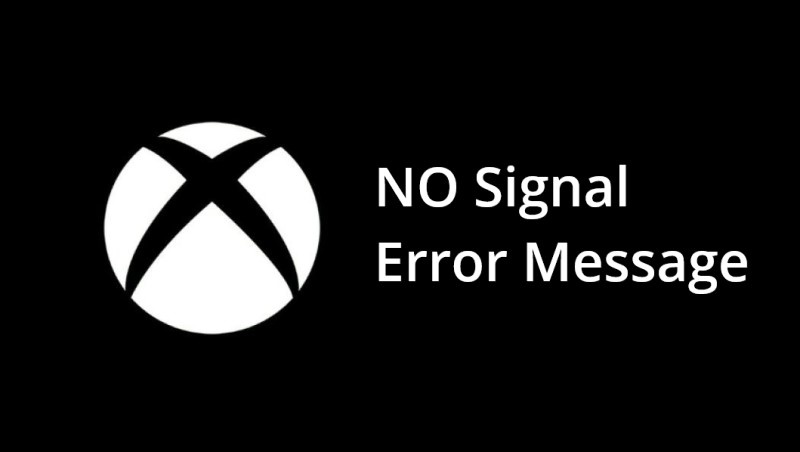Many Users face No signal Error on Xbox One.
And it gives no clue to the actual problem too.
Well, today I am going to tell you how you can fix the ‘No signal Error’ on Xbox One by following these 5 simple solutions. But before that I will be answering your few questions related to No signal Error.
Why does my TV say no signal when HDMI is plugged in?
If you are facing the issue of “No Signal Error on Xbox one S”, there is a good chance that your TV is adjusted to an input that probably does not have any device connected. Now to solve this issue, you can follow these simple steps:
- First of all, make sure that you choose the correct input.
- Then look for the source device and check if its on or not.
- Once you turn on the source device and TV, then simply disconnect the HDMI cable from one of these devices and then connect it again.
How do I troubleshoot my Xbox One S?
To fix “No Signal Error on Xbox one S”, you can also perform troubleshoot of your Xbox by following these steps:
- First of all perform “hard power cycle” by pressing the power button for at least 10 seconds.
- Make sure to shut down your console properly.
- Once you shutdown your console, restart is again by pressing the power button.
- Now check if the console has recognized the disc.
- If this works out, you may set back the device to its original settings.
How do I factory reset my Xbox One S without turning it on?
You can factory reset your Xbox one S without turning it on by following these steps:
- Press the power button for at least 10 seconds.
- Then on the left side of the console, press the synch button.
- Make sure you press the synch button at the same time while you hold the eject button on the front of your console.
- Now tap the power button while holding these two buttons. You will hear one power up tone.
- Once you hear a bleep kind of sound, leave the buttons
- This will directly boot into factory reset screen.
Now, let’s begin with the 5 solutions to fix the error message.
5 Solutions to Fix: No Signal Error on Xbox One S
If you are facing the error message and wondering How do I fix my Xbox one when it says no signal?
This article will help you fix your problem. Let’s have a look at these 5 quick solutions to sort out your issue.
Solution 1: Checking for the TV
The first and the foremost thing you have to do before doing anything else when you see “No signal detected” is checking your TV by simply connecting the console of Xbox one to another TV set.
Once you connect your Xbox console to another TV set and you don’t get any error message, it is clear that there is no issue with the Xbox console rather the issue was with the initial Tv set.
There might be a good chance that your TV has some defects or there is some compatibility issue with the console.
If you still face the error message, you can follow the next solutions.
Solution 2: Checking the HDMI slot
You will see two HDMI slots on Xbox. The one is HDMI In and the other is HDMI Out.
The purpose of HDMI is to attach a cable device so that you can see TV directly on the Xbox. Whereas the purpose of HDMI Out is to simply attach display source to the console
Sometimes the user may encounter the error message if they have attached the HDMI Into the display source. You can simply resolve the error message by checking the HDMI slots whether they are connected in proper sources or not. If the HDMI In slot is attached to the display source, connect it to the HDMI out to resolve the issue.
If this is not the case in your scenario, check for further solutions.
Solution 3: Replacing the faulty cable
If you have checked for the slots properly you are still encountering the error message then you might be dealing with faulty cables.
There is a good chance that the issue might be with the bent pins which are causing the connectivity issue. You will see it if you properly examine your cable.
You can also clean the cable by unplugging it from the source. Once you have cleaned it with some soft cloth, attach it again to the source.
If you are sure that the problem is with the HDMI cable, you can fix it by ordering the new and replacing the faulty cable.
Solution 4: Low-resolution mode
You might also encounter the error message if your Xbox is set up on higher resolution than your tv. That’s why sometimes your tv doesn’t support higher resolution and shows the error message.
You can simply solve this issue by putting the console in low resolution by following these steps
5 steps to put your console on low-resolution mode:
- Press the power button on the Xbox one for a couple of seconds. You will hear a beep.
- Once your system is turned off completely, press the power button + eject button.
- This will let your console start in low-resolution mode.
- Next, your console will power up.
- Now your console will start working in a low-resolution mode.
If you have tried every possible solution on your own and still the error message pops up then you need to take your console for repair.
Solution 5: Hardware issue leading to No Signal Error on Xbox One
There might be a possibility that the Xbox has some hardware issues.
If you are not a pro at setting hardware then you need to take your Xbox for repair. Make sure you take it to the Xbox repairing expert. He will check for the fixes required for the Xbox. Once the issue is resolved you won’t face the error message again.
The issue might be with the HDMI re-timer chip.
As you cannot replace the chip by yourself, you need to take the console to an expert that will help you to replace the HDMI re-timer chip. Once the HDMI re-timer chip is replaced. No error message will pop up again.
I hope by following one of these solutions, the pop-up message will be fixed. If you have any other solution or any suggestion kindly comment down below.