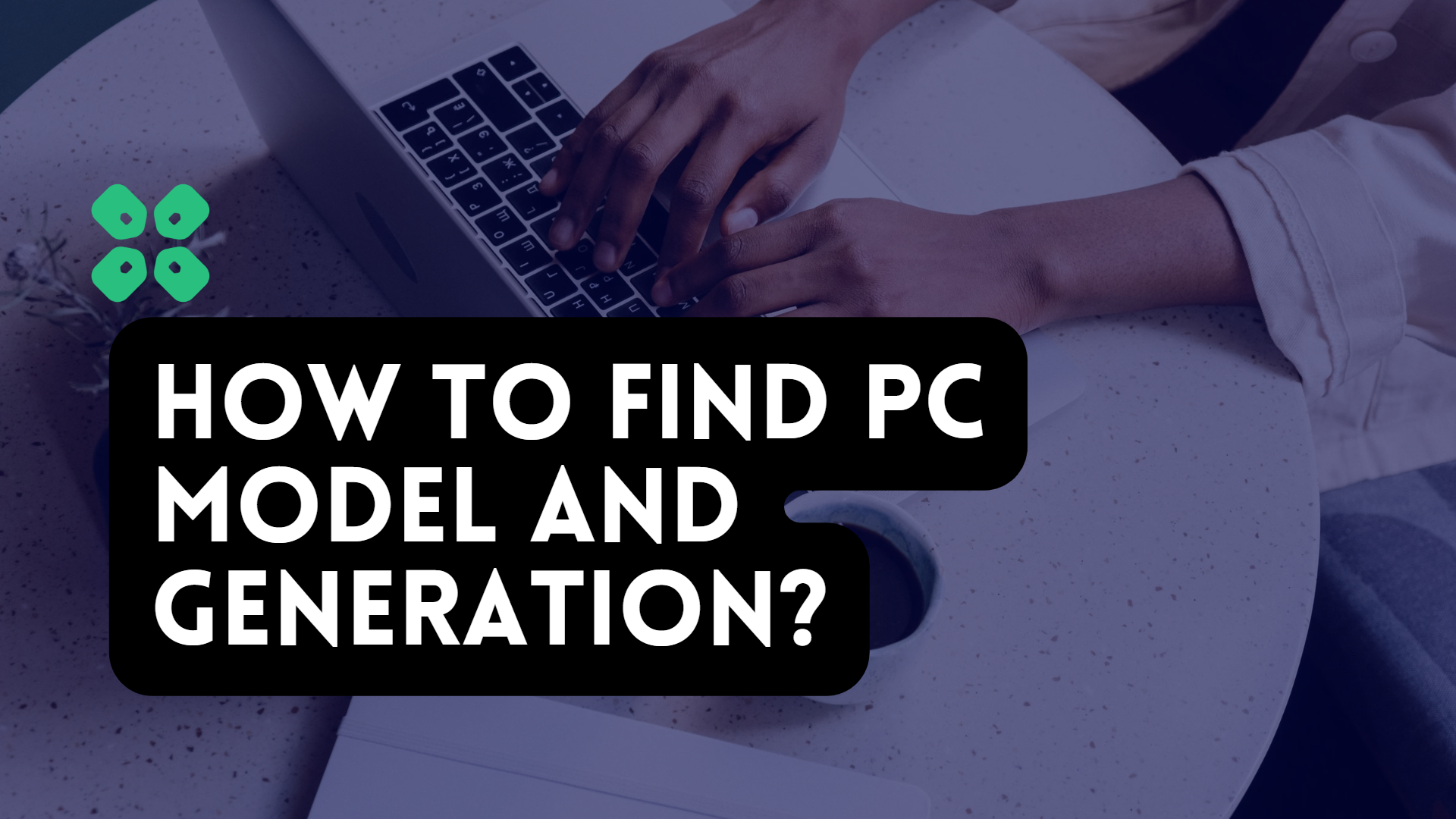Hi everyone!
So many people need to know their PC specifications quickly but often have updated to a newer Windows version or are not as tech-savvy as some Power users.
We at The CPU Guide are here to help make things easy for all our readers and make learning about tech fun and easy.
In many circumstances, Windows 10 users might benefit from knowing their computer’s model number. For example, using the model number can help you discover the right hardware update (such as memory, hard drive, display, and power supply). Or if you need to contact technical support or troubleshoot a problem. Cataloging the device in an inventory can also be useful.
The model number and serial number (service tag) of your machine may be checked using the System Information app in Windows 10, despite the fact that manufacturers typically affix a sticker or print the information on the chassis of their laptops or desktops.
Whether your computer is made by Dell, HP, Acer, Lenovo, or another company, this guide will show you how to check the model number.
Today we’ll be showing you how to find out the model variant and Generation of your PC.
Here are 4 ways you can check what model and generation your Windows PC is:
1. Basic Information by Windows
So to find this first, click This PC and then right-click and then go to Properties, here you will find an overview of your operating system and hardware setup. This information includes your processor model and generation.
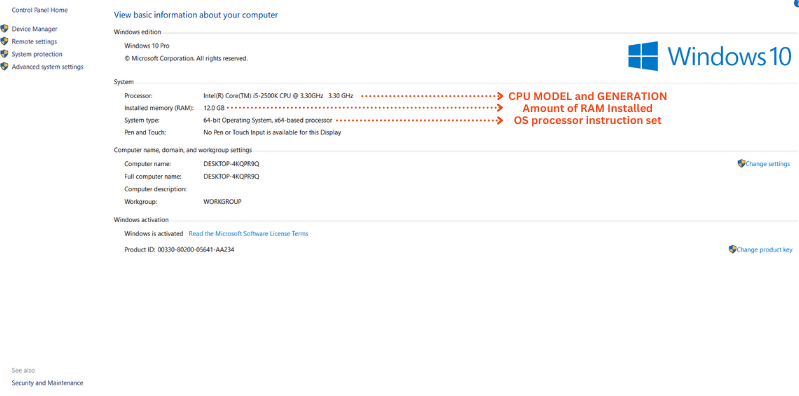
This shows what the information shown represents.
2. Advanced Information about CPU
To find more advanced information about:
- Processors
- Motherboards
- RAM and Storage installed
Start with the following steps:
- Download CPUZ.
- Install the software.
- Launch the software.

It shows you the Model and generation of your CPU and its details like core and thread count and core clock speed.
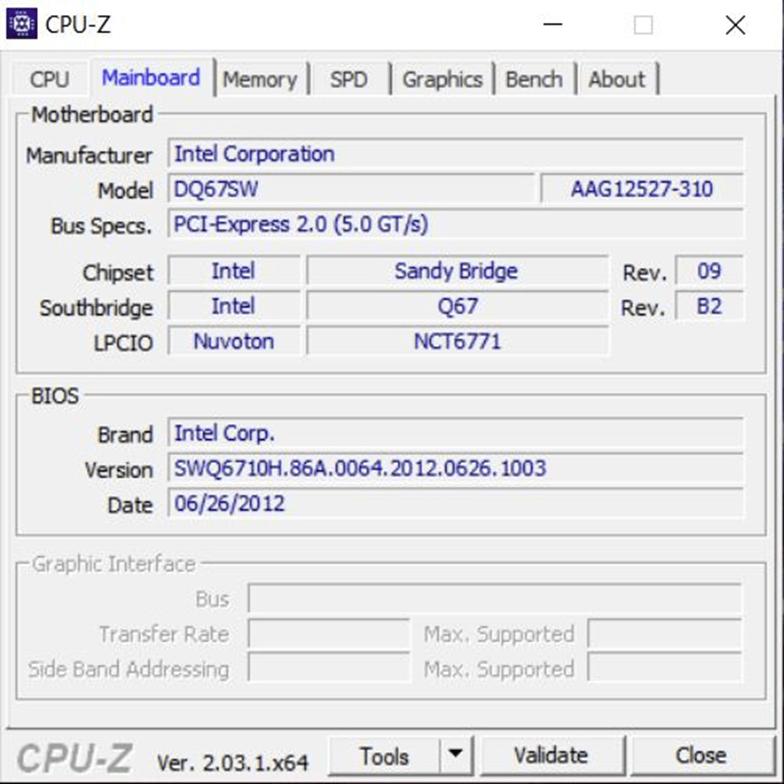
This shows the Brand of the motherboard and the technologies it supports.
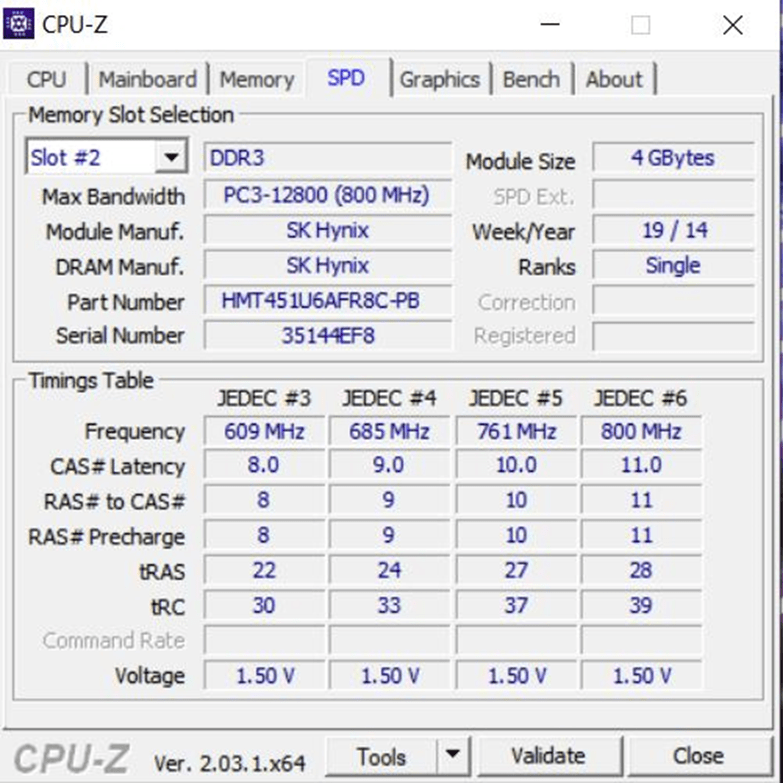
This shows details about each of the RAM modules installed on your computer.
It’s crucial to maintain track of the processor operating inside your PC, whether you’ve chosen one of AMD’s newest eight-core Ryzen chipsets or given your old Pentium chip a new lease on life with a splotch of fresh thermal paste. CPU-Z is a quick way to look at your computer’s specifications and other important details, such as CPU core clocks and speeds, motherboard BIOS versions, and the PCI-E bus generation.
3. Advanced Information about GPU
Start with the following steps:
- Download GPUZ.
- Install the software.
- Launch the software.
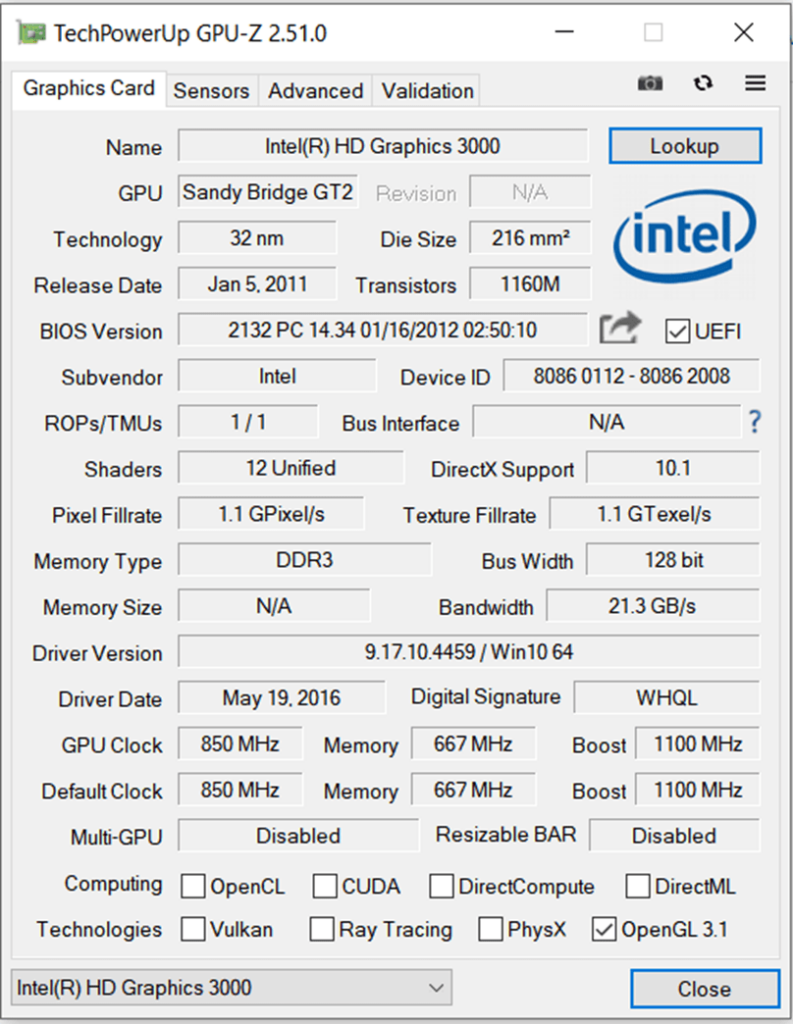
This shows you all the details like GPU Manufacturer and Model, release year, clock speed, etc.
GPU-Z enables you to determine whether your video card is operating to its maximum capability and how well your computer’s cooling system is functioning. To obtain a more comprehensive understanding of how your system is doing, this tool is frequently used in tandem with CPU-Z.
4. How to find out PC Model using System Information
- Click Start Menu.
- Search System Information and click the icon to open the application.
- Click on System Summary.
4. Check and confirm the model number of your PC in the System Model field.
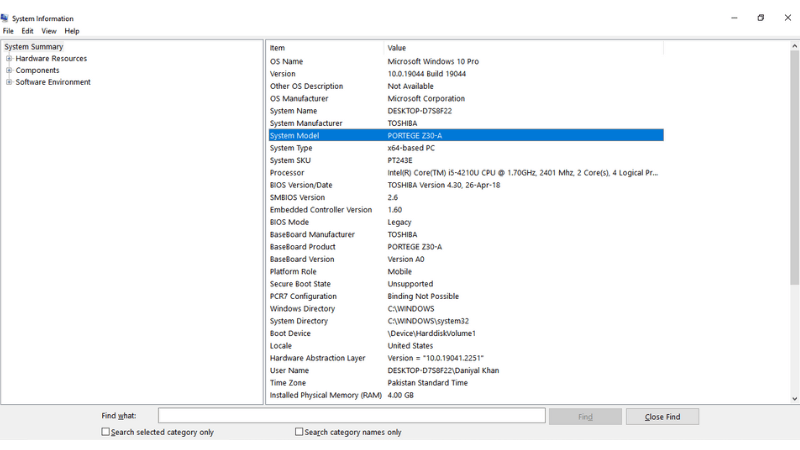
And That’s it!
Now you know all the Model and Generation details about your PC. This can be useful for upgrading applications, installing programs, and diagnosing potential system faults.
That’s all for now, We’ve got tons of more useful How to guides, go Check them out!