PS4 Black Screen can show up from nowhere, but the most probable cause for PlayStation 4 Black Screen of Death (BSOD) can be the broken port in the TV, monitor, or console. Other times, communication between the television/HDMI cable and the console fails to interpret the PlayStation’s output signal which may result in a black screen on PS4.
In other cases, the users see the screen normally on the system but get a random black screen after they open a specific application. Other times, the PS4 black screen issue can come up due to a random software error or a bug. It may occur due to the latest game or system update, or maybe the console has simply encountered an internal error that the system can’t handle.
Either way, we will help you bring back the light on your PS4 screen. For this, you do not require any technical skills. You don’t have to try them all; just work your way down the list until you find the one that works for you.
What does it mean when your PS4 is on but screen is black?
If you power on the PS4 but do not see anything on the screen or your PlayStation is not displaying anything on the TV, then there might be a software bug, incorrect settings, or malfunctioning hardware. Therefore, we are here to bring the solutions to the PS4 black screen that turns off after the PS logo.
How Do I Fix PS4 Black Screen of Death?
Fixing a PS4 black screen issue is way simpler than you think. Below are the solutions that you can perform if you’re not getting any image, video, or sound on your TV or monitor.
Solution 1: Power Cycle Your PS4
Refreshing the system can be an effective way to fix PS4 Black Screen after PS logo. Here’s how you can do it:
- Press and hold the power button until you hear the second beep from the console (for about 7 seconds) to turn off the console completely
- Unplug the power cable from the outlet for at least 30 seconds
- Plug it back on and turn on the PS4
- Continue the Vanguard game and check if PS4 black screen still exists
Solution 2: Try Another HDMI Cable or Port
If using the same HDMI cable displays black screen after logo initialization, then it may be that the HDMI cable or port being used is causing PS4 stuck on black screen. Therefore, you can always try a new cable and see if it helps you with the problem.
Solution 3: Change PS4 Console Output Resolution
The default PS4 resolution may not be in line with your TV’s output resolution, leading to PS4 Black Screen of Death after the PS4 logo. However, you can adjust the resolution in safe mode. Safe mode enables the users to perform advanced diagnostics and help in upgrading firmware and resetting databases etc.
- Power off your PS4
- Press and hold the power button until you hear two beeps
- Connect your PS4 controller to the console with a USB cable. Then press the PS button on the controller to boot your PS4 in Safe Mode
- Select Change Resolution and choose Ok to confirm the operation
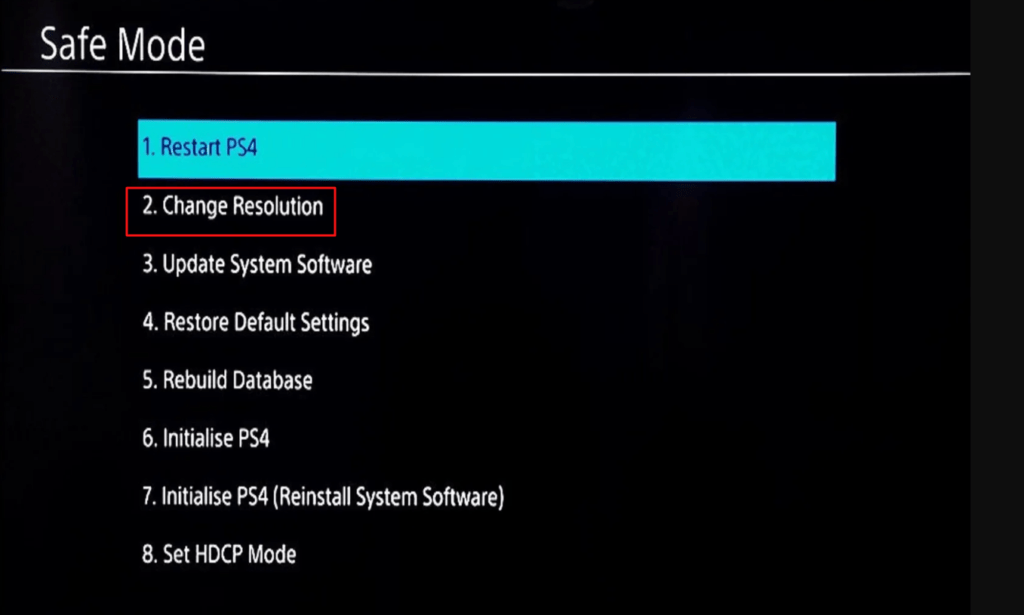
- Your console will restart. On the reboot, select the video output resolution
- Once, done, your PS4 black screen should not be there after initializing
Solution 4: Uncheck HDCP to Fix Black Screen After the PS4 Logo
If you are unable to play modern warfare or monster hunter world on your PS4, then we need to uncheck HDCP to fix PS4 stuck on a black screen. HDCP is a setting that protects against pirating. But, some TV’s are not compatible with this protection which can likely cause a black screen of death that won’t turn off. To solve this issue:
- Navigate to Settings>System Settings
- Scroll down and Uncheck “Enable HDCP” to disable HDCP on your PS4
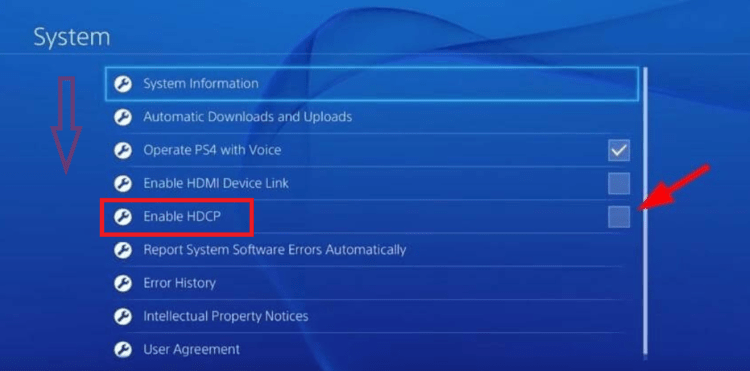
Note: You need to enter the safe mode because the black screen on ps4 will prevent you from accessing your settings. To enter safe mode, hold the Power button until you hear two beeps when starting your machine.
Solution 5: Check the Monitor
Your TV or monitor may not be compatible with your PS4 console, affecting your PS4’s ability to run as normal, causing PS4 black screen on boot or startup. Therefore, if you have another TV set available, set up your PS4 on it, and power on the console and the monitor.
If the system runs as normal, then it’s likely that your existing TV is at fault, which is why you need to change to the other Television. This will fix the PS4 screen that keeps going black on the boot for a few seconds with no sound at all.
Solution 6: Remove the Connected Peripherals
One reason to ‘Why is my PlayStation screen black’ is the gaming peripherals. Your PS4 doesn’t probably support the older or third-party peripherals which is why you need to remove them all and then give your PS4 a reboot. Unplugging all older peripherals and using ones that are official can sometimes solve the black screen flicker.
Solution 7: Check the Cable Connections
The HDMI can also cause ‘PS4 logo then black screen’. We need to look after the damaged HDMI ports or cables that are causing your PS4 pro black screen. Therefore:
- Check the connection on both sides and then try starting your PS4 again
- Look for any damaged signs. Contact a specialist if you find any flimsy connection
- If you have another HDMI at reach, try swapping it for the old one. This will definitely fix PS4 Black Screen so you can play Warzone or skyrim again

Solution 8: Rebuild PS4 Database to Fix PS4 Black Screen of Death
PS4 database rebuild organizes your hard drive to make it easier and quicker for the system to access your files. This can help in faster data loading, reduced ‘game freezing’ and boost the frame rates.
- Turn off your PS4
- Hold the power button down until you hear two quick beeps. This will alert you that you have entered Safe Mode
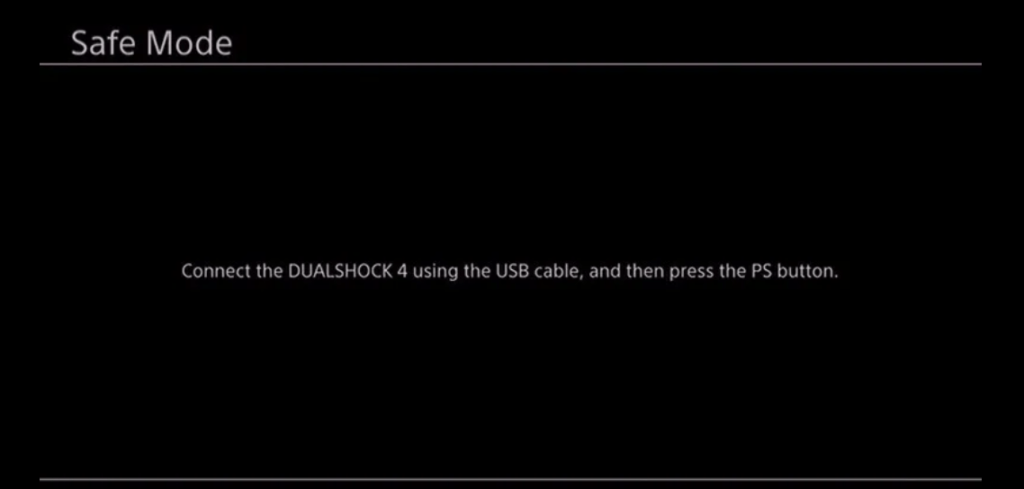
- Connect your DualShock 4 controller to the USB-A slot in the front of the PS4
- Scroll down in the menu and select, Rebuild Database
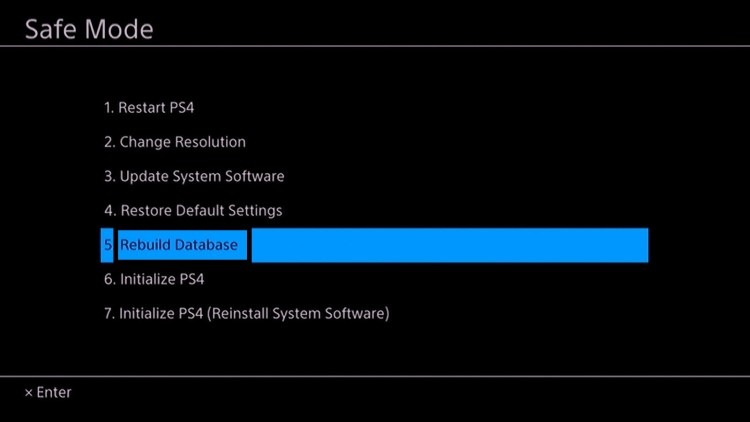
- Press the X button to start the rebuild
Solution 9: Repair Your PS4 Hard Drive
The black screen on the PS4 can either take place after you turn on the PS4 or after a while of booting and displaying the PS logo. Here’s how to fix a corrupted hard drive on PS4 or PS4 Pro.
- Go to « Settings » > « System Storage Management » > « Saved Data » > « Media Player ».
- Enter into the Media player folder
- Press the « Options » button and delete the saved corrupt data file
- Now exit
- Delete the downloaded file
- Retry downloading the file
FAQ’s
What is PS4 Black Screen White Light?
PS4 black screen white light indicates that the console is frozen and needs troubleshooting. If the indicator light only blinks white, or if the blue light never transitions to solid white, unplug the console. Wait 60 seconds, plug the console back in, and turn it back on. If the issue persists, reinstall console software using Safe Mode.
What is Blue Light of Death on PS4?
PS4 Black Screen Blue light or blue light of death is a fault error indicated by a pulsing blue light from the console. This means that there’s no video or audio output from the PS4. As a result, you may observe PS4 turns on then off.
What is the white light of death on PS4?
If your PS4 is turned on and shows the white light but does not display anything on the TV, then it is likely that there’s an HDMI issue or lack of connection. This error usually means that there is no connection with the TV. This can be as simple as a poor HDMI port connection or can be as severe as a blown IC chip in your PS4’s HDMI port







