PS4 Controller Not Connecting to PS4? Trying to connect and you are unable to connect your PS4 controller with your PS4?
PS4 controller can cause multiple issues!
The common one is the sync issue where you are unable to connect to PS4 and flashing issues as well after you connect to your PC or your phone.
In this blog post, I would be guiding you through why is your PS4 controller not connecting and then help you connect your PS4 controller successfully ?
?Check out Amazon’s Choice Product in the blog’s Featured Image Here: PS4 Controller Charger Dock Station (Regular/Slim/Pro)
Why won’t my PS4 controller connect to my PS4?
One of the major reasons your PS4 isn’t able to connect to your PS4 is due to sync issues that can be either a:
- Faulty Controller
- Faulty Cable
- Console Issue
Don’t worry you are not alone in this as many other users are experiencing the same issue. Now you would be wondering:
How to Sync a PS4 Controller?
Syncing a PS4 controller is super simple. All you need to do is:
- Hold the PS button and the Share Button at the same time for about 5 seconds.
- A new controller should appear in the List of Bluetooth Devices.
- With the previous controller, select the newly appeared controller.
The new controller shall be synced by now.
Sometimes, your controller behaves differently while connecting.
Related: PS4 Controller Not Charging?
Why is my PS4 controller flashing and not connecting?
It’s only due to two main reasons:
- Your controller battery is dying.
- The controller failed to connect to your ps4.
So just relax and follow these solutions stepwise.
LET’S GET STARTED
Solution 1: Connect Your PS4 Controller With a Data Cable
IF your controller is not connecting through wireless then first try connecting it with a USB cable.
Here’s how you will do it:
- Try connecting with that cable that comes with your PS4.
- Press and hold the PlayStation button which is located in the middle of the controller.
- This will re-sync the controller to the console again.
If this didn’t work try using a cable that comes with your Andriod phones.
You will be using multiple cables for this solution to see which solves PS4 Controller Not Connecting to PS4.
Restart your console after connecting your controller and console with a working cable.
SOLVED: PS4 Error CE-34878-0
Solution 2: Re-sync Controller at Startup to Fix PS4 Controller Flashing white
If the above solution didn’t work for you then try re-syncing at the start to overcome PS4 Controller Flashing White and not Connecting to PS4.
Just follow the steps:
- Shutdown your PS4.
- Connect your controller to the console with a USB cable.
- Press and hold the PS button which will lead to re-syncing the controller at startup. Optionally, try using the share button simultaneously.
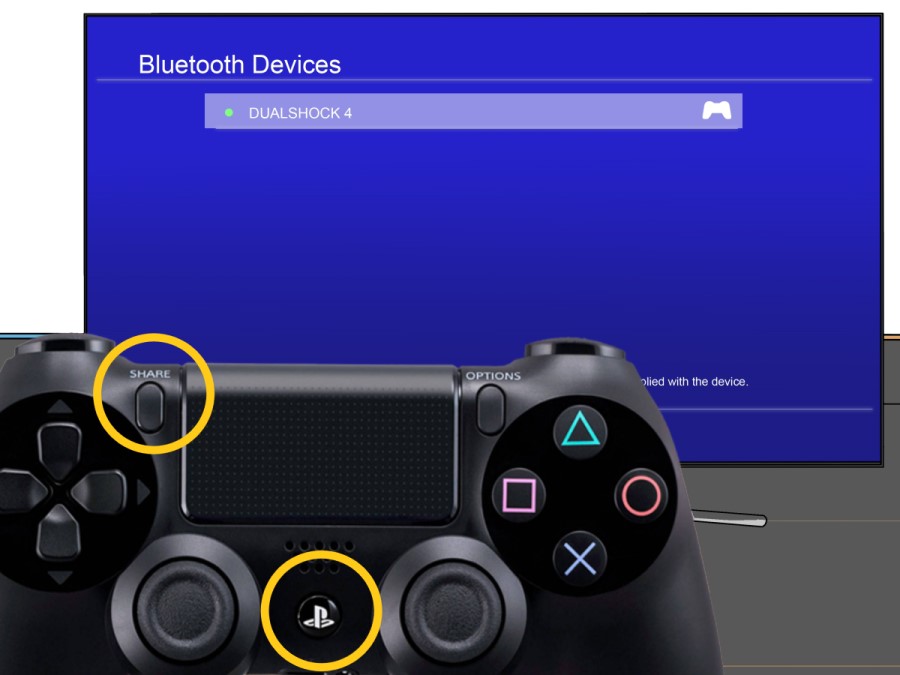
Solution 3: Reset Your PS4 Controller
PS4 Controller Not Connecting to PS4 is caused mostly due to malfunctioning of the controller itself.
PS4 safe mode loop can be fixed through this method as well.
And resetting has been helpful to many users.
So let’s configure your controller:
- Make sure you have disconnected the controller from the console or any charging port.
- Now you will see a small hole under the L2 button at the back of your controller which will be your reset button.
- Put a needle or toothpick into the reset hole.
- Press the button and hold on to it for a few seconds and release.
- Your controller would restart and check if PS4 Controller Not Connecting to PS4 is solved.

Solution 4: Power Cycling Your PS4
This technique will completely shut down your PS4 making sure all the power is drained.
It will recreate all the configurations before starting up.
So here’s how to power cycle PS4:
- Tap and Hold the power button on the console for at least 10 seconds until it turns off completely.
- Unplug the power plug from the back of the console.
- Now Press and hold the power button several times until there’s no remaining power which will clean all the cache and drain the PS4 from any current.
- Now wait for 4 to 5 minutes and plugin everything back and try running PS4 and check if PS4 Controller Not Connecting to PS4 is solved.
I hope the solutions above worked for you and if they didn’t then try replacing your controller if it’s in warranty.








