PS4 Error CE-36329-3 has occurred?
What does code CE-36329-3 mean on ps4?
Usually, when a game crashes and quits back to the main PS4 menu you see an error message
“An error has occurred in the system software (CE-36329-3)”
How do I fix error CE 36329 3 on PS4?
This error might affect all the installed applications on PS4 in some cases,
You are lucky that after restarting your PS4 the error gets fixed,
But,
If you are unlucky then this is the perfect guide for you to change your luck by fixing it in a short time
So let’s follow the instructions if you are wondering
Why does my ps4 keep saying an error occurred?
Solution 1: Restart Your PS4 Completely
A complete restart of the PS4 console is necessary sometimes to clear the cache and restart certain processes that might be corrupted due to excessive use of the console. It can also reset your connection with PS4
So let’s Restart:
- Press and hold the power button until you hear the second beep to turn off the PlayStation 4 completely.
- Unplug the power cord from the back of the console
- Let it be unplugged for a couple of minutes
- Now plug it back into the console and turn on your PS4
This will work perfectly and will fix the corrupted system files to solve PS4 Error CE-36329-3 turns off issue, if not then try the next solution.
amzn_assoc_tracking_id = “salman058e-20”;
amzn_assoc_ad_mode = “manual”;
amzn_assoc_ad_type = “smart”;
amzn_assoc_marketplace = “amazon”;
amzn_assoc_region = “US”;
amzn_assoc_design = “enhanced_links”;
amzn_assoc_asins = “B078N4DS8D”;
amzn_assoc_placement = “adunit”;
amzn_assoc_linkid = “658ced94c62fd29d2eb02436a99290b6”;
Solution 2: Check for System Software Update
Here’s how you can check for updates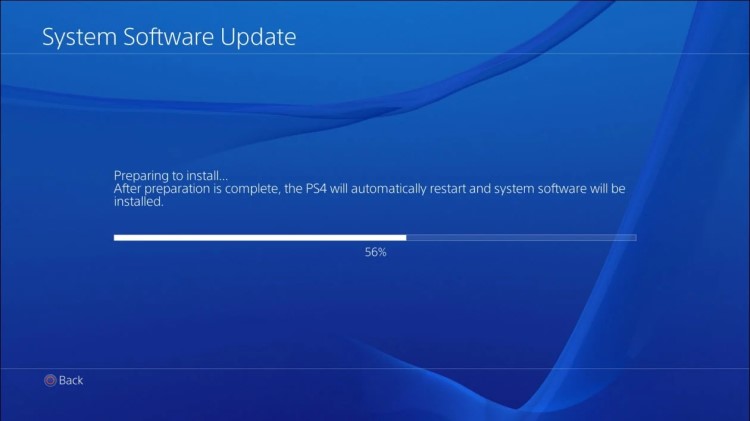
- Go to your PS4 home screen
- From settings select System Software Update
- If there are any updates, select Next and then Update
- After the updates are downloaded a Notifications window will pop up
- Select Downloads to install the downloaded updates
- Restart PS4 and your PS4 Error CE-36329-3 will be fixed
Solution 3: Update Your PS4 Game to Fix Error CE-36329-3 PS4 Pro Turns Off
To update your PS4 application follow these steps:
- Go to the game library on your PS4 and choose the game you want to update
- Press the Options button on your PS4 controller to open the side menu
- Select Check for Update
- And if there are any updates just follow the instructions to finish the installation update
amzn_assoc_tracking_id = “salman058e-20”;
amzn_assoc_ad_mode = “manual”;
amzn_assoc_ad_type = “smart”;
amzn_assoc_marketplace = “amazon”;
amzn_assoc_region = “US”;
amzn_assoc_design = “enhanced_links”;
amzn_assoc_asins = “B07Q39DBJY”;
amzn_assoc_placement = “adunit”;
amzn_assoc_linkid = “db147d7e36407e220a8bb6c28b15de6d”;
Solution 4: Initialize Your PS4 in Safe Mode
By initializing your console all the system settings will be restored to default or you can factory reset to fix PS4 Error CE-36329-3.
Make sure the external USB drive should be large enough to store your PS4 data and should be formatted to FAT
So lets back up on PS4 and initialize:
- Connect your USB drive to your PS4
- Go to PS4 Settings and select System
- Select Back Up and Restore > Back Up PS4
- Now select the data you want to backup and select Next
- Assign a name to your backup and choose Back Up
- Press the X button on your controller and your data will start backing up
- Unplug your USB drive from the console after your data is fully backed up
- Now go back to PS4 settings and scroll down to choose Initialization
- Select Initialize PS4 > Full initialization
- Then follow on-screen instructions to complete the process
- Remember DO NOT turn your PS4 OFF during initialization as this will bring some irrecoverable damages to your PS4
Most users suggest using Safe Mode while initialization which is more effecting
And here’s how you can enable it
- Turn off your PS4 by pressing the power button on the front panel
- Press and hold the power button until you hear the second beep and will boot in Safe Mode
- Select Initialize PS4 (Reinstall System Software) option
Initializing PS4 in safe mode fixes PS4 Error CE-36329-3 and more PS4 errors too.
Solution 5: Uninstalling a Game to Fix PS4 Error CE-36329-3
If you recently installed a game, the game may be the reason for PS4 Error CE-36329-3 as its file might be corrupted.
So, if your error occurred after installing that particular game then make sure to uninstall that game completely.
I hope the above-mentioned solutions solved your PS4 Pro Error CE-36329-3.
Do comment if you need any help.







