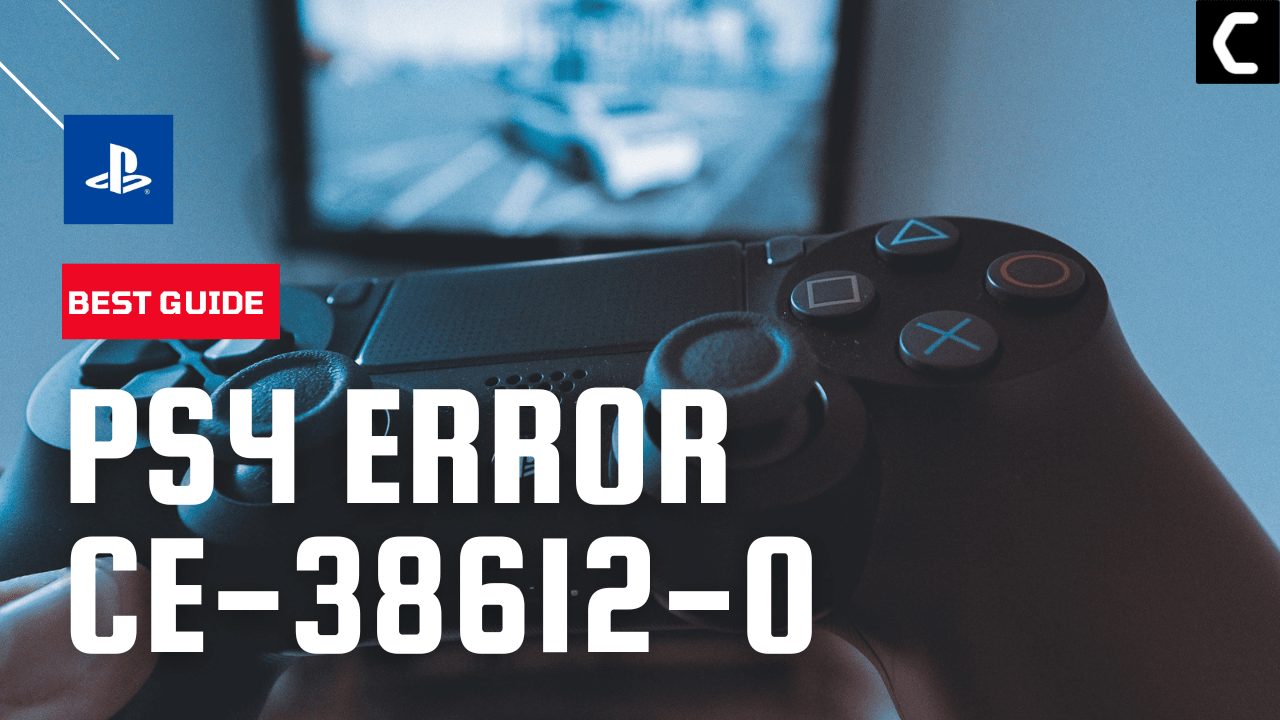Yesterday I was playing Need For Speed PayBack and while I was about to win the race my game froze and was welcomed with the PS4 error CE-38612-0 Cannot Start the Application
I was checking on Reddit and came to know that many users have faced this error in the past
Finally, somehow I managed to fix PS4 error CE-38612-0, and below are some 5 useful fixes for you.
5 Reasons For PS4 Error CE-38612-0
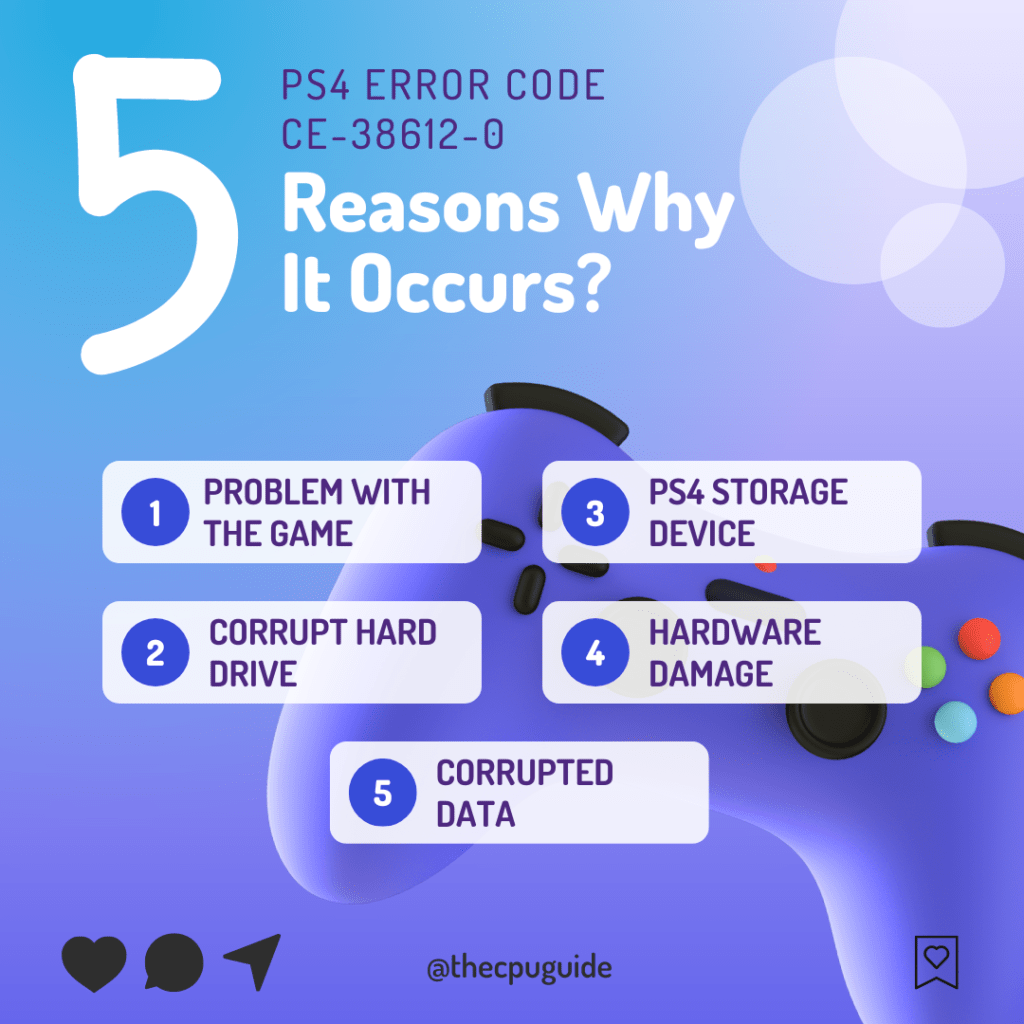
Solution 1: Power Cycle Your PS4
Refreshing the system can be an effective way to fix PS4 CE-38612-0
Check out the best Tips: PS4 Won’t Turn On?
Here’s how you can do it:
- Press and hold the power button until you hear the second beep from the console (for about 7 seconds) to turn off the console completely.

- Unplug the power cable from the outlet for at least 30 seconds
- Plug it back on and turn on the PS4
- Launch the game again and check if PS4 error CE-38612-0 still exists.
If PS4 error CE-38612-0 Cannot Start the Application still exists
then continue reading.
Solution 2: Checking The External Hard Drive
If you are trying to launch your game from an external hard drive and PS4 Error CE-38612-0 occurs meaning you have to repair it due to malfunctioning.
Mostly it occurs after the PS4 has recognized and approved your external hard drive.
If your external hard drive is making a clicking/grinding noise, then it’s not that serious.
You just need to check for bad sectors and remove them from the hard drive.
Here’s a complete video guide on how to remove bad sectors.
Move on to the next solution to fix PS4 CE-38612-0
Solution 3: Reinstall Your Game
If you are already running an updated version of the game then reinstalling the game will fix the PS4 error CE-38612-0 Cannot Start the Application
Before moving on to the final steps make sure to create a backup of your game save data on a USB flash drive or to the cloud
Just follow the steps below:
- Go to PS4 Settings > Application Saved Data Management
- Now select the method through which you can save your game data
- Saved Data in System Storage saves data within the PS4 system
- Saved Data in USB Storage Device which will save data in your USB drive if it’s connected to your PS4
- Follow the on-screen instructions and save the game
- Now go back to PS4 Settings
- Go to System Storage Management > Applications
- Select the game which causes the error and press the Options button and then select Delete from the menu
- Restart your PS4 and after installing the game check if you get to fix PS4 error CE-38612-0
If reinstalling the game didn’t work then continue to the next solution.
Solution 4: Initialize in Safe Mode to Fix PS4 CE-38612-0
By initializing your console all the system settings will be restored to default or you can say factory reset and this is the least you can go to solve your problem
Make sure the external USB drive should be large enough to store your PS4 data and should be formatted to FAT
How do I start my PS4 in Safe Mode?
The following steps will guide you to back up your PS4 first and then initialize it in safe mode.
- Connect your USB drive to your PS4
- Go to PS4 Settings and select System
- Select Back Up and Restore > Back Up PS4
- Now select the data you want to backup and select Next
- Assign a name to your backup and choose Back Up
- Press the X button on your controller and your data will start backing up
- Unplug your USB drive from the console after your data is fully backed up
- Now go back to PS4 Settings and scroll down to choose Initialization
- Select Initialize PS4 > Full initialization
- Then follow on-screen instructions to complete the process
- Remember DO NOT turn your PS4 OFF during initialization as this will bring some irrecoverable damages to your PS4
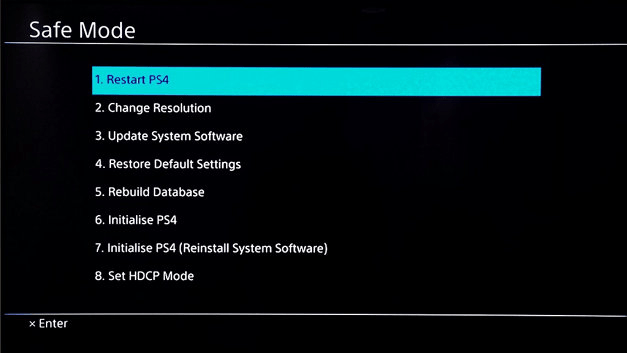
Most users suggest using Safe Mode while initialization which is more effecting
And here’s how you can enable it
- Turn off your PS4 by pressing the power button on the front panel
- Press and hold the power button until you hear the second beep and will boot in Safe Mode
- Select Initialize PS4 (Reinstall System Software) option.
If you are still facing PS4 error CE-38612-0 Cannot Start the Application then continue to the next solution.
Solution 5: Contact PS4 Support
If none of the above solutions didn’t work for you then all you can do is visit the PlayStation Official Website and tell them about the PS4 error CE-38612-0 Cannot Start the Application on their support page and they will typically reply to you within 24 hours.
Make sure you tell all the solutions you have applied to your console. This will help the support agent to identify the main reason for this error.
![Elden Ring Connection Issues on Windows 11/10 [FIXED] 13 Elden Ring Connection Issues on Windows 11/10 [FIXED]](https://www.thecpuguide.com/wp-content/uploads/2022/03/reddit.gif)
Hope all the above solutions help you to solve the PS4 error CE-38612-0 Cannot Start the Application
If still, you have a query feel free to share your experiences and question in the comments section down below.