CE-100002-3? PS5 Update got Stuck?
Are you seeing an error message on your screen saying “Failed to update the application”?
If yes,
then you are in the right place as we have compiled a list of easy solutions for you to get rid of CE-100002-3.
What is PS5 Error Code CE-100002-3?
PS5 Error Code CE-100002-3 means when you are trying to update your game such as Cyberpunk, Warzone, and Modern Warfare to the latest version your console indicates that it failed to install the update.
What are the causes of PS5 Error Code CE-100002-3?
One of the causes for PS5 Error Code CE-100002-3 is the outdated version of your PS5.
So, here’s how you can fix it:
- On your screen with the help of the PS5 DualSense controller go to Settings.
- Now select System > System Software Update and Settings.
- Next set updates to download and install automatically.
- Then select Update System Software and your PS5 will check for updates.
Video Guide For CE-100002-3
Solution 1: Restart Your PS5 in Safe Mode to fix PS5 Error Code CE-100002-3
You will not lose your personal data while restarting your PS5 in safe mode.
Can you put PS5 in safe mode?
Just follow the steps:
- Turn off your PS5 by pressing the power button on the front panel.
- Press and hold the power button until you hear the second beep and will boot in Safe Mode.
- Now connect the DualSense Controller and press the PS button on the controller to pair it.
- Select Restart PS5 and press X to reboot your console in Safe Mode to fix PS5 Error Code CE-100002-3.
Editor’s Choice: Must Have PS5 Goodies
Solution 2: Update the System Software Automatically to Fix CE-100002-3
To overcome CE-100002-3 you need to update your PS5 System software to the latest version.
Make sure your PS5 has a proper internet connection.
How do I update my PS5 software?
So, you will be updating the system software automatically:
- On your screen with the help of the PS5 DualSense controller go to Settings.
- Now select System > System Software Update and Settings.
- Next set updates to download and install automatically.
- Then select Update System Software and your PS5 will check for updates.
If there are any updates then after that PS5 will handle all the worries and all you need to do is wait to get your CE-100002-3 fixed And if it doesn’t get an update then try restarting your router. 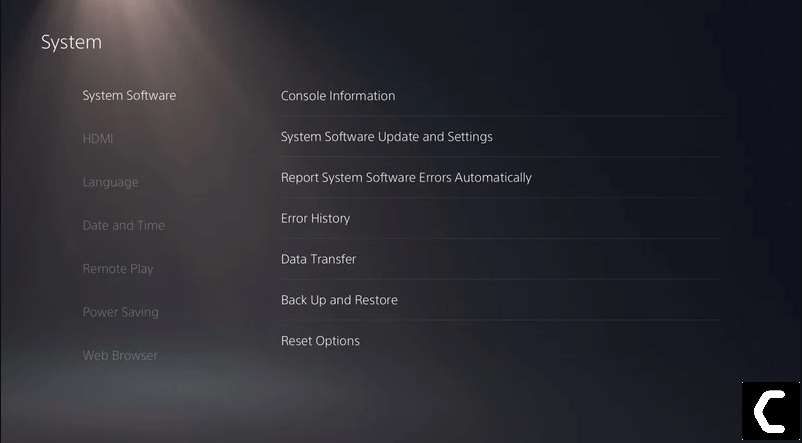
Moving on to the last solution to fix CE-100002-3.
Solution 3: Download and Reinstall the Game to Fix PS5 Error Code CE-100002-3
This is the least you can go to fix PS5 Error Code CE-100002-3. One of the Official fixes on the PlayStation website to fix is:
- Delete and Reinstall the application again.
- And make sure you don’t turn off your console during the updated process.
The reason the fix works is whenever you download the game fully it comes with the latest version and one thing you need to keep in mind is
- That it will take around several hours depending on the huge size of the game
- Make sure you got a speedy internet connection for fast download.
 Get Your Playstation DualSense Wireless Controller
Get Your Playstation DualSense Wireless Controller
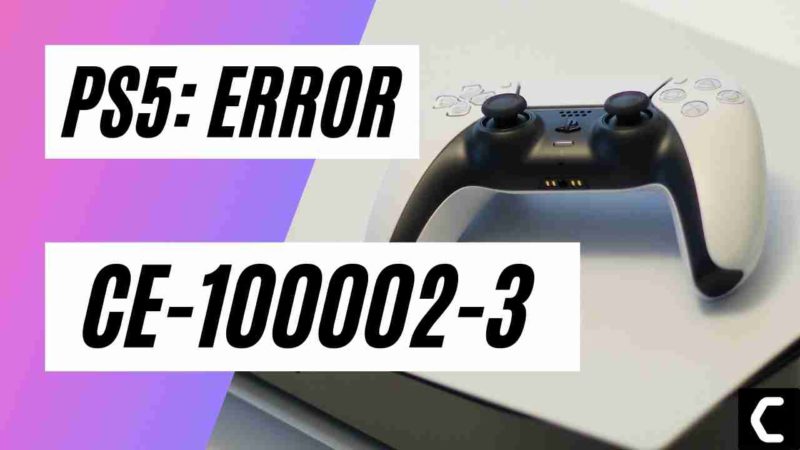
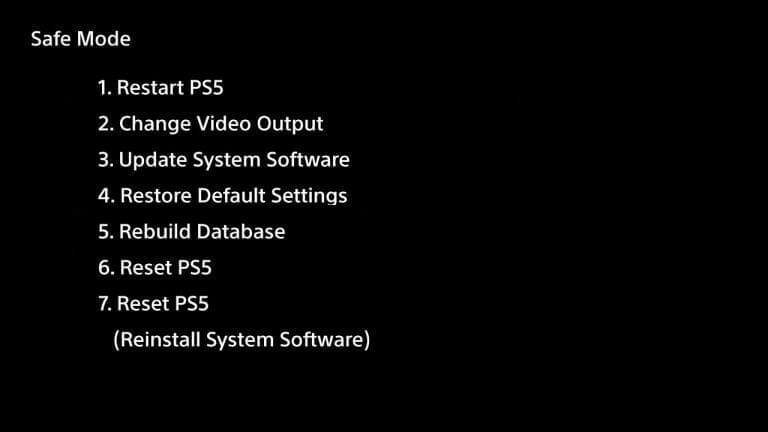
![Vertical Stand with Cooling Station for Playstation 5 [AMAZON]](https://www.thecpuguide.com/wp-content/uploads/2021/08/Vertical-Stand-with-Cooling-Station-for-Playstation-5-AMAZON-296x300.jpg)
![Sony PULSE 3D Wireless Headset [AMAZON]](https://www.thecpuguide.com/wp-content/uploads/2021/08/Sony-PULSE-3D-Wireless-Headset-AMAZON-230x300.jpg)
![PS4 controller skin [AMAZON]](https://www.thecpuguide.com/wp-content/uploads/2021/08/PS4-controller-skin-AMAZON-278x300.jpg)


![PS5 DualSense Controller CHARGING DOCK [AMAZON]](https://www.thecpuguide.com/wp-content/uploads/2021/08/PS5-DualSense-Controller-CHARGING-DOCK-AMAZON-300x286.jpg)







