PS5 Error Code CE-105799-1? Can’t Connect to the Server?
Are you seeing an error message “Unable to connect to the server” on your TV screen?
Honestly, you don’t need to worry because you are not the only one having this error so sit back and relax
because we have a list of solutions ready for you to solve PS5 CE-105799-1.
What is PS5 Error Code CE-105799-1?
PS5 Error Code CE-105799-1 occurs:
- When the user is trying to connect to Play Station Network the error message appears.
- When you are trying to join a multiplayer online game.
What are the causes of PS5 Error Code CE-105799-1?
PS5 Error Code CE-105799-1 can be due to your PS5 not connecting to the internet properly and you can solve this by following the steps below:
-
- Click the settings icon on the top right corner of your screen.
- Click Network > Test Internet Connection.
- And the rest you can see in Solution 2.
Video Guide For PS5 Error Code CE-105799-1
Solution 1: Check if the Play Station Network (PSN) is Down?
If you think your internet connection is working properly then PS5 Error Code CE-105799-1 might be due to PSN servers that will be undergoing maintenance, so all you can do is confirm that this problem exists.
Are PSN servers still down?
And for that, all you need to do is:
- Go to the PlayStation Network Service Status page.
- Check the service status and if there’s any issue all you have to do is wait.
- If the server issue is fixed then do check for system software updates.
- And if the site won’t load then surely it’s your internet connection problem.
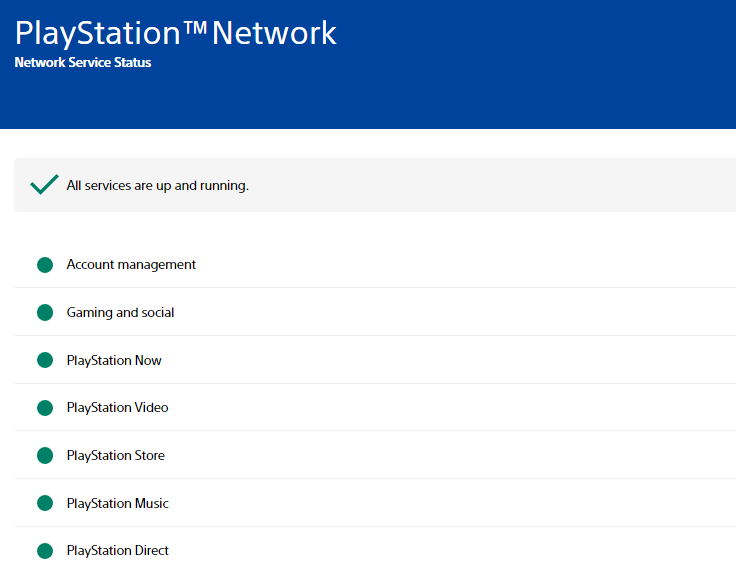
For this follow the next solution to Fix CE-105799-1.
Editor’s Choice: Must Have PS5 Goodies
Solution 2: Check Your PS5 is Connecting to Your Network Correctly To Fix PS5 Error Code CE-105799-1
To overcome PS5 Error Code CE-105799-1 follow the steps given below:
- Click the settings icon on the top right corner of your screen.
- Click Network > Test Internet Connection.
- If the connection test fails, then try reconnecting to your router through Settings > Set Up Internet Connection.
- And make sure you entered your Wi-Fi password correctly.
Also Read: PS5 Not Connecting to Controller
Solution 3: Power Cycle Your Router to Fix PS5 Error Code CE-105799-1
If the above solution didn’t work then this solution has worked for many users in fixing PS5 Error Code CE-105799-1.
All you need to do is follow these steps:
- Turn off your router completely by taking out the power cable from the power switch.
- Now leave it for 5 to 10 minutes and then plug it back in.
- and check if PS5 Error Code CE-105799-1 is solved.
Make sure you restart those devices which are affected in the process for an accurate fix.
Also Read: PS5 Screen Flickering
Solution 4: How to Change Your DNS Settings On PS5?
There are some faulty DNS servers that may cause PS5 Error Code CE-105799-1.
So, let’s change the DNS Settings:
- Click Settings > Network > Settings.
- Then click Set Up Internet Connection.
- Click on the network you are using.
- Now click Advanced Settings > DNS Setttings > Manual.
- For Primary settings enter 8.8.8.8 and for Secondary 8.8.4.4 to match the Google DNS.
- Then click OK to save the changes.
- And Reboot your PS5 to check if PS5 Error Code CE-105799-1 is gone.
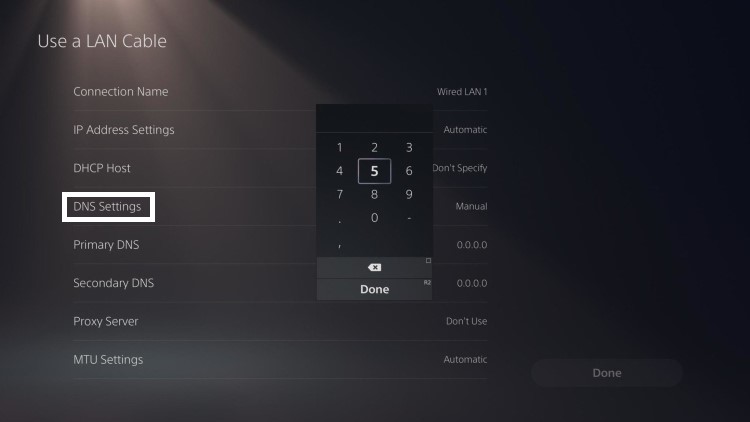
Also Read: PS5 Overheating
Solution 5: Improve Your Wi-Fi Speed to Overcome PS5 Error Code CE-105799-1
PS5 Error Code CE-105799-1 also occurs when the router is too far from your PS5, so try bringing your router close to your PS5, and will receive strong signals leading to a stable internet connection.
And if you can’t do this then try buying a powerful router that will provide you strong and wide signals around your house or you can establish a wired internet connection too.
Also Read: How to Fix the Blinking Blue Light on PS5
Solution 6: Update Your Router’s Firmware
Sometimes an outdated router software leads to a drop in internet speed resulting in PS5 Error Code CE-105799-1.
So, it’s best to update your router firmware, and here’s how you can do this:
- Go to your router login page.
- Sign in and look for the software update option.
Solution 7: Call Your ISP
The least you can do to solve PS5 Error Code CE-105799-1 is contact your Internet Service Provider(ISP).
They will access that data which you can’t and will know what’s going wrong with your internet connection.
And if the situation is worse then they will be sending a professional and make it work for you.
Solution 8: Contact PS5 Support
The last way you can sort out the CE-105799-1 is to Contact PS5 Support.
The issue can be specific to your console and PS5 Support can possibly fix this.
I hope the above solution solved your PS5 can’t connect to server.
And if you got any questions just let us know in the comments section.

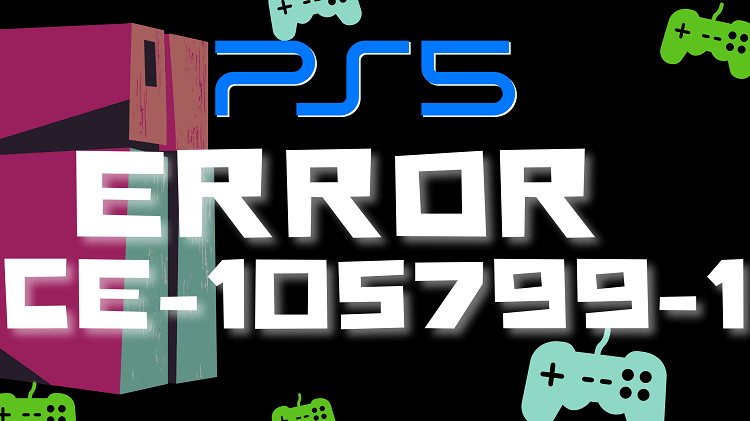
![Vertical Stand with Cooling Station for Playstation 5 [AMAZON]](https://www.thecpuguide.com/wp-content/uploads/2021/08/Vertical-Stand-with-Cooling-Station-for-Playstation-5-AMAZON-296x300.jpg)
![Sony PULSE 3D Wireless Headset [AMAZON]](https://www.thecpuguide.com/wp-content/uploads/2021/08/Sony-PULSE-3D-Wireless-Headset-AMAZON-230x300.jpg)
![PS4 controller skin [AMAZON]](https://www.thecpuguide.com/wp-content/uploads/2021/08/PS4-controller-skin-AMAZON-278x300.jpg)


![PS5 DualSense Controller CHARGING DOCK [AMAZON]](https://www.thecpuguide.com/wp-content/uploads/2021/08/PS5-DualSense-Controller-CHARGING-DOCK-AMAZON-300x286.jpg)







