Are you facing an error called PS5 Error Code CE-108889-4?
Or,
You just bought your brand new PS5 and you see an error message on your screen saying “Please install the latest system software”
No need to worry as you are not the only one having this issue.
So, just calm down because we have prepared a list of some official solutions to solve CE-108889-4.
What are the causes of CE-108889-4?
Here are some main causes of PS5 Error Code CE-108889-4:
- The game file might be corrupted.
- PS5 system software might be outdated.
- Some poor internet connections can also lead to this error.
- Your PS5 might be running out of space or you can say internal storage.
Video Guide: PS5 Error Code CE-108889-4
Solution 1: Check if the Play Station Network (PSN) is Down?
If you think your internet connection is working properly then PS5 Error Code CE-108889-4 might be due to PSN servers that will be undergoing maintenance.
So, all you can do is confirm that this problem exists.
How do I check my PSN status?
Here’s how you can check PSN status:
- Go to the PlayStation Network Service Status page.
- Check the service status and if there’s any issue all you have to do is wait.
- If the server issue is fixed then do check for system software updates.
- And if the site won’t load then surely it’s your internet connection problem.
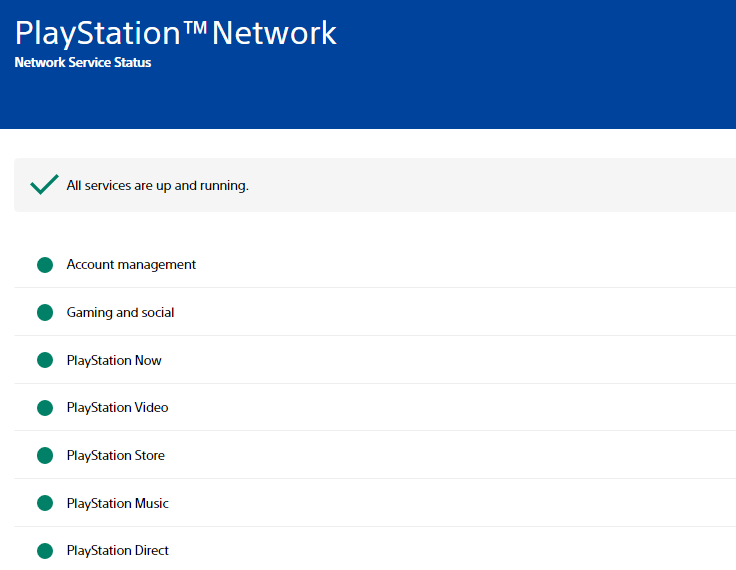
If you think there’s an internet problem then follow the next solution to fix PS5 reinstall system software.
Solution 2: Power Cycle Your Router to Fix PS5 CE-108889-4
If the above solution didn’t work then power cycling your router has worked for some users in fixing PS5 CE-108889-4
How do I auto power cycle my router?
All you need to do is follow these steps:
- Turn off your router completely by taking out the power cable from the power switch
- Now leave it for 5 to 10 minutes and then plug it back in
- And check if the PS5 reinstall system software is solved
Make sure you restart those devices which are affected in the process for an accurate fix
You should have a powerful router like the one below to overcome CE-108889-4.
QUICK BUY: TP-Link AC1750 Smart WiFi Router (Archer A7) -Dual Band Gigabit Wireless
Also Read: PS5 error code NP-107938-8
Solution 3: Restart Your PS5 to Fix PS5 Error Code CE-108889-4
This technique will completely shut down your PS5 making sure all the power is drained.
It will recreate all the configurations before starting up.
Check out the best Tips: PS5 Won’t Turn On?
So, here’s how to power cycle PS5:
- Tap and Hold the power button on the console for at least 10 seconds until the blinking LED light turns off.
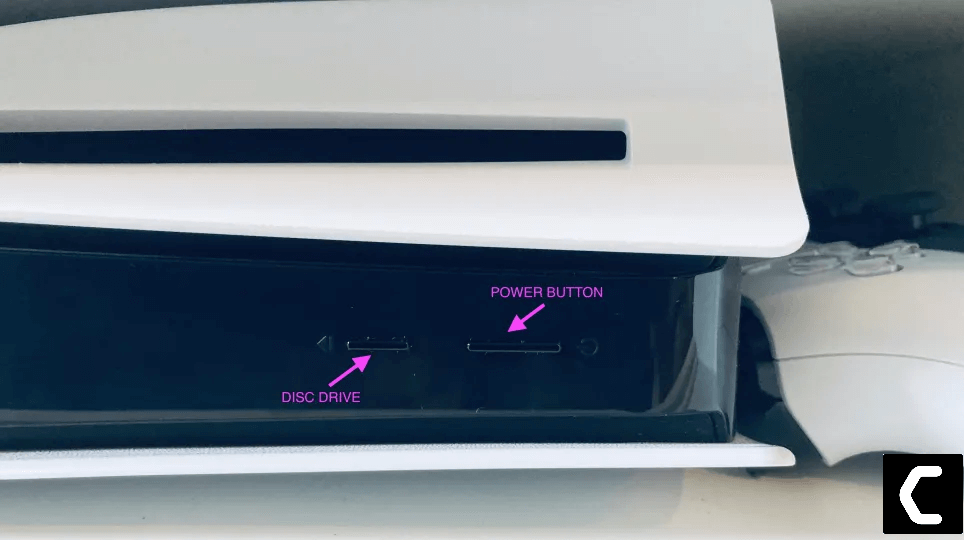
- Unplug the power plug from the back of the console and after a minute click on the power button of your console which will drain all the power.
- Now wait for 20 minutes and plugin everything back and Restart your PS5
- And try a wired internet connection after restarting and make sure you reconfigure your settings to check if PS5 Error Code CE-108889-4 is fixed.
If the above solution didn’t fix Error Code CE-108889-4 then move on to the next solution.
Also Read: PS5 Not Connecting to Controller
Solution 4: Improve Your Wi-Fi Speed
How do I improve my Wi-Fi Speed?
PS5 reinstall system software also occurs when the router is too far from your PC,
so, try bringing it close to your system, and will receive strong signals leading to a stable internet connection.
Make sure you use a wireless device that is compatible with the 5GHz band instead of 2.4GHz.
And if you can’t do this then try buying a powerful router that will provide you strong and wide signals around your house.
Or, you can establish a wired internet connection too. And then check for CE-108889-4 issue solved.
After improving the Wifi speed if you still have CE-108889-4 then move to the next solution.
Solution 5: Update Your PS5 Software Via a Game Disc
Next, you can do to solve PS5 Error Code CE-108889-4 is through a game disc.
As some games include the latest version of PS5 software as they may require the latest software version to run the game a screen will be displayed which will guide you to the update process.
Solution 6: Initialize PS5 to Fix CE-108889-4
How do you hard reset a PS5?
By initializing your console all the system settings will be restored to default or you can say factory reset and this is the least you can go to solve PS5 CE-108889-4.
Make sure the external USB drive should be large enough to store your PS5 data and should be formatted to FAT
So lets back up on PS5 and initialize:
- Connect your USB drive to your PS5
- Go to PS5 Settings and select System
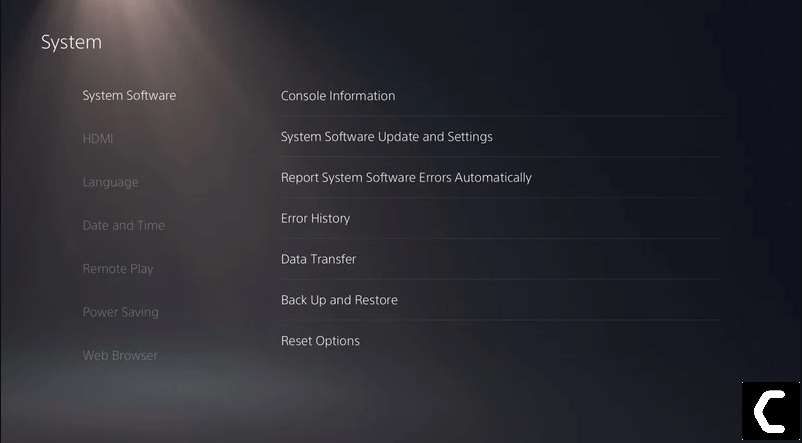
- Select Back Up and Restore > Back Up Your PS5
- Now select the data you want to backup and select Next
- Assign a name to your backup and choose Back Up
- Press the X button on your controller and your data will start backing up
- Unplug your USB drive from the console after your data is fully backed up
- Now go back to PS5 settings and scroll down to choose Initialization
- Select Initialize PS5 > Full initialization
- Then follow on-screen instructions to complete the process
- Remember DO NOT turn your PS5 OFF during initialization as this will bring some irrecoverable damages to your PS5.
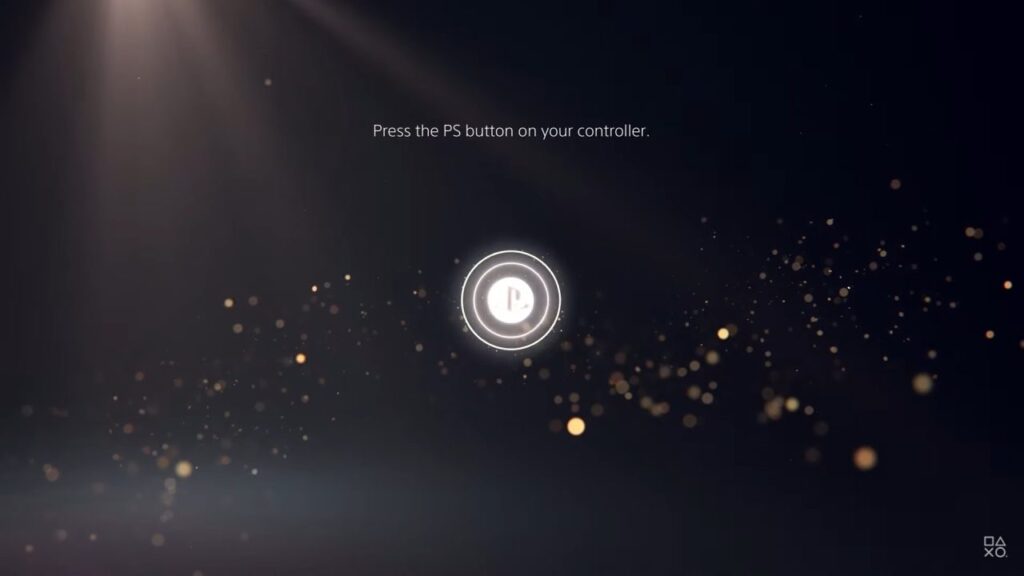
Solution 7: Contact PlayStation Support
If any of the above solutions didn’t work for you in fixing PS5 Error Code CE-108889-4 then the only thing you can do is visit Sony’s official website and go to PlayStation Fix and Replace
And I hope these solutions have fixed your Error Code CE-108889-4
If you got any questions just let us know in the comment section.








