PS5 Error Code WS-116449-5 or WS-116521-6?
Or,
Are you seeing the above errors on your screen which means you are unable to connect to the Server?
Some of the users got something went wrong ws-116520-5 upon playing Genshin Impact and some reported it on Reddit too.
Honestly, you don’t need to worry much
because we have 8 quick fixes to your PS5 WS-116483-3/WS-116521-6 and you will be able to connect to the server.
What causes PS5 WS-116449-5 or PS5 WS-116483-3?
Although there are several reasons for PS5 WS-116449-5 or PS5 WS-116483-3 here are 5 common ones:
- The PSN server may be down
- Poor internet connection
- Random bug in the software
- Router software outdated
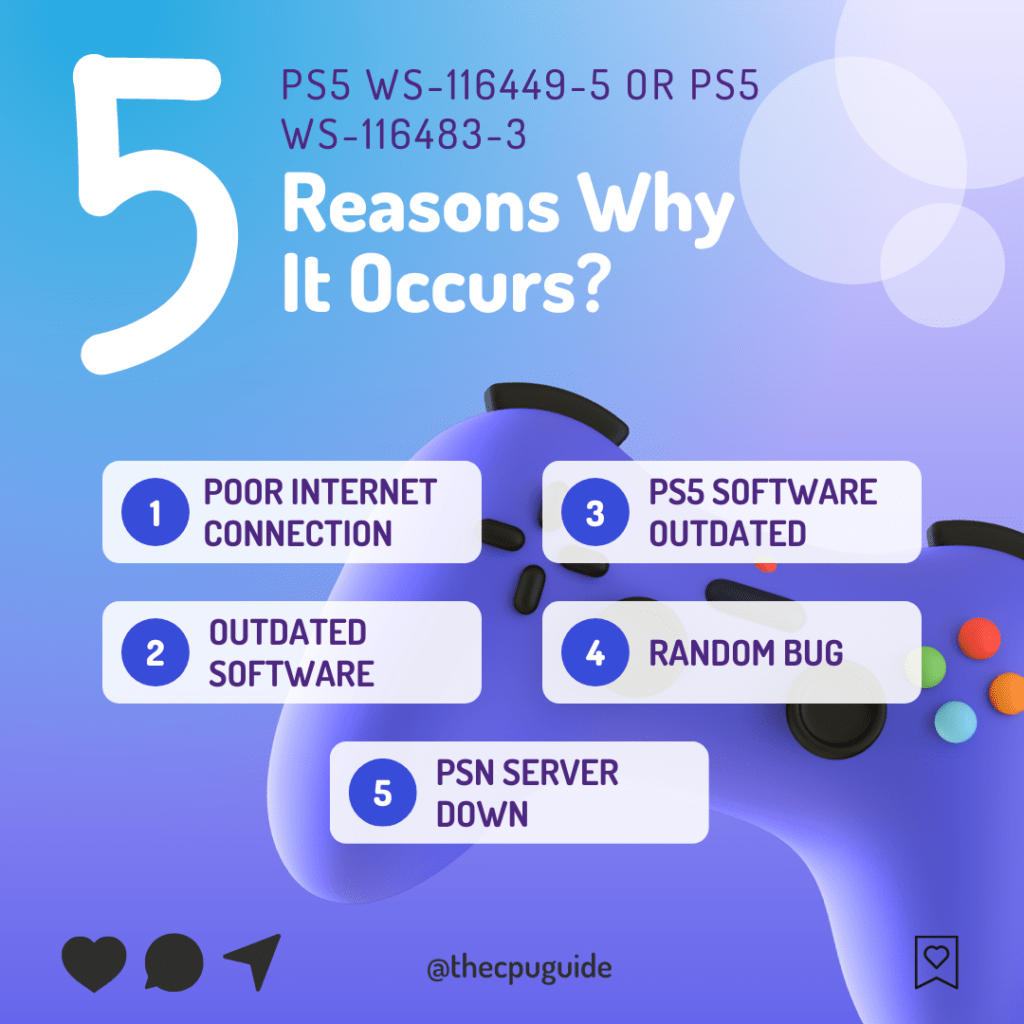
Solution 1: Check if the Play Station Network (PSN) is Down?
If you think your internet connection is working properly then PS5 Error Code WS-116449-5 might be due to PSN servers that will be undergoing maintenance.
So, all you can do is confirm that this problem exists.
How do I check my PSN status?
Here’s how you can check PSN status:
- Go to the PlayStation Network Service Status page.
- Check the service status and if there’s any issue all you have to do is wait.
- If the server issue is fixed then do check for system software updates.
- And if the site won’t load then surely it’s your internet connection problem.
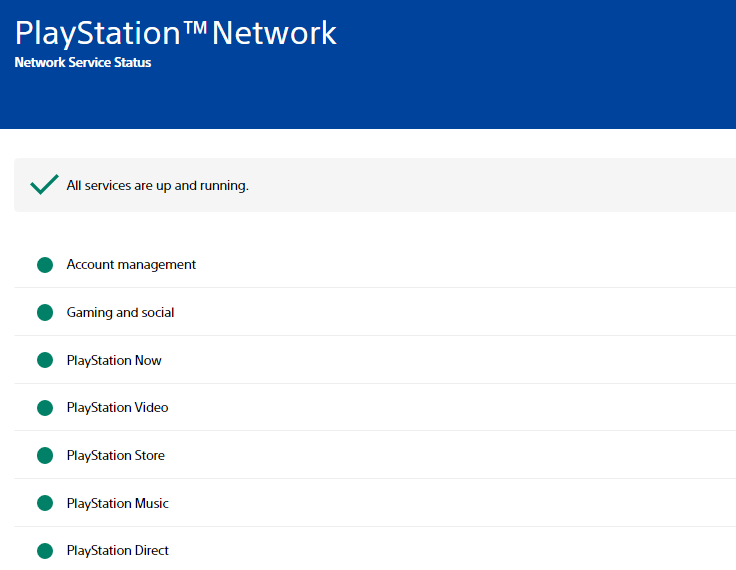
If you think there’s an internet problem then follow the next solution to fix PS5 Error Code WS-116449-5/ ws-116483-3
Solution 2: Restore Licenses to Fix PS5 WS-116483-3
If the above solution didn’t work for you then this one will surely solve PS5 ws-116483-3.
How do I restore licenses on PS5?
So let’s Restore licenses PS5 in the coming steps:
- Select the Gear icon on the top right of your PS5 home screen.
- Then select User and Accounts > Other.
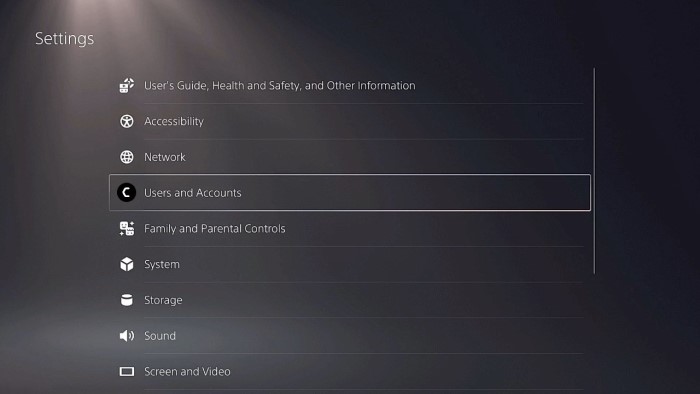
- Now choose Restore Licenses.
- And select the Restore button.
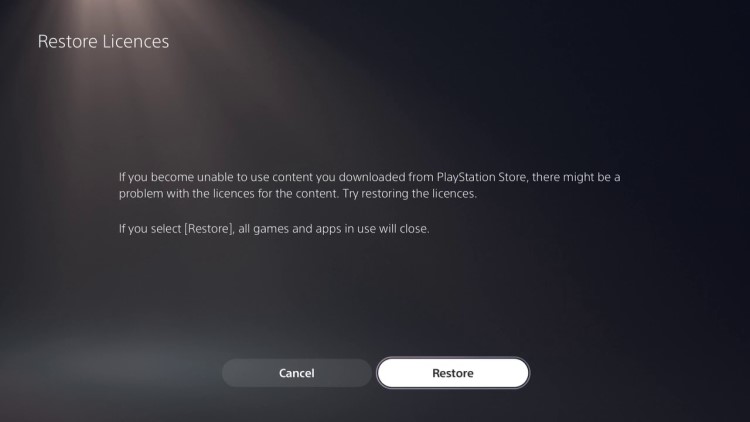
- This process will take a few seconds and your Error Code PS ws-116483-3-8 will be fixed.
Solution 3: Restart your Router
Restarting your router will allow you to establish a new connection with your ISP without any bugs and help you fix “something went wrong ws-116520-5”
Just follow the steps below:
- Turn off your router completely by taking out the power cable from the power switch
- Now leave it for 2 minutes and then plug it back in
- And check for your internet connection.
Best Routers To Buy
Budget Router
TP-Link WiFi 6 AX3000 Smart WiFi Router

Super Router
TP-Link Archer AX11000 Tri-Band Wi-Fi 6 Router

After checking the internet connection if you are still facing WS-116449-5 then continue to the next solution.
Also Read: PS5 error code NP-107938-8
Solution 4: Restart Your PS5 to Fix PS5 WS-116483-3
This technique will completely shut down your PS5 making sure all the power is drained.
It will recreate all the configurations before starting up.
Check out the best Tips: PS5 Won’t Turn On?
So, here’s how to power cycle PS5:
- Tap and Hold the power button on the console for at least 10 seconds until the blinking LED light turns off.
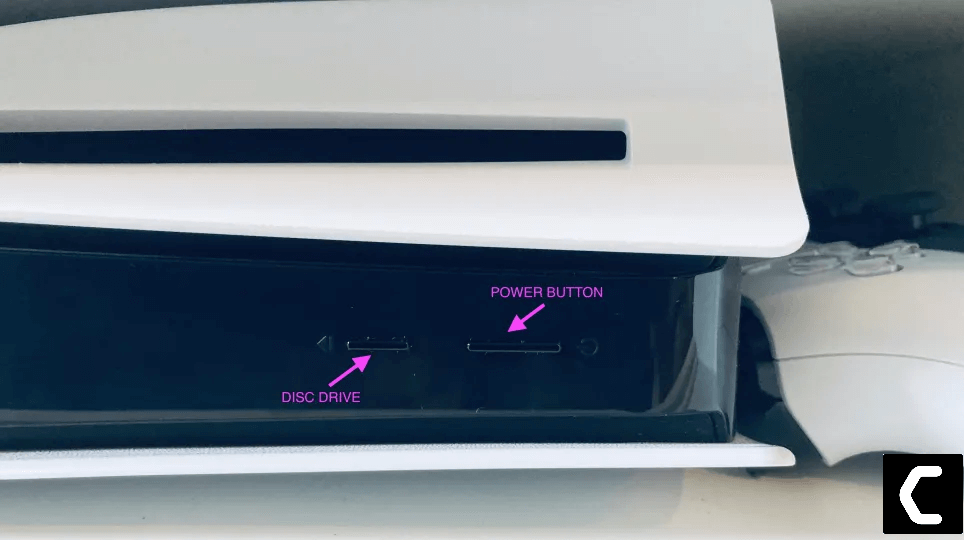
- Unplug the power plug from the back of the console and after a minute click on the power button of your console which will drain all the power.
- Now wait for 20 minutes and plug in everything back and Restart your PS5
- And try a wired internet connection after restarting and make sure you reconfigure your settings to check if WS-116483-3 is fixed.
If the above solution didn’t fix PS5 WS-116483-3 then move on to the next solution.
Also Read: PS5 Not Connecting to Controller
Solution 5: Improve Your Wi-Fi Speed
PS5 Error Code WS-116483-3 also occurs when the is too far from your console,
so, try bringing your router close to your system, and will receive strong signals leading to a stable internet connection.
Make sure you use a wireless device that is compatible with the 5GHz band instead of 2.4GHz.
And if you can’t do this then try buying a powerful router that will provide you strong and wide signals around your house.
Or you can establish a wired internet connection too.
And then check for PS5 Error Code WS-116483-3 solved.
After improving the Wifi speed if you still have Error Code WS-116483-3 then move to the next solution.
Solution 6: Update Your Router’s Firmware
If the above solution didn’t fix your PS5 WS-116521-6 then updating your router software will do the job.
Sometimes outdated router software leads to a drop in internet speed resulting in unable to connect to the internet.
So, it’s best to update your router firmware, and here’s how you can do this:
- Go to your router login page.
- Sign in and look for the software update option.
Solution 7: Call Your ISP to Fix PS5 Error Code WS-116521-6
The least you can do to solve WS-116521-6 is contact your Internet Service Provider(ISP).
They will access that data you can’t and will know what’s going wrong with your internet connection.
Moreover, tell your ISP to open the following ports:
- TCP: 80, 443, 3478, 3479
- UDP: 3478, 3479, 49152 ~ 65535
And if the situation is worse then they will be sending a professional and make it work for you.
Solution 8: Contact PS5 Support
If none of the above solutions didn’t work for you then all you can do is visit the PlayStation Official Website and tell them about the PS5 ws-116483-3/WS-116449-5 on their support page and they will typically reply to you within 24 hours.

Make sure you tell all the solutions you have applied to your console. This will help the support agent to identify the main reason for this error.
I hope these solutions helped you overcome PS5 Error Code WS-116521-6, and WS-116483-3.
And if you got any questions just let us know in the comment section.







