WV-109153-9, WV-109144-9?
If you are facing the above two errors again and again while you connect to your server then you don’t need to worry
because we have solutions ready for you from which are given by PlayStation to fix WV-109144-9
What is PS5 Error Code WV-109144-9?
PS5 Error Code WV-109144-9 occurs:
- When you are trying to connect to PSN.
- When you are trying to join a multiplayer online game.
What are the causes of PS5 Error Code WV-109153-9?
PS5 Error Code WV-109153-9 can be due to the following reasons:
- Outdated firmware.
- Low-speed internet connection.
- Outdated router firmware
Best Video Guide For WV-109153-9/WV-109144-9
Solution 1: Check if the Play Station Network (PSN) is Down?
If you think your internet connection is working properly then PS5 Error Code WV-109153-9 might be due to PSN servers that will be undergoing maintenance, so all you can do is confirm that this problem exists.
And for that, all you need to do is:
- Go to the PlayStation Network Service Status page.
- Check the service status and if there’s any issue all you have to do is wait.
- If the server issue is fixed then do check for system software updates.
- And if the site won’t load then surely it’s your internet connection problem.
For this follow the next solution. 
Solution 2: Improve Your Wi-Fi Speed to Overcome PS5 Error WV-109144-9
PS5 Error Code WV-109144-9 also occurs when the router is too far from your PS5, so try bringing your router close to your PS5.
And PS5 will receive strong signals leading to a stable internet connection. And if you can’t do this then try buying a powerful router that will provide you strong and wide signals around your house.
TP-Link AC1750 Smart WiFi Router (Archer A7) -Dual Band Gigabit Wireless
Editor’s Choice: Must Have PS5 Goodies
Solution 3: How to Change Your DNS Settings On PS5?
If the above solution didn’t solve WV-109144-9 then changing DNS will help.
There are some faulty DNS servers that may cause PS5 Error WV-109144-9.
So, let’s change the DNS Settings:
- Click Settings > Network > Settings.
- Then click Set Up Internet Connection.
- Click on the network you are using.
- Now click Advanced Settings > DNS Setttings > Manual.
- For Primary settings enter 8.8.8.8 and for Secondary 8.8.4.4 to match the Google DNS.
- Then click OK to save the changes.
- And Reboot your PS5 to check if PS5 Error WV-109144-9 is gone.

Solution 4: Restart Your PS5 to Fix PS5 Error Code WV-109153-9
This technique will completely shut down your PS5 making sure all the power is drained.
It will recreate all the configurations before starting up.
Also Read: PS5 Won’t Turn On? Check out the best Tips
So, here’s how to restart your PS5:
- Tap and Hold the power button on the console for at least 10 seconds until the blinking LED light turns off.

- Unplug the power plug from the back of the console and after a minute click on the power button of your console which will drain all the power.
- Now wait for 20 minutes and plugin everything back and Restart your PS5
- And try a wired internet connection after restarting and make sure you reconfigure your settings to check if PS5 Error Code WV-109153-9 is fixed.
How long does it take to restart your PS5?
It takes around 10 to 12 seconds to restart your PS5.
Solution 5: Power Cycle Your Router to Fix PS5 Error WV-109153-9
If the above solution didn’t work then this solution has worked for many users in fixing PS5 Error WV-109153-9.
All you need to do is follow these steps to power cycle your router:
- Turn off your router completely by taking out the power cable from the power switch.
- Now leave it for 5 to 10 minutes and then plug it back in.
- and check if PS5 Error Code WV-109153-9 is solved.
Make sure you restart those devices which are affected in the process for an accurate fix.
Also Read: PS5 Not Connecting to Controller
Solution 6: Update Your Router’s Firmware
Sometimes an outdated router software leads to a drop in internet speed resulting in PS5 Error Code WV-109144-9.
So, it’s best to update your router firmware.
And here’s how you can update your router firmware:
- Go to your router login page.
- Sign in and look for the software update option.
Also Read: PS5 error code NP-107938-8
Solution 7: Call Your ISP
The least you can do to solve PS5 Error WV-109144-9 is contact your Internet Service Provider(ISP).
They will access that data which you can’t and will know what’s going wrong with your internet connection.
Moreover, tell your ISP to open the following ports:
- TCP: 80, 443, 3478, 3479
- UDP: 3478, 3479, 49152 ~ 65535
And if the situation is worse then they will be sending a professional and make it work for you.
Solution 8: Contact PS5 Support
The last way you can sort out WV-109144-9 is to Contact PS5 Support. The issue can be specific to your console and PS5 Support can possibly fix this.
In the end, I hope you got your PS5 error WV-109144-9 fixed, and if you got any questions relating to any PS5 error just ask in the comment section.

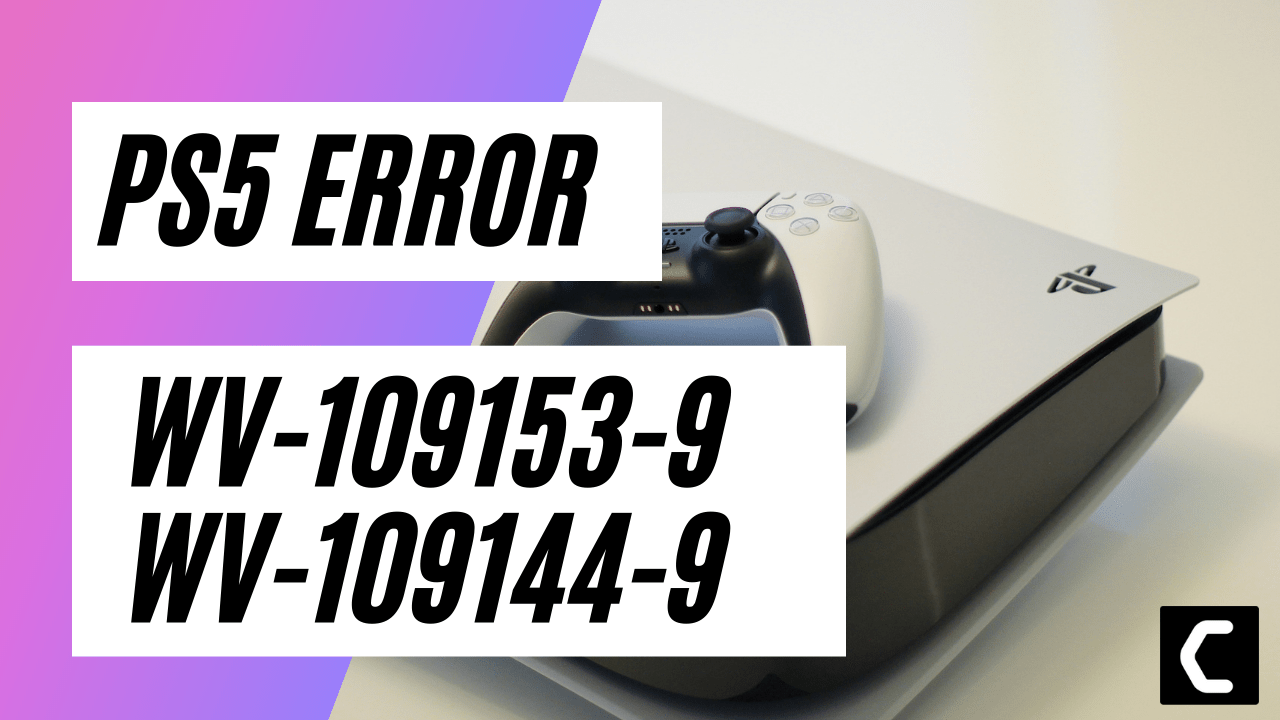

![Vertical Stand with Cooling Station for Playstation 5 [AMAZON]](https://www.thecpuguide.com/wp-content/uploads/2021/08/Vertical-Stand-with-Cooling-Station-for-Playstation-5-AMAZON-296x300.jpg)
![Sony PULSE 3D Wireless Headset [AMAZON]](https://www.thecpuguide.com/wp-content/uploads/2021/08/Sony-PULSE-3D-Wireless-Headset-AMAZON-230x300.jpg)
![PS4 controller skin [AMAZON]](https://www.thecpuguide.com/wp-content/uploads/2021/08/PS4-controller-skin-AMAZON-278x300.jpg)


![PS5 DualSense Controller CHARGING DOCK [AMAZON]](https://www.thecpuguide.com/wp-content/uploads/2021/08/PS5-DualSense-Controller-CHARGING-DOCK-AMAZON-300x286.jpg)







