Got PS5 Error E2-00000000? Something went wrong?
Are you seeing the above error message on your PS5 home screen?
If YES,
Then you are not alone in this as many users are facing PS5 Error E2-00000000 whenever update the software or download any update.
But you don’t need to worry because we have compiled some useful solutions for you that will help you fix PS5 Error E2-00000000.
What is E2 00000000?
The PS5 Error E2-00000000 occurs when your console has failed to install or update the game properly and this mostly occurs when you are trying to update Black Ops Cold War, Cyberpunk 2077, Assassin’s Creed Valhalla, and others.
How do I fix error E2 0000000?
You can fix PS5 Error E2-00000000 by following the list below:
- Clearing the downloading/updating game notifications from the notification bar
- Cleaning the blu ray disc properly.
- Rebooting the PS5 console.
Also Read: FIXED: PS5 controller Not Connecting?
Video Guide: How to fix PS5 Error E2-00000000?
Solution 1: Resuming the Digital Game
So, if you are downloading or updating your game and eventually you see E2-00000000 then,
all you need to do is restart and pause the downloads.
Here’s how to fix PS5 Error E2-00000000:
- Press the PS button located on your PS5 DualSense controller
- Go to the Downloads tab.
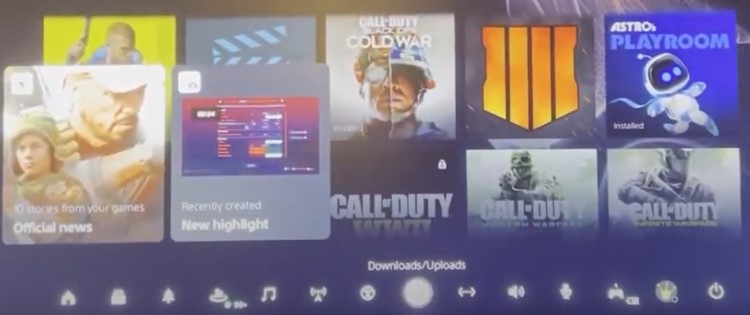
- Select the game which is having the error
- And choose the ‘Resume’ option.
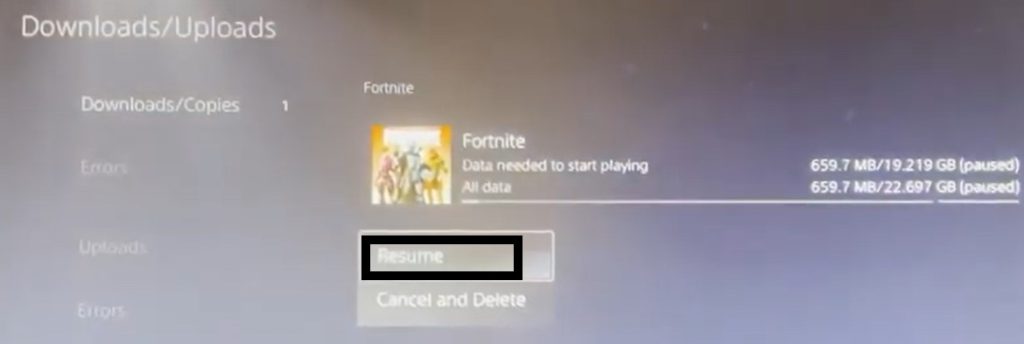
- Now reselect the game being updated and select the Pause option.
- Tap and Hold the power button on the console for at least 10 seconds until the blinking LED light turns off.

- Unplug the power plug from the back of the console.
- Now wait for 20 minutes and plugin everything back and try running PS5
- Repeat the steps from 1 to 4 and check if PS5 E2-00000000 Error.
Also Read: FIXED: PS5 Not Updating?
Solution 2: Clear The Dust In Your PS5 to Fix PS5 Error E2-00000000
Sometimes the dust in your PS5 can lead to the PS5 Error E2-00000000.
So, before trying the next solution you need to make sure your game disc is clean.
How to clear the dust on your PS5?
Here’s how to clear the dust:
- Take a soft cotton cloth
- Wipe the disc clean making sure there are no scratches
- Do it for 5 minutes
- Also, try blowing into the vents or disk drive.
- Once done with this, try the next solution to fix PS5 Error E2-00000000.
Check this Blower to Clear the Dust on Your PS5
Solution 3: Troubleshooting Disc Copy Problems
If you are inserting the game disc physically and facing the download E2-00000000 Error then this trick has worked for many users.
So, here’s how to troubleshoot disc copy problems:
- On the PS5 home screen select the game or application which you want to delete.
- Press the Options button and select Delete from the list.
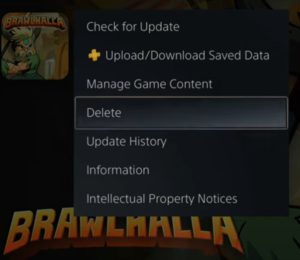
- Then select OK to confirm.
- Click the Settings icon on the top right corner of your screen.
- Click Network > Connect to the Internet and disconnect your PS5 from the internet.
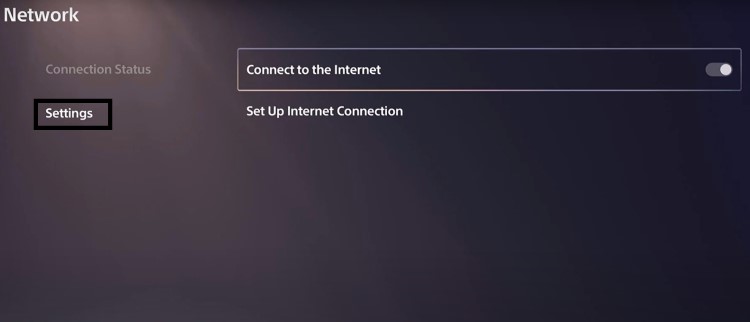
- Insert the disc into your PS5 and select Copy
- Now, wait until the game is installed fully.
- After connecting your PS5 to the internet go back to PlayStation Home Screen.
- Select the game due to which E2-00000000 Error was occurring.
- Press the Options button again and select ‘Check for Update’.
- Wait for the update to be completed and your PS5 Error code E2-00000000 will be fixed.
So, these were the best solutions we could get for you to solve PS5 Error code E2-00000000; and,
If you got any questions, just let us know in the comments section.








