PS5 HDMI not working?
Wondering if your HDMI cable is faulty or HDMI port?
Or
Are you getting Playstation 5 No Signal leading to a black screen? 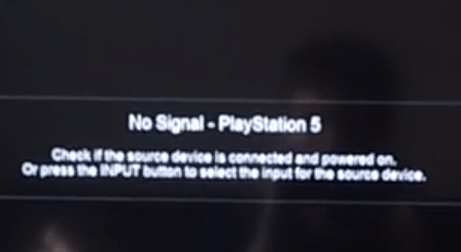 Don’t worry about it!
Don’t worry about it!
The CPU Guide brings you the best working solution to solve PS5 HDMI Not Working.
Before heading to solutions let’s answer some questions about the PS5 HDMI cable is not working.
Video Guide For PS5 HDMI Not Working
How to Fix an HDMI Port on a PS5?
Firstly, you need to Identify by using a flashlight for any damage to the ports. If you spot dust in the HDMI port, clean it yourself, either by blowing in the port. Or you can use earbuds to clean the dust as well.
Additionally, upon inspection if you see any broken port or if the port is not fixed, then you need to get it fixed by a technician.
Is HDMI 2.1 supported on PS5 consoles?
Yes, the PS5 console does support the HDMI 2.1 specification. Additionally, PS5 supports 4K 120Hz video output too. Although very few PS5 games are compatible with these settings, in the future we can expect more supported games that utilize this amazing feature.
To feel the action happening at 4k with 120 FPS, then you need to get a 4K TV too that supports 120Hz.
DEALS (Amazon Choice): Check out these Amazing 4K 120Hz TV Deals on SONY
DEALS (Amazon Choice): Check out these Amazing 4K 120Hz TV Deals on LG NanoCell
Video Guide to Fix PS5 HDMI Not Working
Note: Do not attempt this repair to fix PS5 HDMI Not Working if you do not have the skill or equipment to do so.
Solution 1: PS5 HDMI Cable Not Working? Check Your PS5 HDMI Cables
Change your HDMI cables because the PS5 black screen can be due to a hardware issue besides a PS5 software. PS5 HDMI cable not working? PS5 No signal HDMI? Make sure you use 2.1 HDMI cables or sometimes labeled as High Speed if your experience PS5 HDMI Not Working.
Let’s check if your PS5 cables are faulty and if they are the cause of the black screen error:
- Unplug your HDMI cables from the back of your both TV and PS5.
- If you are thinking of buying a new one, first try switching the ends of HDMI cables.
- Plugin the HDMI cable of your PS5 into your TV and vice versa.
And if this didn’t work then unplug the power cable of your TV from the switch for 1 minute and then plug it back in. Additionally, to fix PS5 HDMI Not Working, you can try out is:
- Take a laptop or any device that has an HDMI port
- Connect it with your TV or any Display
- Check if the cable responds now.
Trying Playing PS5 on your TV? And If you are still stuck thinking: Why does my TV say no signal when I turn my PS5 on? Then, it could be your faulty HDMI ports And the next solution might help you!
Also Read: PS5 Not connecting to Wifi? Also Read: PS5 Slow Wifi Issue Solved 
Buy this Braided Cable if you Identify Your cable as faulty.
Still, PS5 HDMI Not Working? There can be ps5 no signal HDMI issues with your ports if your cables are fine.
Solution 2: Power Cycling Your PS5 to Fix PS5 HDMI Not Working
This technique will completely shut down your PS5 making sure all the power is drained. It will recreate all the configurations before starting up and also Fix PS5 HDMI Not Working.
So, here’s how to power cycle PS5
- Tap and Hold the power button on the console for at least 10 seconds until it turns off completely.
- Unplug the power plug from the back of the console.
- Now press and hold the power button several times until there’s no remaining power which will clean all the cache and drain the PS5 from any current.
- Now wait for 4 to 5 minutes and plug in everything back and try running PS5 and check if thePS5 HDMI Not Working Issue is solved.

Editor’s Choice: Must Have PS5 Goodies
If the above solution didn’t solve PS5 HDMI Cable Not Working then move on to the next solution to fix the PS5 bad internet connection.
Solution 3: Disable HDR to fix PS5 HDMI Not Working
If your PS5 HDR settings are enabled in PS5 then this might also prevent the HDMI to work properly. Some of the TV Models did not work with HDR settings and caused malfunctioning or start giving No signal or No input errors.
To prevent this we have to disable the HDR setting in the PS5.
Here is how you can prevent the PS5 HDMI Not Working:
- Open the PS5
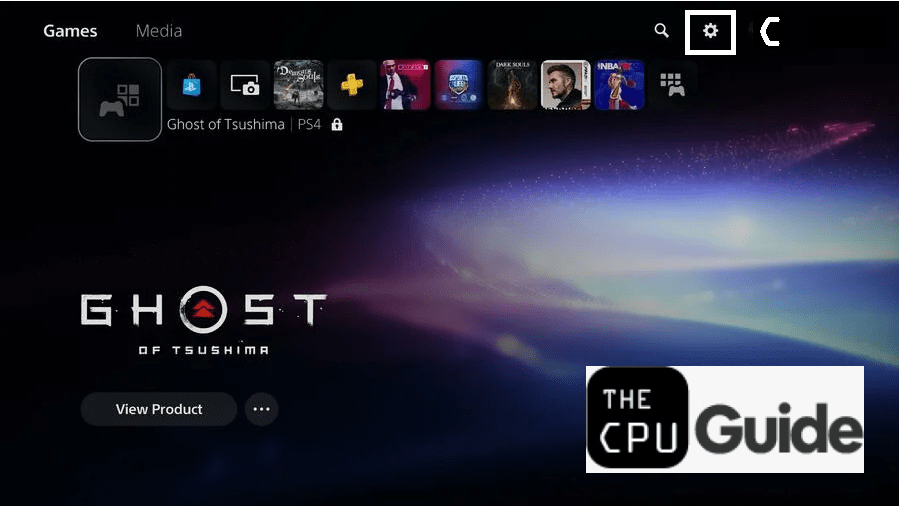
- Click on the “Gear Icon“
- The Settings will open
- Select Screen and Video
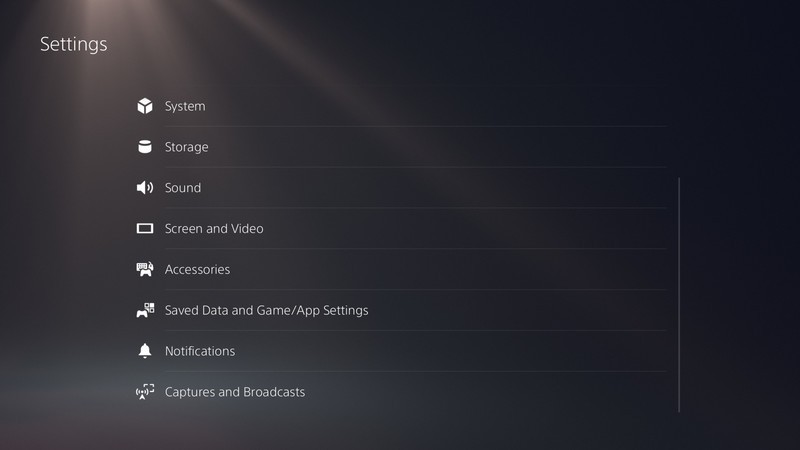
- Screen and Video settings will open
- Select the Video output from the left menu
- Now find “HDR“
- Select the option and set it as “Off“
- Now close the settings
- Restart the Ps5
- Now check the issue of PS5 HDMI is not working is fixed or not
Hope all of the above solutions help you to solve PS5 HDMI is not working.
Share your experience in the comment section down below.

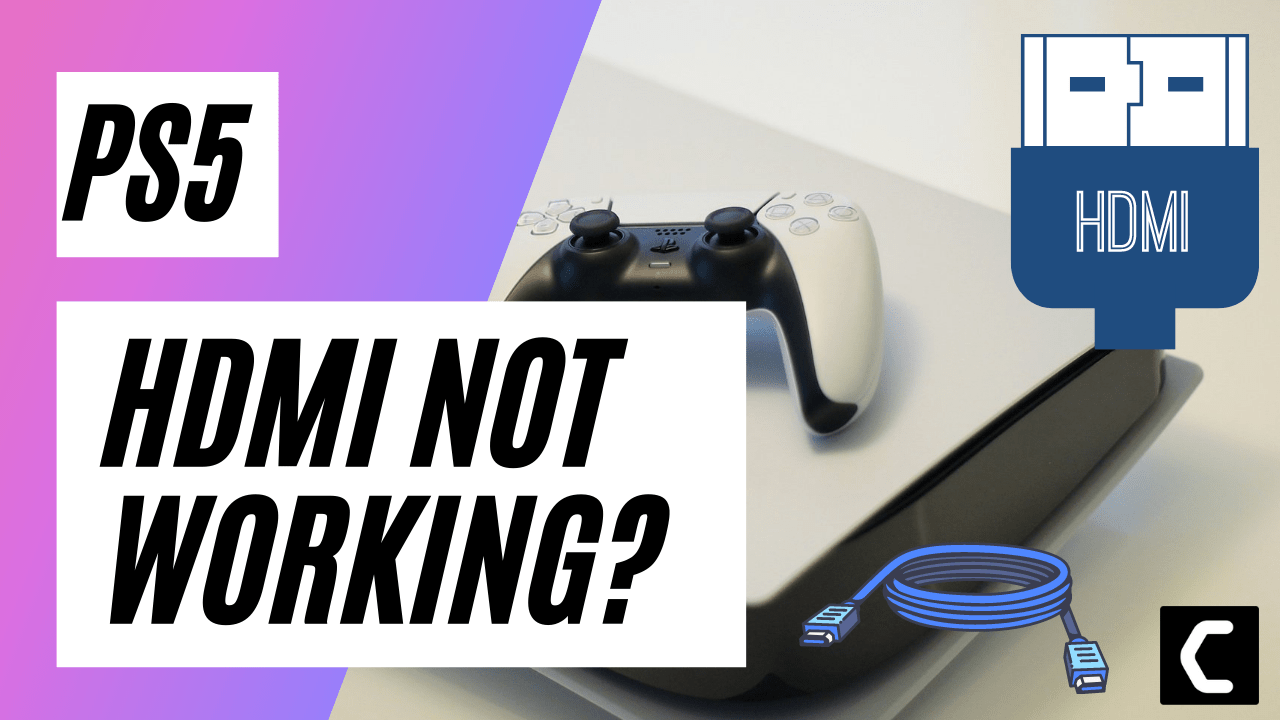
![Vertical Stand with Cooling Station for Playstation 5 [AMAZON]](https://www.thecpuguide.com/wp-content/uploads/2021/08/Vertical-Stand-with-Cooling-Station-for-Playstation-5-AMAZON-296x300.jpg)
![Sony PULSE 3D Wireless Headset [AMAZON]](https://www.thecpuguide.com/wp-content/uploads/2021/08/Sony-PULSE-3D-Wireless-Headset-AMAZON-230x300.jpg)
![PS4 controller skin [AMAZON]](https://www.thecpuguide.com/wp-content/uploads/2021/08/PS4-controller-skin-AMAZON-278x300.jpg)


![PS5 DualSense Controller CHARGING DOCK [AMAZON]](https://www.thecpuguide.com/wp-content/uploads/2021/08/PS5-DualSense-Controller-CHARGING-DOCK-AMAZON-300x286.jpg)






